Search by Category
- Marg Digital Health
- Marg Nano
- Swiggy & Zomato
- ABHA - Ayushman Bharat
- Marg Cloud
-
Masters
- Ledger Master
- Account Groups
- Inventory Master
- Rate and Discount Master
- Refresh Balances
- Cost Centre Master
- Opening Balances
- Master Statistics
- General Reminder
- Shortage Report
- Supplier Vs Company
- Temporary Limit
- Shop QRID and eBusiness
- Cloud Backup Setup
- Password and Powers
- Marg Licensing
- Marg Setup
- Target
- Budget
- Credit Limit Management
- Change ERP Edition
- Ease Of Gst Adoption
-
Transactions
- ERP To ERP Order
- Sale
- Purchase
- Sale Return
- Purchase Return
- Brk / Exp Receive
- Scrap Receive
- Brk / Exp Issue
- Scrap Issue
- GST Inward
- GST Outward
- Replacement Issue
- Replacement Receive
- Stock Issue
- Stock Receive
- Price Diff. Sale
- Price Diff. Purchase
- BOM
- Conversion
- Quotation
- Sale Order
- Purchase Order
- Dispatch Management
- ERP Bridger
- Transaction Import
- Download From Server
- Approvals
- Pendings
- Accounts
- Online Banking
-
Books
- Cash and Bank Book
- All Ledgers
- Entry Books
- Debtors Ledgers
- Creditors Ledger
- Purchase Register
- Sale Register
- Duties & Taxes
- Analytical Summaries
- Outstandings
- Collection Reports
- Depreciation
- T-Format Printing
- Multi Printing
- Bank Reconcilation
- Cheque Management
- Claims & Incentives
- Target Analysis
- Cost Centres
- Interest and Collection
- Final Reports
-
Stocks
- Current Stock
- Stock Analysis
- Filtered Stock
- Batch Stock
- Dump Stock
- Hold/Ban Stock
- Stock Valuation
- Minimum Level Stock
- Maximum Level Stock
- Expiry Stock
- Near Expiry Stock
- Stock Life Statement
- Batch Purchase Type
- Departments Reports
- Merge Report
- Stock Ageing Analysis
- Fast and Slow Moving Items
- Crate Reports
- Size Stock
-
Daily Reports
- Daily Working
- Fast SMS/E-Mail Reports
- Stock and Sale Analysis
- Order Calling
- Business on Google Map
- Sale Report
- Purchase Report
- Inventory Reports
- ABC Analysis
- All Accounting Reports
- Purchase Planning
- Dispatch Management Reports
- SQL Query Executor
- Transaction Analysis
- Claim Statement
- Upbhogkta Report
- Mandi Report
- Audit Trail
- Re-Order Management
- Reports
-
Reports Utilities
- Delete Special Deals
- Multi Deletion
- Multi Editing
- Merge Inventory Master
- Merge Accounts Master
- Edit Stock Balance
- Edit Outstanding
- Re-Posting
- Copy
- Batch Updation
- Structure/Junk Verificarion
- Data Import/Export
- Create History
- Voucher Numbering
- Group of Accounts
- Carry Balances
- Misc. Utilities
- Advance Utilities
- Shortcut Keys
- Exit
- Generals
- Backup
- Self Format
- GST Return
- Jewellery
- eBusiness
- Control Room
- Advance Features
- Registration
- Add On Features
- Queries
- Printing
- Networking
- Operators
- Garment
- Hot Keys
-
GST
- E-Invoicing
- Internal Audit
- Search GSTIN/PARTY
- Export Invoice Print
- Tax Clubbing
- Misc. GST Reports
- GST Self-Designed Reports
- GST Return Video
- GSTR Settings
- Auditors Details
- Update GST Patch
- Misc. GST Returns
- GST Register & Return
- GST RCM Statement
- GST Advance Statement
- GST Payment Statement
- Tax Registers and Summaries
- TDS/TCS Reports
- Form Iss./Receivable
- Mandi
- My QR Code
- E-Way Bill
- Marg pay
- Saloon Setup
- Restaurant
- Pharmanxt free Drugs
- Manufacturing
- Password and Power
- Digital Entry
Home > Margerp > Departments Reports > How to view Schedule H1 report in Marg Software ?
How to view Schedule H1 report in Marg Software ?
Overview of Schedule H1 Report in Marg Software
Process of Schedule H1 Report in Marg Software
OVERVIEW OF SCHEDULE H1 REPORT IN MARG SOFTWARE
- Schedule H1 medicines contains a very high alcoholic influence and some people misuse it by getting addicted to it. So, the Drug department has decided that the patient will get these kinds of Schedule H1 medicines only if it is prescribed by the Doctor.
- The retailer also needs to keep one prescription copy with them as the report needs to be submitted to the Drug Department.
- In Marg Software, with the use of Schedule H1 Report the user can view the Schedule H Report.
PROCESS OF SCHEDULE H1 REPORT IN MARG SOFTWARE
- Go to Stocks > Department Reports > Schedule H1 Report.
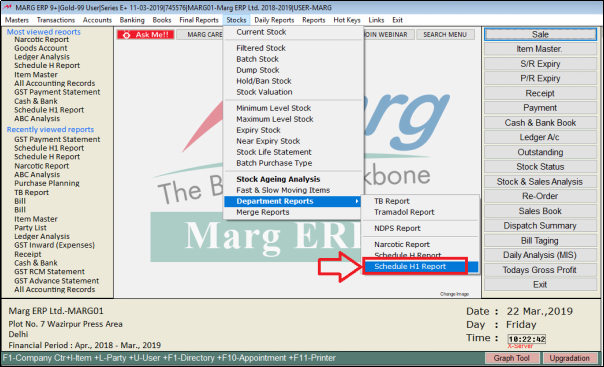
- An 'Items [Filtered]' window will appear.
- The user can view the filtered Schedule H1 items. Press '*' key to select all H1 scheduled item report.
Note: The user will Press 'Spacebar' key or Plus '+' key to select a particular Item or Press Asterisk '*' key to select All Item.

- The user will select the item as per the requirement.
- Suppose select 'Amlogard'.
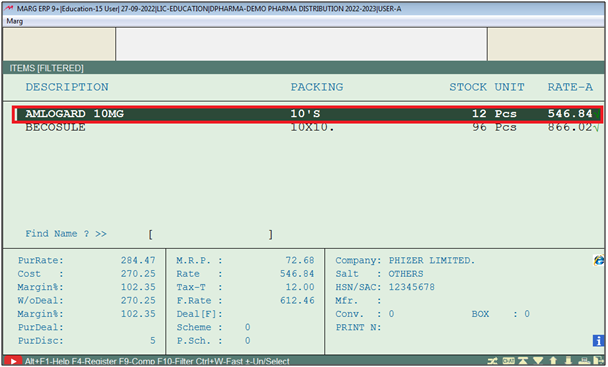
- A 'Narcotic Drugs Report' window will appear.
- In ‘From’ enter the date from when the user needs to view the report.
- Suppose enter '01-04-18'.
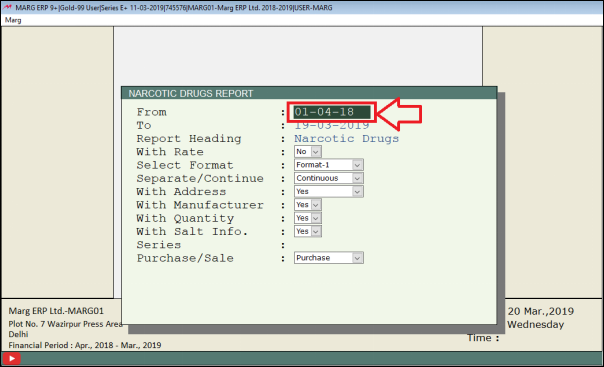
- In ‘To’, enter the date till when the user needs to view the report.
- Suppose enter '20-03-19'.
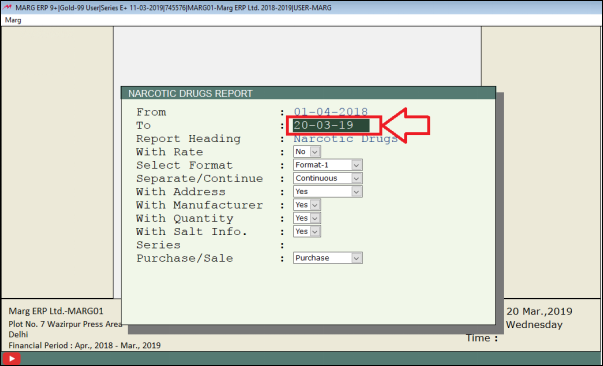
- Now, in ‘Report Heading’ the user will enter the report heading as per own requirement or keep the Reporting heading default.

- Then, in ‘With Rate’ the use will select whether to view the report with or without rates ‘Yes’ or ‘No’ respectively.
- Suppose the user needs to view the report without rate then set ‘No’.
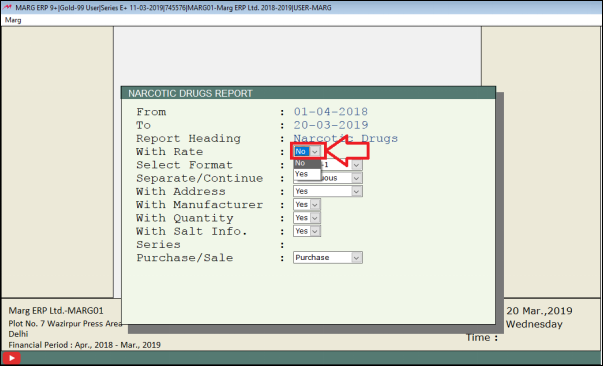
- In ‘Select Format’ the user will select the format as per the requirement.
- Suppose select ‘Format-1’.
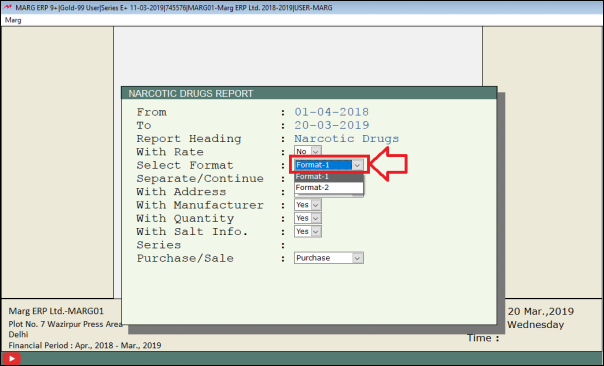
- Then in ‘Separate/Continue’ the user will select whether to make a continuous report or include a separator.
- Suppose select ‘Continuous’.
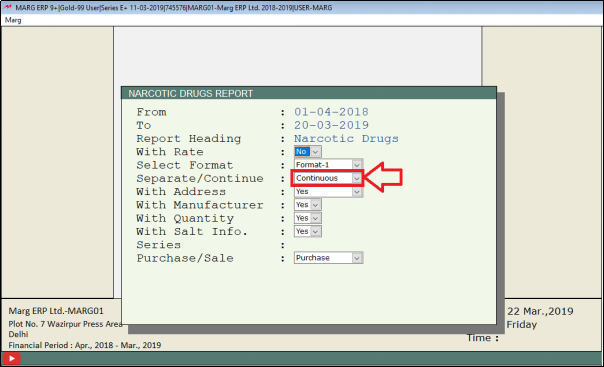
- In ‘With Address’, the user will select whether to view the report with or without address as ‘Yes’ or ‘No’ respectively.
- Suppose select ‘Yes’.
- In ‘With Manufacturer’, the user will select whether to view the report with or without Manufacturer as ‘Yes’ or ‘No’ respectively.
- Suppose select ‘Yes’.
- In ‘With Quantity’, the user will select whether to view the report with or without quantity as ‘Yes’ or ‘No’ respectively.
- Suppose select ‘Yes’.
- In ‘With Salt Info. Series’, the user will select whether to view the report with or without Salt Info. Series as ‘Yes’ or ‘No’ respectively.
- Suppose select ‘Yes’.

- Then, in ‘Purchase/Sale’ the user will select whether to view the report for Purchase or for Sale.
- Suppose select ‘Sale’.
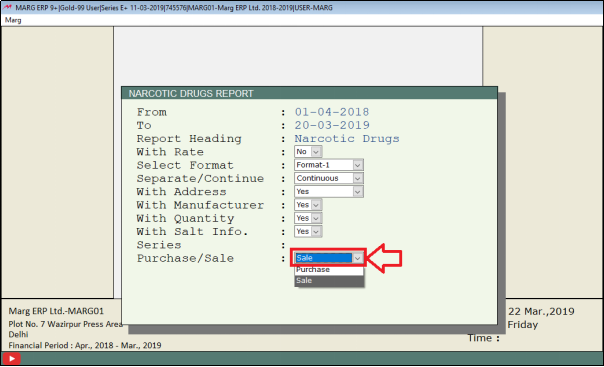
- Now, in ‘Report For’ the user will select the required option from the dropdown.
- Suppose select ‘Sale’.
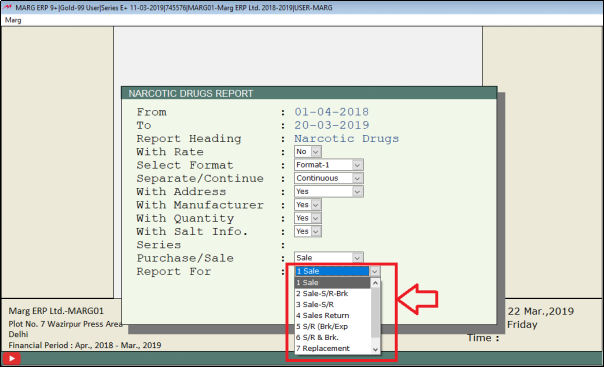
- The user will select the option 'View/Print/Excel' as per the requirement.
- Suppose select ‘View’.
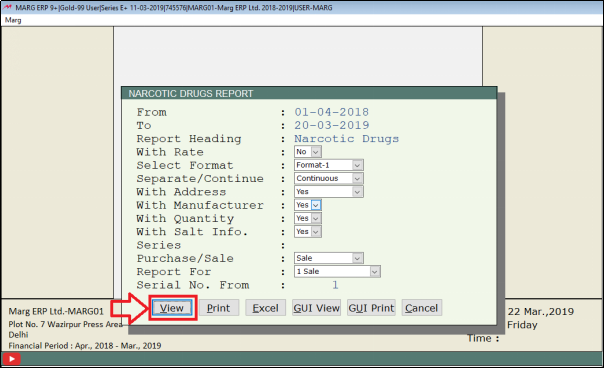
After following the above steps,the user can view the Schedule H1 Report.

1. Go to Stock > Filtered Stock.
2. A 'Filtered Stock' window will appear > In 'Stock Status', the user will select 'Whole' > More option select 'Y'.
3. A 'More Option filtered Stock' window will appear > In 'Schedule H1' select 'Only'. Press 'ESC' key.
4. Then click on 'Accept'.


 -
Marg ERP 9+
-
Marg ERP 9+











