Welcome to  -
Marg ERP 9+
-
Marg ERP 9+
Search by Category
- Marg Nano
- Swiggy & Zomato
- ABHA - Ayushman Bharat
- Marg Cloud
-
Masters
- Ledger Master
- Account Groups
- Inventory Master
- Rate and Discount Master
- Refresh Balances
- Cost Centre Master
- Opening Balances
- Master Statistics
- General Reminder
- Shortage Report
- Supplier Vs Company
- Temporary Limit
- Shop QRID and eBusiness
- Cloud Backup Setup
- Password and Powers
- Marg Licensing
- Marg Setup
- Target
- Budget
- Credit Limit Management
- Change ERP Edition
- Ease Of Gst Adoption
-
Transactions
- ERP To ERP Order
- Sale
- Purchase
- Sale Return
- Purchase Return
- Brk / Exp Receive
- Scrap Receive
- Brk / Exp Issue
- Scrap Issue
- GST Inward
- GST Outward
- Replacement Issue
- Replacement Receive
- Stock Issue
- Stock Receive
- Price Diff. Sale
- Price Diff. Purchase
- BOM
- Conversion
- Quotation
- Sale Order
- Purchase Order
- Dispatch Management
- ERP Bridger
- Transaction Import
- Download From Server
- Approvals
- Pendings
- Accounts
- Online Banking
-
Books
- Cash and Bank Book
- All Ledgers
- Entry Books
- Debtors Ledgers
- Creditors Ledger
- Purchase Register
- Sale Register
- Duties & Taxes
- Analytical Summaries
- Outstandings
- Collection Reports
- Depreciation
- T-Format Printing
- Multi Printing
- Bank Reconcilation
- Cheque Management
- Claims & Incentives
- Target Analysis
- Cost Centres
- Interest and Collection
- Final Reports
-
Stocks
- Current Stock
- Stock Analysis
- Filtered Stock
- Batch Stock
- Dump Stock
- Hold/Ban Stock
- Stock Valuation
- Minimum Level Stock
- Maximum Level Stock
- Expiry Stock
- Near Expiry Stock
- Stock Life Statement
- Batch Purchase Type
- Departments Reports
- Merge Report
- Stock Ageing Analysis
- Fast and Slow Moving Items
- Crate Reports
- Size Stock
-
Daily Reports
- Daily Working
- Fast SMS/E-Mail Reports
- Stock and Sale Analysis
- Order Calling
- Business on Google Map
- Sale Report
- Purchase Report
- Inventory Reports
- ABC Analysis
- All Accounting Reports
- Purchase Planning
- Dispatch Management Reports
- SQL Query Executor
- Transaction Analysis
- Claim Statement
- Upbhogkta Report
- Mandi Report
- Audit Trail
- Re-Order Management
- Reports
-
Reports Utilities
- Delete Special Deals
- Multi Deletion
- Multi Editing
- Merge Inventory Master
- Merge Accounts Master
- Edit Stock Balance
- Edit Outstanding
- Re-Posting
- Copy
- Batch Updation
- Structure/Junk Verificarion
- Data Import/Export
- Create History
- Voucher Numbering
- Group of Accounts
- Carry Balances
- Misc. Utilities
- Advance Utilities
- Shortcut Keys
- Exit
- Generals
- Backup
- Self Format
- GST Return
- Jewellery
- eBusiness
- Control Room
- Advance Features
- Registration
- Add On Features
- Queries
- Printing
- Networking
- Operators
- Garment
- Hot Keys
-
GST
- E-Invoicing
- Internal Audit
- Search GSTIN/PARTY
- Export Invoice Print
- Tax Clubbing
- Misc. GST Reports
- GST Self-Designed Reports
- GST Return Video
- GSTR Settings
- Auditors Details
- Update GST Patch
- Misc. GST Returns
- GST Register & Return
- GST RCM Statement
- GST Advance Statement
- GST Payment Statement
- Tax Registers and Summaries
- TDS/TCS Reports
- Form Iss./Receivable
- Mandi
- My QR Code
- E-Way Bill
- Marg pay
- Saloon Setup
- Restaurant
- Pharmanxt free Drugs
- Manufacturing
- Password and Power
- Digital Entry
Home > Margerp > Departments Reports > How to view Schedule H Report in Marg Software ?
How to view Schedule H Report in Marg Software ?
Schedule H is a class of prescription drugs in India appearing as an appendix to the Drugs and Cosmetics Rules, 1945 introduced in 1945. These are drugs which cannot be purchased over the counter without the prescription of a qualified doctor.
However, the user can view Schedule H Report in Marg Software.
In order to view Schedule H report, the user needs to follow the below steps:
- Go to Stocks > Department Reports > Schedule H Reports.
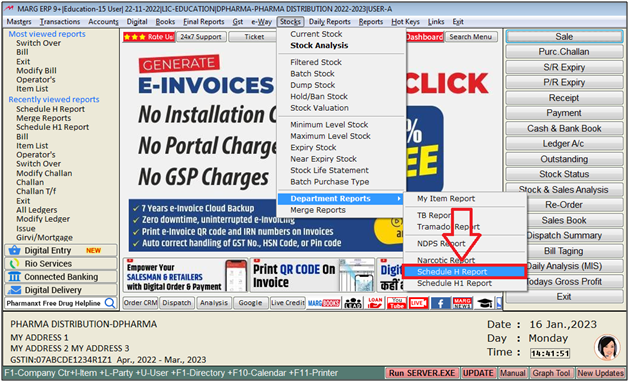
- An 'Items' window will appear.
- The user will select items which report needs to be view.
- Suppose select 'All' and press 'Enter' key on it.
Note: The user will Press 'Spacebar' or Plus '+' key to select a particular item or Press Asterisk '*' to select All item.

A 'Schedule H Drugs' window will appear.
a. From: The user will mention from which date report needs to be view.
b. To: The user will mention till which date report needs to be view.
c. Report Heading: The user can set report heading as per the requirement.
d. With Rate: The user will select 'Yes' to view schedule h report with sale/purchase rate otherwise, keep the option as 'No.
e. Separate/Continue: The user will select 'Continous' wheather to view report in single page ore 'Separate' to view separately.
f. Purchase/Sale: The user will select 'Sale/Purchase' to view transactions detail.
g. Report For: The user will select for which report needs to view i.e, sale,sale/sale.r,sale/brkexp etc.
Click on 'View/Print/Excel' as per the requirement.
Suppose click on 'View'.
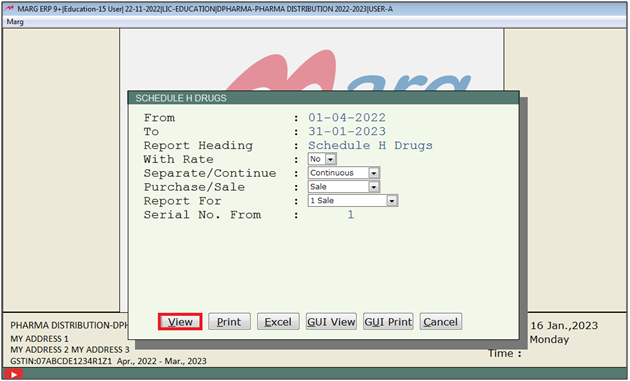
After following the above steps, the user can view Schedule H report will get displayed in Marg Software.
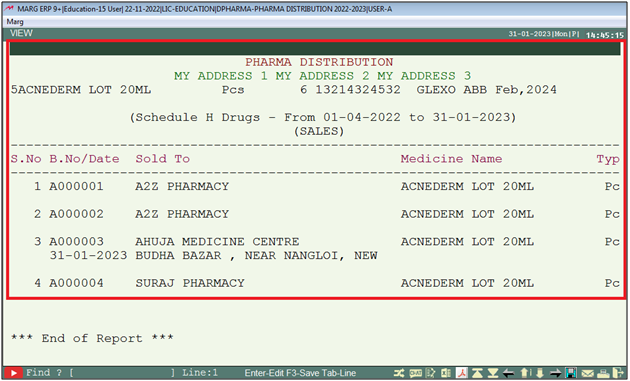
1. Go to Reports > Sale Analysis > Consolidated Sale Book.
2. A 'Consolidated Sale Book' window will appear > Feed date range.
3. In 'More items ,the user will select 'Yes' and select other filters as per requirement.
4. A 'More Options For Filter Item' window will appear.
5. In 'Schedule H', the user will select 'Only' and press 'PageDown' key.
6. Click on 'Accept'.
7. A Schedule-H sale report will display on which user will press 'Alt+P' key.
8. Click on View/Print/Excel as per the requirement.
9. Click on 'Index' Wise Total'.













