Search by Category
- Marg Digital Health
- Marg Nano
- Swiggy & Zomato
- ABHA - Ayushman Bharat
- Marg Cloud
-
Masters
- Ledger Master
- Account Groups
- Inventory Master
- Rate and Discount Master
- Refresh Balances
- Cost Centre Master
- Opening Balances
- Master Statistics
- General Reminder
- Shortage Report
- Supplier Vs Company
- Temporary Limit
- Shop QRID and eBusiness
- Cloud Backup Setup
- Password and Powers
- Marg Licensing
- Marg Setup
- Target
- Budget
- Credit Limit Management
- Change ERP Edition
- Ease Of Gst Adoption
-
Transactions
- ERP To ERP Order
- Sale
- Purchase
- Sale Return
- Purchase Return
- Brk / Exp Receive
- Scrap Receive
- Brk / Exp Issue
- Scrap Issue
- GST Inward
- GST Outward
- Replacement Issue
- Replacement Receive
- Stock Issue
- Stock Receive
- Price Diff. Sale
- Price Diff. Purchase
- BOM
- Conversion
- Quotation
- Sale Order
- Purchase Order
- Dispatch Management
- ERP Bridger
- Transaction Import
- Download From Server
- Approvals
- Pendings
- Accounts
- Online Banking
-
Books
- Cash and Bank Book
- All Ledgers
- Entry Books
- Debtors Ledgers
- Creditors Ledger
- Purchase Register
- Sale Register
- Duties & Taxes
- Analytical Summaries
- Outstandings
- Collection Reports
- Depreciation
- T-Format Printing
- Multi Printing
- Bank Reconcilation
- Cheque Management
- Claims & Incentives
- Target Analysis
- Cost Centres
- Interest and Collection
- Final Reports
-
Stocks
- Current Stock
- Stock Analysis
- Filtered Stock
- Batch Stock
- Dump Stock
- Hold/Ban Stock
- Stock Valuation
- Minimum Level Stock
- Maximum Level Stock
- Expiry Stock
- Near Expiry Stock
- Stock Life Statement
- Batch Purchase Type
- Departments Reports
- Merge Report
- Stock Ageing Analysis
- Fast and Slow Moving Items
- Crate Reports
- Size Stock
-
Daily Reports
- Daily Working
- Fast SMS/E-Mail Reports
- Stock and Sale Analysis
- Order Calling
- Business on Google Map
- Sale Report
- Purchase Report
- Inventory Reports
- ABC Analysis
- All Accounting Reports
- Purchase Planning
- Dispatch Management Reports
- SQL Query Executor
- Transaction Analysis
- Claim Statement
- Upbhogkta Report
- Mandi Report
- Audit Trail
- Re-Order Management
- Reports
-
Reports Utilities
- Delete Special Deals
- Multi Deletion
- Multi Editing
- Merge Inventory Master
- Merge Accounts Master
- Edit Stock Balance
- Edit Outstanding
- Re-Posting
- Copy
- Batch Updation
- Structure/Junk Verificarion
- Data Import/Export
- Create History
- Voucher Numbering
- Group of Accounts
- Carry Balances
- Misc. Utilities
- Advance Utilities
- Shortcut Keys
- Exit
- Generals
- Backup
- Self Format
- GST Return
- Jewellery
- eBusiness
- Control Room
- Advance Features
- Registration
- Add On Features
- Queries
- Printing
- Networking
- Operators
- Garment
- Hot Keys
-
GST
- E-Invoicing
- Internal Audit
- Search GSTIN/PARTY
- Export Invoice Print
- Tax Clubbing
- Misc. GST Reports
- GST Self-Designed Reports
- GST Return Video
- GSTR Settings
- Auditors Details
- Update GST Patch
- Misc. GST Returns
- GST Register & Return
- GST RCM Statement
- GST Advance Statement
- GST Payment Statement
- Tax Registers and Summaries
- TDS/TCS Reports
- Form Iss./Receivable
- Mandi
- My QR Code
- E-Way Bill
- Marg pay
- Saloon Setup
- Restaurant
- Pharmanxt free Drugs
- Manufacturing
- Password and Power
- Digital Entry
Home > Margerp > Downloads > How to Download and Install Marg ERP Software ?
How to Download and Install Marg ERP Software ?
Overview/Introduction of Marg ERP Software
Process to Download Marg ERP Software
Process to Install Marg ERP Software
OVERVIEW/INTRODUCTION OF MARG ERP SOFTWARE
- Marg ERP best ERP Billing Software has come up with a Complete Business & GST Ready Billing Software Solution for SME’s & MSME’s to provide customized software solutions and IT services for multiple domains.
- Marg commits its excellence in services by providing online as well as onsite support to its valuable 900,000+ users by giving assistance through its 800+ support centers.
PROCESS TO DOWNLOAD MARG ERP SOFTWARE
Internet connectivity must be there.
- In order to download Marg ERP 9+ Software, go to our official Marg website i.e. http://www.margerp.com/
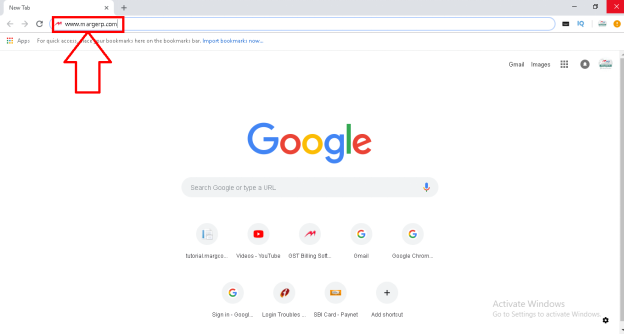
- Then Click on "Downloads" Tab.

- Here, the user will get 3 types of Marg Software to download which are available in Marg website i.e. Marg ERP 9+ Software, Counter ERP 9+ Software and Payroll Software (HR Xpert).
- Marg ERP 9+ Software & Marg Counter ERP 9+ Software are same i.e. the functions and the programming are same except few differences.
- Click on Marg ERP 9+ Software option.
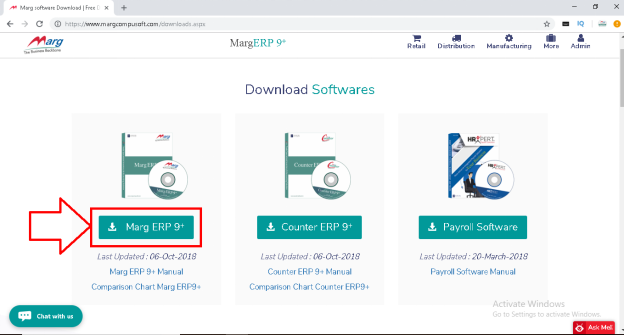
- A “Download Setup” window will appear on the screen where the user will fill in the required details i.e. Mobile no., Name, Email id, etc. as mentioned in the form to download the preferred Software and then Click on “Submit”.
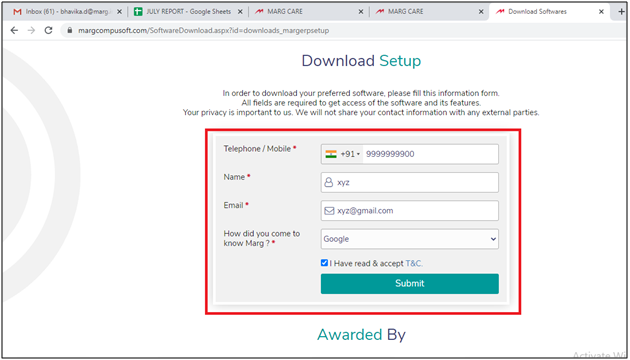
- Click on “Save” to save Marg Setup file i.e. in which drive the user needs to save the file. Then downloading process will start.
We recommend that the user must save Marg ERP Setup file in the D drive or another drive as if the user gets the system formatted then all the data from the C drive gets erased. So, it is suggested that to save Marg ERP Setup in D drive or any other drive expect the C drive so that the software is safe even after if the formatting is done.

Fig. 1.1 Selecting the Drive to save Marg ERP Setup
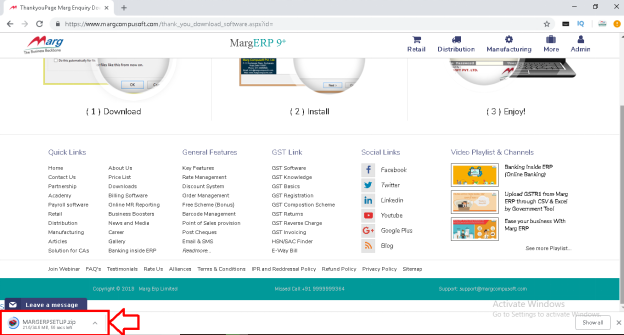
PROCESS TO INSTALL MARG ERP SOFTWARE
- Once the process of downloading is completed, then user will do extract the file and then double click on the downloaded Zip File.
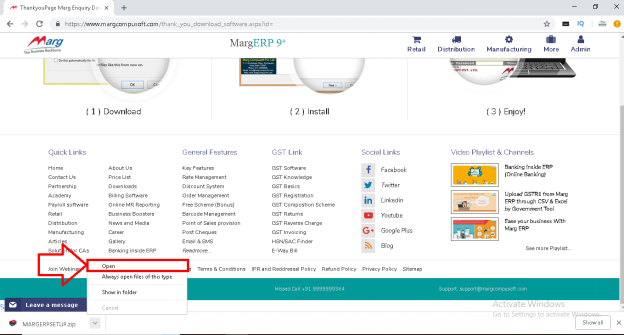
- Double click on Marg Setup i.e. MARGERPSETUP. Then click on “Run”.

- A Marg ERP 9+ Setup Wizard window will get open. Here, click on “Next”.
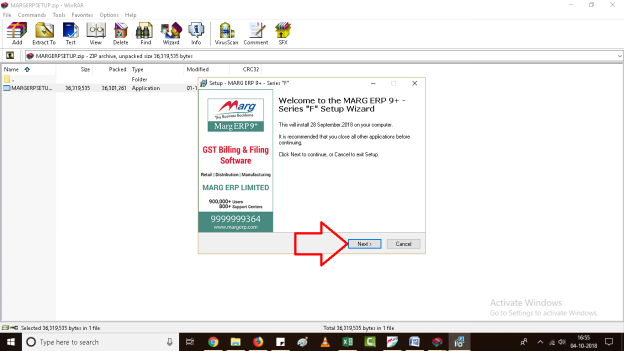
- The user will click on “I accept the agreement” after reading it carefully. Then click on “Next”
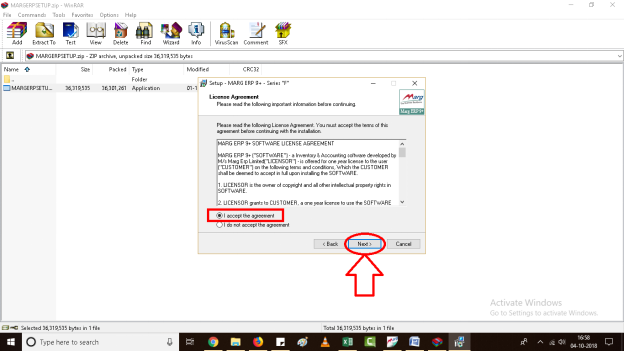
- Here, the user will define the path where he wants Marg ERP 9+ software should get installed. For e.g. D drive path is already being defined here.
- The user can browse a different location or path accordingly.
We recommend that the user must install Marg ERP 9+ software in the D drive itself as if the user gets the system formatted then all the data from the C drive gets erased. So, it is suggested that to install Marg in D drive or any other drive expect the C drive so that the software is safe even after if the formatting is done.
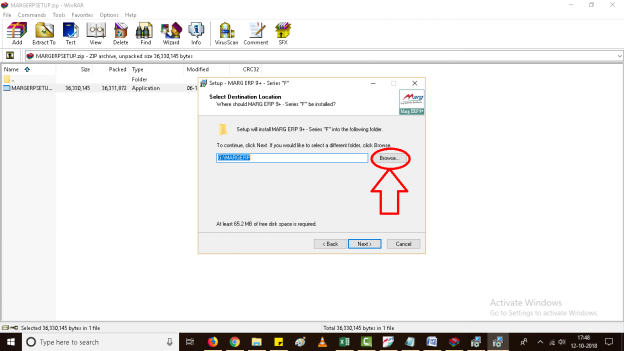
Fig. 1.2 Process to Install Marg ERP Setup
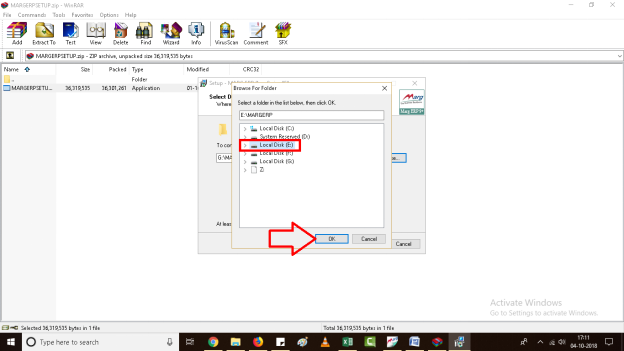
- Then click on “Next”.
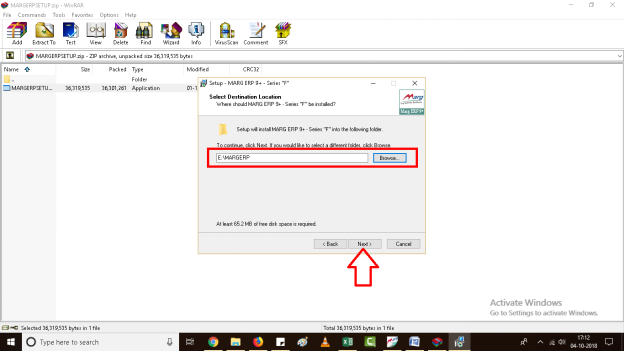
- If the user needs the icon of the software on the desktop then tick on checkbox “Create a desktop icon”. Then click on “Next”.

- And then click on “Install”. Then click on “finish”. And finally, the Marg ERP 9+ software will get installed.
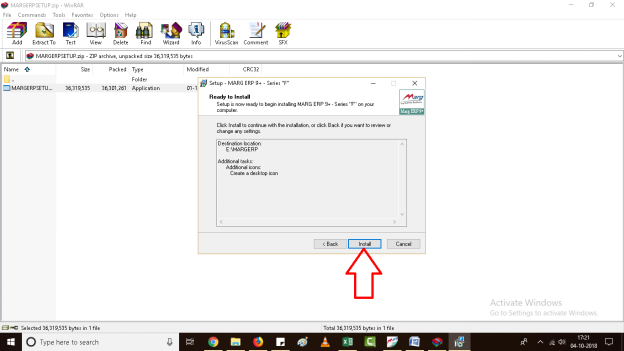
Fig. 1.3 Process to Install Marg ERP Setup
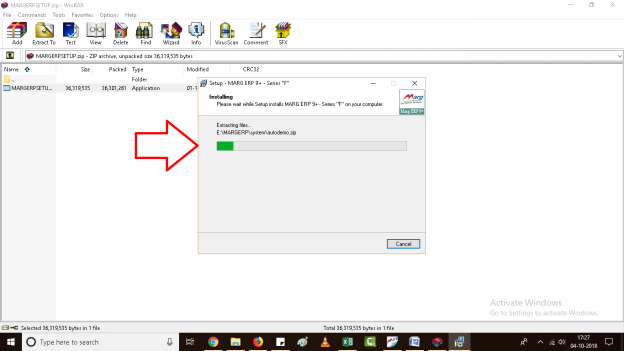
Fig. 1.4 Process to Install Marg ERP Setup
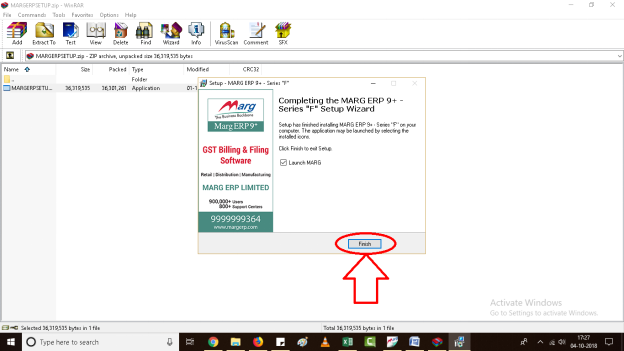
Fig. 1.5 Process to Install Marg ERP Setup
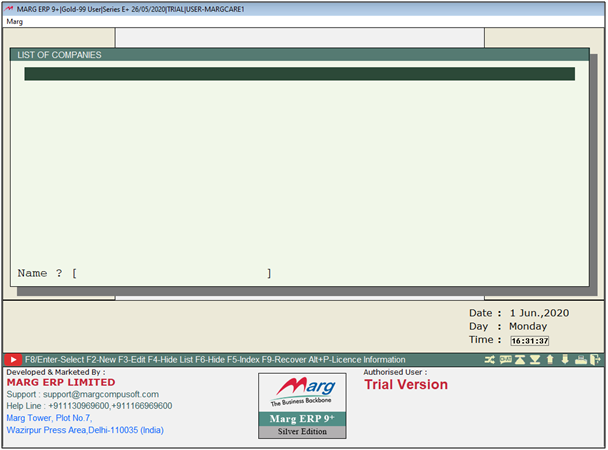
Fig. 1.6 Process to Install Marg ERP Setup


 -
Marg ERP 9+
-
Marg ERP 9+











