Search by Category
- Marg Nano
- Swiggy & Zomato
- ABHA - Ayushman Bharat
- Marg Cloud
-
Masters
- Ledger Master
- Account Groups
- Inventory Master
- Rate and Discount Master
- Refresh Balances
- Cost Centre Master
- Opening Balances
- Master Statistics
- General Reminder
- Shortage Report
- Supplier Vs Company
- Temporary Limit
- Shop QRID and eBusiness
- Cloud Backup Setup
- Password and Powers
- Marg Licensing
- Marg Setup
- Target
- Budget
- Credit Limit Management
- Change ERP Edition
- Ease Of Gst Adoption
-
Transactions
- ERP To ERP Order
- Sale
- Purchase
- Sale Return
- Purchase Return
- Brk / Exp Receive
- Scrap Receive
- Brk / Exp Issue
- Scrap Issue
- GST Inward
- GST Outward
- Replacement Issue
- Replacement Receive
- Stock Issue
- Stock Receive
- Price Diff. Sale
- Price Diff. Purchase
- BOM
- Conversion
- Quotation
- Sale Order
- Purchase Order
- Dispatch Management
- ERP Bridger
- Transaction Import
- Download From Server
- Approvals
- Pendings
- Accounts
- Online Banking
-
Books
- Cash and Bank Book
- All Ledgers
- Entry Books
- Debtors Ledgers
- Creditors Ledger
- Purchase Register
- Sale Register
- Duties & Taxes
- Analytical Summaries
- Outstandings
- Collection Reports
- Depreciation
- T-Format Printing
- Multi Printing
- Bank Reconcilation
- Cheque Management
- Claims & Incentives
- Target Analysis
- Cost Centres
- Interest and Collection
- Final Reports
-
Stocks
- Current Stock
- Stock Analysis
- Filtered Stock
- Batch Stock
- Dump Stock
- Hold/Ban Stock
- Stock Valuation
- Minimum Level Stock
- Maximum Level Stock
- Expiry Stock
- Near Expiry Stock
- Stock Life Statement
- Batch Purchase Type
- Departments Reports
- Merge Report
- Stock Ageing Analysis
- Fast and Slow Moving Items
- Crate Reports
- Size Stock
-
Daily Reports
- Daily Working
- Fast SMS/E-Mail Reports
- Stock and Sale Analysis
- Order Calling
- Business on Google Map
- Sale Report
- Purchase Report
- Inventory Reports
- ABC Analysis
- All Accounting Reports
- Purchase Planning
- Dispatch Management Reports
- SQL Query Executor
- Transaction Analysis
- Claim Statement
- Upbhogkta Report
- Mandi Report
- Audit Trail
- Re-Order Management
- Reports
-
Reports Utilities
- Delete Special Deals
- Multi Deletion
- Multi Editing
- Merge Inventory Master
- Merge Accounts Master
- Edit Stock Balance
- Edit Outstanding
- Re-Posting
- Copy
- Batch Updation
- Structure/Junk Verificarion
- Data Import/Export
- Create History
- Voucher Numbering
- Group of Accounts
- Carry Balances
- Misc. Utilities
- Advance Utilities
- Shortcut Keys
- Exit
- Generals
- Backup
- Self Format
- GST Return
- Jewellery
- eBusiness
- Control Room
- Advance Features
- Registration
- Add On Features
- Queries
- Printing
- Networking
- Operators
- Garment
- Hot Keys
-
GST
- E-Invoicing
- Internal Audit
- Search GSTIN/PARTY
- Export Invoice Print
- Tax Clubbing
- Misc. GST Reports
- GST Self-Designed Reports
- GST Return Video
- GSTR Settings
- Auditors Details
- Update GST Patch
- Misc. GST Returns
- GST Register & Return
- GST RCM Statement
- GST Advance Statement
- GST Payment Statement
- Tax Registers and Summaries
- TDS/TCS Reports
- Form Iss./Receivable
- Mandi
- My QR Code
- E-Way Bill
- Marg pay
- Saloon Setup
- Restaurant
- Pharmanxt free Drugs
- Manufacturing
- Password and Power
- Digital Entry
Home > Margerp > E Invoicing > How to Generate e-Invoice while generating Sale Bill in Marg Software ?
How to Generate e-Invoice while generating Sale Bill in Marg Software ?
Overview to Generate E-Invoice while Creating a Sale Bill
Process to Generate E-Invoice while Creating a Sale Bill
Process to Generate E-Invoice after Generating the Sale Bill
OVERVIEW TO GENERATE E-INVOICE WHILE CREATING A SALE BILL
Marg ERP has provided a very beneficial provision through which the user can easily generate an e-Invoice at the time of creating & modifying the Sale Bill resulting in saving of time.
PROCESS TO GENERATE E-INVOICE WHILE CREATING A SALE BILL
- Go to GST >> GSTR Settings.
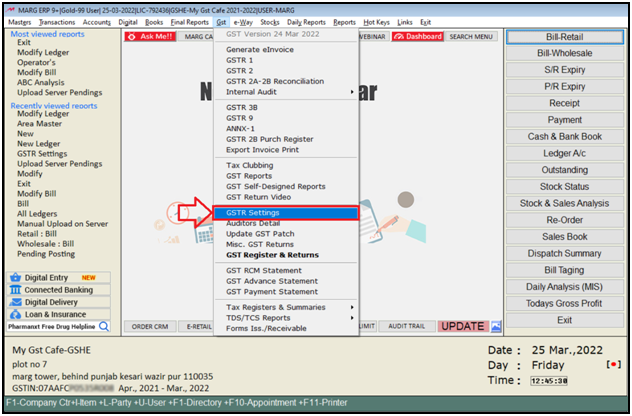
- A ‘GSTR Settings’ window will appear.
- Select ‘eInvoice Settings’.
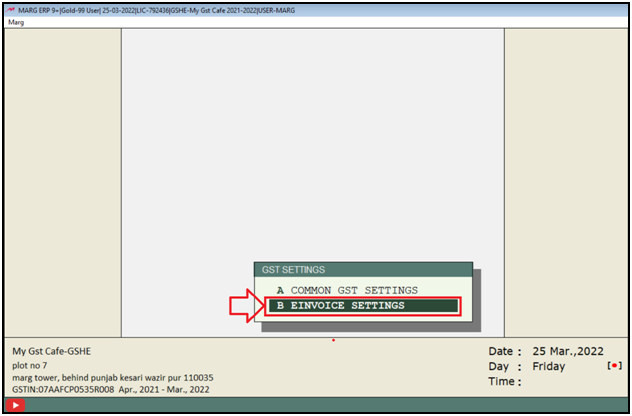
- An ‘eInvoice Details’ window will appear.
- Click on 'Edit'.
a. E-Invoice Y-On F4 Key A-Ask N-No: It means that whenever the user will create an invoice then the software will ask whether to upload the einvoice on the portal or not.
So the user will set this field as ‘A’.
b. E-Invoice Y-HSN Code I-Item wise N-No (Tax% Only): It means that whether the user needs to HSN wise upload the invoice or invoices on the portal then set this field to ‘Y’.
If the user needs to Item wise upload the invoice or invoices on the portal then set this field to ‘I’.
Suppose set this field to ‘Y’ i.e. HSN Code.
c. Select Your GSP: As if the user has done the registration through ‘Pinnacle Finserve Advisors Pvt. Ltd.’, then set this field as ‘ Pinnacle Finserve’.
d. eInvoice Login Username & Password: Mention the Username and Password which is created at the time of API Integration.
Click on 'Save'.
- And then come to the home screen of the software.
- Now let’s create a Sale Invoice and Save it.
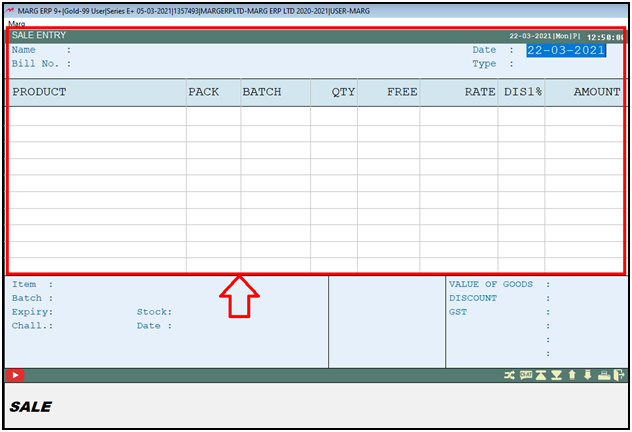
Fig 1: Process to Create Sale Bill in Marg Software
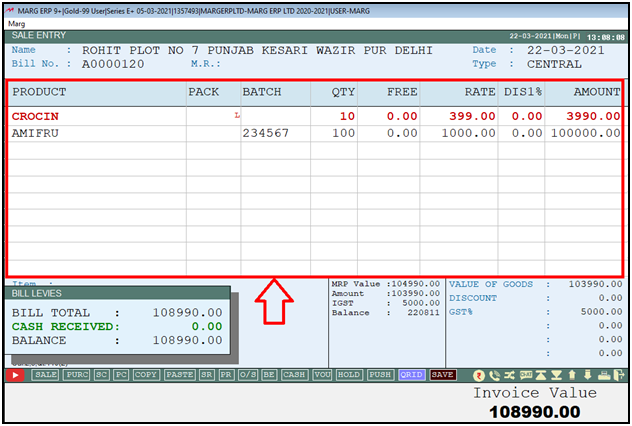
Fig 1. Process to Create Sale Bill in Marg Software
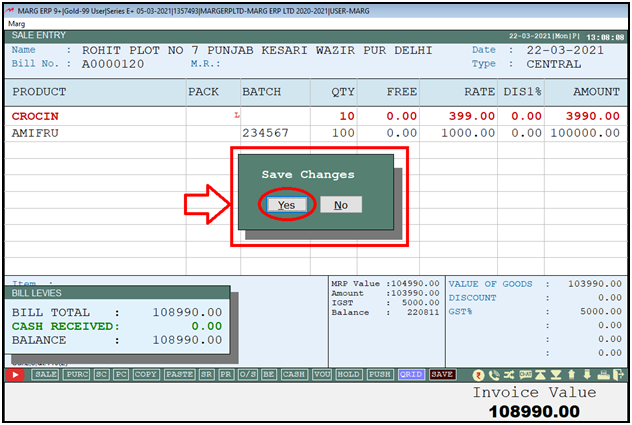
If the user will fill the proper details of the party or customer along with their Pin Code while creating their ledger, then the invoice will smoothly get uploaded on the portal without any error.
Otherwise, a window will get displayed at the time of uploading E-Invoice in which the fields with an asterisk (*) key are mandatory to be filled. The user will fill these given fields as per your requirement.
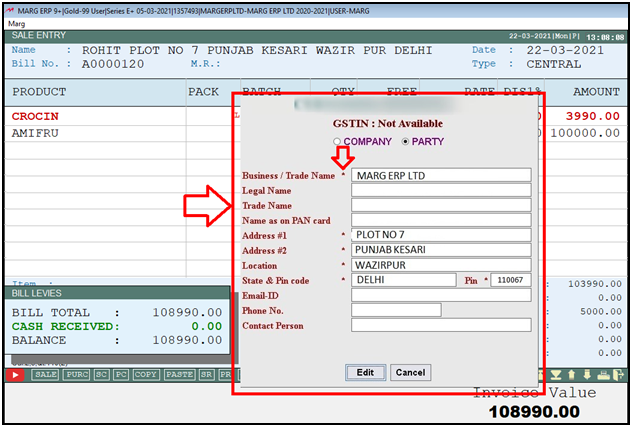
- Then an alert window of ‘Generate E-Invoice’ will appear.
- The user will click on ’Yes’.
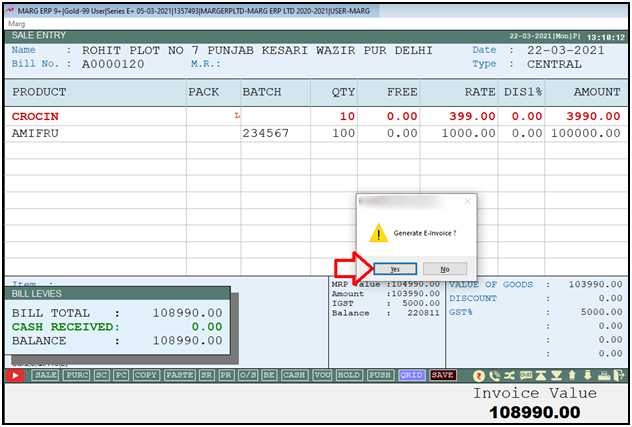
- As the user will click on ‘Yes’, the invoice will get generated on the E-Invoice Portal and a message of ‘E-Invoice Successfully Uploaded’ will be shown on the screen along with Acknowledgment Number and Acknowledgment Date.
- Click on ‘OK’.
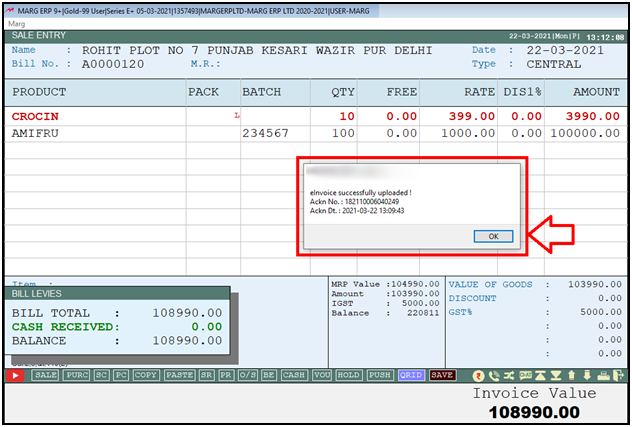
- Now if the user needs to take the print out of the uploaded E-Invoice then Click ‘Yes’ to ‘Wish to Print E – Invoice’ window and take the print out according to the printer port settings of the software.
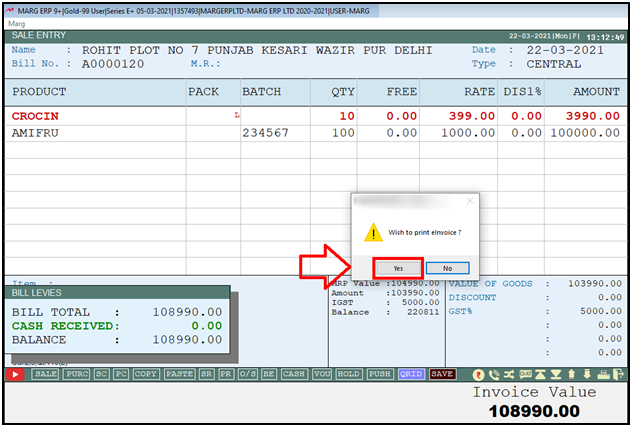
Fig 2. Process to Generating E-Invoice At the time of Create Sale Bill in Marg Software
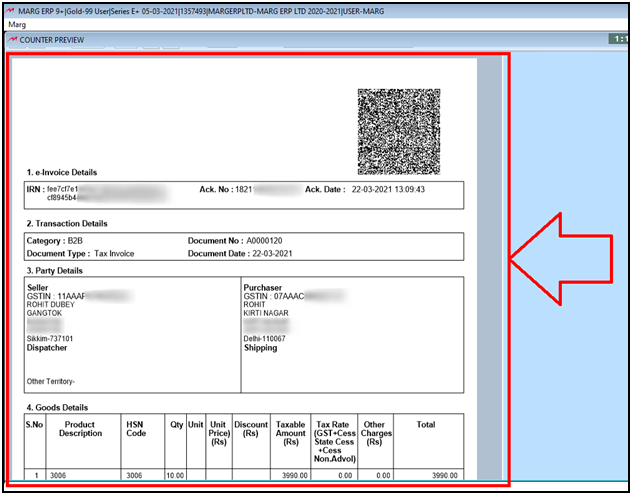
The same process will be followed in order to upload the invoice of Export and Credit Note on the portal.
PROCESS TO GENERATE E-INVOICE AFTER GENERATING THE SALE BILL
Suppose the user is not able to generate E-invoice at the time of billing then follow the below steps in order to easily generate the E-invoice.
- Press ‘Alt + M’ key on the home screen of the Software.
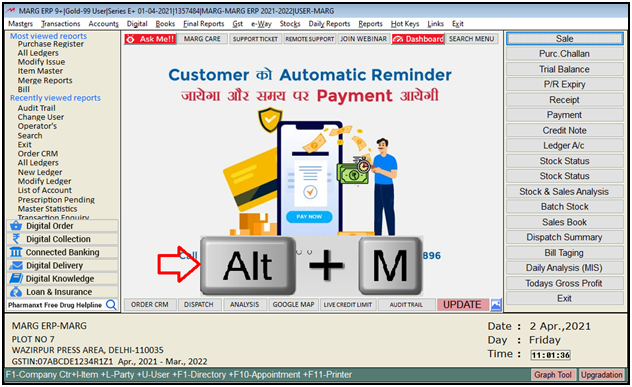
- A ‘Modify’ window will appear.
- The user will press ‘Enter’ key on the modify window.
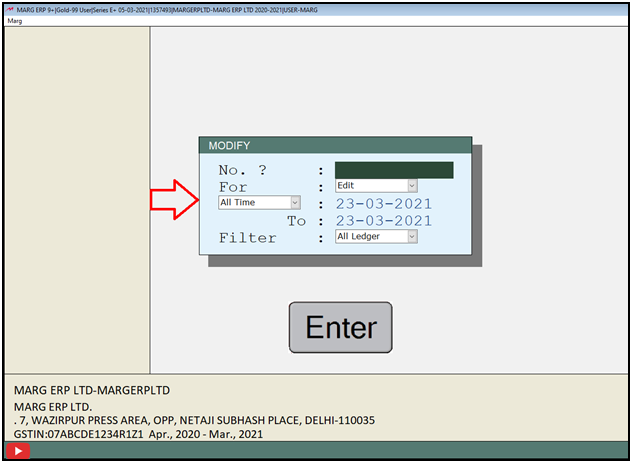
- A 'Sale Book' window will appear.
- Now the user will press ‘F4’ key on that invoice which needs to be uploaded on eInvoice Portal.
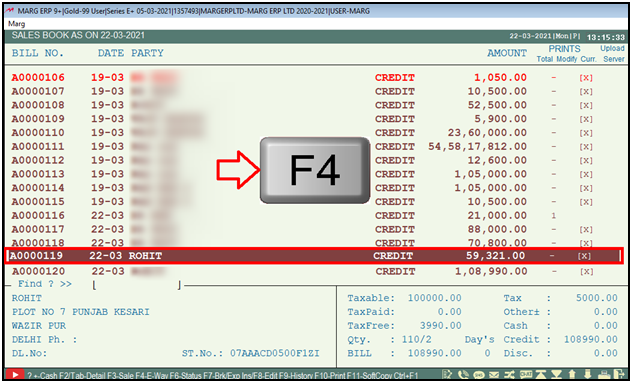
- An ‘E-Way Bill’ window will appear.
- The user will click on ‘E-Invoice Generation’ option.
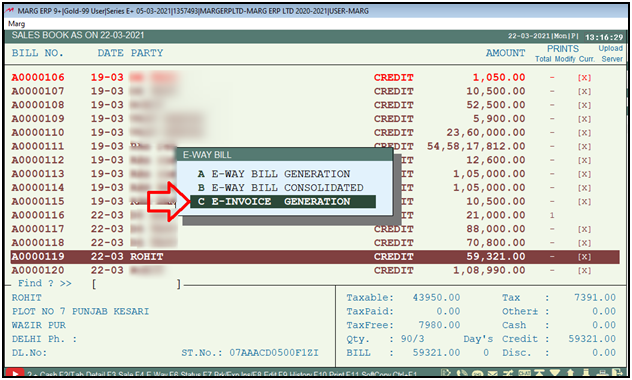
- Now an ‘E-Invoice Generation’ window will appear.
- The user can modify the ‘Seller, Buyer, Dispatch and Shipment’ details and ‘Save’ it so that the software does not ask these details from the next time.
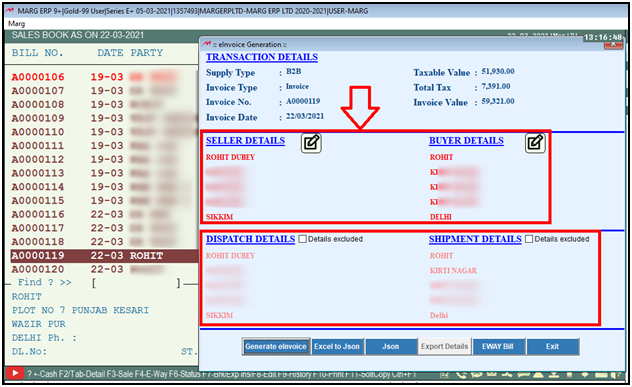
- After modifying and saving the details, the user will click on ‘Generate eInvoice’ and upload the invoice.
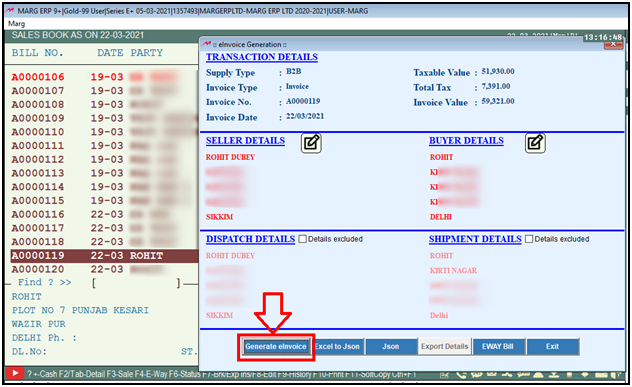
Fig 3. Process to Generating E-Invoice At the time of Create Sale Bill in Marg Software
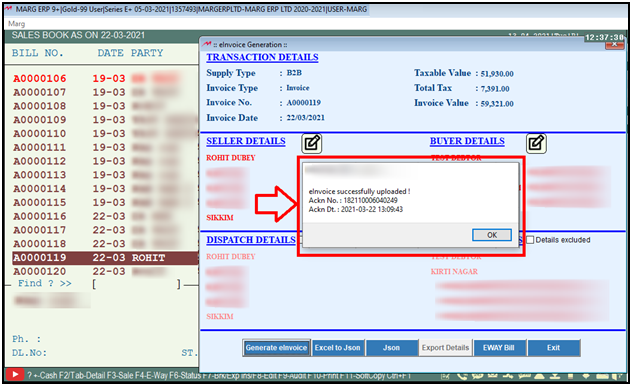


 -
Marg ERP 9+
-
Marg ERP 9+











