Search by Category
- Marg Digital Health
- Marg Nano
- Swiggy & Zomato
- ABHA - Ayushman Bharat
- Marg Cloud
-
Masters
- Ledger Master
- Account Groups
- Inventory Master
- Rate and Discount Master
- Refresh Balances
- Cost Centre Master
- Opening Balances
- Master Statistics
- General Reminder
- Shortage Report
- Supplier Vs Company
- Temporary Limit
- Shop QRID and eBusiness
- Cloud Backup Setup
- Password and Powers
- Marg Licensing
- Marg Setup
- Target
- Budget
- Credit Limit Management
- Change ERP Edition
- Ease Of Gst Adoption
-
Transactions
- ERP To ERP Order
- Sale
- Purchase
- Sale Return
- Purchase Return
- Brk / Exp Receive
- Scrap Receive
- Brk / Exp Issue
- Scrap Issue
- GST Inward
- GST Outward
- Replacement Issue
- Replacement Receive
- Stock Issue
- Stock Receive
- Price Diff. Sale
- Price Diff. Purchase
- BOM
- Conversion
- Quotation
- Sale Order
- Purchase Order
- Dispatch Management
- ERP Bridger
- Transaction Import
- Download From Server
- Approvals
- Pendings
- Accounts
- Online Banking
-
Books
- Cash and Bank Book
- All Ledgers
- Entry Books
- Debtors Ledgers
- Creditors Ledger
- Purchase Register
- Sale Register
- Duties & Taxes
- Analytical Summaries
- Outstandings
- Collection Reports
- Depreciation
- T-Format Printing
- Multi Printing
- Bank Reconcilation
- Cheque Management
- Claims & Incentives
- Target Analysis
- Cost Centres
- Interest and Collection
- Final Reports
-
Stocks
- Current Stock
- Stock Analysis
- Filtered Stock
- Batch Stock
- Dump Stock
- Hold/Ban Stock
- Stock Valuation
- Minimum Level Stock
- Maximum Level Stock
- Expiry Stock
- Near Expiry Stock
- Stock Life Statement
- Batch Purchase Type
- Departments Reports
- Merge Report
- Stock Ageing Analysis
- Fast and Slow Moving Items
- Crate Reports
- Size Stock
-
Daily Reports
- Daily Working
- Fast SMS/E-Mail Reports
- Stock and Sale Analysis
- Order Calling
- Business on Google Map
- Sale Report
- Purchase Report
- Inventory Reports
- ABC Analysis
- All Accounting Reports
- Purchase Planning
- Dispatch Management Reports
- SQL Query Executor
- Transaction Analysis
- Claim Statement
- Upbhogkta Report
- Mandi Report
- Audit Trail
- Re-Order Management
- Reports
-
Reports Utilities
- Delete Special Deals
- Multi Deletion
- Multi Editing
- Merge Inventory Master
- Merge Accounts Master
- Edit Stock Balance
- Edit Outstanding
- Re-Posting
- Copy
- Batch Updation
- Structure/Junk Verificarion
- Data Import/Export
- Create History
- Voucher Numbering
- Group of Accounts
- Carry Balances
- Misc. Utilities
- Advance Utilities
- Shortcut Keys
- Exit
- Generals
- Backup
- Self Format
- GST Return
- Jewellery
- eBusiness
- Control Room
- Advance Features
- Registration
- Add On Features
- Queries
- Printing
- Networking
- Operators
- Garment
- Hot Keys
-
GST
- E-Invoicing
- Internal Audit
- Search GSTIN/PARTY
- Export Invoice Print
- Tax Clubbing
- Misc. GST Reports
- GST Self-Designed Reports
- GST Return Video
- GSTR Settings
- Auditors Details
- Update GST Patch
- Misc. GST Returns
- GST Register & Return
- GST RCM Statement
- GST Advance Statement
- GST Payment Statement
- Tax Registers and Summaries
- TDS/TCS Reports
- Form Iss./Receivable
- Mandi
- My QR Code
- E-Way Bill
- Marg pay
- Saloon Setup
- Restaurant
- Pharmanxt free Drugs
- Manufacturing
- Password and Power
- Digital Entry
Home > Margerp > E Invoicing > If 'Invalid Login Credentials' alert appear at the time of Uploading e-Invoice, then how to resolve it in Marg Software?
If 'Invalid Login Credentials' alert appear at the time of Uploading e-Invoice, then how to resolve it in Marg Software?
Cause : This issue appears when user has mentioned wrong Id Password of E Invoice in the Software.
In order to resolve this issue, the user needs to mention the Api Id and Password of the E invoice in the Software.
- Firstly, the user will visit to the GST Portal. Click on ‘Login’.
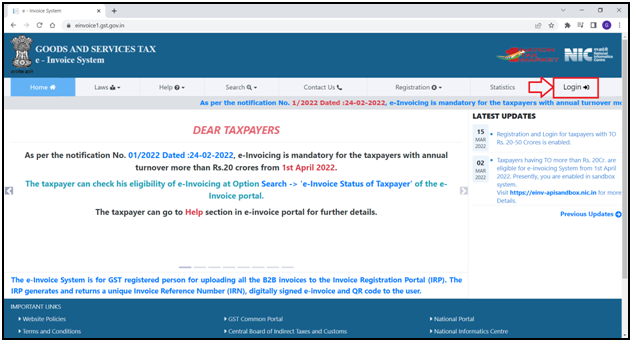
- An ‘e-Invoice System Login’ window will appear.
- Enter the ‘Username’ and ‘Password’.
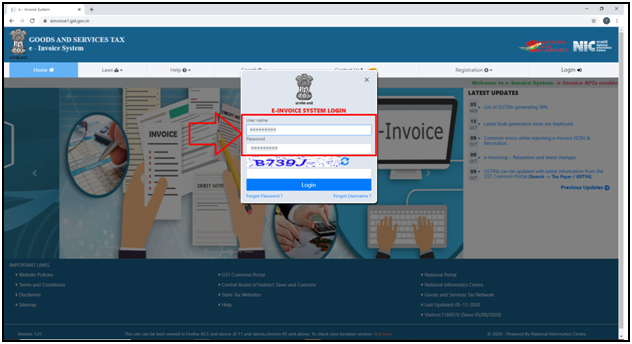
- Enter the ‘Captcha’ as shown here and then click on ‘Login’.
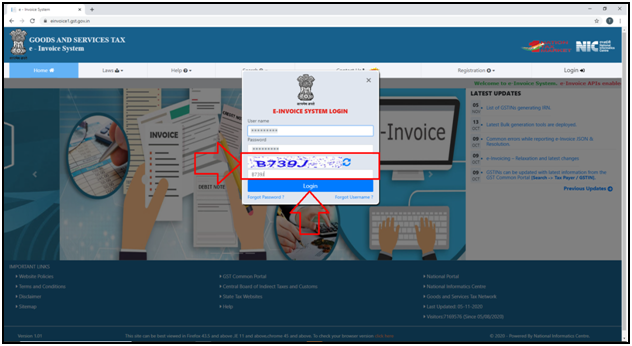
- A ‘Dashboard’ will appear.
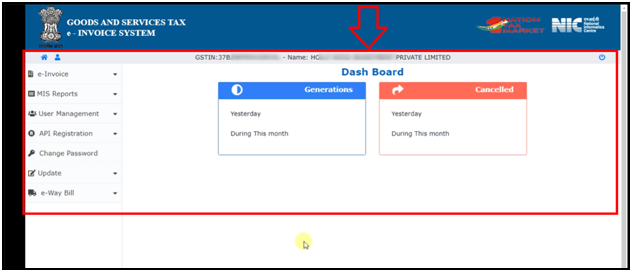
- Click on ‘API Registration’ from the left side icons given in the Dashboard’.
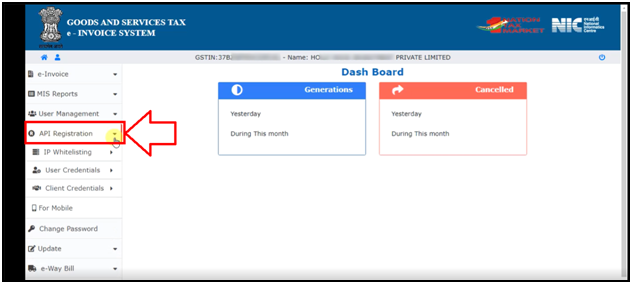
- Click on ‘Create API User’.
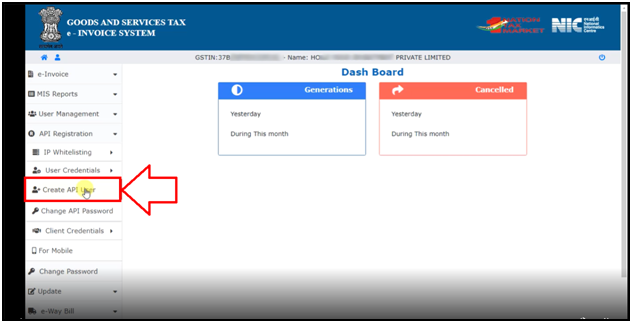
- An ‘API Registration’ window will appear.
- A message of ‘Do you wish to Register your GSTIN for API Interface’ will appear.
- The use will tick the circle of ‘Through GSP’.
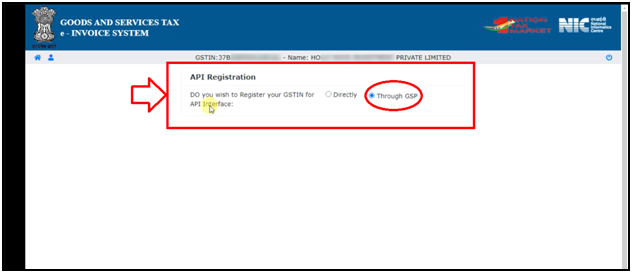
- As the user will tick the circle of ‘Through GSP’; some fields i.e. ‘Select your GSP, Username, Password and Re-enter Password’ will appear.
Marg ERP has been collaborated with Pinnacle Finserve Advisors Pvt. Ltd. The user can do the registration through this company.
- In ‘Select your GSP’ field, the user will select 'Pinnacle Finserve Advisor Pvt. Ltd.' as GSP.
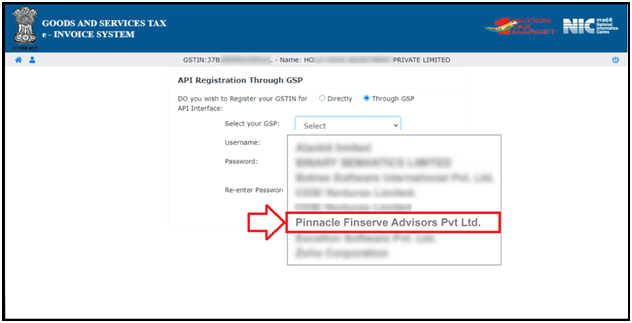
- Now the user will create the Username & Password as per the requirement.
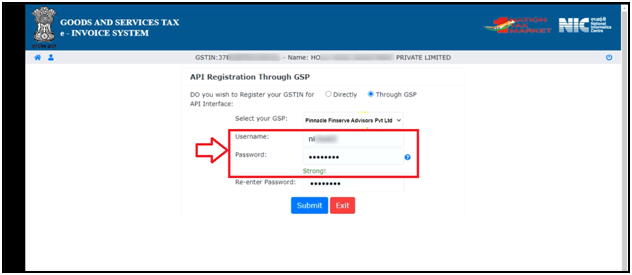
- Re-enter the Password.
- Then click on ‘Submit’ tab.
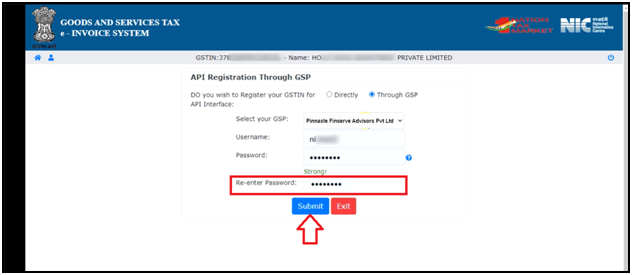
- The user will receive an ‘OTP’ on the registered mobile number.
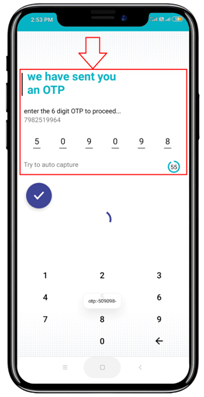
- The user will fill that OTP and click on ‘Verify OTP’.
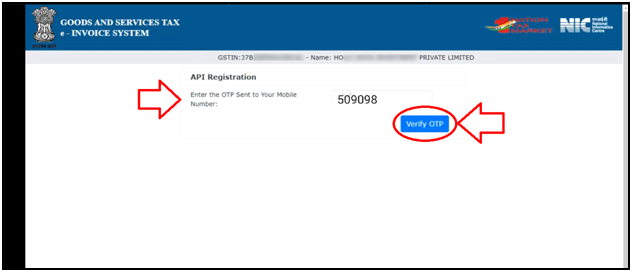
- A pop of message of ‘Account Created Successfully’ will appear.
- The user will click on ‘OK’.
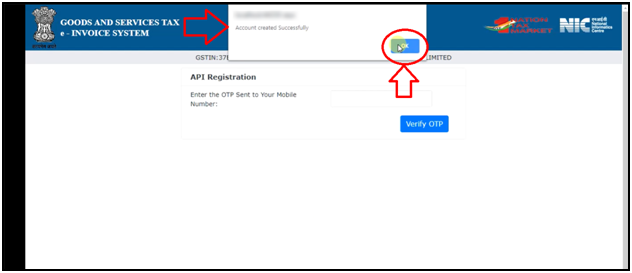
- So, in this way the process of the portal will get completed.
- Now go to GST >> GSTR Settings.

- A ‘GSTR Settings’ window will appear.
- The user will select ‘E Invoice Settings’.

- An ‘E Invoice Settings’ window will appear.
- Select Your GSP: Select the GSP from the dropdown. As the user has done the API integration through Pinnacle Finserve Advisors Pvt. Ltd., then set this field as ‘MyGST Cafe’.
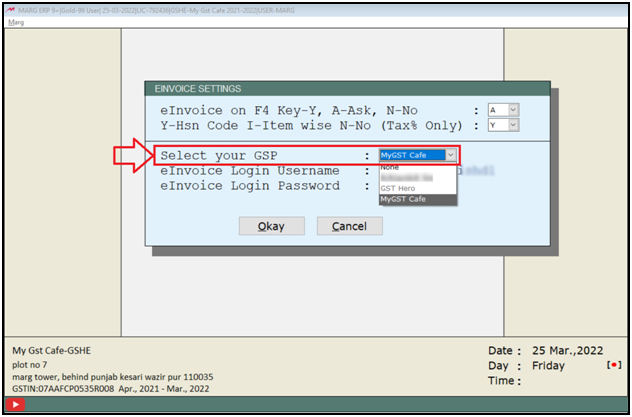
- eInvoice Login Username & Password: Mention the Username and Password which is created at the time of API Integration.
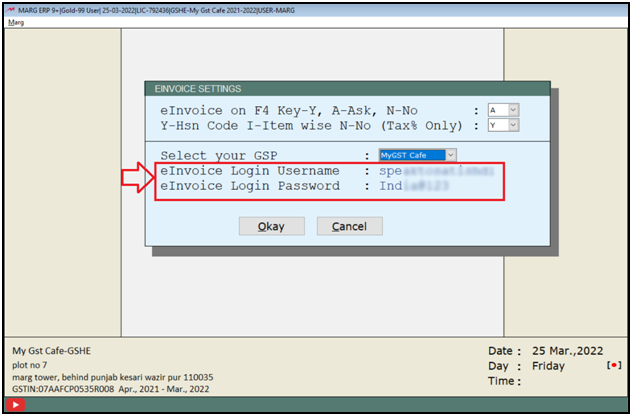
- Then click on ‘Okay’.
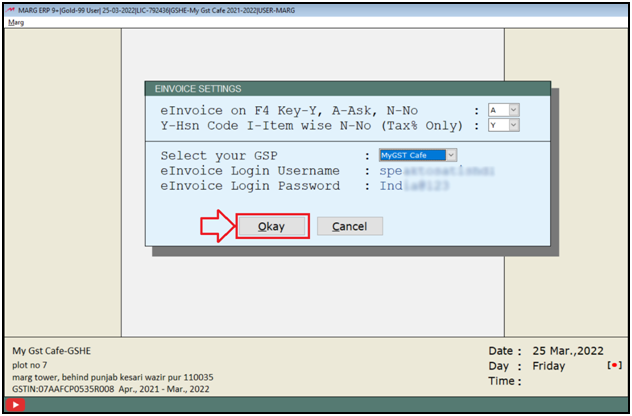
- After following the above steps, the alert of 'Invalid Login Credentials' will not appear at the time of uploading E Invoice in Marg Software.



 -
Marg ERP 9+
-
Marg ERP 9+











