Search by Category
- Marg Digital Health
- Marg Nano
- Swiggy & Zomato
- ABHA - Ayushman Bharat
- Marg Cloud
-
Masters
- Ledger Master
- Account Groups
- Inventory Master
- Rate and Discount Master
- Refresh Balances
- Cost Centre Master
- Opening Balances
- Master Statistics
- General Reminder
- Shortage Report
- Supplier Vs Company
- Temporary Limit
- Shop QRID and eBusiness
- Cloud Backup Setup
- Password and Powers
- Marg Licensing
- Marg Setup
- Target
- Budget
- Credit Limit Management
- Change ERP Edition
- Ease Of Gst Adoption
-
Transactions
- ERP To ERP Order
- Sale
- Purchase
- Sale Return
- Purchase Return
- Brk / Exp Receive
- Scrap Receive
- Brk / Exp Issue
- Scrap Issue
- GST Inward
- GST Outward
- Replacement Issue
- Replacement Receive
- Stock Issue
- Stock Receive
- Price Diff. Sale
- Price Diff. Purchase
- BOM
- Conversion
- Quotation
- Sale Order
- Purchase Order
- Dispatch Management
- ERP Bridger
- Transaction Import
- Download From Server
- Approvals
- Pendings
- Accounts
- Online Banking
-
Books
- Cash and Bank Book
- All Ledgers
- Entry Books
- Debtors Ledgers
- Creditors Ledger
- Purchase Register
- Sale Register
- Duties & Taxes
- Analytical Summaries
- Outstandings
- Collection Reports
- Depreciation
- T-Format Printing
- Multi Printing
- Bank Reconcilation
- Cheque Management
- Claims & Incentives
- Target Analysis
- Cost Centres
- Interest and Collection
- Final Reports
-
Stocks
- Current Stock
- Stock Analysis
- Filtered Stock
- Batch Stock
- Dump Stock
- Hold/Ban Stock
- Stock Valuation
- Minimum Level Stock
- Maximum Level Stock
- Expiry Stock
- Near Expiry Stock
- Stock Life Statement
- Batch Purchase Type
- Departments Reports
- Merge Report
- Stock Ageing Analysis
- Fast and Slow Moving Items
- Crate Reports
- Size Stock
-
Daily Reports
- Daily Working
- Fast SMS/E-Mail Reports
- Stock and Sale Analysis
- Order Calling
- Business on Google Map
- Sale Report
- Purchase Report
- Inventory Reports
- ABC Analysis
- All Accounting Reports
- Purchase Planning
- Dispatch Management Reports
- SQL Query Executor
- Transaction Analysis
- Claim Statement
- Upbhogkta Report
- Mandi Report
- Audit Trail
- Re-Order Management
- Reports
-
Reports Utilities
- Delete Special Deals
- Multi Deletion
- Multi Editing
- Merge Inventory Master
- Merge Accounts Master
- Edit Stock Balance
- Edit Outstanding
- Re-Posting
- Copy
- Batch Updation
- Structure/Junk Verificarion
- Data Import/Export
- Create History
- Voucher Numbering
- Group of Accounts
- Carry Balances
- Misc. Utilities
- Advance Utilities
- Shortcut Keys
- Exit
- Generals
- Backup
- Self Format
- GST Return
- Jewellery
- eBusiness
- Control Room
- Advance Features
- Registration
- Add On Features
- Queries
- Printing
- Networking
- Operators
- Garment
- Hot Keys
-
GST
- E-Invoicing
- Internal Audit
- Search GSTIN/PARTY
- Export Invoice Print
- Tax Clubbing
- Misc. GST Reports
- GST Self-Designed Reports
- GST Return Video
- GSTR Settings
- Auditors Details
- Update GST Patch
- Misc. GST Returns
- GST Register & Return
- GST RCM Statement
- GST Advance Statement
- GST Payment Statement
- Tax Registers and Summaries
- TDS/TCS Reports
- Form Iss./Receivable
- Mandi
- My QR Code
- E-Way Bill
- Marg pay
- Saloon Setup
- Restaurant
- Pharmanxt free Drugs
- Manufacturing
- Password and Power
- Digital Entry
Home > Margerp > E Invoicing > How to change GSP ( Master India Pvt. Ltd.’ to Pinnacle Finserve Pvt. Ltd. ) for e-Invoicing in Marg Software ?
How to change GSP ( Master India Pvt. Ltd.’ to Pinnacle Finserve Pvt. Ltd. ) for e-Invoicing in Marg Software ?
Overview of Process to Change GSP for e-Invoicing in Marg ERP
Process to Deactivate Registered GSP in Marg ERP Software
Process to Re-Register through Pinnacle Finserve Pvt. Ltd.
Process to Change the GSP in Marg ERP Software
OVERVIEW OF PROCESS TO CHANGE GSP FOR E-INVOICING IN MARG ERP
- Marg ERP provides the provision of generating 100% free e-Invoices for all the Marg users.
- The users don’t have to pay any charges for the installation, Portal, or GSP.
- In order to avail of this facility, the user needs to change their GSP from ‘Master India Pvt. Ltd.’ & Register on ‘Pinnacle Finserve Pvt. Ltd.’ & start uploading the e-Invoices easily in just 1 click.
PROCESS TO DEACTIVATE REGISTERED GSP IN MARG ERP SOFTWARE
- Firstly, the user will visit to the e-invoice portal i.e. einvoice1.gst.gov.in
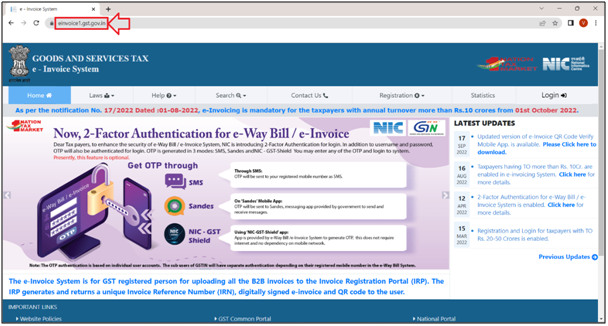
- Click on ‘Login’.

- An ‘eInvoice System Login’ window will appear.
- Enter the Username, Password & the Captcha. Then click on ‘Login’.
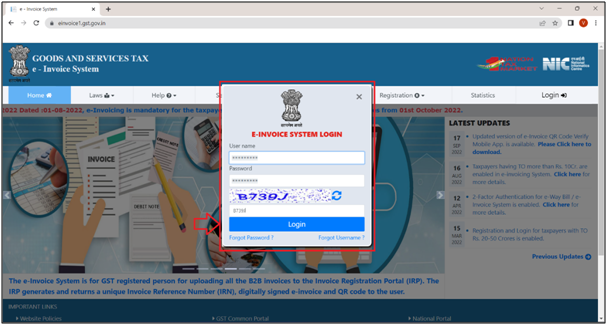
- A ‘Dashboard’ will appear.
- Then from the left side of the dashboard, the user will go to ‘User Credentials’ and then click on ‘Freeze API User’ option.

- A ‘Freeze API user’ window will appear.
- The user will receive an OTP on the registered Mobile No.
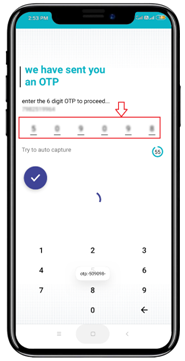
- Mention that OTP here and click on ‘Verify OTP’.
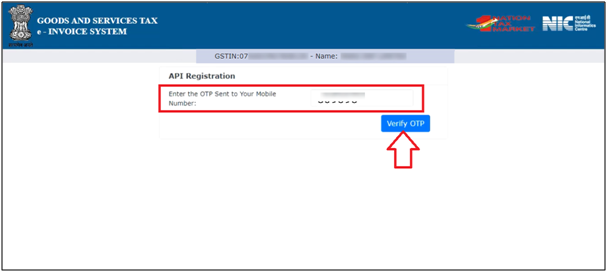
- An ‘OTP verified successfully’ window will appear. The user will click on ‘OK’.
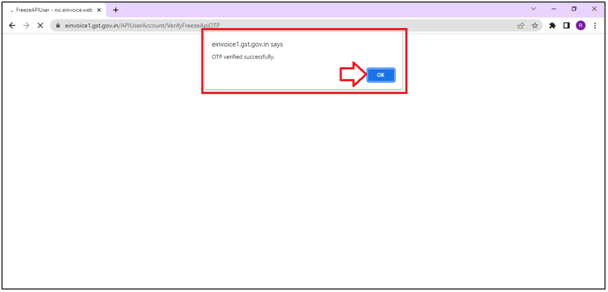
- Then from the dropdown of ‘User ID’ field, select the user which is created at the time of registration of ‘Master India Pvt. Ltd.’ and then click on the ‘Freeze’ button.
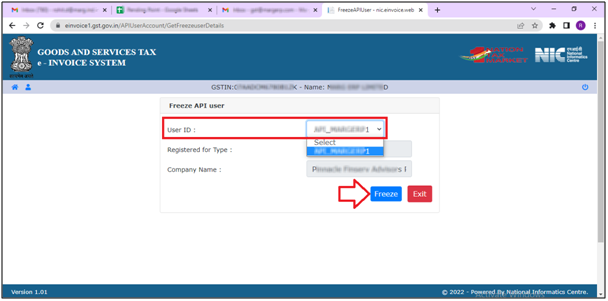
So in this way, the user can deactivate the active GSP.
PROCESS TO RE-REGISTER THROUGH PINNACLE FINSERVE PVT. LTD.
- For which from the left side of the dashboard, the user will again go to ‘User Credentials’ and then click on ‘Create API User’ option.

- The user will once again receive an OTP on their Registered Mobile No.
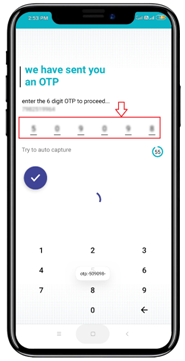
- Mention that OTP here and click on ‘Verify OTP’.
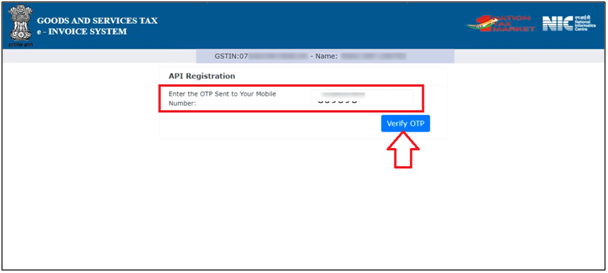
- An ‘OTP verified successfully’ window will appear. The user will click on ‘OK’.
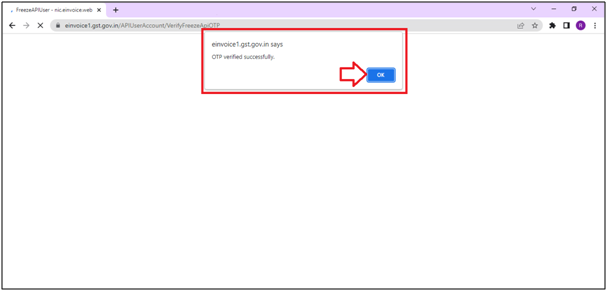
- An ‘API Registration Through GSP’ window will appear.
- From here, the user will tick the circle of ‘Through GSP’.
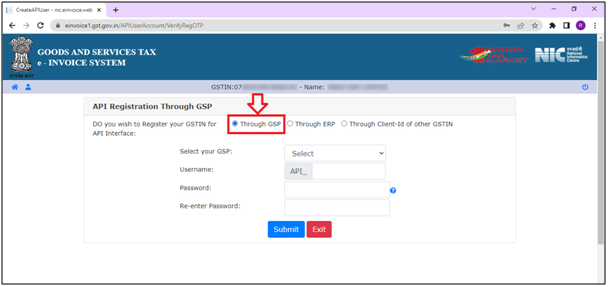
- Then from the dropdown of ‘Select your GSP’ field, the user will select ‘Pinnacle Finserve Advisors Pvt. Ltd.’.
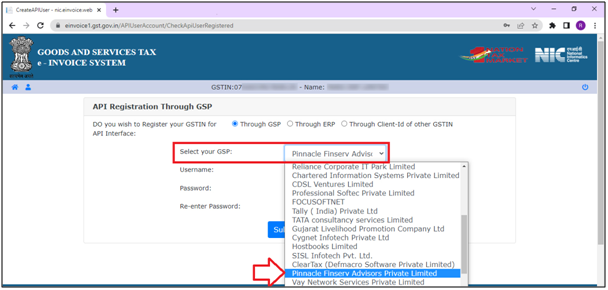
- Now the user will create the ‘Username’ and ‘Password’ here.
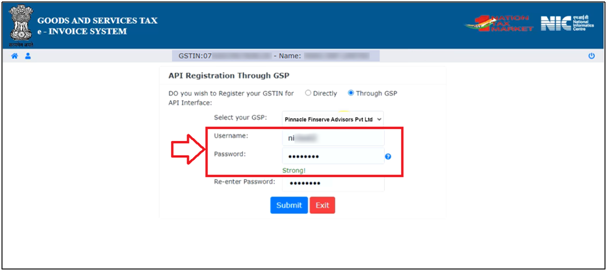
Please note that the username and password must be new and unique. The previous username and password will not be used at the time of re-registration.
- After mentioning the username and password then in the ‘Re-enter Password’ field, mention the password. Then click on the ‘Submit’ button.

- So in this way, a pop up message of ‘Account Created Successfully’ will appear.
- The user will simply click on ‘OK’.
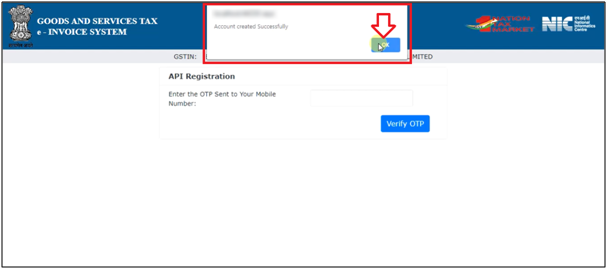
So, in this way the user will complete the process of the portal.
PROCESS TO CHANGE THE GSP IN MARG ERP SOFTWARE
- From the home screen of the software, go to GST Menu and then click on ‘GST Settings’ option.

- A ‘GST Settings’ window will appear.
- The user will click on the ‘e-invoice settings’ option.
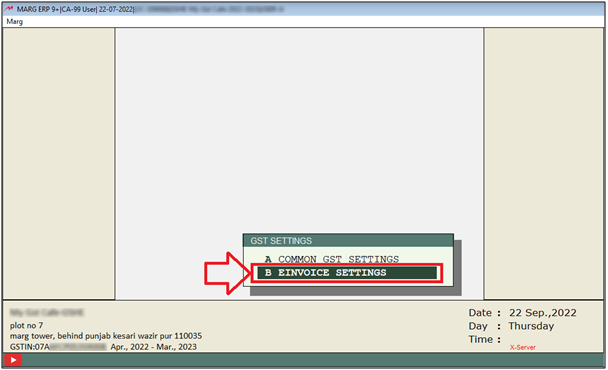
- An ‘eInvoice Settings’ window will appear.
- From the dropdown of ‘Select your GSP’ field, the user will select ‘Pinnacle’ option.
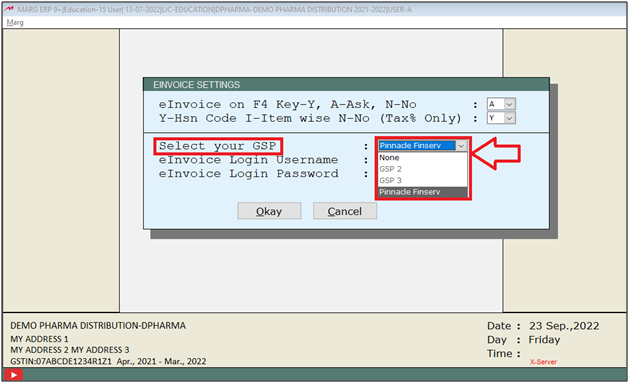
- Then in the fields of ‘eInvoice Login Username’ and ‘eInvoice Login Password, the user will mention that same username and password which is been created on the portal.
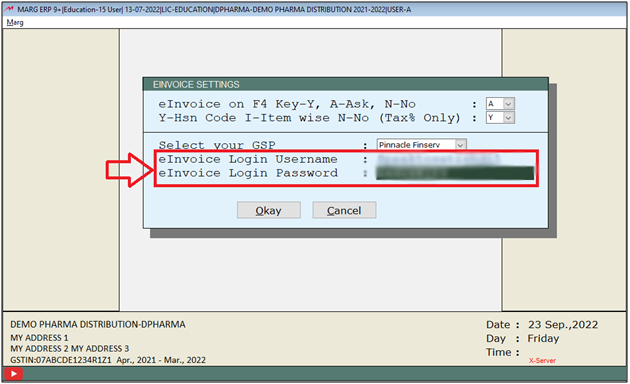
- Now click on ‘Okay’.
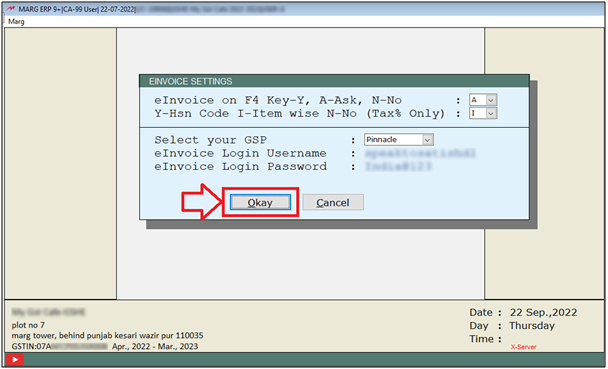
So in this way, the user can change the GSP in Marg ERP Software.


 -
Marg ERP 9+
-
Marg ERP 9+











