Search by Category
- Marg Nano
- Swiggy & Zomato
- ABHA - Ayushman Bharat
- Marg Cloud
-
Masters
- Ledger Master
- Account Groups
- Inventory Master
- Rate and Discount Master
- Refresh Balances
- Cost Centre Master
- Opening Balances
- Master Statistics
- General Reminder
- Shortage Report
- Supplier Vs Company
- Temporary Limit
- Shop QRID and eBusiness
- Cloud Backup Setup
- Password and Powers
- Marg Licensing
- Marg Setup
- Target
- Budget
- Credit Limit Management
- Change ERP Edition
- Ease Of Gst Adoption
-
Transactions
- ERP To ERP Order
- Sale
- Purchase
- Sale Return
- Purchase Return
- Brk / Exp Receive
- Scrap Receive
- Brk / Exp Issue
- Scrap Issue
- GST Inward
- GST Outward
- Replacement Issue
- Replacement Receive
- Stock Issue
- Stock Receive
- Price Diff. Sale
- Price Diff. Purchase
- BOM
- Conversion
- Quotation
- Sale Order
- Purchase Order
- Dispatch Management
- ERP Bridger
- Transaction Import
- Download From Server
- Approvals
- Pendings
- Accounts
- Online Banking
-
Books
- Cash and Bank Book
- All Ledgers
- Entry Books
- Debtors Ledgers
- Creditors Ledger
- Purchase Register
- Sale Register
- Duties & Taxes
- Analytical Summaries
- Outstandings
- Collection Reports
- Depreciation
- T-Format Printing
- Multi Printing
- Bank Reconcilation
- Cheque Management
- Claims & Incentives
- Target Analysis
- Cost Centres
- Interest and Collection
- Final Reports
-
Stocks
- Current Stock
- Stock Analysis
- Filtered Stock
- Batch Stock
- Dump Stock
- Hold/Ban Stock
- Stock Valuation
- Minimum Level Stock
- Maximum Level Stock
- Expiry Stock
- Near Expiry Stock
- Stock Life Statement
- Batch Purchase Type
- Departments Reports
- Merge Report
- Stock Ageing Analysis
- Fast and Slow Moving Items
- Crate Reports
- Size Stock
-
Daily Reports
- Daily Working
- Fast SMS/E-Mail Reports
- Stock and Sale Analysis
- Order Calling
- Business on Google Map
- Sale Report
- Purchase Report
- Inventory Reports
- ABC Analysis
- All Accounting Reports
- Purchase Planning
- Dispatch Management Reports
- SQL Query Executor
- Transaction Analysis
- Claim Statement
- Upbhogkta Report
- Mandi Report
- Audit Trail
- Re-Order Management
- Reports
-
Reports Utilities
- Delete Special Deals
- Multi Deletion
- Multi Editing
- Merge Inventory Master
- Merge Accounts Master
- Edit Stock Balance
- Edit Outstanding
- Re-Posting
- Copy
- Batch Updation
- Structure/Junk Verificarion
- Data Import/Export
- Create History
- Voucher Numbering
- Group of Accounts
- Carry Balances
- Misc. Utilities
- Advance Utilities
- Shortcut Keys
- Exit
- Generals
- Backup
- Self Format
- GST Return
- Jewellery
- eBusiness
- Control Room
- Advance Features
- Registration
- Add On Features
- Queries
- Printing
- Networking
- Operators
- Garment
- Hot Keys
-
GST
- E-Invoicing
- Internal Audit
- Search GSTIN/PARTY
- Export Invoice Print
- Tax Clubbing
- Misc. GST Reports
- GST Self-Designed Reports
- GST Return Video
- GSTR Settings
- Auditors Details
- Update GST Patch
- Misc. GST Returns
- GST Register & Return
- GST RCM Statement
- GST Advance Statement
- GST Payment Statement
- Tax Registers and Summaries
- TDS/TCS Reports
- Form Iss./Receivable
- Mandi
- My QR Code
- E-Way Bill
- Marg pay
- Saloon Setup
- Restaurant
- Pharmanxt free Drugs
- Manufacturing
- Password and Power
- Digital Entry
Home > Margerp > E Invoicing > How to Generate Bulk e-Invoice JSON / Excel Offline in Marg Software ?
How to Generate Bulk e-Invoice JSON / Excel Offline in Marg Software ?
Overview of Bulk E-Invoice JSON/Excel Import
Process to Upload Bulk e-Invoice JSON/Excel offline
OVERVIEW OF BULK E-INVOICE JSON/EXCEL IMPORT
- Electronic Invoicing (e-Invoicing) is a system in which Business-to-Business (B2B) invoices, Export invoices, and Invoices of Credit/Debit Notes of Registered parties are validated electronically by GSTN for further use on the common GST portal.
- Marg ERP has provided a very beneficial provision in the software through which the users can easily upload bulk invoices on the eInvoice Portal.
Charges for Bulk JSON/Excel:
| S.No. | Total Number of Invoices in JSON/Excel | Charges |
| 1. |
Equals to or Less than (>,=) 25 Invoices. |
There will be no charges for importing JSON/Excel to the software. |
| 2. |
More than (<) 25 Invoices. |
It's mandatory to Activate Marg Wallet and Rs.5 will be deducted from Wallet. |
PROCESS TO UPLOAD BULK E-INVOICE JSON/EXCEL OFFLINE
- Go to GST > Generate eInvoice.
- In 'Period' field, the user will mention the date range for which the invoices need to be viewed.
- Click on 'Show'.
- Go to ‘eInvoice Summary’ window and apply the filter of Pending invoices.
- The user will tick on the given checkbox to select all invoices or tick one by one to upload selected invoices.
- Click on 'Generate e-Invoice'.
- Click on 'Check For Errors' button to check if there are any errors in the invoices which are getting uploaded.
- If there are any errors in the invoices that are getting uploaded then it will be shown here otherwise it will be shown as blank.
- Click on 'Close'.
- Now click on 'Offline' button.
- Now the user will click on 'Export Josn File'.
- Select the location where the json of the e-invoice needs to be saved and click on 'Ok'.
- The user can view Bulk Json File will get saved.
- Now the user will visit the eInvoice Portal.
- Enter the ‘Username’ and ‘Password’ and click on ‘Login’.
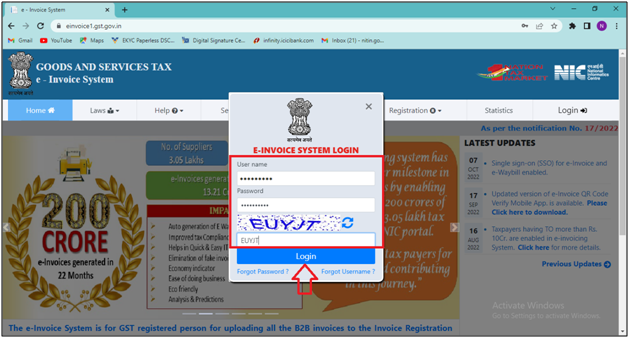
- In e-invoice section, the user needs to click on ‘Bulk Upload’ option.
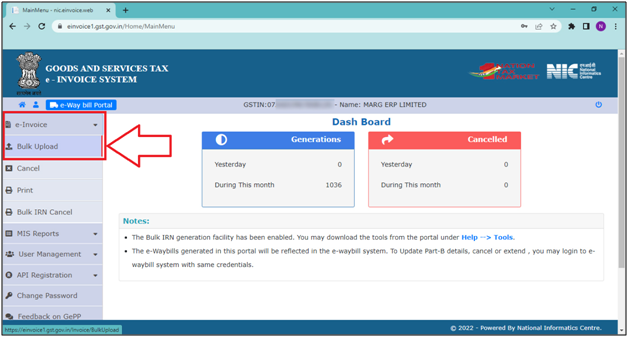
- Click on ‘Browse’.
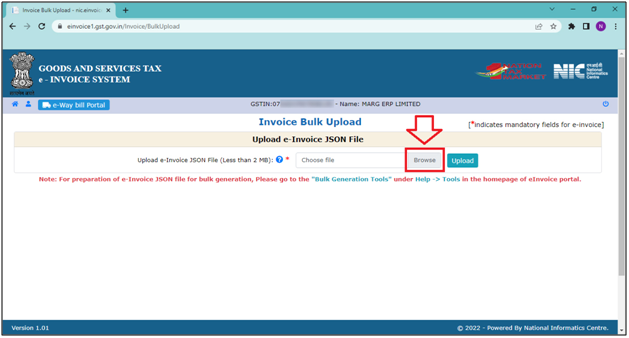
- The user needs to select the ‘json file’ on which location the file was saved.
- Now the user will click on the ‘upload’ button.
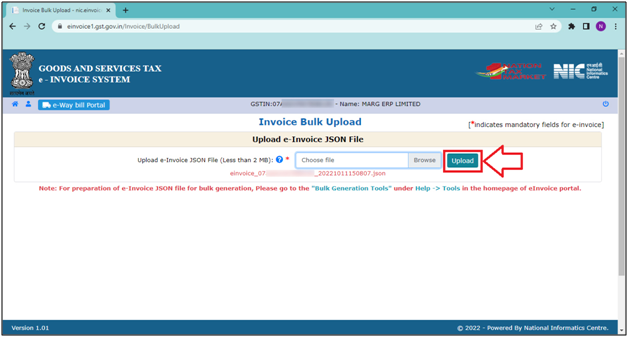
- The user can view the file that has been uploaded successfully.
- Now the user can download the file through ‘Download Signed JSON’ or ‘Download Excel’.
- Suppose click on ‘Download Signed JSON’.
Note: The user can Import the JSON/Excel to the software to fetch the details of the e-invoice in the software and to print the e-invoice and QR Code.
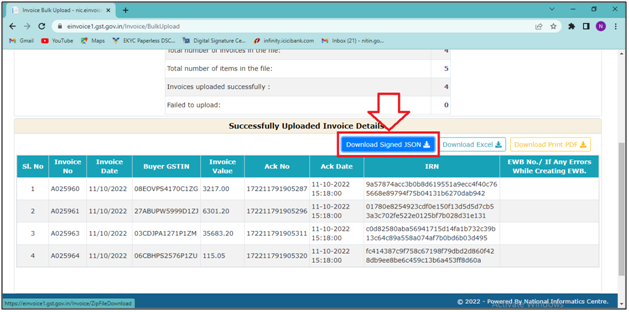
- After that, the Zip of the JSON file will get downloaded.
- The user needs to right-click on the file and extract it.
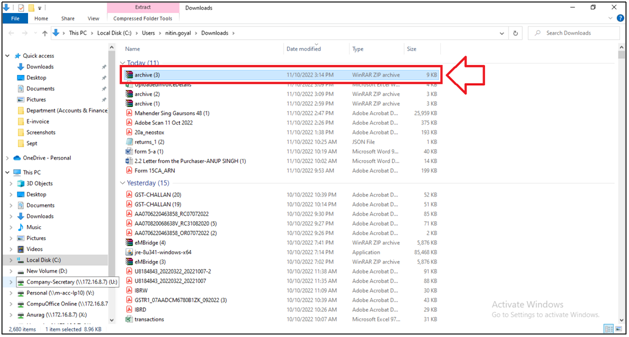
- Suppose the file is extracted in the E-invoice folder.
- Now the user will click on 'Import' button to Import the file downloaded from the e-Invoice portal to Print the QR Code.
- Click on 'Import from Json File' button.
- Select the path and file where it's saved and click on 'Ok'.
- A Marg ERP 9+ alert of 'Want to print e-Invoice' will appear.
- Suppose click on 'No'.
- An upload status will be displayed where the user can view the Acknowledgment No.
- Click on 'Close'.
- Now the user can view the count of the 'Total uploaded' or 'Total failed' e-invoices.
- Click on 'Ok'.
- To view the uploaded invoices, the user will apply the filter of 'Uploaded'.


 -
Marg ERP 9+
-
Marg ERP 9+











