Search by Category
- Marg Digital Health
- Marg Nano
- Swiggy & Zomato
- ABHA - Ayushman Bharat
- Marg Cloud
-
Masters
- Ledger Master
- Account Groups
- Inventory Master
- Rate and Discount Master
- Refresh Balances
- Cost Centre Master
- Opening Balances
- Master Statistics
- General Reminder
- Shortage Report
- Supplier Vs Company
- Temporary Limit
- Shop QRID and eBusiness
- Cloud Backup Setup
- Password and Powers
- Marg Licensing
- Marg Setup
- Target
- Budget
- Credit Limit Management
- Change ERP Edition
- Ease Of Gst Adoption
-
Transactions
- ERP To ERP Order
- Sale
- Purchase
- Sale Return
- Purchase Return
- Brk / Exp Receive
- Scrap Receive
- Brk / Exp Issue
- Scrap Issue
- GST Inward
- GST Outward
- Replacement Issue
- Replacement Receive
- Stock Issue
- Stock Receive
- Price Diff. Sale
- Price Diff. Purchase
- BOM
- Conversion
- Quotation
- Sale Order
- Purchase Order
- Dispatch Management
- ERP Bridger
- Transaction Import
- Download From Server
- Approvals
- Pendings
- Accounts
- Online Banking
-
Books
- Cash and Bank Book
- All Ledgers
- Entry Books
- Debtors Ledgers
- Creditors Ledger
- Purchase Register
- Sale Register
- Duties & Taxes
- Analytical Summaries
- Outstandings
- Collection Reports
- Depreciation
- T-Format Printing
- Multi Printing
- Bank Reconcilation
- Cheque Management
- Claims & Incentives
- Target Analysis
- Cost Centres
- Interest and Collection
- Final Reports
-
Stocks
- Current Stock
- Stock Analysis
- Filtered Stock
- Batch Stock
- Dump Stock
- Hold/Ban Stock
- Stock Valuation
- Minimum Level Stock
- Maximum Level Stock
- Expiry Stock
- Near Expiry Stock
- Stock Life Statement
- Batch Purchase Type
- Departments Reports
- Merge Report
- Stock Ageing Analysis
- Fast and Slow Moving Items
- Crate Reports
- Size Stock
-
Daily Reports
- Daily Working
- Fast SMS/E-Mail Reports
- Stock and Sale Analysis
- Order Calling
- Business on Google Map
- Sale Report
- Purchase Report
- Inventory Reports
- ABC Analysis
- All Accounting Reports
- Purchase Planning
- Dispatch Management Reports
- SQL Query Executor
- Transaction Analysis
- Claim Statement
- Upbhogkta Report
- Mandi Report
- Audit Trail
- Re-Order Management
- Reports
-
Reports Utilities
- Delete Special Deals
- Multi Deletion
- Multi Editing
- Merge Inventory Master
- Merge Accounts Master
- Edit Stock Balance
- Edit Outstanding
- Re-Posting
- Copy
- Batch Updation
- Structure/Junk Verificarion
- Data Import/Export
- Create History
- Voucher Numbering
- Group of Accounts
- Carry Balances
- Misc. Utilities
- Advance Utilities
- Shortcut Keys
- Exit
- Generals
- Backup
- Self Format
- GST Return
- Jewellery
- eBusiness
- Control Room
- Advance Features
- Registration
- Add On Features
- Queries
- Printing
- Networking
- Operators
- Garment
- Hot Keys
-
GST
- E-Invoicing
- Internal Audit
- Search GSTIN/PARTY
- Export Invoice Print
- Tax Clubbing
- Misc. GST Reports
- GST Self-Designed Reports
- GST Return Video
- GSTR Settings
- Auditors Details
- Update GST Patch
- Misc. GST Returns
- GST Register & Return
- GST RCM Statement
- GST Advance Statement
- GST Payment Statement
- Tax Registers and Summaries
- TDS/TCS Reports
- Form Iss./Receivable
- Mandi
- My QR Code
- E-Way Bill
- Marg pay
- Saloon Setup
- Restaurant
- Pharmanxt free Drugs
- Manufacturing
- Password and Power
- Digital Entry
Home > Margerp > E Invoicing > What is the Process of e-Invoice Reconciliation in Marg Software ?
What is the Process of e-Invoice Reconciliation in Marg Software ?
Overview of e-Invoice Reconciliation in Marg Software
Process of e-Invoice Reconciliation in Marg Software
OVERVIEW OF E-INVOICE RECONCILIATION IN MARG SOFTWARE
- e-Invoice Reconciliation helps the user to reconcile the details of the e-invoice created in the Marg Software with the details generated on the GST Portal, like if an invoice exists in the Software but is not uploaded on the portal or if an invoice is uploaded on the Portal but doesn't exist in the software, or in some other case.
- In order to Match the Invoice Details, the user doesn’t need to login to the Portal every time & download the Sale Bills to match them.
- The user can check the e-Invoices in the Software that are uploaded on the GST Portal and can also check whether the B2B, Credit note, and Export invoices in the Software are matching the invoices uploaded on the Portal or not.
PROCESS OF E-INVOICE RECONCILIATION IN MARG SOFTWARE
- Firstly, visit at www.gst.gov.in
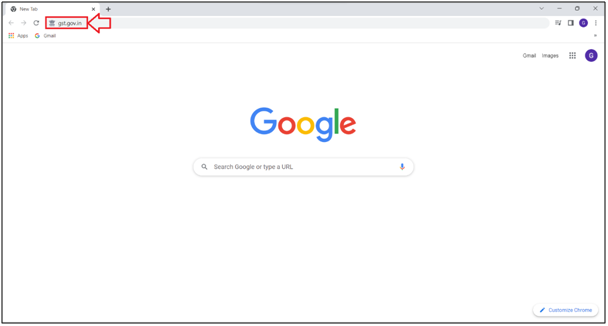
- A 'GST Portal' website will appear.
- Click on ‘Login’.
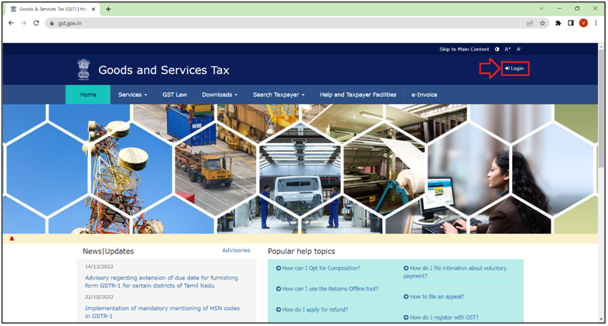
- A ‘Login’ window will appear.
- Enter the ‘Username’ and ‘Password’ & click on ‘Login’.
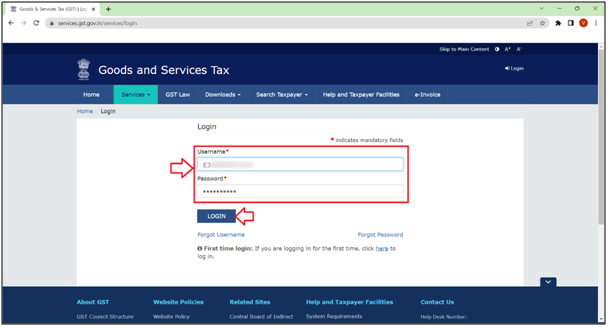
- Mention the characters as displayed in the image.
- Then click on ‘Login’.
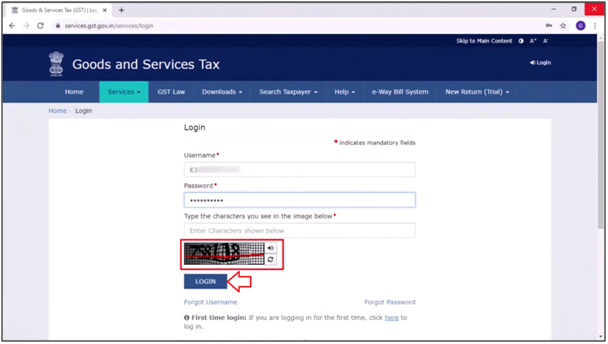
- A ‘Dashboard’ will appear.
- Click on ‘File Returns’.
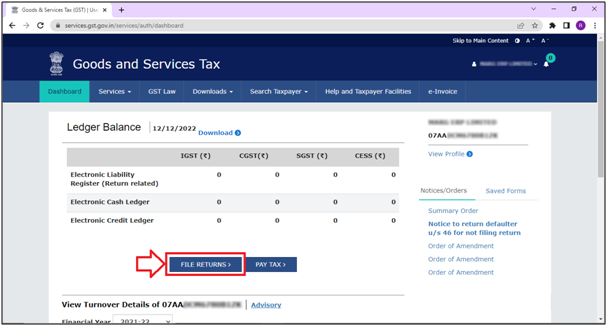
- A ‘File Returns’ window will appear with different fields.
- Mention the ‘Financial Year’, ‘Quarter’, and ‘Period’.
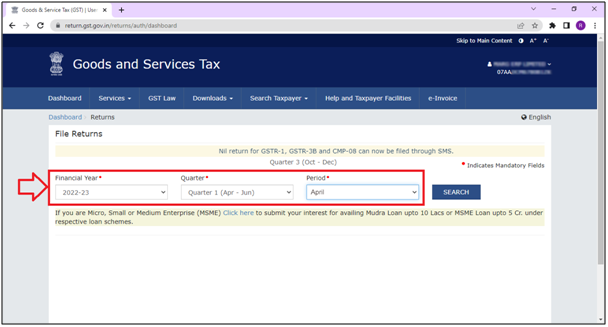
- Then click on ‘Search’.
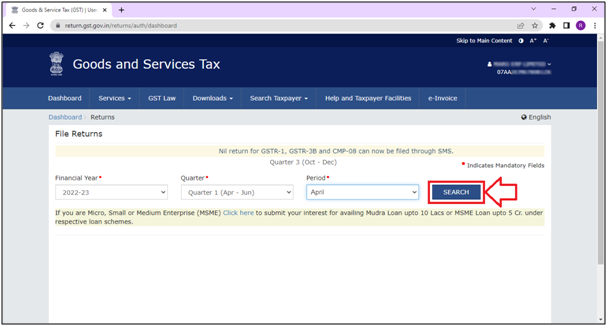
- Now from the ‘Details of outward supplies of goods or services’, click on ‘Prepare Online’.
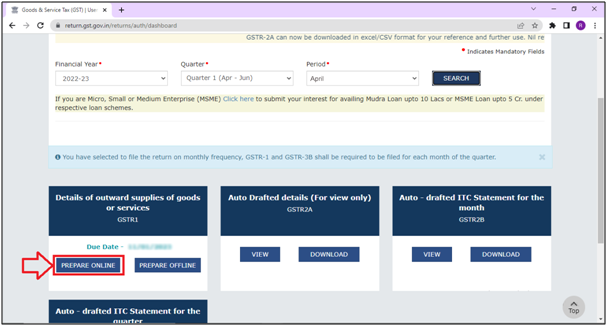
- Then click on ‘Download Details from e-Invoices (Excel) and download the excel file of eInvoices.
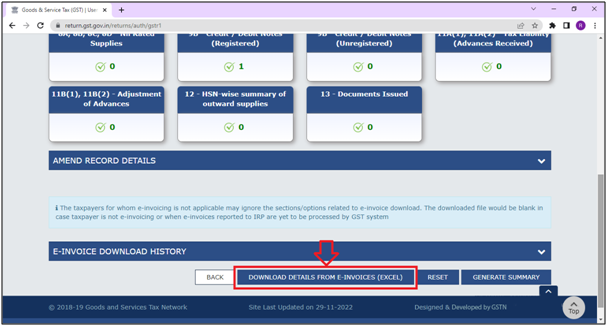
- After that, the user will open the software.
- Go to GST > GSTR 1.
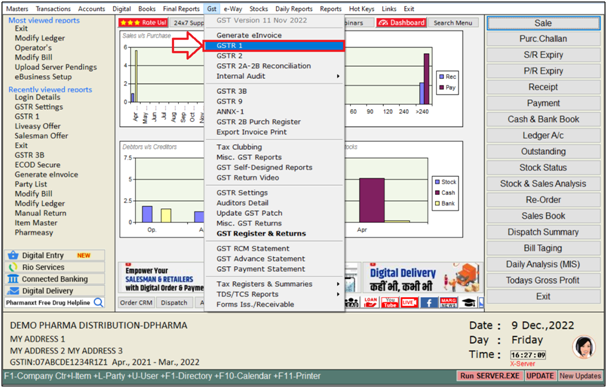
- A ‘Marg GST Summary’ window will appear.
- In ‘Period’ field, the user will mention the dates i.e. from which date till which date the e-Invoice reconciliation needs to be done.
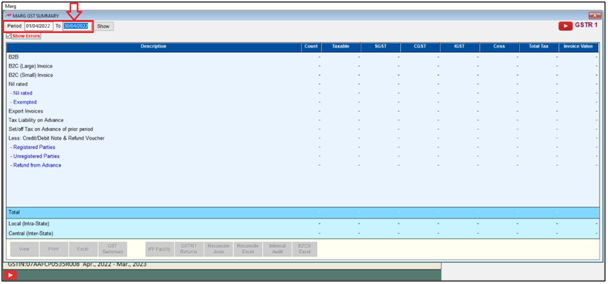
- Click on ‘Show’.
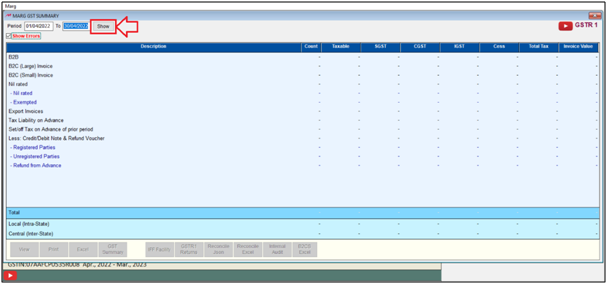
- Then click on ‘Reconcile Excel’.
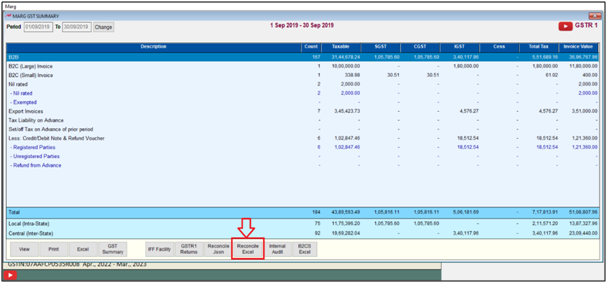
- The user will view that the invoices that exists in the software that will be displayed here i.e. all the B2B, Export, CDNR, and CDNUR invoices will get displayed.
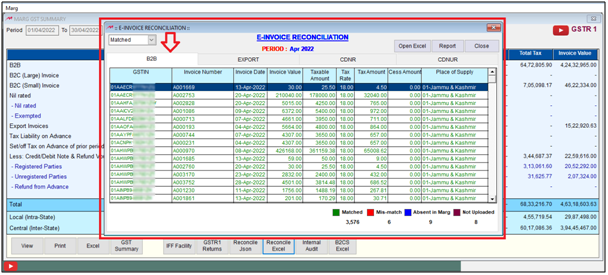
Fig 1. View of B2B Invoices Details.
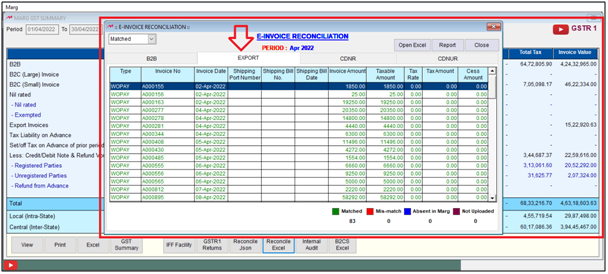
Fig 2. View of Export Invoices Details.
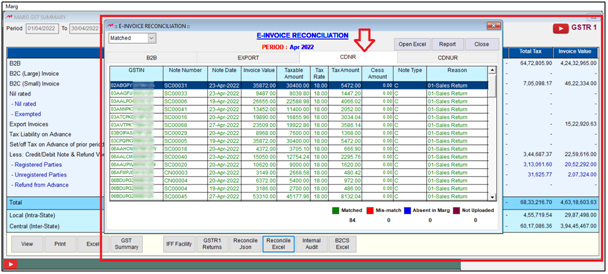
Fig 3. View of CDNR Invoices Details.
- In order to match the excel sheet that is been downloaded from the portal with the data in the software, click on ‘Open Excel’.
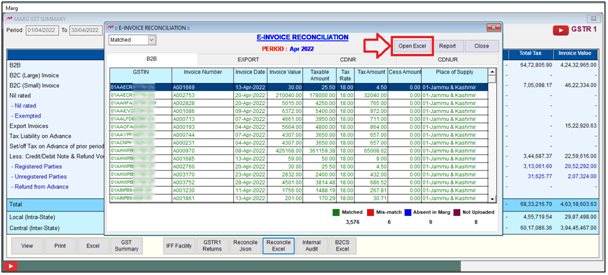
- An ‘Open file’ window will appear.
- Select the file.
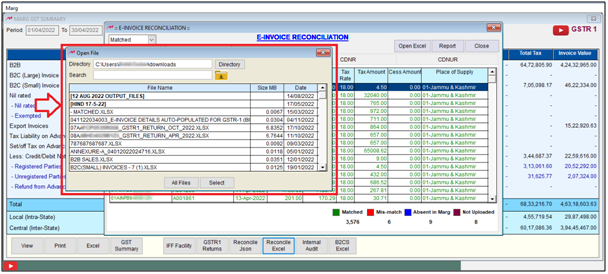
- The user can view that the details are being reconciled.
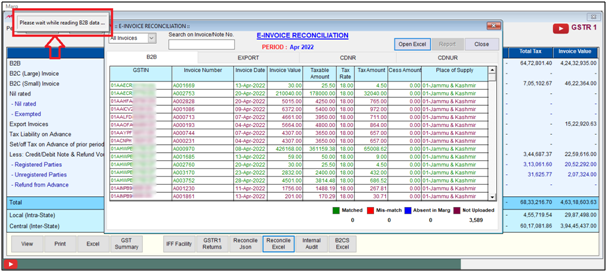
- And now the B2B, Export, CDNR, and CDNUR invoices has been reconciled and shown here.
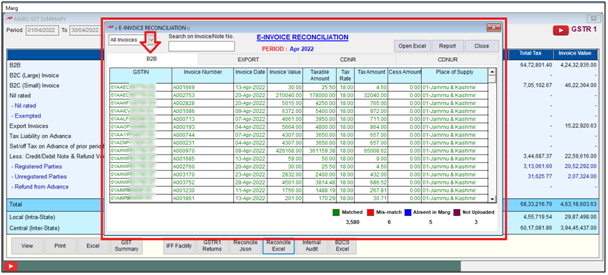
Fig 4. View of Reconciled B2B Invoices Details.

Fig 5. View of Reconciled Export Invoices Details.

Fig 6. View of Reconciled CDNR Invoices Details.
- Now in order to view any particular invoice, the user can apply the filter.
- Suppose select ‘Matched’.
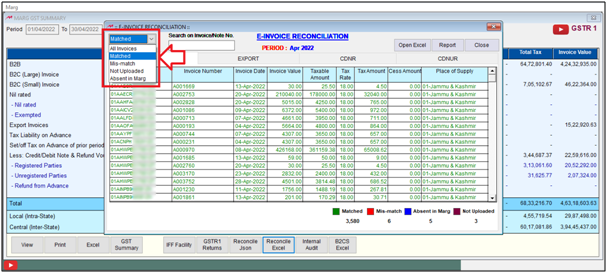
- The invoices that are matched will be shown in ‘Green’ color.
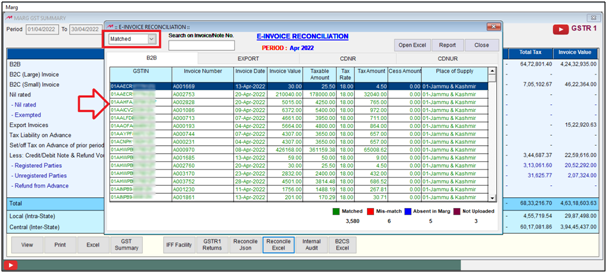
- Then select ‘Mis-match’.
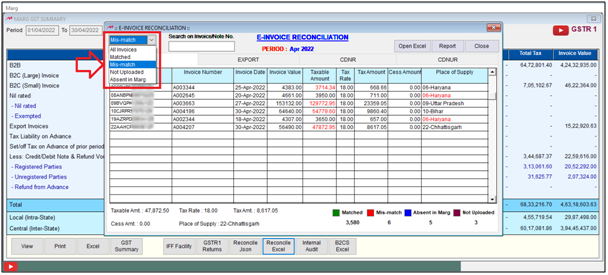
- The invoices that are mis-matched will be shown in ‘Red’ color and the user can view them & rectify them as per the requirement.
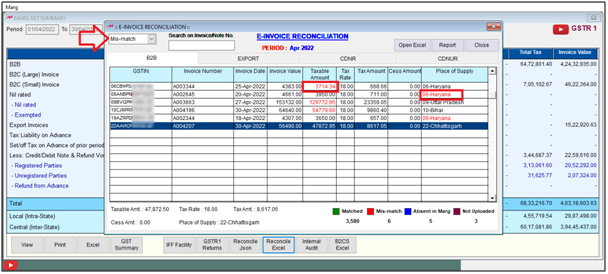
- Then select ‘Non-uploaded.
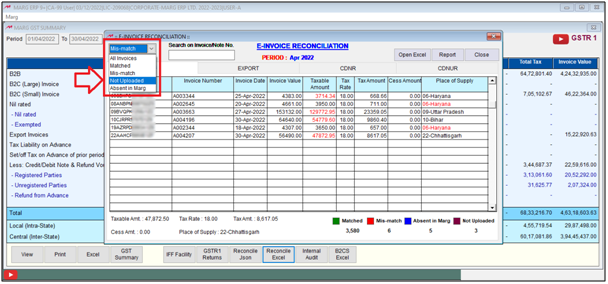
- This means that the invoices are not uploaded on the GST Portal and it will be shown in ‘Purple’ color.
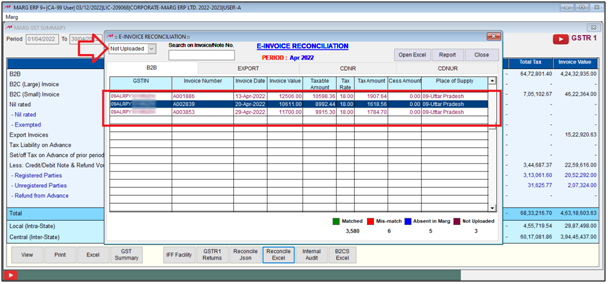
- Then select ‘Absent in Marg’.
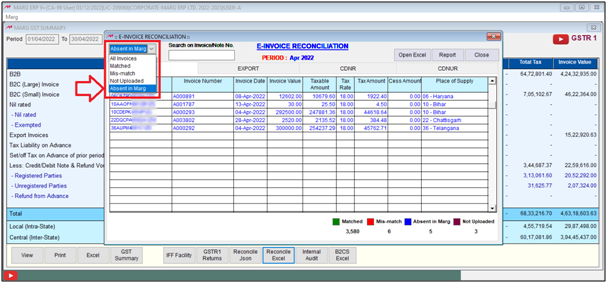
- Here, those invoices will be shown that are been cancelled from the Marg Software but are uploaded on the Portal. These invoices will be shown in ‘Blue’ color.
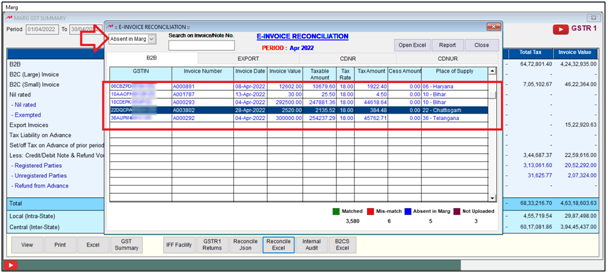
- Apart from this, the user can export the Invoices in Excel or GUI Format by clicking on ‘Report’ tab.
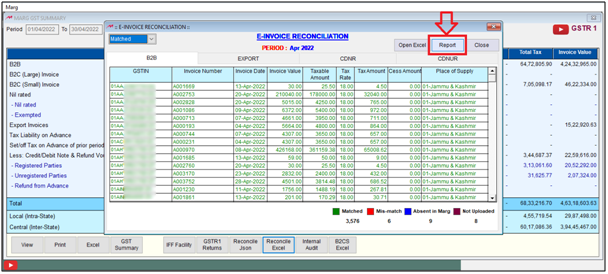
- Select the invoices i.e. ‘Matched, Mis-Matched, Absent in Marg, & Not Uploaded’ or select ‘All’ which the user needs to upload and then select the format (Excel or GUI) as per the requirement.
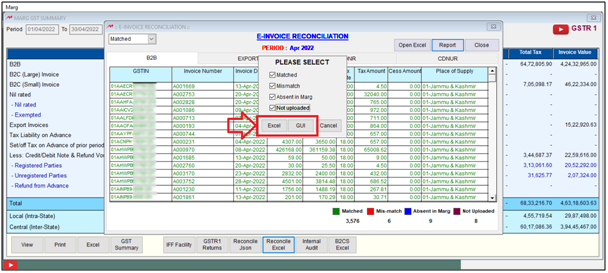
- Suppose select ‘Excel’.
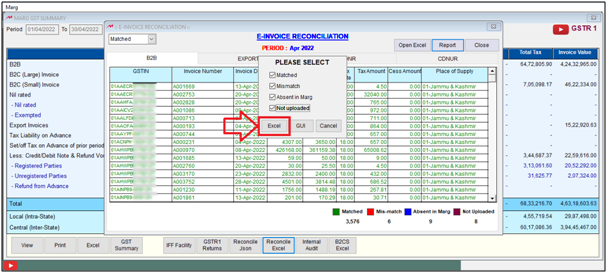
- The user can view that the Excel file has been generated.
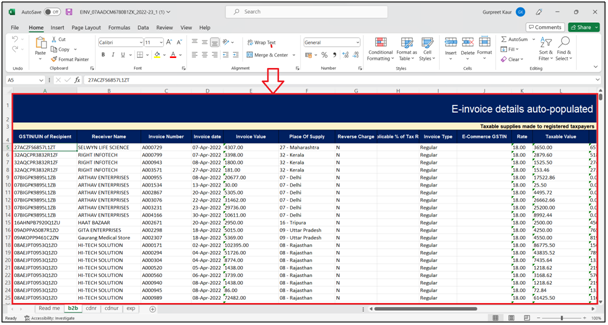


 -
Marg ERP 9+
-
Marg ERP 9+











