Search by Category
- Marg Digital Health
- ABHA 2.0 - Ayushman Bharat
- Marg Nano
- Swiggy & Zomato
- Marg Cloud
-
Masters
- Ledger Master
- Account Groups
- Inventory Master
- Rate and Discount Master
- Refresh Balances
- Cost Centre Master
- Opening Balances
- Master Statistics
- General Reminder
- Shortage Report
- Supplier Vs Company
- Temporary Limit
- Shop QRID and eBusiness
- Cloud Backup Setup
- Password and Powers
- Marg Licensing
- Marg Setup
- Target
- Budget
- Credit Limit Management
- Change ERP Edition
- Ease Of Gst Adoption
-
Transactions
- ERP To ERP Order
- Sale
- Purchase
- Sale Return
- Purchase Return
- Brk / Exp Receive
- Scrap Receive
- Brk / Exp Issue
- Scrap Issue
- GST Inward
- GST Outward
- Replacement Issue
- Replacement Receive
- Stock Issue
- Stock Receive
- Price Diff. Sale
- Price Diff. Purchase
- BOM
- Conversion
- Quotation
- Sale Order
- Purchase Order
- Dispatch Management
- ERP Bridger
- Transaction Import
- Download From Server
- Approvals
- Pendings
- Accounts
- Online Banking
-
Books
- Cash and Bank Book
- All Ledgers
- Entry Books
- Debtors Ledgers
- Creditors Ledger
- Purchase Register
- Sale Register
- Duties & Taxes
- Analytical Summaries
- Outstandings
- Collection Reports
- Depreciation
- T-Format Printing
- Multi Printing
- Bank Reconcilation
- Cheque Management
- Claims & Incentives
- Target Analysis
- Cost Centres
- Interest and Collection
- Final Reports
-
Stocks
- Current Stock
- Stock Analysis
- Filtered Stock
- Batch Stock
- Dump Stock
- Hold/Ban Stock
- Stock Valuation
- Minimum Level Stock
- Maximum Level Stock
- Expiry Stock
- Near Expiry Stock
- Stock Life Statement
- Batch Purchase Type
- Departments Reports
- Merge Report
- Stock Ageing Analysis
- Fast and Slow Moving Items
- Crate Reports
- Size Stock
-
Daily Reports
- Daily Working
- Fast SMS/E-Mail Reports
- Stock and Sale Analysis
- Order Calling
- Business on Google Map
- Sale Report
- Purchase Report
- Inventory Reports
- ABC Analysis
- All Accounting Reports
- Purchase Planning
- Dispatch Management Reports
- SQL Query Executor
- Transaction Analysis
- Claim Statement
- Upbhogkta Report
- Mandi Report
- Audit Trail
- Re-Order Management
- Reports
-
Reports Utilities
- Delete Special Deals
- Multi Deletion
- Multi Editing
- Merge Inventory Master
- Merge Accounts Master
- Edit Stock Balance
- Edit Outstanding
- Re-Posting
- Copy
- Batch Updation
- Structure/Junk Verificarion
- Data Import/Export
- Create History
- Voucher Numbering
- Group of Accounts
- Carry Balances
- Misc. Utilities
- Advance Utilities
- Shortcut Keys
- Exit
- Generals
- Backup
- Self Format
- GST Return
- Jewellery
- eBusiness
- Control Room
- Advance Features
- Registration
- Add On Features
- Queries
- Printing
- Networking
- Operators
- Garment
- Hot Keys
-
GST
- E-Invoicing
- Internal Audit
- Search GSTIN/PARTY
- Export Invoice Print
- Tax Clubbing
- Misc. GST Reports
- GST Self-Designed Reports
- GST Return Video
- GSTR Settings
- Auditors Details
- Update GST Patch
- Misc. GST Returns
- GST Register & Return
- GST RCM Statement
- GST Advance Statement
- GST Payment Statement
- Tax Registers and Summaries
- TDS/TCS Reports
- Form Iss./Receivable
- Mandi
- My QR Code
- E-Way Bill
- Marg pay
- Saloon Setup
- Restaurant
- Pharmanxt free Drugs
- Manufacturing
- Password and Power
- Digital Entry
Home > Margerp > E Way Bill > If ' Some error Occur while connecting to Server ' alert appear while uploading e-Way Bill then how to resolve it in Marg Software ?
If ' Some error Occur while connecting to Server ' alert appear while uploading e-Way Bill then how to resolve it in Marg Software ?
If at the time of uploading e invoice, software shows an alert of 'Some error Occur while connecting to Server' then this issue can easily be resolved.
Cause:
This issue appears if the user has selected wrong GSP for the e-Way bill in Software and Login Id and Password of e-Way Bill is not mentioned in the Software.
Solution:
In order to resolve this issue, the user needs to follow the given steps:
- Firstly, the user will visit to http://www.ewaybillgst.gov.in & Click on ‘Login’.
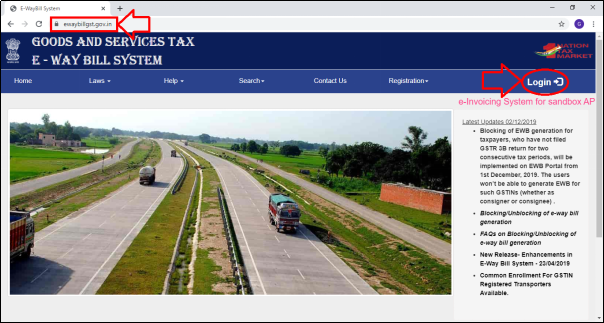
- Enter the Login Credentials i.e. Username & Password.
- Then mention the Captcha.
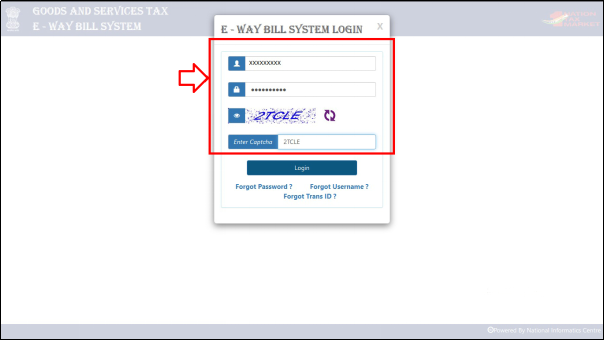
- Click on ‘Login’.
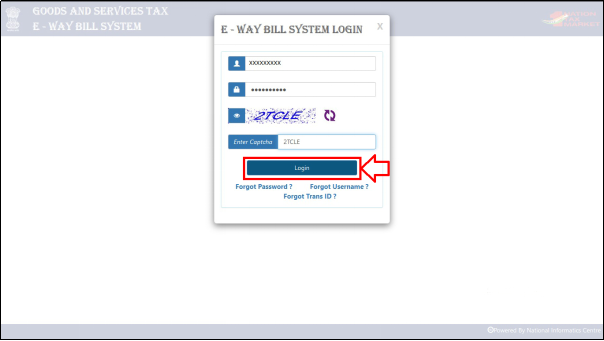
- A Dashboard of E-Way Bill Portal will appear.
- Click on 'Registration' >> Then select 'For GSP'.
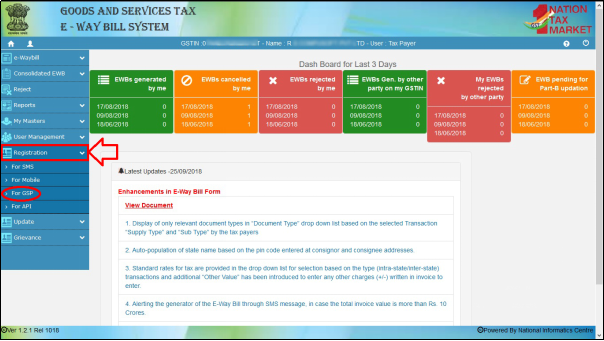
- A 'Register your GST Suvidha Provider' window will get displayed.
- The user will Enter the E-mail ID, Mobile No. then click on 'Send OTP'.
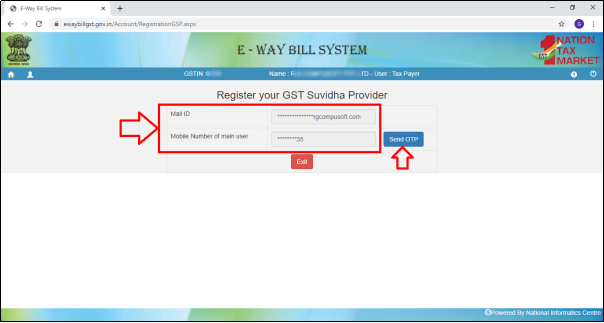
- Fig. 1.1 Process to Register Your GST Suvidha Provider on E-Way Bill Portal

- The user will receive an OTP on their registered mobile no.
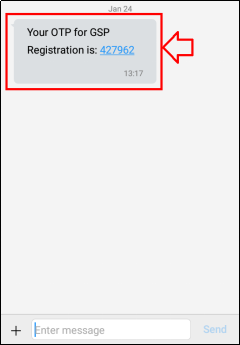
- Then enter the OTP and click on 'Verify OTP'.
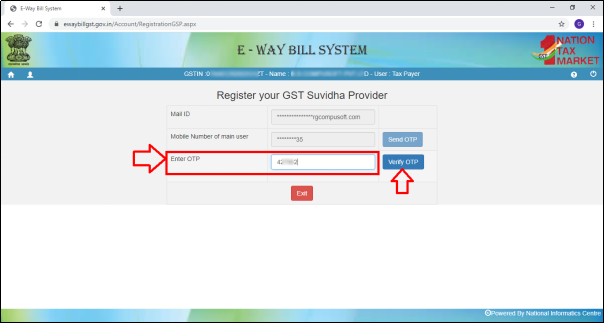
- Click on 'Add/New'.
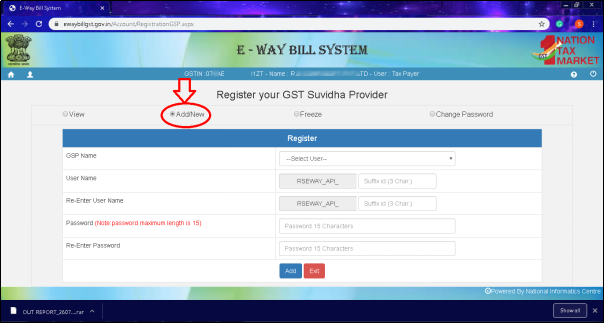
- Select the GSP Name i.e. Pinnacle Finserve Advisors Pvt. Ltd.'
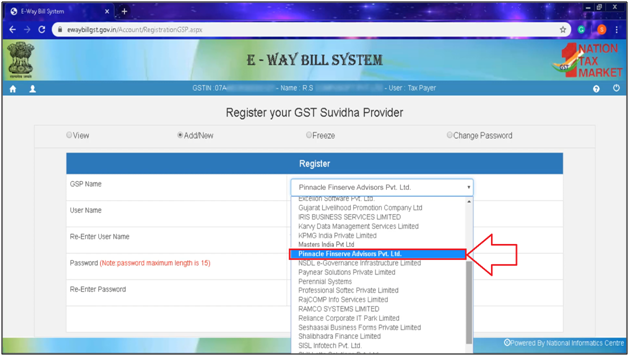
- Then Enter the Username and Password.
The username which is been received and the password entered here are the Login details e-Way Bill.
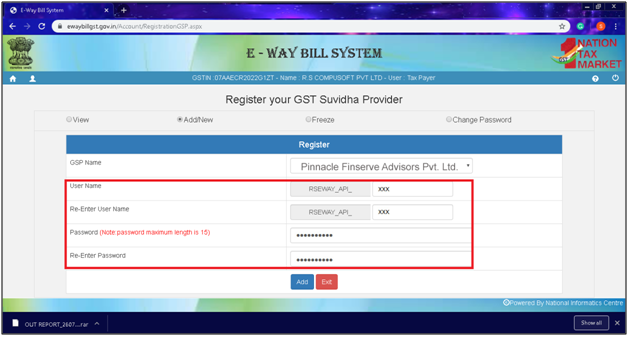
- Click on 'Add'.
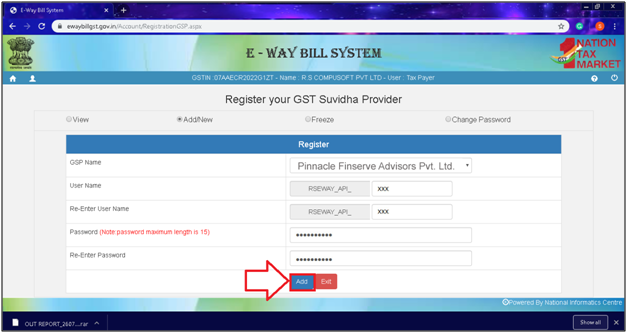
- The user will then view the message of 'Account Created Successfully'.
- Now after getting the login details of e-Way Bill, the user will go to the software.
- Go to e-Way >> Login Details.
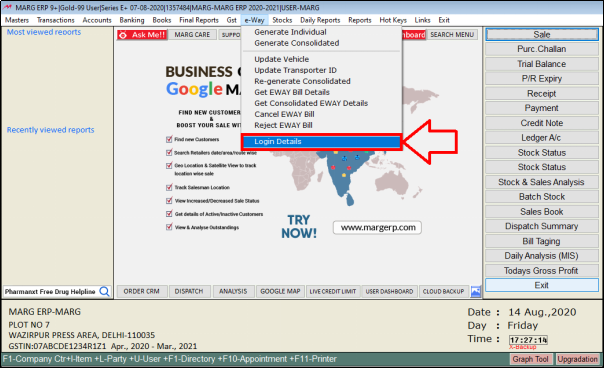
- A ‘GST e-Way Bill Login Credentials’ window will appear. Click on ‘Edit’.
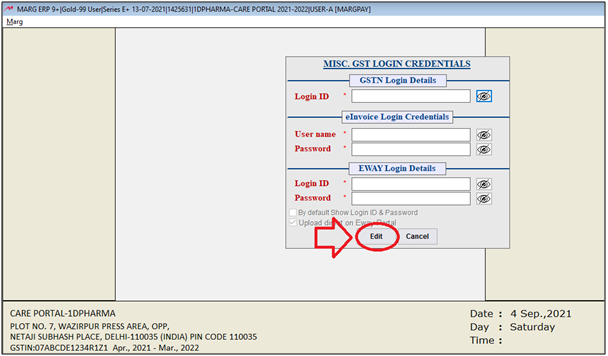
- The user will mention the User name which is been received at the time of GSP registration and the password as provided.
These are the credentials of e-Way bill, and it is not necessary that these credentials of e-Way bill are those which are of actual NIC portal. These can be different.
- So after filling these login details, click on ‘Save’.
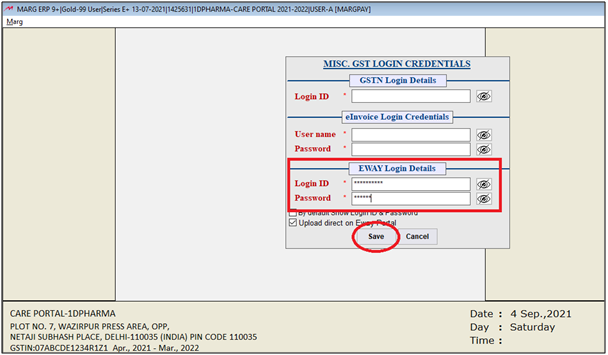
- As user will will save it then the software will get these login details.
- Now Go to Gst > GSTR Settings.

- A 'GST Settings' window will appear.
- The user will select 'eInvoice Settings'.
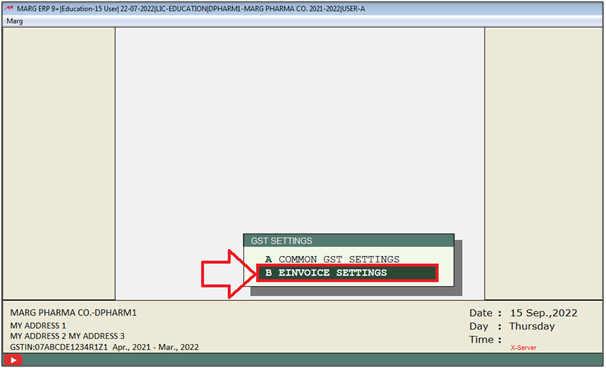
- An 'eInvoice Settings' window will appear.
- In 'Select Your GSP', the user will select 'Pinnacle Finserv'.
- Click on 'Okay'.
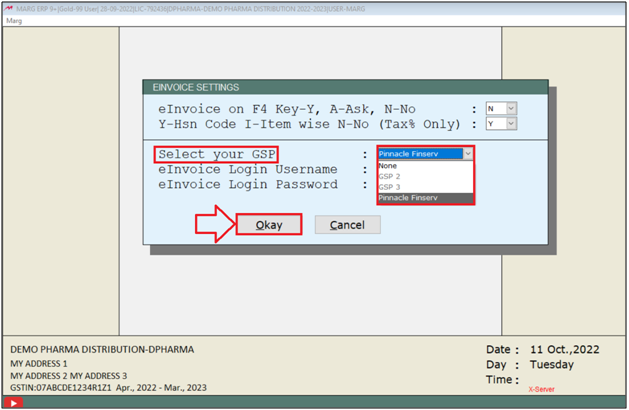
After following the above steps, the alert of ‘Server Authentication error’ will not appear at the time of uploading e-Way in Marg Software.
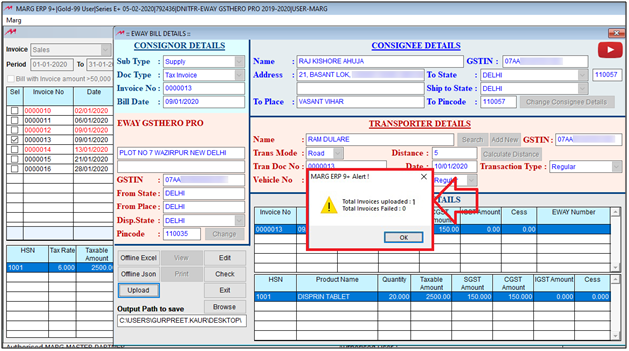


 -
Marg ERP 9+
-
Marg ERP 9+











