Search by Category
- Marg Nano
- Swiggy & Zomato
- ABHA - Ayushman Bharat
- Marg Cloud
-
Masters
- Ledger Master
- Account Groups
- Inventory Master
- Rate and Discount Master
- Refresh Balances
- Cost Centre Master
- Opening Balances
- Master Statistics
- General Reminder
- Shortage Report
- Supplier Vs Company
- Temporary Limit
- Shop QRID and eBusiness
- Cloud Backup Setup
- Password and Powers
- Marg Licensing
- Marg Setup
- Target
- Budget
- Credit Limit Management
- Change ERP Edition
- Ease Of Gst Adoption
-
Transactions
- ERP To ERP Order
- Sale
- Purchase
- Sale Return
- Purchase Return
- Brk / Exp Receive
- Scrap Receive
- Brk / Exp Issue
- Scrap Issue
- GST Inward
- GST Outward
- Replacement Issue
- Replacement Receive
- Stock Issue
- Stock Receive
- Price Diff. Sale
- Price Diff. Purchase
- BOM
- Conversion
- Quotation
- Sale Order
- Purchase Order
- Dispatch Management
- ERP Bridger
- Transaction Import
- Download From Server
- Approvals
- Pendings
- Accounts
- Online Banking
-
Books
- Cash and Bank Book
- All Ledgers
- Entry Books
- Debtors Ledgers
- Creditors Ledger
- Purchase Register
- Sale Register
- Duties & Taxes
- Analytical Summaries
- Outstandings
- Collection Reports
- Depreciation
- T-Format Printing
- Multi Printing
- Bank Reconcilation
- Cheque Management
- Claims & Incentives
- Target Analysis
- Cost Centres
- Interest and Collection
- Final Reports
-
Stocks
- Current Stock
- Stock Analysis
- Filtered Stock
- Batch Stock
- Dump Stock
- Hold/Ban Stock
- Stock Valuation
- Minimum Level Stock
- Maximum Level Stock
- Expiry Stock
- Near Expiry Stock
- Stock Life Statement
- Batch Purchase Type
- Departments Reports
- Merge Report
- Stock Ageing Analysis
- Fast and Slow Moving Items
- Crate Reports
- Size Stock
-
Daily Reports
- Daily Working
- Fast SMS/E-Mail Reports
- Stock and Sale Analysis
- Order Calling
- Business on Google Map
- Sale Report
- Purchase Report
- Inventory Reports
- ABC Analysis
- All Accounting Reports
- Purchase Planning
- Dispatch Management Reports
- SQL Query Executor
- Transaction Analysis
- Claim Statement
- Upbhogkta Report
- Mandi Report
- Audit Trail
- Re-Order Management
- Reports
-
Reports Utilities
- Delete Special Deals
- Multi Deletion
- Multi Editing
- Merge Inventory Master
- Merge Accounts Master
- Edit Stock Balance
- Edit Outstanding
- Re-Posting
- Copy
- Batch Updation
- Structure/Junk Verificarion
- Data Import/Export
- Create History
- Voucher Numbering
- Group of Accounts
- Carry Balances
- Misc. Utilities
- Advance Utilities
- Shortcut Keys
- Exit
- Generals
- Backup
- Self Format
- GST Return
- Jewellery
- eBusiness
- Control Room
- Advance Features
- Registration
- Add On Features
- Queries
- Printing
- Networking
- Operators
- Garment
- Hot Keys
-
GST
- E-Invoicing
- Internal Audit
- Search GSTIN/PARTY
- Export Invoice Print
- Tax Clubbing
- Misc. GST Reports
- GST Self-Designed Reports
- GST Return Video
- GSTR Settings
- Auditors Details
- Update GST Patch
- Misc. GST Returns
- GST Register & Return
- GST RCM Statement
- GST Advance Statement
- GST Payment Statement
- Tax Registers and Summaries
- TDS/TCS Reports
- Form Iss./Receivable
- Mandi
- My QR Code
- E-Way Bill
- Marg pay
- Saloon Setup
- Restaurant
- Pharmanxt free Drugs
- Manufacturing
- Password and Power
- Digital Entry
Home > Margerp > E Way Bill > How to print e-Way Bill No. on Bill Printing in Marg Software?
How to print e-Way Bill No. on Bill Printing in Marg Software?
Process To Print E-Way Bill Number in Bill Printing
Firstly, Go to Masters >> Marg Setup >> Self format.Press Enter.
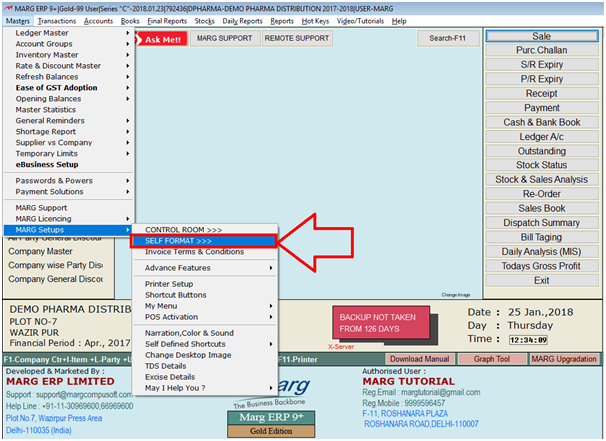
Fig. 1.1 Menu View to Self-Format option in Marg ERP Software
Enter the current date in reverse format.

Fig. 1.2 Entering the Current Date in Marg ERP Software
Select Invoice Format–GUI
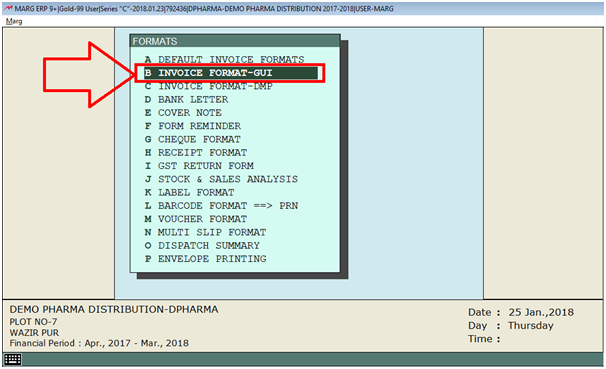
Fig. 1.3 Selecting the Format Type in Marg ERP Software
Now go to Bill format.
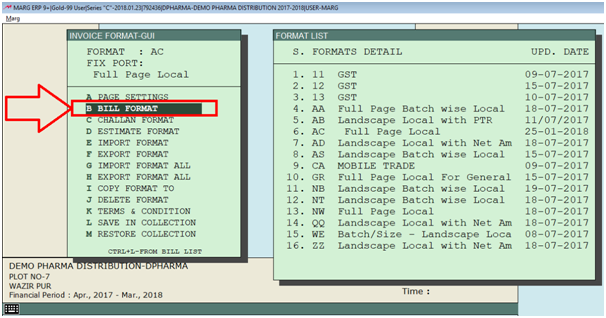
Fig. 1.4 View of Invoice Format-GUI Window in Marg ERP Software
In order to print on header, the user will select Header option.
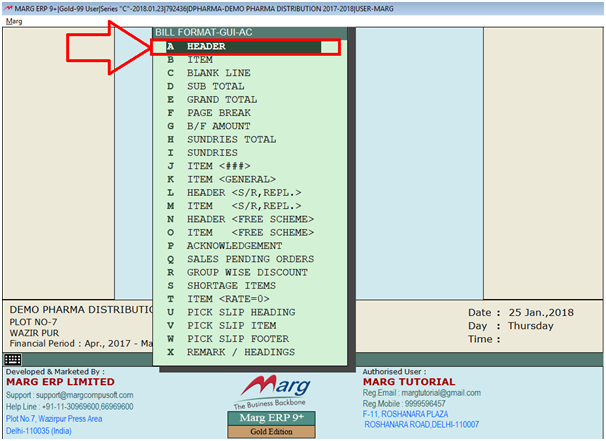
Fig. 1.5 View of Bill Format-GUI-AC Window in Marg ERP Software
Now, suppose the user needs to put the command below the Transport so select and copy the Transport command and paste it in the next line.

Fig. 1.6 Process to change the Location of Command in Marg ERP Software
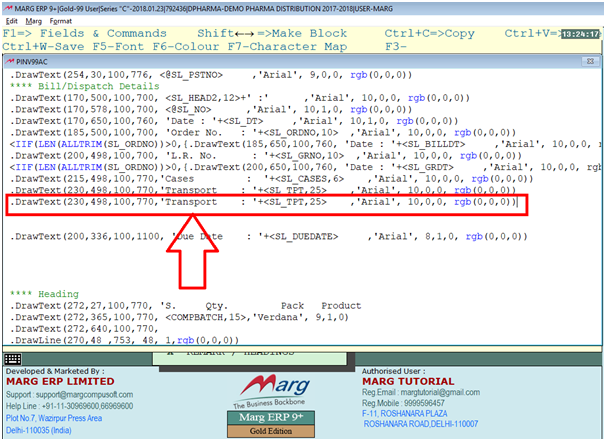
Fig. 1.7 Process to change the Location of Command in Marg ERP Software
The user will give the heading E-way bill number. Then press F1.
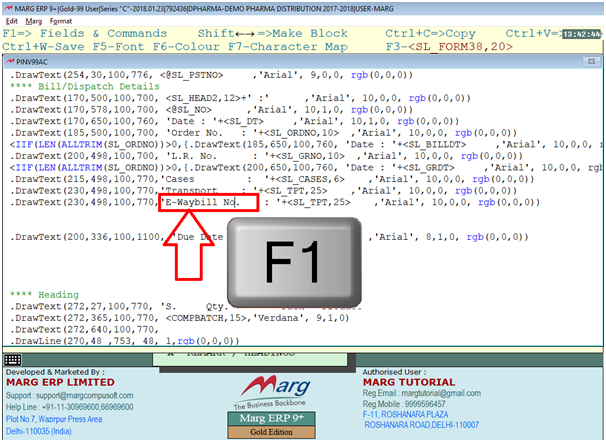
Fig. 1.8 Process to change the Heading in Marg ERP Software
Search“E-way”under Description.
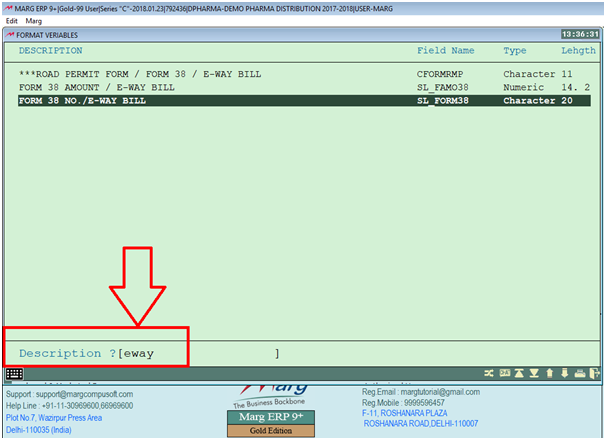
Fig. 1.9 Searching for “E-Way” in Description window in Marg ERP Software
The user will enter on this command. (as shown below)
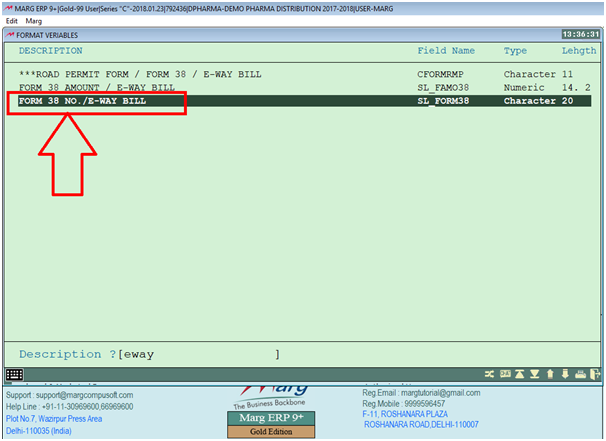
Fig. 1.10 Entering the Command “Form 3B NO. / E-Way Bill”in Marg ERP Software
The user will firstly remove this particular command and paste it after pressing F3 function key.
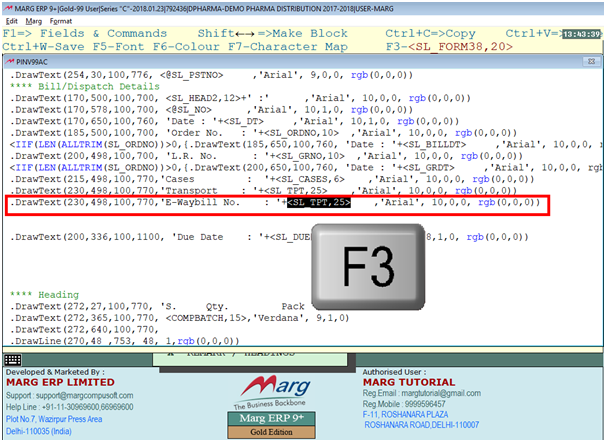
Fig. 1.11 Process to remove the Command in Marg ERP Software
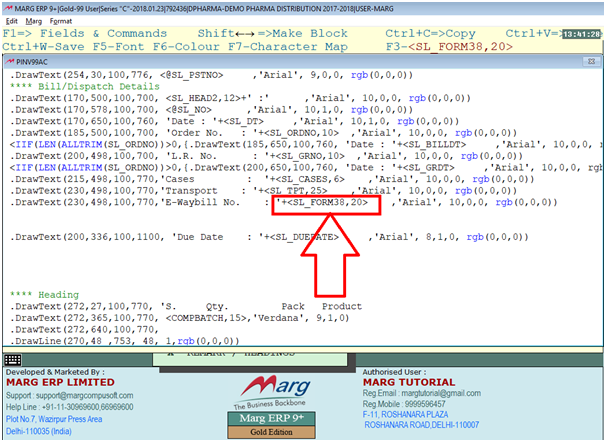
Fig. 1.12 Process to Paste the Command in Marg ERP Software
If the user needs to change the coordinates here then it can be changed as per the requirement.

Fig. 1.13 Process to change the coordinates in Marg ERP Software
Now, press “Ctrl +W”in order to save it.

Fig. 1.14 Process to save the changes in Marg ERP Software

Fig. 1.15 Process to save the changes in Marg ERP Software
Now the user will modify the bill and print it.
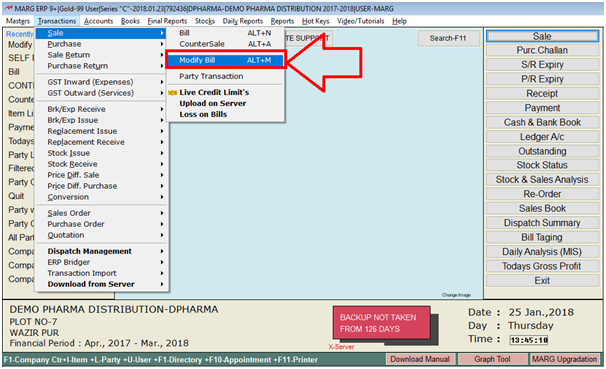
Fig. 1.16 Process to Modify the Sale Bill in Marg ERP Software
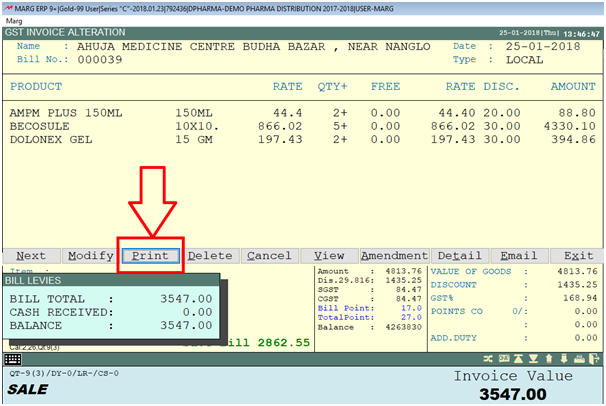
Fig. 1.17 Process to Print the Sale Bill in Marg ERP Software
Press “F”. The user can now view that e-way bill number has been printed on an invoice.
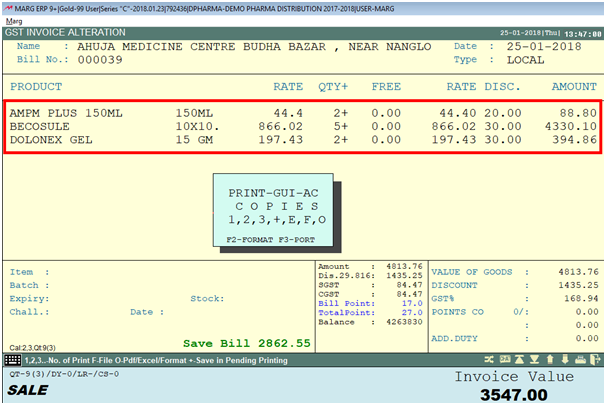
Fig. 1.18 Process to Print the Sale Bill in Marg ERP Software
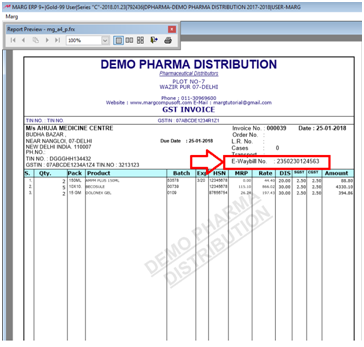
Fig. 1.19 View of Printed E-Way Bill No. on Invoice in Marg ERP Software
After following the above mentioned steps E-Way bill number will be print on invoice format.


 -
Marg ERP 9+
-
Marg ERP 9+











