Search by Category
- Marg Digital Health
- ABHA 2.0 - Ayushman Bharat
- Marg Nano
- Swiggy & Zomato
- Marg Cloud
-
Masters
- Ledger Master
- Account Groups
- Inventory Master
- Rate and Discount Master
- Refresh Balances
- Cost Centre Master
- Opening Balances
- Master Statistics
- General Reminder
- Shortage Report
- Supplier Vs Company
- Temporary Limit
- Shop QRID and eBusiness
- Cloud Backup Setup
- Password and Powers
- Marg Licensing
- Marg Setup
- Target
- Budget
- Credit Limit Management
- Change ERP Edition
- Ease Of Gst Adoption
-
Transactions
- ERP To ERP Order
- Sale
- Purchase
- Sale Return
- Purchase Return
- Brk / Exp Receive
- Scrap Receive
- Brk / Exp Issue
- Scrap Issue
- GST Inward
- GST Outward
- Replacement Issue
- Replacement Receive
- Stock Issue
- Stock Receive
- Price Diff. Sale
- Price Diff. Purchase
- BOM
- Conversion
- Quotation
- Sale Order
- Purchase Order
- Dispatch Management
- ERP Bridger
- Transaction Import
- Download From Server
- Approvals
- Pendings
- Accounts
- Online Banking
-
Books
- Cash and Bank Book
- All Ledgers
- Entry Books
- Debtors Ledgers
- Creditors Ledger
- Purchase Register
- Sale Register
- Duties & Taxes
- Analytical Summaries
- Outstandings
- Collection Reports
- Depreciation
- T-Format Printing
- Multi Printing
- Bank Reconcilation
- Cheque Management
- Claims & Incentives
- Target Analysis
- Cost Centres
- Interest and Collection
- Final Reports
-
Stocks
- Current Stock
- Stock Analysis
- Filtered Stock
- Batch Stock
- Dump Stock
- Hold/Ban Stock
- Stock Valuation
- Minimum Level Stock
- Maximum Level Stock
- Expiry Stock
- Near Expiry Stock
- Stock Life Statement
- Batch Purchase Type
- Departments Reports
- Merge Report
- Stock Ageing Analysis
- Fast and Slow Moving Items
- Crate Reports
- Size Stock
-
Daily Reports
- Daily Working
- Fast SMS/E-Mail Reports
- Stock and Sale Analysis
- Order Calling
- Business on Google Map
- Sale Report
- Purchase Report
- Inventory Reports
- ABC Analysis
- All Accounting Reports
- Purchase Planning
- Dispatch Management Reports
- SQL Query Executor
- Transaction Analysis
- Claim Statement
- Upbhogkta Report
- Mandi Report
- Audit Trail
- Re-Order Management
- Reports
-
Reports Utilities
- Delete Special Deals
- Multi Deletion
- Multi Editing
- Merge Inventory Master
- Merge Accounts Master
- Edit Stock Balance
- Edit Outstanding
- Re-Posting
- Copy
- Batch Updation
- Structure/Junk Verificarion
- Data Import/Export
- Create History
- Voucher Numbering
- Group of Accounts
- Carry Balances
- Misc. Utilities
- Advance Utilities
- Shortcut Keys
- Exit
- Generals
- Backup
- Self Format
- GST Return
- Jewellery
- eBusiness
- Control Room
- Advance Features
- Registration
- Add On Features
- Queries
- Printing
- Networking
- Operators
- Garment
- Hot Keys
-
GST
- E-Invoicing
- Internal Audit
- Search GSTIN/PARTY
- Export Invoice Print
- Tax Clubbing
- Misc. GST Reports
- GST Self-Designed Reports
- GST Return Video
- GSTR Settings
- Auditors Details
- Update GST Patch
- Misc. GST Returns
- GST Register & Return
- GST RCM Statement
- GST Advance Statement
- GST Payment Statement
- Tax Registers and Summaries
- TDS/TCS Reports
- Form Iss./Receivable
- Mandi
- My QR Code
- E-Way Bill
- Marg pay
- Saloon Setup
- Restaurant
- Pharmanxt free Drugs
- Manufacturing
- Password and Power
- Digital Entry
Home > Margerp > E Way Bill > How to Generate E-Way bill JSON / EXCEL file for a particular Bill through Marg Software ?
How to Generate E-Way bill JSON / EXCEL file for a particular Bill through Marg Software ?
E-Way Bill i.e. Electronic Way Bill is basically an electronic document generated on the GST portal indicating the movement of goods within the state or from one state to another state.
e-Way bill is mandatory if the value of goods is more than Rs. 50,000 and e-Way bill is optional if the value of goods is less than Rs. 50,000.
In order to generate e-way bill JSON of single bill, the user will follow the below steps:
- Firstly, go to Transactions > Sale > Modify Bill.
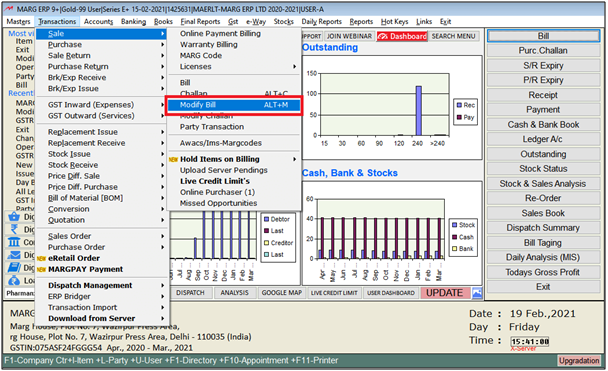
- A ‘Modify’ window will appear.
- The user will select the options as per the Requirement i.e. bill no, bill date etc.
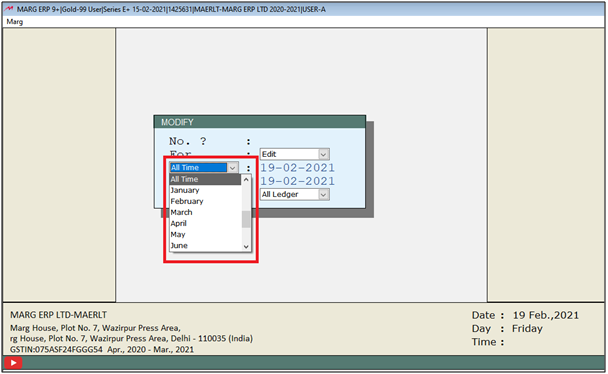
- Now a ‘Sale Book As on’ window will appear.
- Then Press 'F4' on selected entry which e-way bill needs to be generated.
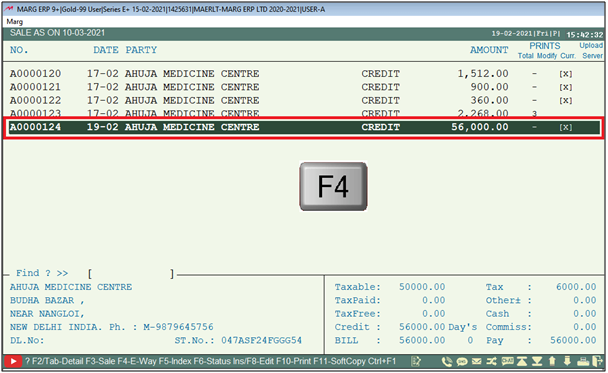
- Select 'E-Way Bill Generation' option.

- As the user will click on Submit, the details of that bill will automatically get filled in which the Consignor Details will appear i.e. Sub Type, Document Type, Invoice Number, and Bill Date.
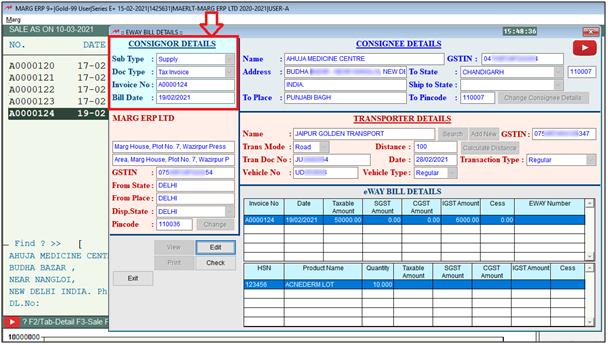
- Then the user can view the address and GSTIN of the consignor.
- After that the user can view that from which state E-Way bill has been generated, from which place it has been generated, its Dispatch State and Pin code.

- Then the user can view the Consignee Details, Transporter Details like Transporter Name, its GSTIN, Transport Mode means through which mode the goods were transported, what is the Distance, the Date of the Document Number which is being provided to the transporter and then the Number of the vehicle.
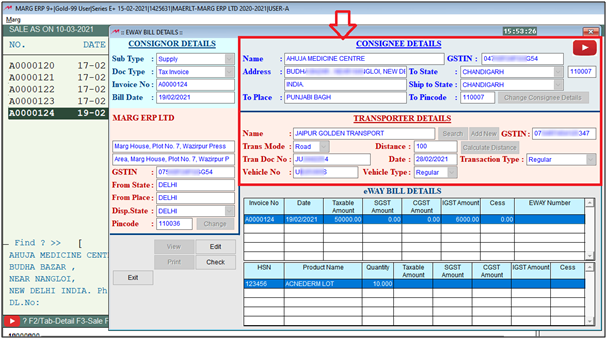
- After this, the user can view the e-Way bill details like Invoice Number, Date, Taxable Amount etc. and along the HSN details of this particular invoice.
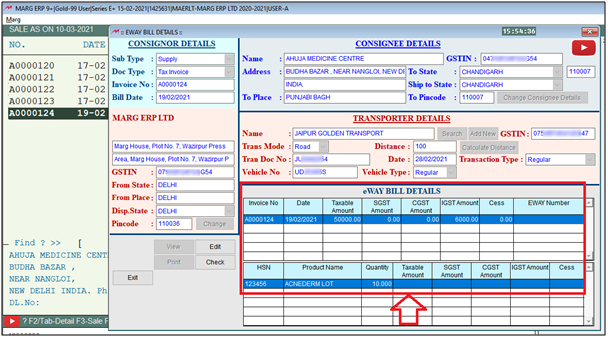
- So, the consignor and consignee details will get auto filled here. If the user needs to change them then will click on ‘Edit’ and can change it as per the requirement.
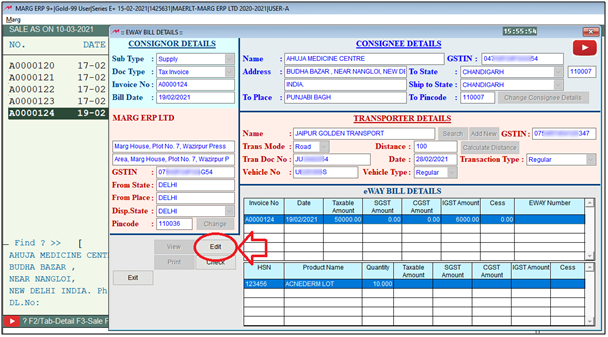
- Suppose the user can click on ‘Change’ and can change the Consignor Details.

- And by clicking on ‘Change’ Consignee Details’, the user can change the consignee details. Like, in ‘To state’ and in ‘Ship to state’ there are 2 states on the basis of GSTIN of the consignor in both, but it might happen that the consignee need to send it somewhere else then in that case the user can change the state from here.

- Along with it, the user can view the transporter details. The user can click on ‘Add New’ and can add the new transporter.

Fig. 1.1 View of e-Way Bill Details Window in Marg ERP Software
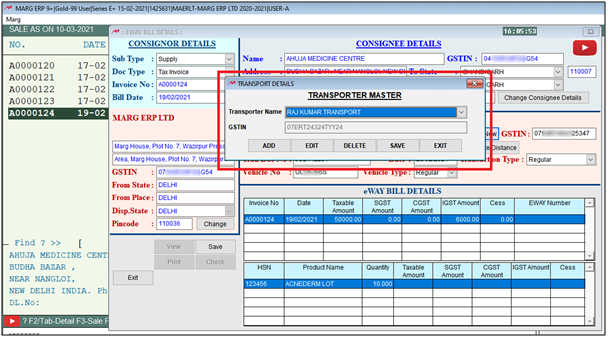
- Now if the user needs to calculate the distance from the dispatch location to ship location then click on ‘Calculate Distance’.
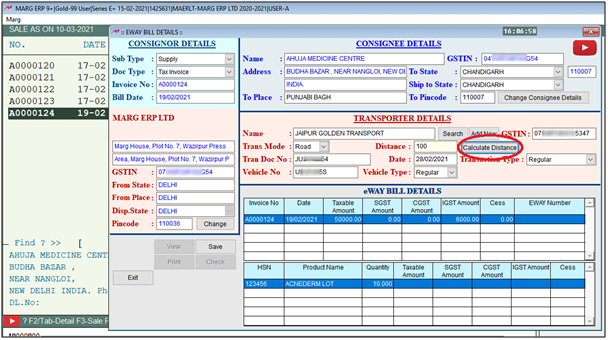
- After this, the user will click on ‘Save’ to save these details.
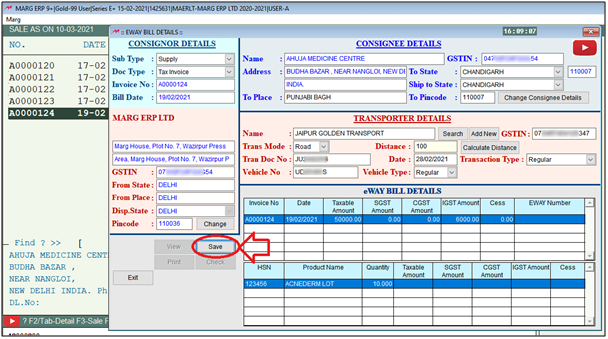
- After saving the details, the can check that if these details are accurate or not by clicking on ‘Check’.
-
- As there are no errors means these details are correct.

- When the user saves the e-Way bill through ‘Offline Excel’ or ‘Offline JSON’ then the user has an option that they can login on e-Way portal and can upload the e-Way bill.
- But before that the user need to specify the ‘Output Path’ that the offline excel or the offline JSON which is been getting generated must be created at which location.
- For that the user will click on ‘Browse’ and select the location.
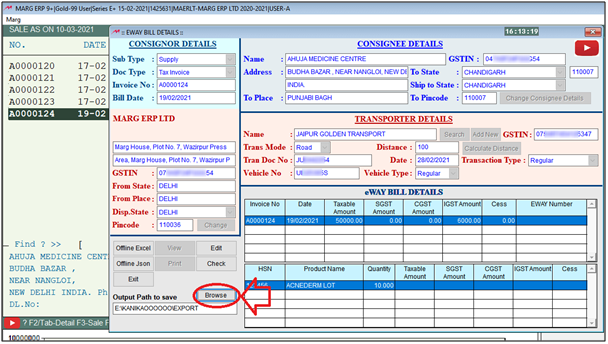
Fig. 1.2 View of e-Way Bill Details Window in Marg ERP Software
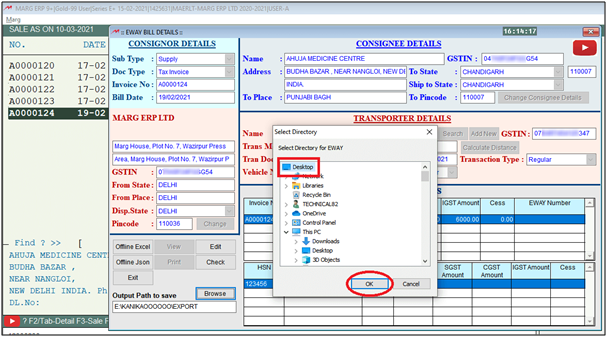
So, now as the user will click on ‘Offline JSON’ then the user can view that the e-Way bill has been generated.
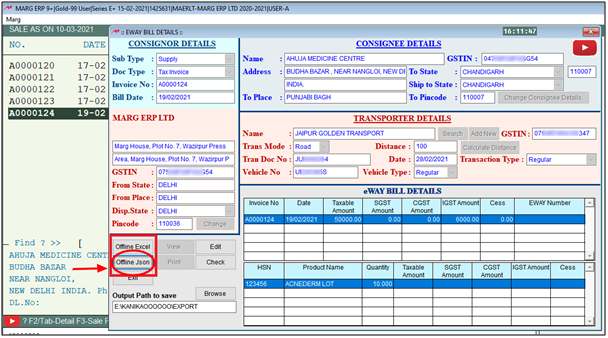


 -
Marg ERP 9+
-
Marg ERP 9+











