Search by Category
- Marg Digital Health
- Marg Nano
- Swiggy & Zomato
- ABHA - Ayushman Bharat
- Marg Cloud
-
Masters
- Ledger Master
- Account Groups
- Inventory Master
- Rate and Discount Master
- Refresh Balances
- Cost Centre Master
- Opening Balances
- Master Statistics
- General Reminder
- Shortage Report
- Supplier Vs Company
- Temporary Limit
- Shop QRID and eBusiness
- Cloud Backup Setup
- Password and Powers
- Marg Licensing
- Marg Setup
- Target
- Budget
- Credit Limit Management
- Change ERP Edition
- Ease Of Gst Adoption
-
Transactions
- ERP To ERP Order
- Sale
- Purchase
- Sale Return
- Purchase Return
- Brk / Exp Receive
- Scrap Receive
- Brk / Exp Issue
- Scrap Issue
- GST Inward
- GST Outward
- Replacement Issue
- Replacement Receive
- Stock Issue
- Stock Receive
- Price Diff. Sale
- Price Diff. Purchase
- BOM
- Conversion
- Quotation
- Sale Order
- Purchase Order
- Dispatch Management
- ERP Bridger
- Transaction Import
- Download From Server
- Approvals
- Pendings
- Accounts
- Online Banking
-
Books
- Cash and Bank Book
- All Ledgers
- Entry Books
- Debtors Ledgers
- Creditors Ledger
- Purchase Register
- Sale Register
- Duties & Taxes
- Analytical Summaries
- Outstandings
- Collection Reports
- Depreciation
- T-Format Printing
- Multi Printing
- Bank Reconcilation
- Cheque Management
- Claims & Incentives
- Target Analysis
- Cost Centres
- Interest and Collection
- Final Reports
-
Stocks
- Current Stock
- Stock Analysis
- Filtered Stock
- Batch Stock
- Dump Stock
- Hold/Ban Stock
- Stock Valuation
- Minimum Level Stock
- Maximum Level Stock
- Expiry Stock
- Near Expiry Stock
- Stock Life Statement
- Batch Purchase Type
- Departments Reports
- Merge Report
- Stock Ageing Analysis
- Fast and Slow Moving Items
- Crate Reports
- Size Stock
-
Daily Reports
- Daily Working
- Fast SMS/E-Mail Reports
- Stock and Sale Analysis
- Order Calling
- Business on Google Map
- Sale Report
- Purchase Report
- Inventory Reports
- ABC Analysis
- All Accounting Reports
- Purchase Planning
- Dispatch Management Reports
- SQL Query Executor
- Transaction Analysis
- Claim Statement
- Upbhogkta Report
- Mandi Report
- Audit Trail
- Re-Order Management
- Reports
-
Reports Utilities
- Delete Special Deals
- Multi Deletion
- Multi Editing
- Merge Inventory Master
- Merge Accounts Master
- Edit Stock Balance
- Edit Outstanding
- Re-Posting
- Copy
- Batch Updation
- Structure/Junk Verificarion
- Data Import/Export
- Create History
- Voucher Numbering
- Group of Accounts
- Carry Balances
- Misc. Utilities
- Advance Utilities
- Shortcut Keys
- Exit
- Generals
- Backup
- Self Format
- GST Return
- Jewellery
- eBusiness
- Control Room
- Advance Features
- Registration
- Add On Features
- Queries
- Printing
- Networking
- Operators
- Garment
- Hot Keys
-
GST
- E-Invoicing
- Internal Audit
- Search GSTIN/PARTY
- Export Invoice Print
- Tax Clubbing
- Misc. GST Reports
- GST Self-Designed Reports
- GST Return Video
- GSTR Settings
- Auditors Details
- Update GST Patch
- Misc. GST Returns
- GST Register & Return
- GST RCM Statement
- GST Advance Statement
- GST Payment Statement
- Tax Registers and Summaries
- TDS/TCS Reports
- Form Iss./Receivable
- Mandi
- My QR Code
- E-Way Bill
- Marg pay
- Saloon Setup
- Restaurant
- Pharmanxt free Drugs
- Manufacturing
- Password and Power
- Digital Entry
Home > Margerp > Ease Of Gst Adoption > How to view HSN wise Stock Report in Marg software ?
How to view HSN wise Stock Report in Marg software ?
- Go to Masters > Ease of GST > Item GST%/HSN/SAC/RATES Updation.
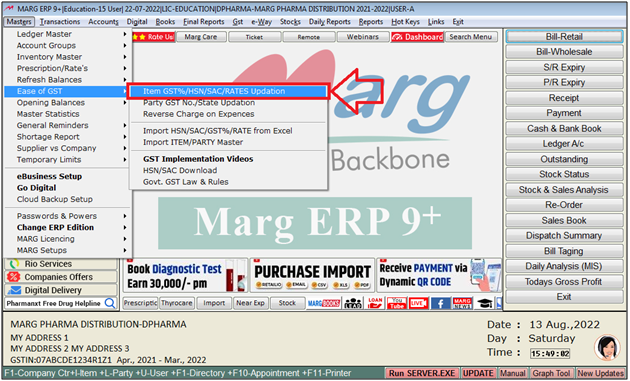
- An 'Item GST%/HSN/SAC/RATES Updation' window will appear.
- In 'Stock As On' , the user will feed stock as on date.
- In 'Stock Status', the user will select 'Whole'.

- In 'More Options', the user will select 'Yes'.
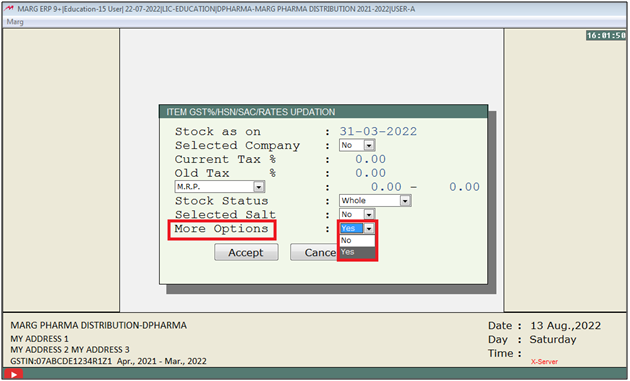
- A 'More Options' window will appear.
- In 'Selected HSN/SAC', the user will select 'Yes'.
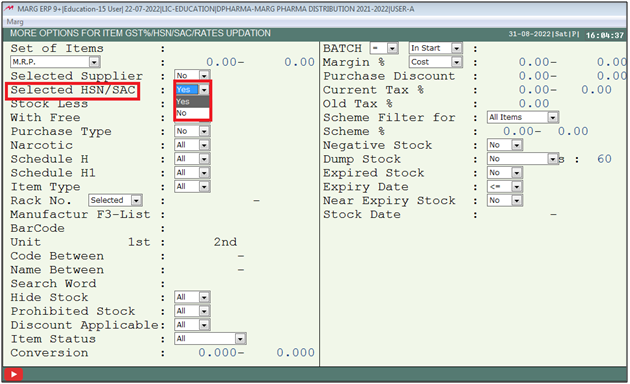
- A 'HSN/SAC' window will appear.
- The user will select particular HSN/SAC whose stock report needs to be viewed. Press 'Enter' key.
Note: The user will Press 'Spacebar' or Plus '+' key to select a particular HSN/SAC or Press Asterisk '*' to select All HSN/SAC.
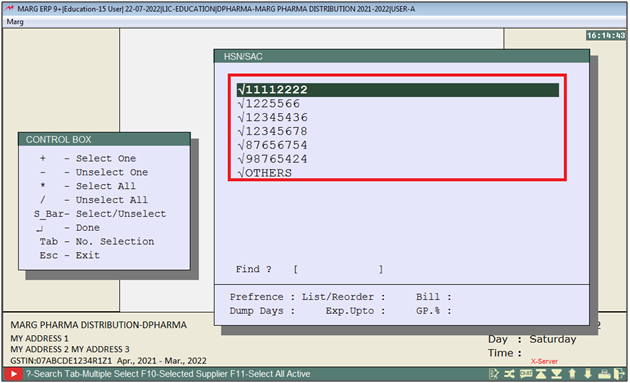
- The user will press 'Pagedown' key.

- Click on 'Accept' to view report.
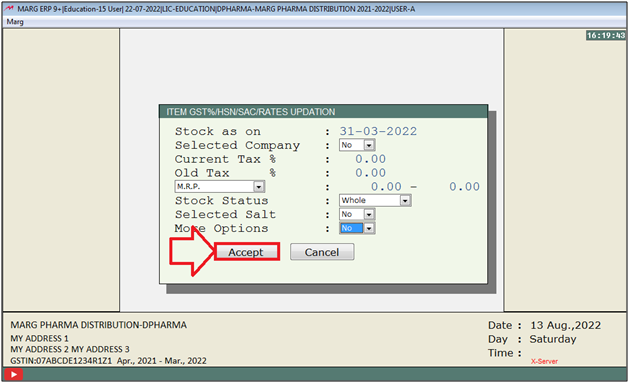
- An 'Item wise HSN/SAC Master' window will appear.
- The user will press 'Alt+P' key.
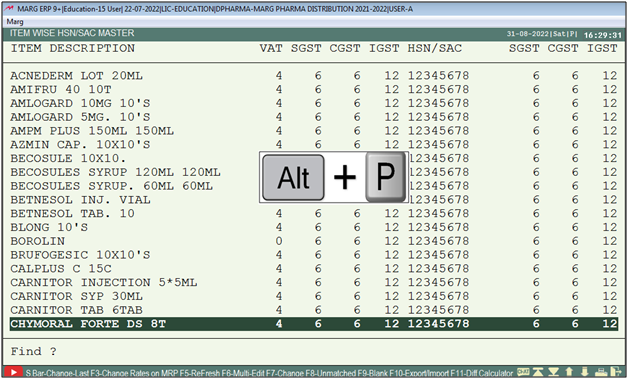
- The user will select 'View' to view the report.
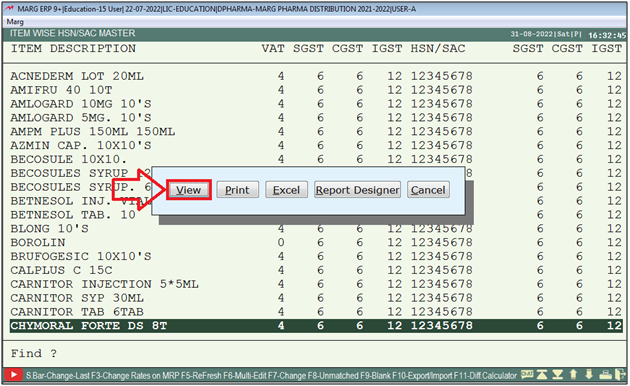
After following the above steps, the user can view HSN wise stock report in Marg software.
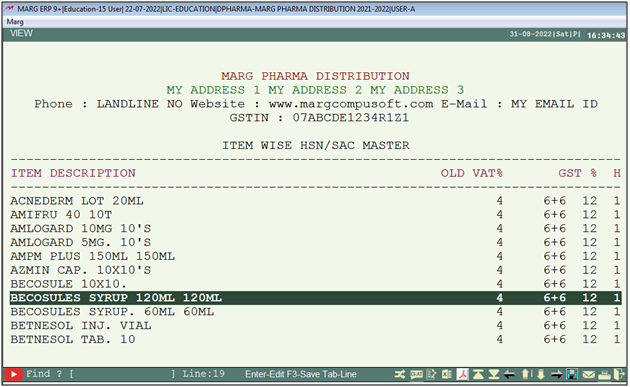
1. Go to Stocks > Filtered Stock.
2. A 'Filtered Stock' window will appear.In 'Stock Status' set 'Whole'.In 'More Options' set 'Yes'.
3. A 'More Options' window will appear.In 'Selected HSN/SAC' set 'Yes'.
4. A 'HSN/SAC' window will appear. Press 'Enter' key on particular 'HSN/SAC' and press '*' key for select all HSN/SAC. Press 'Enter' key.
5. Press 'pagedown' key.Click on 'Accept' view report.
1. Go to Masters > Inventory Master > Item Master.
2. An 'Items' window will appear. Press 'Shift+?' on item window.
3. A 'Filter Item' window will appear.In 'More Option' set 'Yes'.
4. A 'More Options' window will appear. In 'Selected HSN/SAC' set 'Yes'.
5. A 'HSN/SAC' window will appear. Press 'Enter' on particular HSN/SAC and press '*' key for select all HSN/SAC.Press 'Enter' key.
6. Press 'Pagedown' key.Click on 'Accept' view report.1. Go to Stocks > Current Stock. Press 'Enter' key.
2. A 'Closing Stock' window will appear. Press 'Ctrl+F1'.
3. A 'Stock Ageing' window will appear. Select options as per the requirement.Press 'Page down' key.
4. The 'Group On' the window will appear. Select HSN/SAC.
5. A 'HSN/SAC' window will appear. Press 'Enter' key on Item Wise/Supplier Wise as per the requirement.
6. A HSN wise stock report will display where the user will click on View/Print/Excel etc.


 -
Marg ERP 9+
-
Marg ERP 9+











