Search by Category
- Marg Digital Health
- Marg Nano
- Swiggy & Zomato
- ABHA - Ayushman Bharat
- Marg Cloud
-
Masters
- Ledger Master
- Account Groups
- Inventory Master
- Rate and Discount Master
- Refresh Balances
- Cost Centre Master
- Opening Balances
- Master Statistics
- General Reminder
- Shortage Report
- Supplier Vs Company
- Temporary Limit
- Shop QRID and eBusiness
- Cloud Backup Setup
- Password and Powers
- Marg Licensing
- Marg Setup
- Target
- Budget
- Credit Limit Management
- Change ERP Edition
- Ease Of Gst Adoption
-
Transactions
- ERP To ERP Order
- Sale
- Purchase
- Sale Return
- Purchase Return
- Brk / Exp Receive
- Scrap Receive
- Brk / Exp Issue
- Scrap Issue
- GST Inward
- GST Outward
- Replacement Issue
- Replacement Receive
- Stock Issue
- Stock Receive
- Price Diff. Sale
- Price Diff. Purchase
- BOM
- Conversion
- Quotation
- Sale Order
- Purchase Order
- Dispatch Management
- ERP Bridger
- Transaction Import
- Download From Server
- Approvals
- Pendings
- Accounts
- Online Banking
-
Books
- Cash and Bank Book
- All Ledgers
- Entry Books
- Debtors Ledgers
- Creditors Ledger
- Purchase Register
- Sale Register
- Duties & Taxes
- Analytical Summaries
- Outstandings
- Collection Reports
- Depreciation
- T-Format Printing
- Multi Printing
- Bank Reconcilation
- Cheque Management
- Claims & Incentives
- Target Analysis
- Cost Centres
- Interest and Collection
- Final Reports
-
Stocks
- Current Stock
- Stock Analysis
- Filtered Stock
- Batch Stock
- Dump Stock
- Hold/Ban Stock
- Stock Valuation
- Minimum Level Stock
- Maximum Level Stock
- Expiry Stock
- Near Expiry Stock
- Stock Life Statement
- Batch Purchase Type
- Departments Reports
- Merge Report
- Stock Ageing Analysis
- Fast and Slow Moving Items
- Crate Reports
- Size Stock
-
Daily Reports
- Daily Working
- Fast SMS/E-Mail Reports
- Stock and Sale Analysis
- Order Calling
- Business on Google Map
- Sale Report
- Purchase Report
- Inventory Reports
- ABC Analysis
- All Accounting Reports
- Purchase Planning
- Dispatch Management Reports
- SQL Query Executor
- Transaction Analysis
- Claim Statement
- Upbhogkta Report
- Mandi Report
- Audit Trail
- Re-Order Management
- Reports
-
Reports Utilities
- Delete Special Deals
- Multi Deletion
- Multi Editing
- Merge Inventory Master
- Merge Accounts Master
- Edit Stock Balance
- Edit Outstanding
- Re-Posting
- Copy
- Batch Updation
- Structure/Junk Verificarion
- Data Import/Export
- Create History
- Voucher Numbering
- Group of Accounts
- Carry Balances
- Misc. Utilities
- Advance Utilities
- Shortcut Keys
- Exit
- Generals
- Backup
- Self Format
- GST Return
- Jewellery
- eBusiness
- Control Room
- Advance Features
- Registration
- Add On Features
- Queries
- Printing
- Networking
- Operators
- Garment
- Hot Keys
-
GST
- E-Invoicing
- Internal Audit
- Search GSTIN/PARTY
- Export Invoice Print
- Tax Clubbing
- Misc. GST Reports
- GST Self-Designed Reports
- GST Return Video
- GSTR Settings
- Auditors Details
- Update GST Patch
- Misc. GST Returns
- GST Register & Return
- GST RCM Statement
- GST Advance Statement
- GST Payment Statement
- Tax Registers and Summaries
- TDS/TCS Reports
- Form Iss./Receivable
- Mandi
- My QR Code
- E-Way Bill
- Marg pay
- Saloon Setup
- Restaurant
- Pharmanxt free Drugs
- Manufacturing
- Password and Power
- Digital Entry
Home > Margerp > Ease Of Gst Adoption > How to Update Party GST No. / State code in Marg Software ?
How to Update Party GST No. / State code in Marg Software ?
Overview Of Export & Import Of Party Gst No./ State In Marg Software
Process to Export Party List in Marg Software
Process to Import Party List in Marg Software
OVERVIEW OF EXPORT & IMPORT OF PARTY GST NO./ STATE IN MARG SOFTWARE
- In Marg Software, the user can easily export all parties in excel with their GST No. and State code and after making changes in the excel sheet user can import the same file in software.
PROCESS TO EXPORT PARTY LIST IN MARG SOFTWARE
- Go to Masters > Ease of GST > Party GST No./State Updation.
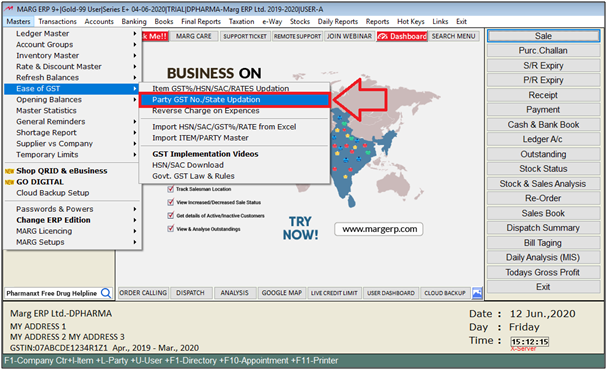
- A 'Party Master' window will appear.
- Suppose the user needs to update party GST No. and 'A2Z Pharmacy' GST No. is '07ASDad4321A1Z2'
- The user will press 'F10' key to export party list.
- A 'Bill' window will appear.
- The user will select 'Export' and press 'Enter' key twice on it.
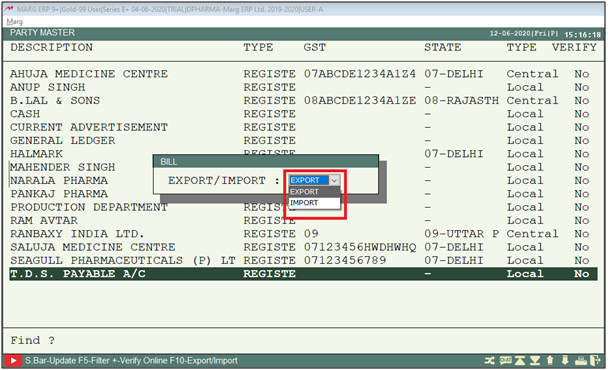
- An 'Export' window will appear.
- The software will auto take the path to save file (If the user needs to change path it be done easily).
- Press 'Enter' key.

- Now, the all parties will get export in Excel with their GST No. and other fields.
- The user will make changes in the field as per the requirement and save it.
Note: The user can only import changes in GST No. and State of the Party.
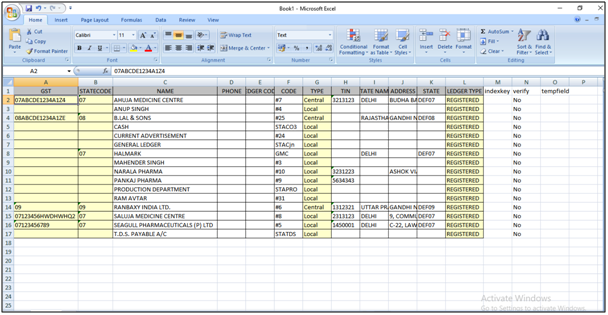
PROCESS TO IMPORT PARTY LIST IN MARG SOFTWARE
- Go to Masters > Ease of GST > Party GST No./State Updation.
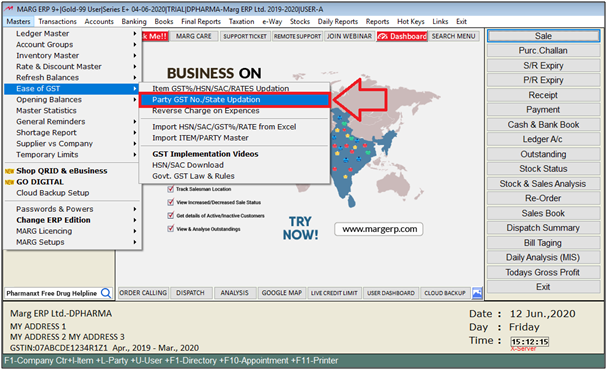
- A 'Party Master' window will appear.
- The user will press 'F10' key.
- A 'Bill' window will appear.
- The user will select 'Import' and press 'Enter' key twice on it.
- A 'Select HSN CODE Master File' window will appear.
- The user will select the path and file which needs to be import.
- Click on 'Select'.
- A 'Import' window will appear.
- In 'Import From', the software will auto the last path of the saved file (If the user needs to change the path it can be easily done).
- Press 'Enter' key.
- A Marg ERP 9+ alert will appear where the user will click on 'Ok'.
- The file will start to get import.
After follwoing the above steps, the user can Update All Party GST No. / State in Marg Software.


 -
Marg ERP 9+
-
Marg ERP 9+











