Welcome to  -
Marg ERP 9+
-
Marg ERP 9+
Search by Category
- Marg Nano
- Swiggy & Zomato
- ABHA - Ayushman Bharat
- Marg Cloud
-
Masters
- Ledger Master
- Account Groups
- Inventory Master
- Rate and Discount Master
- Refresh Balances
- Cost Centre Master
- Opening Balances
- Master Statistics
- General Reminder
- Shortage Report
- Supplier Vs Company
- Temporary Limit
- Shop QRID and eBusiness
- Cloud Backup Setup
- Password and Powers
- Marg Licensing
- Marg Setup
- Target
- Budget
- Credit Limit Management
- Change ERP Edition
- Ease Of Gst Adoption
-
Transactions
- ERP To ERP Order
- Sale
- Purchase
- Sale Return
- Purchase Return
- Brk / Exp Receive
- Scrap Receive
- Brk / Exp Issue
- Scrap Issue
- GST Inward
- GST Outward
- Replacement Issue
- Replacement Receive
- Stock Issue
- Stock Receive
- Price Diff. Sale
- Price Diff. Purchase
- BOM
- Conversion
- Quotation
- Sale Order
- Purchase Order
- Dispatch Management
- ERP Bridger
- Transaction Import
- Download From Server
- Approvals
- Pendings
- Accounts
- Online Banking
-
Books
- Cash and Bank Book
- All Ledgers
- Entry Books
- Debtors Ledgers
- Creditors Ledger
- Purchase Register
- Sale Register
- Duties & Taxes
- Analytical Summaries
- Outstandings
- Collection Reports
- Depreciation
- T-Format Printing
- Multi Printing
- Bank Reconcilation
- Cheque Management
- Claims & Incentives
- Target Analysis
- Cost Centres
- Interest and Collection
- Final Reports
-
Stocks
- Current Stock
- Stock Analysis
- Filtered Stock
- Batch Stock
- Dump Stock
- Hold/Ban Stock
- Stock Valuation
- Minimum Level Stock
- Maximum Level Stock
- Expiry Stock
- Near Expiry Stock
- Stock Life Statement
- Batch Purchase Type
- Departments Reports
- Merge Report
- Stock Ageing Analysis
- Fast and Slow Moving Items
- Crate Reports
- Size Stock
-
Daily Reports
- Daily Working
- Fast SMS/E-Mail Reports
- Stock and Sale Analysis
- Order Calling
- Business on Google Map
- Sale Report
- Purchase Report
- Inventory Reports
- ABC Analysis
- All Accounting Reports
- Purchase Planning
- Dispatch Management Reports
- SQL Query Executor
- Transaction Analysis
- Claim Statement
- Upbhogkta Report
- Mandi Report
- Audit Trail
- Re-Order Management
- Reports
-
Reports Utilities
- Delete Special Deals
- Multi Deletion
- Multi Editing
- Merge Inventory Master
- Merge Accounts Master
- Edit Stock Balance
- Edit Outstanding
- Re-Posting
- Copy
- Batch Updation
- Structure/Junk Verificarion
- Data Import/Export
- Create History
- Voucher Numbering
- Group of Accounts
- Carry Balances
- Misc. Utilities
- Advance Utilities
- Shortcut Keys
- Exit
- Generals
- Backup
- Self Format
- GST Return
- Jewellery
- eBusiness
- Control Room
- Advance Features
- Registration
- Add On Features
- Queries
- Printing
- Networking
- Operators
- Garment
- Hot Keys
-
GST
- E-Invoicing
- Internal Audit
- Search GSTIN/PARTY
- Export Invoice Print
- Tax Clubbing
- Misc. GST Reports
- GST Self-Designed Reports
- GST Return Video
- GSTR Settings
- Auditors Details
- Update GST Patch
- Misc. GST Returns
- GST Register & Return
- GST RCM Statement
- GST Advance Statement
- GST Payment Statement
- Tax Registers and Summaries
- TDS/TCS Reports
- Form Iss./Receivable
- Mandi
- My QR Code
- E-Way Bill
- Marg pay
- Saloon Setup
- Restaurant
- Pharmanxt free Drugs
- Manufacturing
- Password and Power
- Digital Entry
Home > Margerp > Entry Books > How to view selected book in Marg ERP software ?
How to view selected book in Marg ERP software ?
Process To View Selected Book In Marg ERP Software
Overview:- In Marg ERP Software user can easily view the selected wise entry details.In order to view Selected book user needs to follow below certain steps:-
Firstly, Go to Books >> Entry Books >> Selected Book. Press Enter.
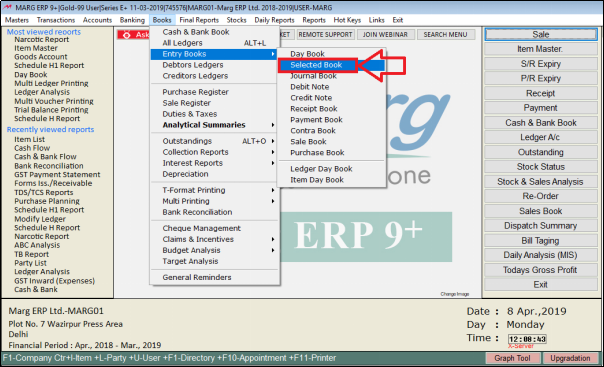
Fig 2.1 Menu view to Selected Book in Marg ERP Software
A Selected book window will appear.
In ‘From’ and ‘To’ enter from which date to which date the user wants to view the Selected Book.
Suppose, enter “01-04-2018” and “31-03-2019”. Press Enter.
In ‘Selected Ledger’ the user will select whether or not to view the Selected Book of a selected ledger.
CASE -1 If the user selects ‘No’
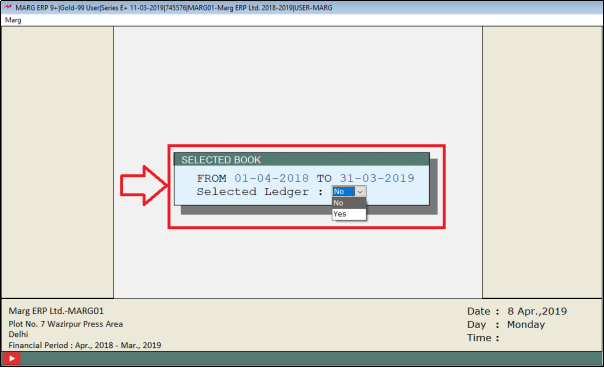
Fig 2.2 View of Selected Book window in Marg ERP Software
A Select Type window will appear.
The user will select the type to view the selected book.
Suppose, select ‘Sale’ and ‘Purchase’.
Then Press ‘Ctrl + W’.
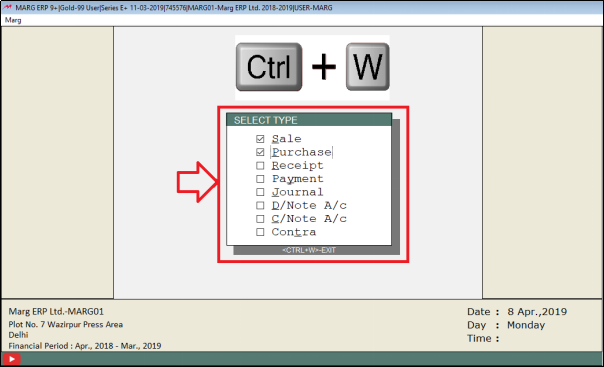
Fig 2.3 View of Select Type window in Marg ERP Software
A Journal Day Book window will appear.
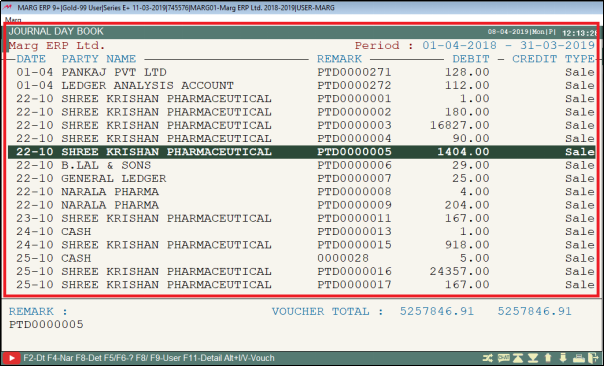
Fig 2.4 View of Journal Day Book window in Marg ERP Software
Press Enter on any selected ledger if the user needs to view its further details.

Fig 2.5 View of further details of Selected Book in Marg ERP Software
CASE-2 If the user selects ‘Yes’
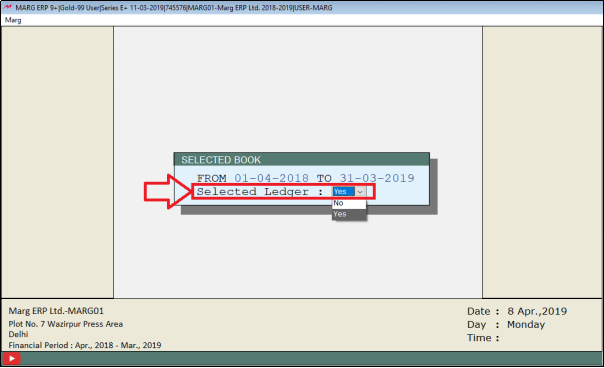
Fig 2.6 View of Selected Book in Marg ERP Software
A Ledgers window will appear.
The user will select the ledger. Suppose, select ‘Ahuja Medicine Centre’. Press Enter.
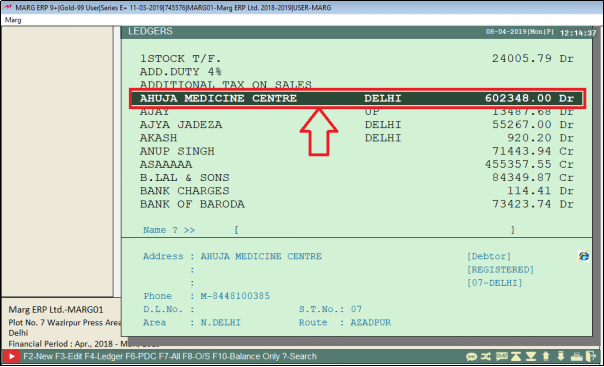
Fig 2.7 View of Ledgers window in Marg ERP Software
A Select Type window will appear.
The user will select the type to view the selected book.
Suppose, select ‘Sale’ and ‘Purchase’.
Then Press ‘Ctrl + W’.
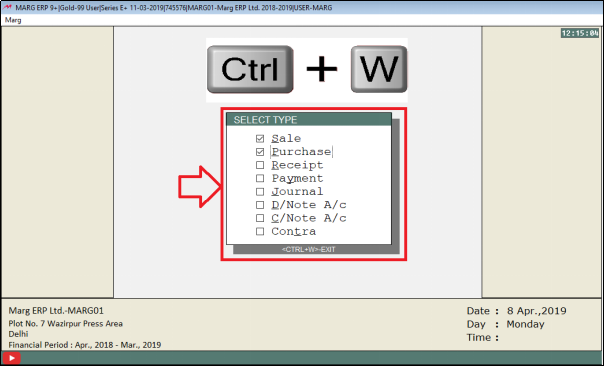
Fig 2.8 View of Select Type window in Marg ERP Software
A JournalDay Book window will appear.
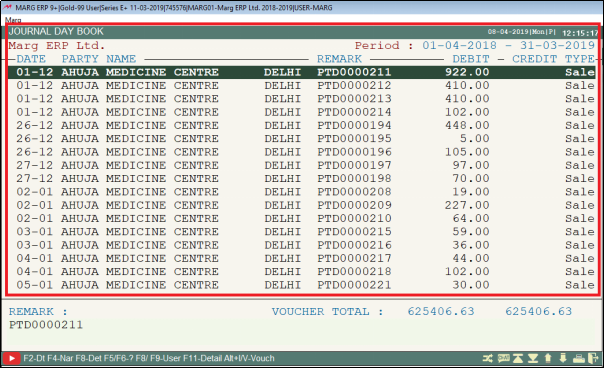
Fig 2.9 View of Journal Day Book window in Marg ERP Software
Press Enter on any selected ledger if the user needs to view its further details.
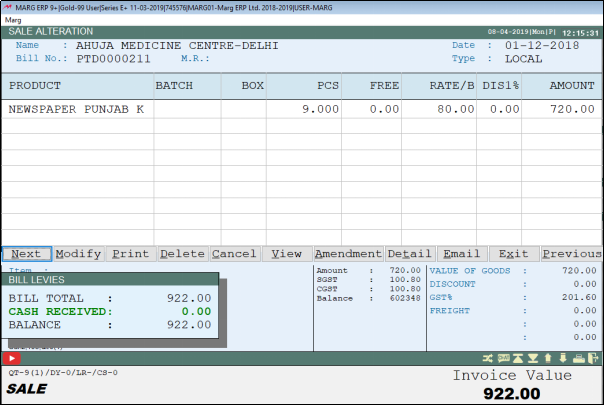
Fig 2.9 View of further details of Selected Book in Marg ERP Software













