Search by Category
- Marg Digital Health
- ABHA 2.0 - Ayushman Bharat
- Marg Nano
- Swiggy & Zomato
- Marg Cloud
-
Masters
- Ledger Master
- Account Groups
- Inventory Master
- Rate and Discount Master
- Refresh Balances
- Cost Centre Master
- Opening Balances
- Master Statistics
- General Reminder
- Shortage Report
- Supplier Vs Company
- Temporary Limit
- Shop QRID and eBusiness
- Cloud Backup Setup
- Password and Powers
- Marg Licensing
- Marg Setup
- Target
- Budget
- Credit Limit Management
- Change ERP Edition
- Ease Of Gst Adoption
-
Transactions
- ERP To ERP Order
- Sale
- Purchase
- Sale Return
- Purchase Return
- Brk / Exp Receive
- Scrap Receive
- Brk / Exp Issue
- Scrap Issue
- GST Inward
- GST Outward
- Replacement Issue
- Replacement Receive
- Stock Issue
- Stock Receive
- Price Diff. Sale
- Price Diff. Purchase
- BOM
- Conversion
- Quotation
- Sale Order
- Purchase Order
- Dispatch Management
- ERP Bridger
- Transaction Import
- Download From Server
- Approvals
- Pendings
- Accounts
- Online Banking
-
Books
- Cash and Bank Book
- All Ledgers
- Entry Books
- Debtors Ledgers
- Creditors Ledger
- Purchase Register
- Sale Register
- Duties & Taxes
- Analytical Summaries
- Outstandings
- Collection Reports
- Depreciation
- T-Format Printing
- Multi Printing
- Bank Reconcilation
- Cheque Management
- Claims & Incentives
- Target Analysis
- Cost Centres
- Interest and Collection
- Final Reports
-
Stocks
- Current Stock
- Stock Analysis
- Filtered Stock
- Batch Stock
- Dump Stock
- Hold/Ban Stock
- Stock Valuation
- Minimum Level Stock
- Maximum Level Stock
- Expiry Stock
- Near Expiry Stock
- Stock Life Statement
- Batch Purchase Type
- Departments Reports
- Merge Report
- Stock Ageing Analysis
- Fast and Slow Moving Items
- Crate Reports
- Size Stock
-
Daily Reports
- Daily Working
- Fast SMS/E-Mail Reports
- Stock and Sale Analysis
- Order Calling
- Business on Google Map
- Sale Report
- Purchase Report
- Inventory Reports
- ABC Analysis
- All Accounting Reports
- Purchase Planning
- Dispatch Management Reports
- SQL Query Executor
- Transaction Analysis
- Claim Statement
- Upbhogkta Report
- Mandi Report
- Audit Trail
- Re-Order Management
- Reports
-
Reports Utilities
- Delete Special Deals
- Multi Deletion
- Multi Editing
- Merge Inventory Master
- Merge Accounts Master
- Edit Stock Balance
- Edit Outstanding
- Re-Posting
- Copy
- Batch Updation
- Structure/Junk Verificarion
- Data Import/Export
- Create History
- Voucher Numbering
- Group of Accounts
- Carry Balances
- Misc. Utilities
- Advance Utilities
- Shortcut Keys
- Exit
- Generals
- Backup
- Self Format
- GST Return
- Jewellery
- eBusiness
- Control Room
- Advance Features
- Registration
- Add On Features
- Queries
- Printing
- Networking
- Operators
- Garment
- Hot Keys
-
GST
- E-Invoicing
- Internal Audit
- Search GSTIN/PARTY
- Export Invoice Print
- Tax Clubbing
- Misc. GST Reports
- GST Self-Designed Reports
- GST Return Video
- GSTR Settings
- Auditors Details
- Update GST Patch
- Misc. GST Returns
- GST Register & Return
- GST RCM Statement
- GST Advance Statement
- GST Payment Statement
- Tax Registers and Summaries
- TDS/TCS Reports
- Form Iss./Receivable
- Mandi
- My QR Code
- E-Way Bill
- Marg pay
- Saloon Setup
- Restaurant
- Pharmanxt free Drugs
- Manufacturing
- Password and Power
- Digital Entry
Home > Margerp > Error Queries > If Ledger Name Display in ' Suspense Account ' then how to resolve it in Marg Software ?
If Ledger Name Display in ' Suspense Account ' then how to resolve it in Marg Software ?
Cause:
This error appear if the Order file has been corrupted. It contains all details of Ledger Master.
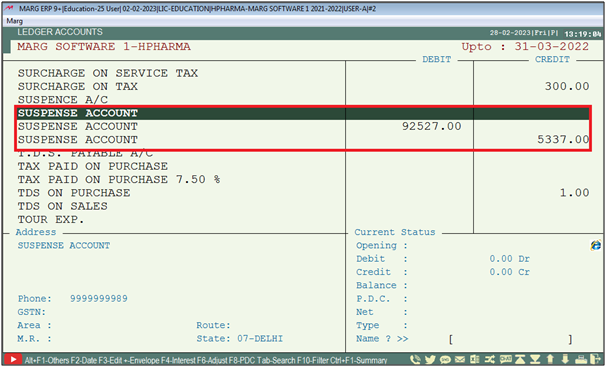
Solution:
In order to recover Order File, the user needs to follow the below steps:
- Firstly the user will ‘Right Click’ on Marg Icon created on Desktop and click on ‘Open File Location’.
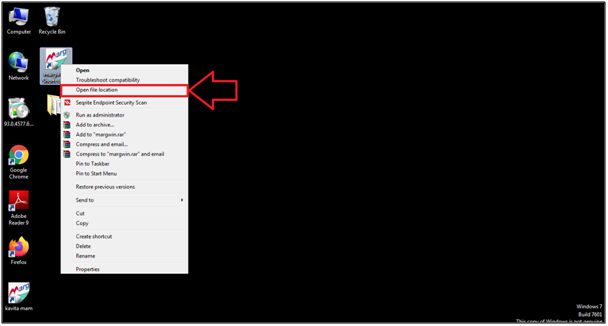
- Now the Data Base files of the software will appear.
- The user will search the ‘Data’ folder and open it.
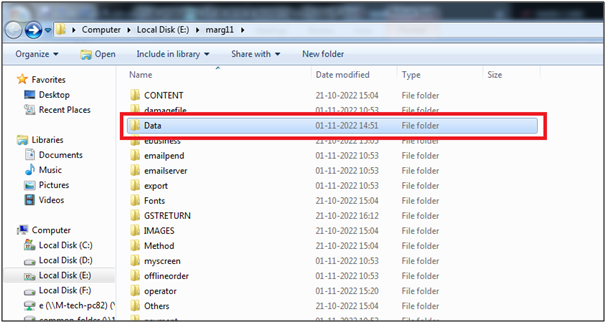
- The user will search ‘Order’ file (Extension of the file should be as same as of the company).
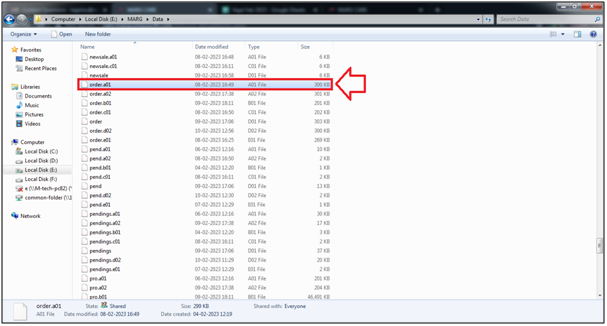
- Now, the user will rename the file.
- Suppose mention ‘OLD’ after the ‘order.01’ file name (as shows in below image)
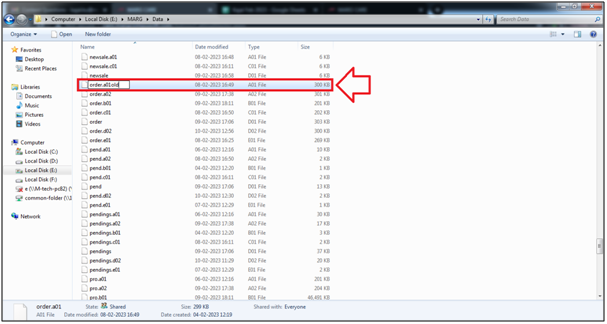
- An alert of ‘Rename’ window will appear.
- The user will click on ‘Yes’.
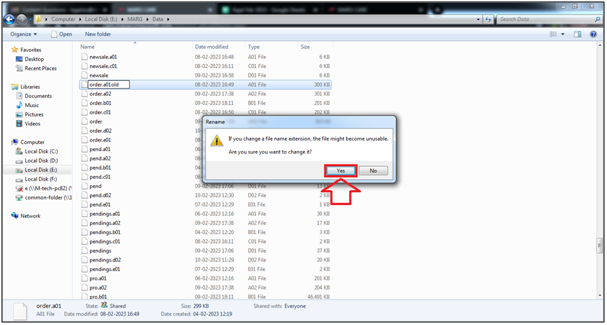
- In order to recover the file the user needs to run the software so right Click on Marg Icon and select ‘Run as administrator’
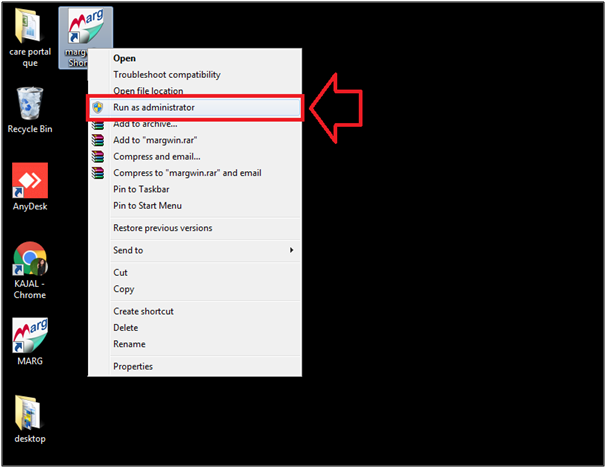
- The ‘List of companies’ windows will appear.
- The user will press ‘ESC’ key.
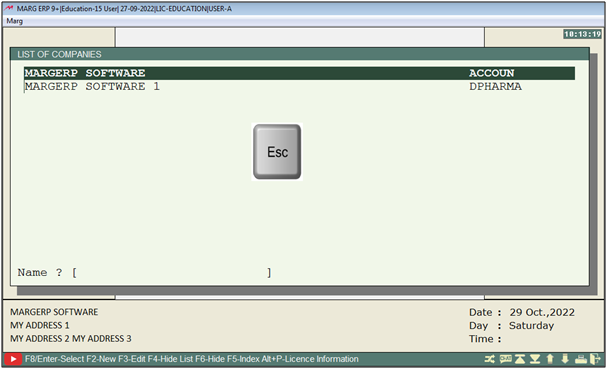
- An ‘Exit’ window will appear.
- In 'Sure to Quit', the user will select ‘Yes’.
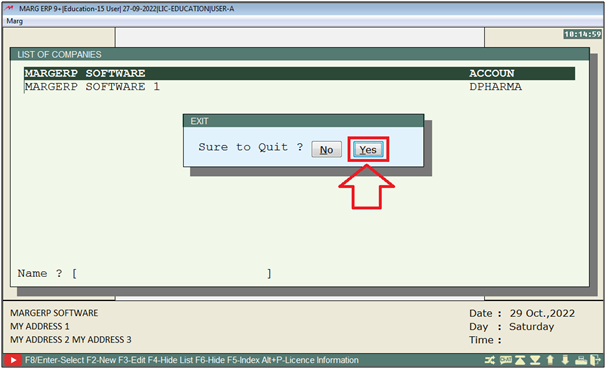
- A ‘Marg Backup’ window will appear.
- Now the user will select ‘Backup’.
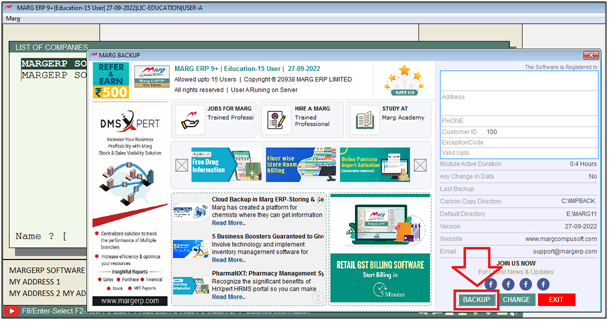
- Now a 'Marg' window will appear with All the companies along with the financial year.
- The user will select the Company with that extension of the financial year in which the user needs to recover data.
Note: The user will Press 'Spacebar' or Plus '+' key to select a particular company or Press Asterisk '*' to select All companies.
- Suppose select ‘Margerp Software – Accoun’
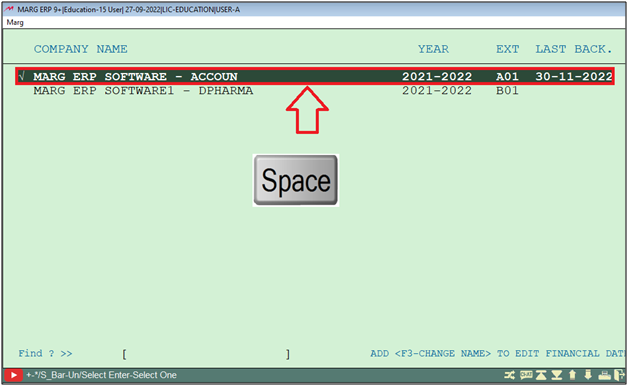
- Now, the user will press ‘Enter’ key.
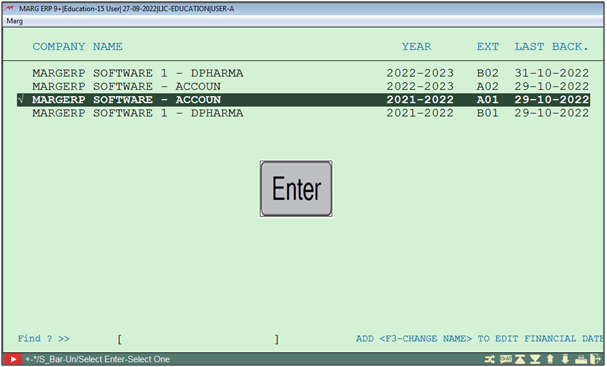
- A ‘Marg’ window will appear where the user can view the path of backup wherever the Backups are save.
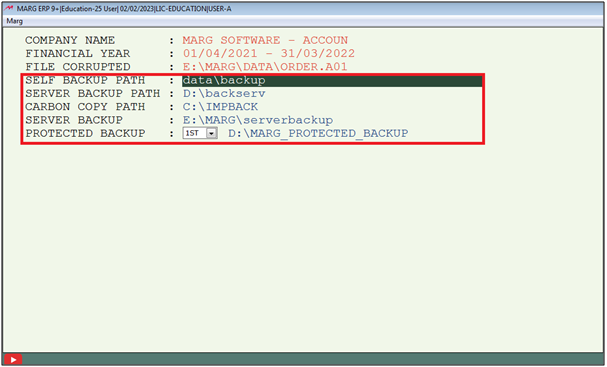
a. Self backup Path: If the user takes the backup manually, that path can be mentioned in this field.
Suppose the user takes the backup in E:\marg11\Data\Backup, so copy that path (as shown in below image) and paste it in self backup field.

b. Server Backup Path: In this option, the user will define that path where the user has taken the server backup, otherwise software will auto pick that path.
c. Carbon Copy Path: In this option, the user will define that path where the user has taken the Imp backup, otherwise software will auto pick that path.
d. Server Backup: In this option, the user will define that path where the user set the server backup, otherwise software will auto pick that path.
e. Protected Backup: In this option the user will set 1st/2nd as per the requirement.
Press 'Enter' key.
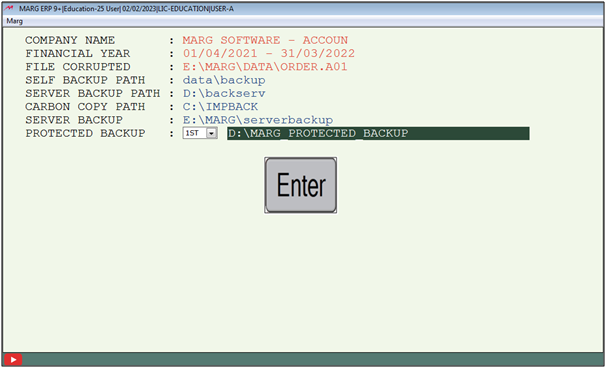
- A 'Backup Recover From' window will appear.
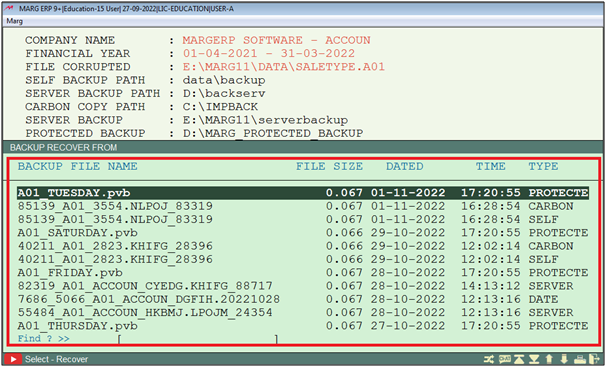
- The user will select backup file upto which date the software data was correct.
- Suppose select backup of 29-10-2022 , 12:02:14 time .
- Here, the user will press 'Enter' key.
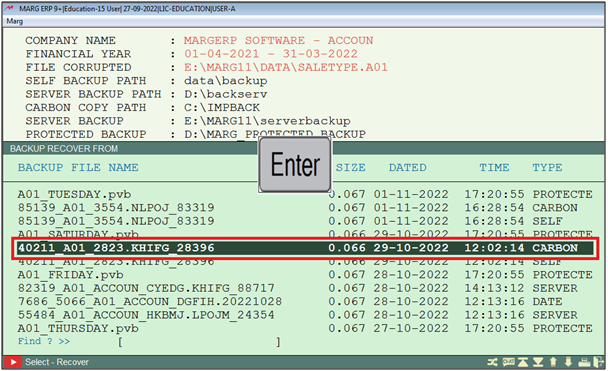
An 'Attention Please' window will appear.
1. File Name: The Name of the recovering File will be show here i.e. ‘Order'.
2. Files Reload: It will ask to reload file with two options:
a. Only This: With the help of this option only file which is corrupted will get recovered.
b. All Files: With the help of this option all the files will reload from the selected backup.
Suppose select 'Only This'.
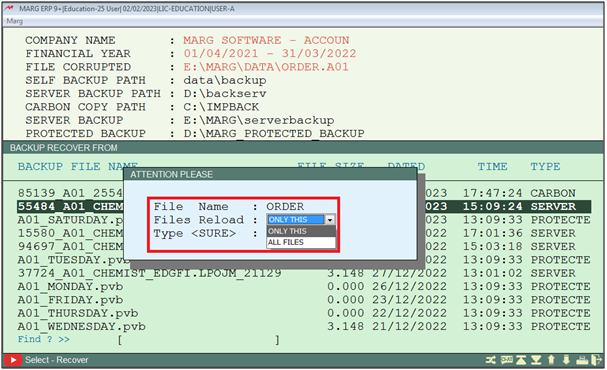
- Now, the user will type 'SURE'.
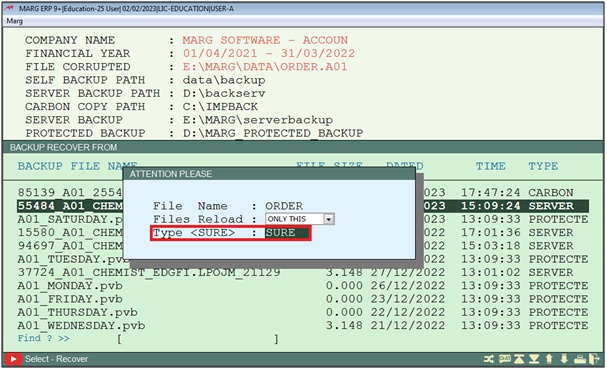
- A ‘Backup Alert’ window will appear, the file restoring process will auto run (as shown below) and after finishing the file recover process the software will get auto closed.
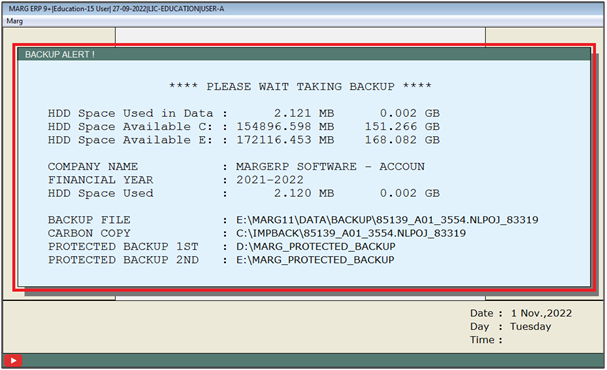
After following the above steps, the user can view Ledger Name will get Appeared in Marg Software.
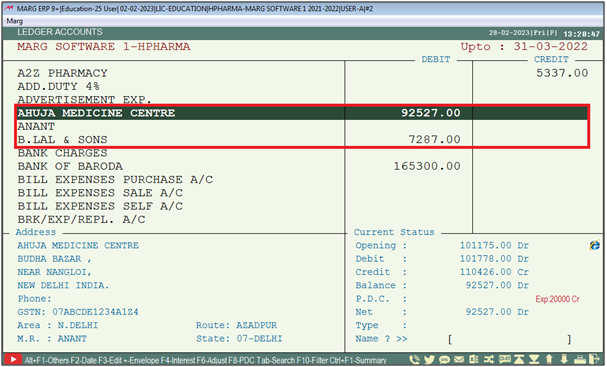


 -
Marg ERP 9+
-
Marg ERP 9+











