Search by Category
- Marg Nano
- Swiggy & Zomato
- ABHA - Ayushman Bharat
- Marg Cloud
-
Masters
- Ledger Master
- Account Groups
- Inventory Master
- Rate and Discount Master
- Refresh Balances
- Cost Centre Master
- Opening Balances
- Master Statistics
- General Reminder
- Shortage Report
- Supplier Vs Company
- Temporary Limit
- Shop QRID and eBusiness
- Cloud Backup Setup
- Password and Powers
- Marg Licensing
- Marg Setup
- Target
- Budget
- Credit Limit Management
- Change ERP Edition
- Ease Of Gst Adoption
-
Transactions
- ERP To ERP Order
- Sale
- Purchase
- Sale Return
- Purchase Return
- Brk / Exp Receive
- Scrap Receive
- Brk / Exp Issue
- Scrap Issue
- GST Inward
- GST Outward
- Replacement Issue
- Replacement Receive
- Stock Issue
- Stock Receive
- Price Diff. Sale
- Price Diff. Purchase
- BOM
- Conversion
- Quotation
- Sale Order
- Purchase Order
- Dispatch Management
- ERP Bridger
- Transaction Import
- Download From Server
- Approvals
- Pendings
- Accounts
- Online Banking
-
Books
- Cash and Bank Book
- All Ledgers
- Entry Books
- Debtors Ledgers
- Creditors Ledger
- Purchase Register
- Sale Register
- Duties & Taxes
- Analytical Summaries
- Outstandings
- Collection Reports
- Depreciation
- T-Format Printing
- Multi Printing
- Bank Reconcilation
- Cheque Management
- Claims & Incentives
- Target Analysis
- Cost Centres
- Interest and Collection
- Final Reports
-
Stocks
- Current Stock
- Stock Analysis
- Filtered Stock
- Batch Stock
- Dump Stock
- Hold/Ban Stock
- Stock Valuation
- Minimum Level Stock
- Maximum Level Stock
- Expiry Stock
- Near Expiry Stock
- Stock Life Statement
- Batch Purchase Type
- Departments Reports
- Merge Report
- Stock Ageing Analysis
- Fast and Slow Moving Items
- Crate Reports
- Size Stock
-
Daily Reports
- Daily Working
- Fast SMS/E-Mail Reports
- Stock and Sale Analysis
- Order Calling
- Business on Google Map
- Sale Report
- Purchase Report
- Inventory Reports
- ABC Analysis
- All Accounting Reports
- Purchase Planning
- Dispatch Management Reports
- SQL Query Executor
- Transaction Analysis
- Claim Statement
- Upbhogkta Report
- Mandi Report
- Audit Trail
- Re-Order Management
- Reports
-
Reports Utilities
- Delete Special Deals
- Multi Deletion
- Multi Editing
- Merge Inventory Master
- Merge Accounts Master
- Edit Stock Balance
- Edit Outstanding
- Re-Posting
- Copy
- Batch Updation
- Structure/Junk Verificarion
- Data Import/Export
- Create History
- Voucher Numbering
- Group of Accounts
- Carry Balances
- Misc. Utilities
- Advance Utilities
- Shortcut Keys
- Exit
- Generals
- Backup
- Self Format
- GST Return
- Jewellery
- eBusiness
- Control Room
- Advance Features
- Registration
- Add On Features
- Queries
- Printing
- Networking
- Operators
- Garment
- Hot Keys
-
GST
- E-Invoicing
- Internal Audit
- Search GSTIN/PARTY
- Export Invoice Print
- Tax Clubbing
- Misc. GST Reports
- GST Self-Designed Reports
- GST Return Video
- GSTR Settings
- Auditors Details
- Update GST Patch
- Misc. GST Returns
- GST Register & Return
- GST RCM Statement
- GST Advance Statement
- GST Payment Statement
- Tax Registers and Summaries
- TDS/TCS Reports
- Form Iss./Receivable
- Mandi
- My QR Code
- E-Way Bill
- Marg pay
- Saloon Setup
- Restaurant
- Pharmanxt free Drugs
- Manufacturing
- Password and Power
- Digital Entry
Home > Margerp > Expiry Stock > How to view Expiry Stock Report in Marg Software ?
How to view Expiry Stock Report in Marg Software ?
Overview and Introduction to View Expiry Stock Report
Process to view Expiry Stock Report in Marg Software
OVERVIEW AND INTRODUCTION TO VIEW EXPIRY STOCK REPORT
In Marg Software, there is report for Expiry which is Used to get details of that stock which is 'Expired or Waste'. In order to maintain the stock Properly.
PROCESS TO VIEW EXPIRY STOCK REPORT IN MARG SOFTWARE
- Go to Stocks > Expiry Stock.
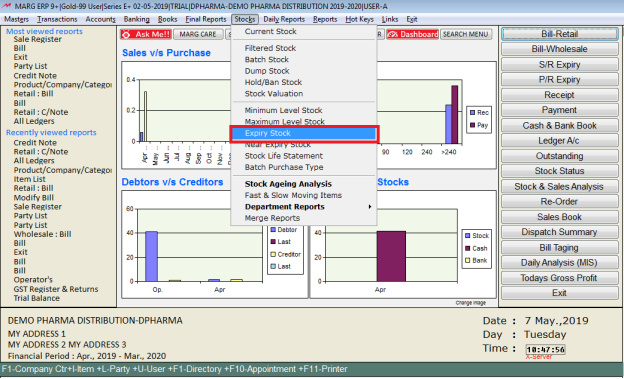
- An 'Expiry Stock' window will appear in which the user will feed the date upto which the user needs to view the expiry stock report.

- After entering the date, the user will set the option Stock status -'Whole'.
- The user will select other options as per the requirement.
- Click on 'Accept' .
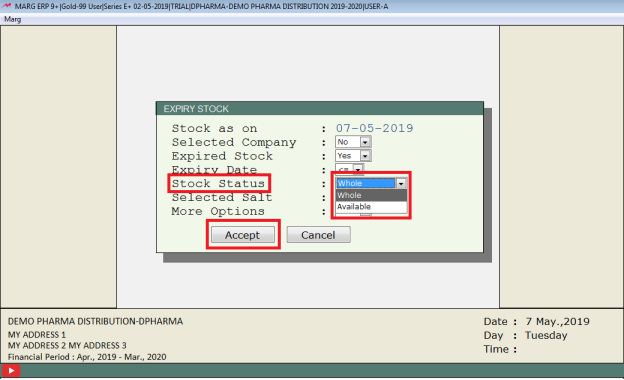
- The selected date expiry stock report will appear, the user will press 'Alt+P' key.

- A 'Report' window will appear.
- The user will select 'Stock Statement’.
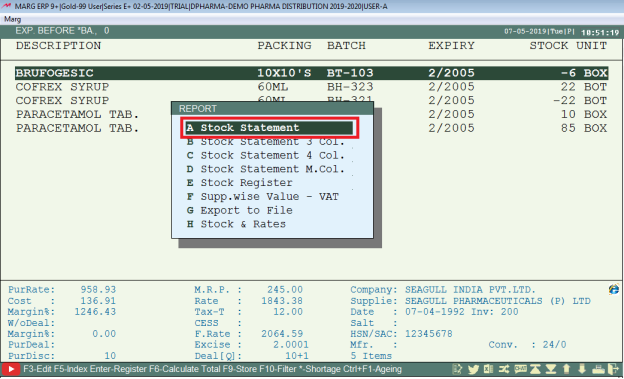
- An 'Index On' window will appear in which the user will select index i.e. Group type, Tax wise etc. as per the requirement.
- Suppose select 'Group Type'.
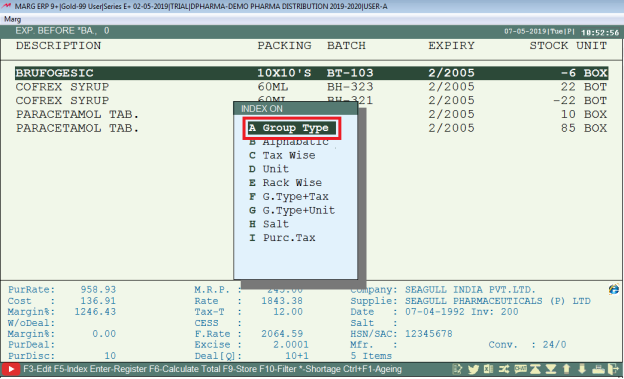
- A 'Based On' window will appear in which the user will select the option as per the requirement.
- Suppose select 'Company'.
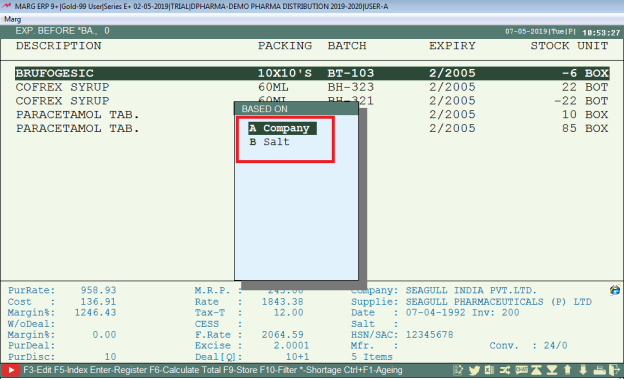
- A 'Company' window will appear on this window in which the user will press 'Enter' key thrice (as shown below).
- Then click on View/Excel etc. as per the requirement.
- Suppose select 'View'.

After the following step, the user can view 'Expiry Stock Report' in Marg Software.
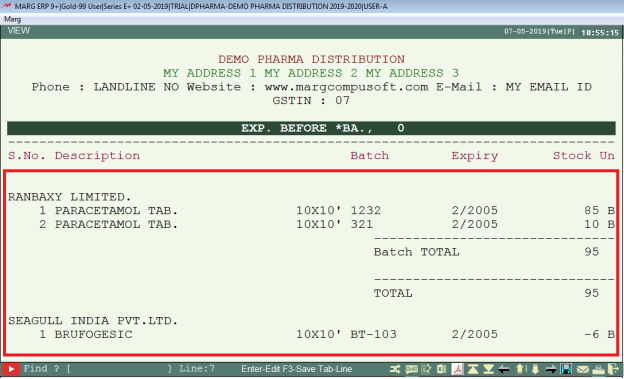
1. Go to Daily Reports > Inventory Reports > Near Expiry/Expired Report.
2. A 'Store List' window will appear. The user will press 'Enter' key to select 'Store' as per the requirement.
3. A 'Print' window will appear. The user will select 'Simple List/Columnar List'.
4. A 'Report' window will appear. In 'Report', the user will select 'Exp.Store'.
5. The user will select other option as per the requirement.
6. Click on 'View/Print' as per the requirement.


 -
Marg ERP 9+
-
Marg ERP 9+











