Search by Category
- Marg Nano
- Swiggy & Zomato
- ABHA - Ayushman Bharat
- Marg Cloud
-
Masters
- Ledger Master
- Account Groups
- Inventory Master
- Rate and Discount Master
- Refresh Balances
- Cost Centre Master
- Opening Balances
- Master Statistics
- General Reminder
- Shortage Report
- Supplier Vs Company
- Temporary Limit
- Shop QRID and eBusiness
- Cloud Backup Setup
- Password and Powers
- Marg Licensing
- Marg Setup
- Target
- Budget
- Credit Limit Management
- Change ERP Edition
- Ease Of Gst Adoption
-
Transactions
- ERP To ERP Order
- Sale
- Purchase
- Sale Return
- Purchase Return
- Brk / Exp Receive
- Scrap Receive
- Brk / Exp Issue
- Scrap Issue
- GST Inward
- GST Outward
- Replacement Issue
- Replacement Receive
- Stock Issue
- Stock Receive
- Price Diff. Sale
- Price Diff. Purchase
- BOM
- Conversion
- Quotation
- Sale Order
- Purchase Order
- Dispatch Management
- ERP Bridger
- Transaction Import
- Download From Server
- Approvals
- Pendings
- Accounts
- Online Banking
-
Books
- Cash and Bank Book
- All Ledgers
- Entry Books
- Debtors Ledgers
- Creditors Ledger
- Purchase Register
- Sale Register
- Duties & Taxes
- Analytical Summaries
- Outstandings
- Collection Reports
- Depreciation
- T-Format Printing
- Multi Printing
- Bank Reconcilation
- Cheque Management
- Claims & Incentives
- Target Analysis
- Cost Centres
- Interest and Collection
- Final Reports
-
Stocks
- Current Stock
- Stock Analysis
- Filtered Stock
- Batch Stock
- Dump Stock
- Hold/Ban Stock
- Stock Valuation
- Minimum Level Stock
- Maximum Level Stock
- Expiry Stock
- Near Expiry Stock
- Stock Life Statement
- Batch Purchase Type
- Departments Reports
- Merge Report
- Stock Ageing Analysis
- Fast and Slow Moving Items
- Crate Reports
- Size Stock
-
Daily Reports
- Daily Working
- Fast SMS/E-Mail Reports
- Stock and Sale Analysis
- Order Calling
- Business on Google Map
- Sale Report
- Purchase Report
- Inventory Reports
- ABC Analysis
- All Accounting Reports
- Purchase Planning
- Dispatch Management Reports
- SQL Query Executor
- Transaction Analysis
- Claim Statement
- Upbhogkta Report
- Mandi Report
- Audit Trail
- Re-Order Management
- Reports
-
Reports Utilities
- Delete Special Deals
- Multi Deletion
- Multi Editing
- Merge Inventory Master
- Merge Accounts Master
- Edit Stock Balance
- Edit Outstanding
- Re-Posting
- Copy
- Batch Updation
- Structure/Junk Verificarion
- Data Import/Export
- Create History
- Voucher Numbering
- Group of Accounts
- Carry Balances
- Misc. Utilities
- Advance Utilities
- Shortcut Keys
- Exit
- Generals
- Backup
- Self Format
- GST Return
- Jewellery
- eBusiness
- Control Room
- Advance Features
- Registration
- Add On Features
- Queries
- Printing
- Networking
- Operators
- Garment
- Hot Keys
-
GST
- E-Invoicing
- Internal Audit
- Search GSTIN/PARTY
- Export Invoice Print
- Tax Clubbing
- Misc. GST Reports
- GST Self-Designed Reports
- GST Return Video
- GSTR Settings
- Auditors Details
- Update GST Patch
- Misc. GST Returns
- GST Register & Return
- GST RCM Statement
- GST Advance Statement
- GST Payment Statement
- Tax Registers and Summaries
- TDS/TCS Reports
- Form Iss./Receivable
- Mandi
- My QR Code
- E-Way Bill
- Marg pay
- Saloon Setup
- Restaurant
- Pharmanxt free Drugs
- Manufacturing
- Password and Power
- Digital Entry
Home > Margerp > Ftp Backup > What are the Required Settings for FTP Backup in Marg Software ?
What are the Required Settings for FTP Backup in Marg Software ?
In Marg Software, if the user is facing issue at the time of Taking FTP Backup and Restoring it then it can be done easily.
In order to resolve FTP Backup issue, the user needs to follow the below steps:
1. Run as administrator to the Software
2. FTP Upload/Download Check
3. Antivirus exclude or close Antivirus
4. Firewall & Defender
5. Internet explorer
6. Port block from internet provider side
Different Settings for FTP Backup:
1. Run As Admin
- If FTP is taking too much time or showing not responding, then the user needs to Run Software As Administrator.
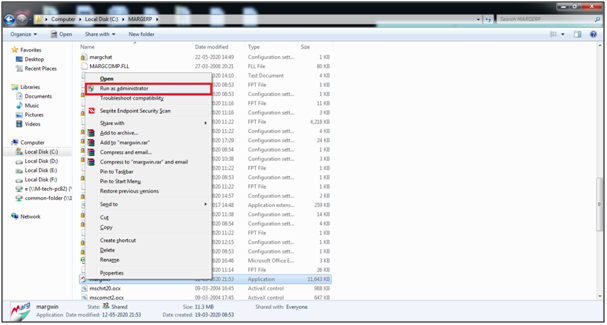
2. FTP Upload/Download Check
- Go to Masters > Marg Setups > May I Help You ? > FTP Upload/Download Check.
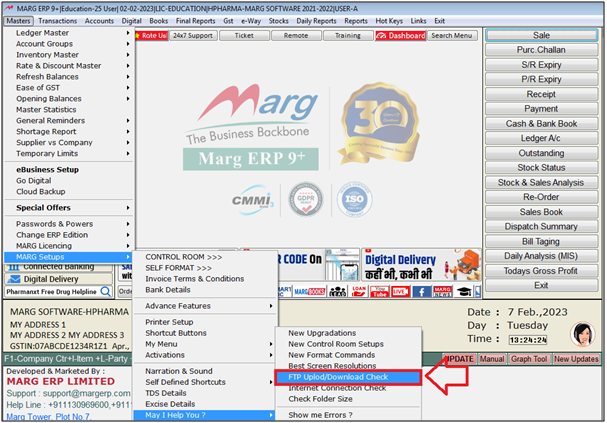
- A Marg ERP 9+ alert will appear where the FTP must be PASS.
- Click on 'Okay'.

3. Antivirus Exclude or Close Antivirus
- The user will Exclude Marg folder from Antivirus or try once again after closing the antivirus.
4. Firewall & Defender
- 4.1 Exclude the Marg folder in windows defender.
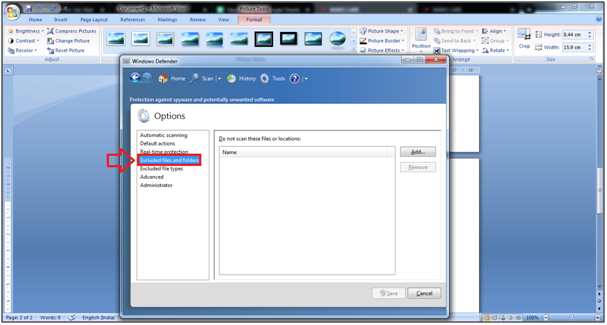
- 4.2 Try Again after closing the firewall.
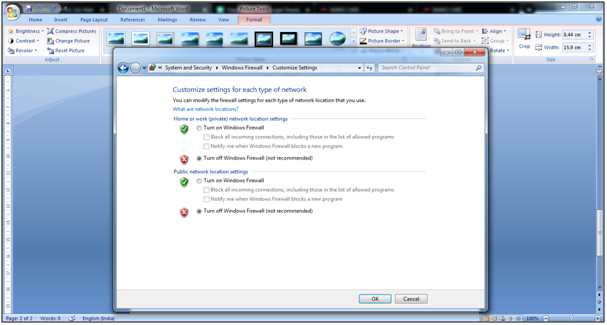
5. Internet explorer-
How to activate and deactivate FTP settings in internet explorer ?
- The user needs to either enable or disable this setting in order to allow Internet Explorer to work as an FTP client with a given FTP Server.
- Step 1: Press 'Win+R' key to open the Run dialog box, then enter (inetcpl.cpl) and select 'OK'.
- Step 2: In Internet Properties dialog box, go to 'Advanced' tab.

-
Step 3: Search the setting i.e. Enable FTP folder view (outside of Internet Explorer),
which is located in the list of settings.
- The Passive FTP mode in Internet Explorer does not work unless this feature is disabled.
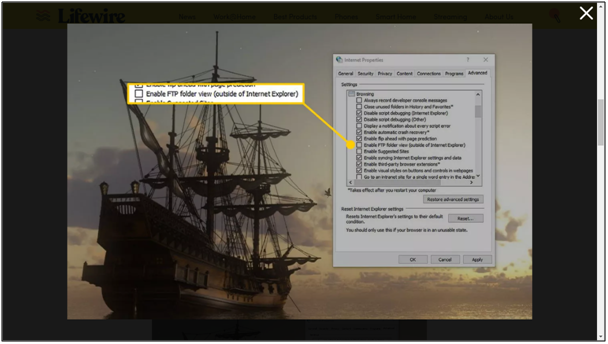
- Step 4: Locate the setting called Use Passive FTP (for firewall and DSL modem compatibility) approximately halfway down the list of settings.
- In order to disable the feature, clear the check box. When it is enabled, Internet Explorer uses Passive FTP.
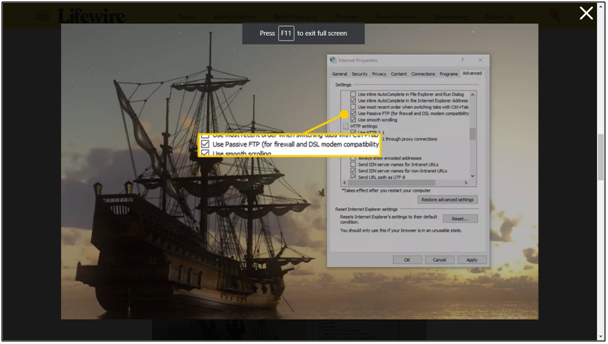
- Step 5: Click on 'Ok' or Apply to save the Passive FTP settings.
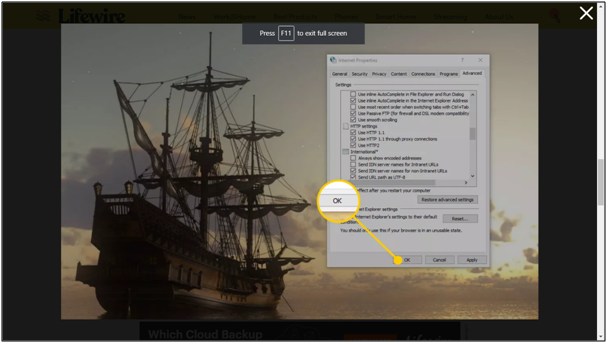
- After this process it is not necessary to reboot your system.
- Step 6: In this advanced setting, the user can view that there is one more option ‘International’. The user can click on all the boxes of international.
6. Port block from internet provider side
- If internet port is blocked by the internet provider then the user needs to contact with the provider and ask them to open the port.
The user can check whether the port is blocked or not by following the below steps:
Basically, the user uses port 21 for FTP backup, so the user needs to check that whether the port 21 is open or not in that particular system.
- Go to Control Panel > Program and Features.
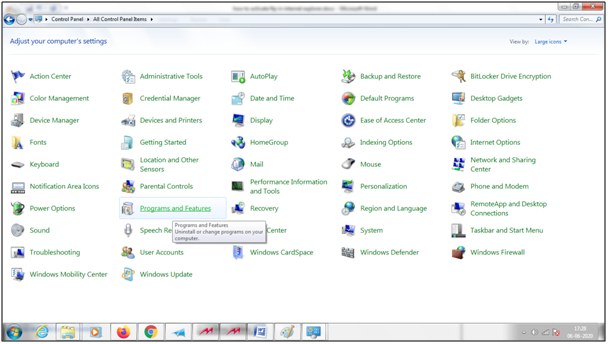
- The user will click on ‘Turn Windows Features On or Off’.

- A ‘Window Features’ window will appear.
- The user will place check Mark on ‘Telnet Client'.

- It will take some time in the installation process.
- After the installation process is completed, the user will run CMD command.
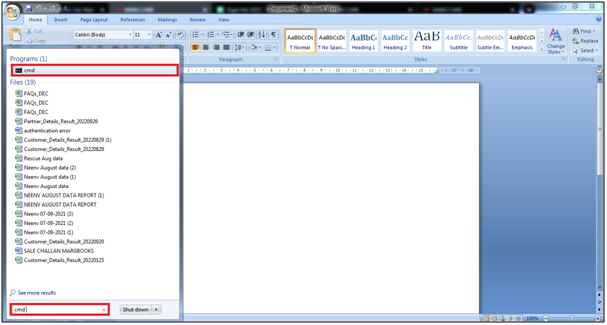
- Run command telnet 103.91.90.52 21.

- If the user will get blank or a window as shown in the image, then it means that the port is open.

And if the user gets any error then they need to ask to their provider in order to open the port 21 for this network or Close the router and internet connection & use Wi-Fi through mobile hotspot in order to check it.


 -
Marg ERP 9+
-
Marg ERP 9+











