Search by Category
- Marg Digital Health
- Marg Nano
- Swiggy & Zomato
- ABHA - Ayushman Bharat
- Marg Cloud
-
Masters
- Ledger Master
- Account Groups
- Inventory Master
- Rate and Discount Master
- Refresh Balances
- Cost Centre Master
- Opening Balances
- Master Statistics
- General Reminder
- Shortage Report
- Supplier Vs Company
- Temporary Limit
- Shop QRID and eBusiness
- Cloud Backup Setup
- Password and Powers
- Marg Licensing
- Marg Setup
- Target
- Budget
- Credit Limit Management
- Change ERP Edition
- Ease Of Gst Adoption
-
Transactions
- ERP To ERP Order
- Sale
- Purchase
- Sale Return
- Purchase Return
- Brk / Exp Receive
- Scrap Receive
- Brk / Exp Issue
- Scrap Issue
- GST Inward
- GST Outward
- Replacement Issue
- Replacement Receive
- Stock Issue
- Stock Receive
- Price Diff. Sale
- Price Diff. Purchase
- BOM
- Conversion
- Quotation
- Sale Order
- Purchase Order
- Dispatch Management
- ERP Bridger
- Transaction Import
- Download From Server
- Approvals
- Pendings
- Accounts
- Online Banking
-
Books
- Cash and Bank Book
- All Ledgers
- Entry Books
- Debtors Ledgers
- Creditors Ledger
- Purchase Register
- Sale Register
- Duties & Taxes
- Analytical Summaries
- Outstandings
- Collection Reports
- Depreciation
- T-Format Printing
- Multi Printing
- Bank Reconcilation
- Cheque Management
- Claims & Incentives
- Target Analysis
- Cost Centres
- Interest and Collection
- Final Reports
-
Stocks
- Current Stock
- Stock Analysis
- Filtered Stock
- Batch Stock
- Dump Stock
- Hold/Ban Stock
- Stock Valuation
- Minimum Level Stock
- Maximum Level Stock
- Expiry Stock
- Near Expiry Stock
- Stock Life Statement
- Batch Purchase Type
- Departments Reports
- Merge Report
- Stock Ageing Analysis
- Fast and Slow Moving Items
- Crate Reports
- Size Stock
-
Daily Reports
- Daily Working
- Fast SMS/E-Mail Reports
- Stock and Sale Analysis
- Order Calling
- Business on Google Map
- Sale Report
- Purchase Report
- Inventory Reports
- ABC Analysis
- All Accounting Reports
- Purchase Planning
- Dispatch Management Reports
- SQL Query Executor
- Transaction Analysis
- Claim Statement
- Upbhogkta Report
- Mandi Report
- Audit Trail
- Re-Order Management
- Reports
-
Reports Utilities
- Delete Special Deals
- Multi Deletion
- Multi Editing
- Merge Inventory Master
- Merge Accounts Master
- Edit Stock Balance
- Edit Outstanding
- Re-Posting
- Copy
- Batch Updation
- Structure/Junk Verificarion
- Data Import/Export
- Create History
- Voucher Numbering
- Group of Accounts
- Carry Balances
- Misc. Utilities
- Advance Utilities
- Shortcut Keys
- Exit
- Generals
- Backup
- Self Format
- GST Return
- Jewellery
- eBusiness
- Control Room
- Advance Features
- Registration
- Add On Features
- Queries
- Printing
- Networking
- Operators
- Garment
- Hot Keys
-
GST
- E-Invoicing
- Internal Audit
- Search GSTIN/PARTY
- Export Invoice Print
- Tax Clubbing
- Misc. GST Reports
- GST Self-Designed Reports
- GST Return Video
- GSTR Settings
- Auditors Details
- Update GST Patch
- Misc. GST Returns
- GST Register & Return
- GST RCM Statement
- GST Advance Statement
- GST Payment Statement
- Tax Registers and Summaries
- TDS/TCS Reports
- Form Iss./Receivable
- Mandi
- My QR Code
- E-Way Bill
- Marg pay
- Saloon Setup
- Restaurant
- Pharmanxt free Drugs
- Manufacturing
- Password and Power
- Digital Entry
Home > Margerp > General Queries > How to receive Duplicate Licence File of Marg Software ?
How to receive Duplicate Licence File of Marg Software ?
Overview and Need of Duplicate Licence File
Process to Receive Duplicate Licence File for Marg ERP Software from Website
OVERVIEW AND NEED OF DUPLICATE LICENCE FILE
- Duplicate Licence is required when the user has formatted the system or have reinstalled the Software or in that case if the user has updated his/her Mobile Number, Address and E-mail ID.
- So, whenever the user does these types of changes then by default the licence file is being received on the user’s Registered E-mail ID and Mobile Number.
Process to Receive Duplicate Licence File for Marg ERP Software from Website
- In order to receive the Duplicate Licence file, the user will visit to Marg’s official website i.e. www.margerp.com.
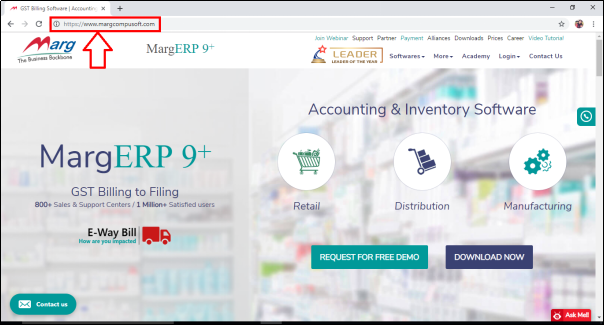
- Click on 'Login' > Then Select 'Marg Registration/Counter Registration' as per the requirement.
- Suppose select 'Marg Registration'.
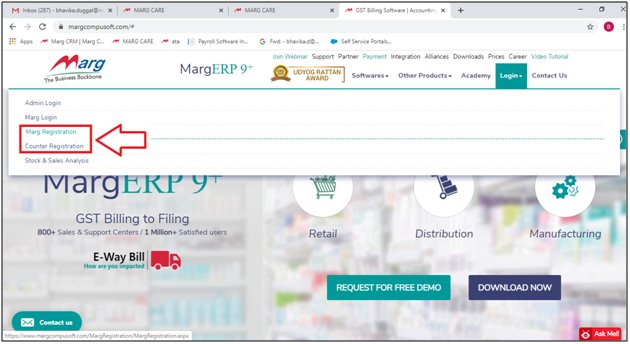
- A 'Marg Re-Registration' window will appear .
- Click on 'Duplicate Licence' option.
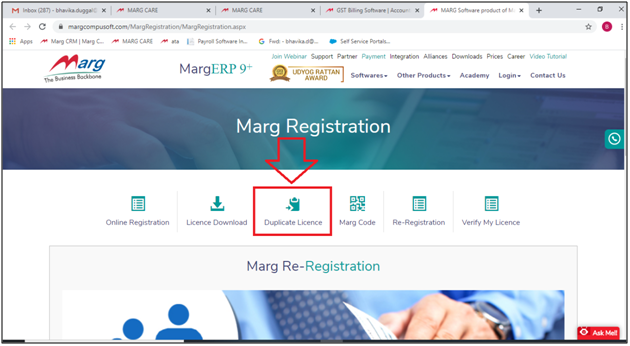
- A 'Duplicate Licence' window will appear where the user will enter the mandatory details i.e. Licence No.
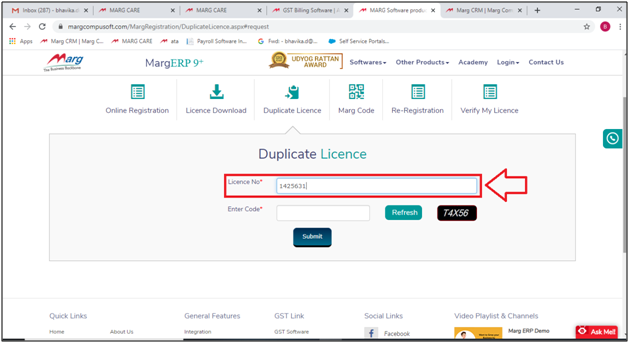
- Now in 'Enter Code' field, the user will fill the Captcha as provided .
- Then click on 'Submit'.
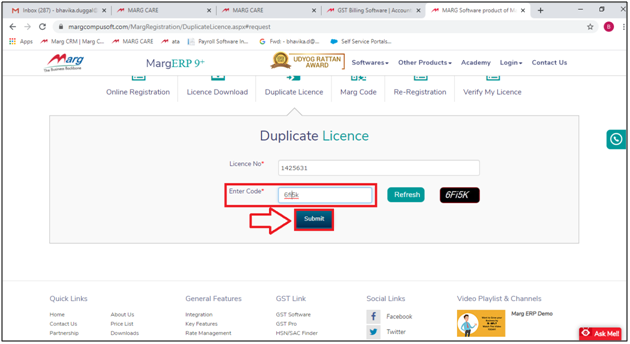
- Now, the user will 'Enter the OTP' & Click on 'Submit'.
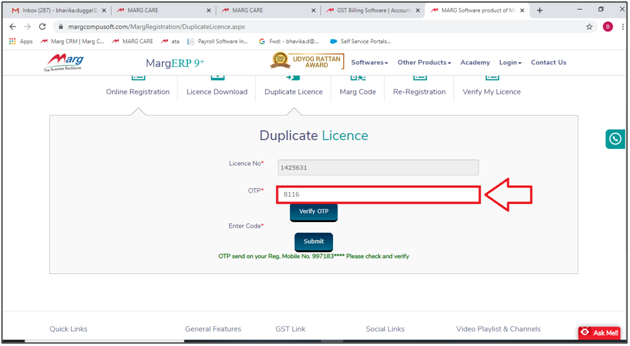
- After clicking on the submit button a message will appear i.e. 'Dear Customer, we are generating your Licence no. So please wait for 1 hour.'
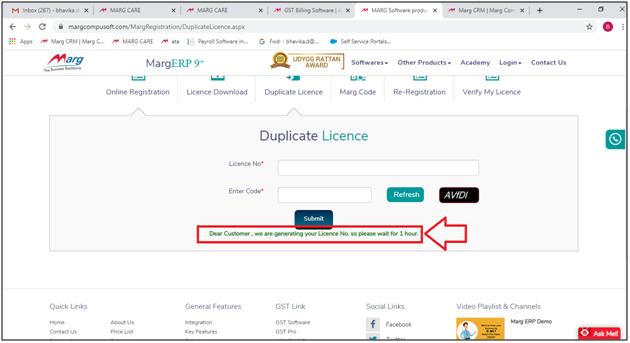
- Now, the user will receive the Licence file on the Registered E-Mail ID.
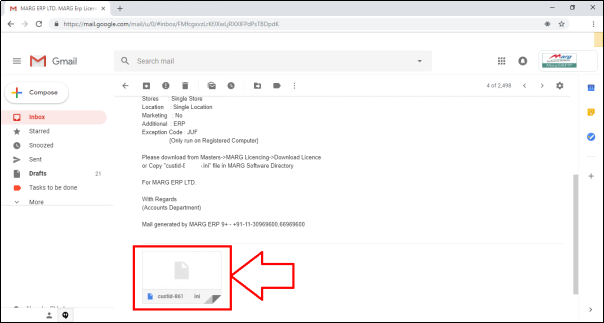
- The user needs to just download the Attached Licence File.
- Then the user will copy this file from the Location and paste it wherever folder of Marg Software is located.
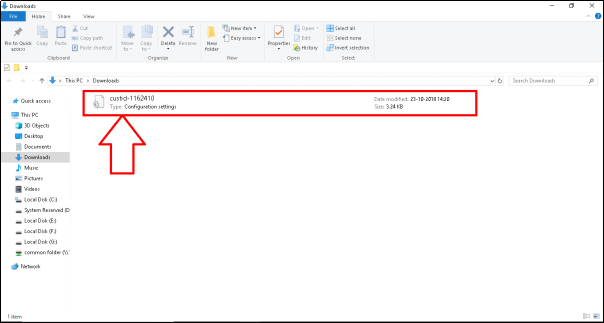
Fig. 1.1 Coping the Licence File From the Saved Location
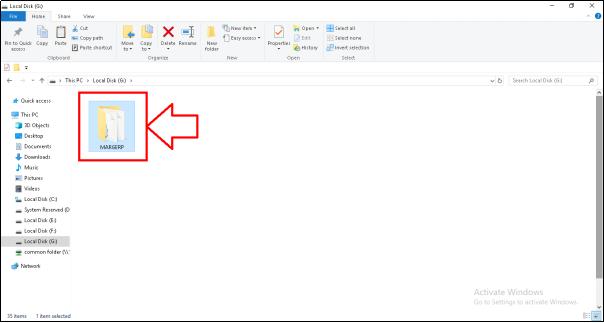
Fig. 1.2 Pasting the Licence File in Marg Folder
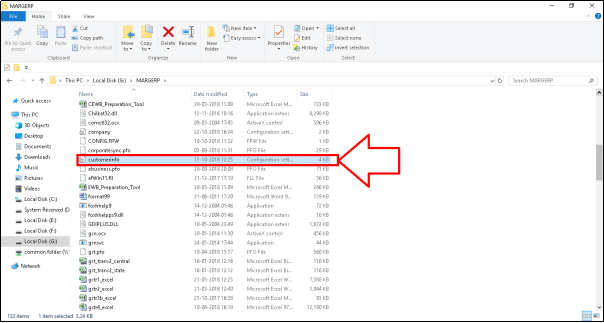
- Now, the user will Re open Marg Software and Click on 'Yes' to update the Customer ID.
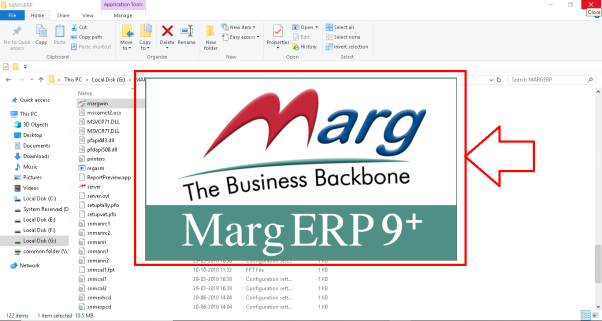
Fig. 1.3 Re open Marg ERP Software
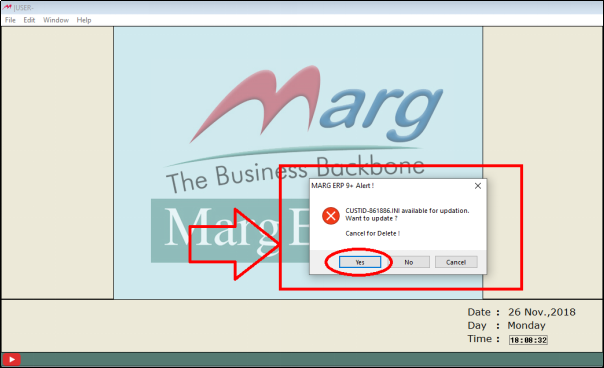
Fig. 1.4 View of An Alert Message to Update the Customer ID
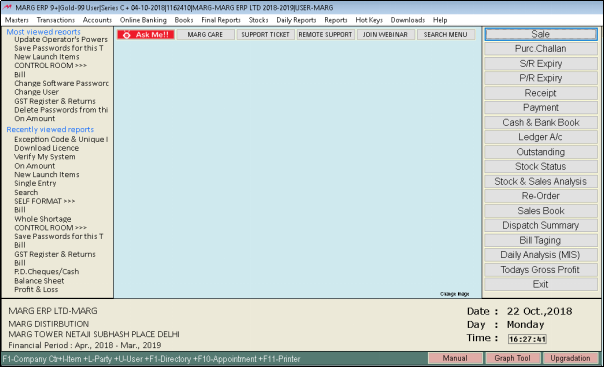


 -
Marg ERP 9+
-
Marg ERP 9+











