Search by Category
- Marg Nano
- Swiggy & Zomato
- ABHA - Ayushman Bharat
- Marg Cloud
-
Masters
- Ledger Master
- Account Groups
- Inventory Master
- Rate and Discount Master
- Refresh Balances
- Cost Centre Master
- Opening Balances
- Master Statistics
- General Reminder
- Shortage Report
- Supplier Vs Company
- Temporary Limit
- Shop QRID and eBusiness
- Cloud Backup Setup
- Password and Powers
- Marg Licensing
- Marg Setup
- Target
- Budget
- Credit Limit Management
- Change ERP Edition
- Ease Of Gst Adoption
-
Transactions
- ERP To ERP Order
- Sale
- Purchase
- Sale Return
- Purchase Return
- Brk / Exp Receive
- Scrap Receive
- Brk / Exp Issue
- Scrap Issue
- GST Inward
- GST Outward
- Replacement Issue
- Replacement Receive
- Stock Issue
- Stock Receive
- Price Diff. Sale
- Price Diff. Purchase
- BOM
- Conversion
- Quotation
- Sale Order
- Purchase Order
- Dispatch Management
- ERP Bridger
- Transaction Import
- Download From Server
- Approvals
- Pendings
- Accounts
- Online Banking
-
Books
- Cash and Bank Book
- All Ledgers
- Entry Books
- Debtors Ledgers
- Creditors Ledger
- Purchase Register
- Sale Register
- Duties & Taxes
- Analytical Summaries
- Outstandings
- Collection Reports
- Depreciation
- T-Format Printing
- Multi Printing
- Bank Reconcilation
- Cheque Management
- Claims & Incentives
- Target Analysis
- Cost Centres
- Interest and Collection
- Final Reports
-
Stocks
- Current Stock
- Stock Analysis
- Filtered Stock
- Batch Stock
- Dump Stock
- Hold/Ban Stock
- Stock Valuation
- Minimum Level Stock
- Maximum Level Stock
- Expiry Stock
- Near Expiry Stock
- Stock Life Statement
- Batch Purchase Type
- Departments Reports
- Merge Report
- Stock Ageing Analysis
- Fast and Slow Moving Items
- Crate Reports
- Size Stock
-
Daily Reports
- Daily Working
- Fast SMS/E-Mail Reports
- Stock and Sale Analysis
- Order Calling
- Business on Google Map
- Sale Report
- Purchase Report
- Inventory Reports
- ABC Analysis
- All Accounting Reports
- Purchase Planning
- Dispatch Management Reports
- SQL Query Executor
- Transaction Analysis
- Claim Statement
- Upbhogkta Report
- Mandi Report
- Audit Trail
- Re-Order Management
- Reports
-
Reports Utilities
- Delete Special Deals
- Multi Deletion
- Multi Editing
- Merge Inventory Master
- Merge Accounts Master
- Edit Stock Balance
- Edit Outstanding
- Re-Posting
- Copy
- Batch Updation
- Structure/Junk Verificarion
- Data Import/Export
- Create History
- Voucher Numbering
- Group of Accounts
- Carry Balances
- Misc. Utilities
- Advance Utilities
- Shortcut Keys
- Exit
- Generals
- Backup
- Self Format
- GST Return
- Jewellery
- eBusiness
- Control Room
- Advance Features
- Registration
- Add On Features
- Queries
- Printing
- Networking
- Operators
- Garment
- Hot Keys
-
GST
- E-Invoicing
- Internal Audit
- Search GSTIN/PARTY
- Export Invoice Print
- Tax Clubbing
- Misc. GST Reports
- GST Self-Designed Reports
- GST Return Video
- GSTR Settings
- Auditors Details
- Update GST Patch
- Misc. GST Returns
- GST Register & Return
- GST RCM Statement
- GST Advance Statement
- GST Payment Statement
- Tax Registers and Summaries
- TDS/TCS Reports
- Form Iss./Receivable
- Mandi
- My QR Code
- E-Way Bill
- Marg pay
- Saloon Setup
- Restaurant
- Pharmanxt free Drugs
- Manufacturing
- Password and Power
- Digital Entry
Home > Margerp > General Queries > Process to Activate Home Edition Version of Marg Software
Process to Activate Home Edition Version of Marg Software
Introduction of Home Edition Version in Marg ERP Software
Process to Activate Home Edition Version in Laptop/ Home Computer
INTRODUCTION OF HOME EDITION VERSION IN MARG ERP SOFTWARE
- Today, the whole world is fighting with Corona Virus and to break the chain of its spread, the government has announced lockdown in the whole country due to which the businessmen has to manage their business by working from home.
- In order to fight Corona epidemic, Marg ERP has provided a Home Edition version to Run their business anytime anywhere.
**Firstly, the user needs to Buy Home Edition for your personal laptop or Home Computer, Please Contact to your Service Provider.
**In case of Counter ERP Software, the software must be updated with the latest exe. of the software.
- Through ‘Home Edition, the business owners can either register the software in their personal laptop or in home computer and can easily & efficiently get complete information about their business.
PROCESS TO ACTIVATE HOME EDITION VERSION IN LAPTOP/ HOME COMPUTER
**The business owner can ONLY register for One Home Edition.
- Firstly, go to Masters >> Marg Licencing >> Home Edition OTP.
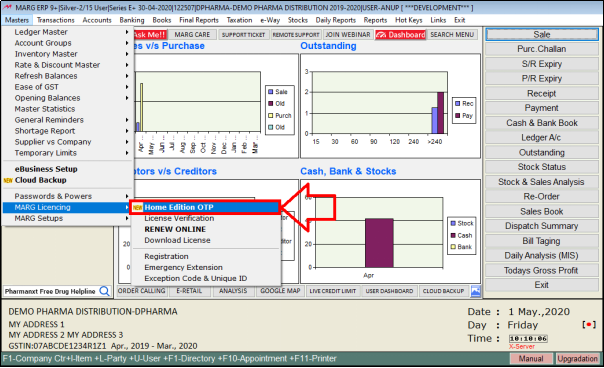
- If the licence is not registered with Home Edition, then an alert message will appear i.e. to firstly register for Home Edition. So, the user will get it registered through the service provider.
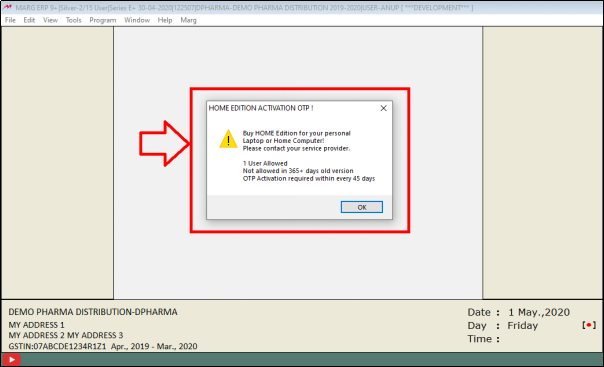
- And if the licence is already registered then after clicking on ‘Home Edition OTP’ option, the user will receive an OTP on their Registered Mobile Number or Email ID.

- After this, the user will register the licence for Home Edition in the Personal Computer or Laptop and then go to Home Edition OTP option.
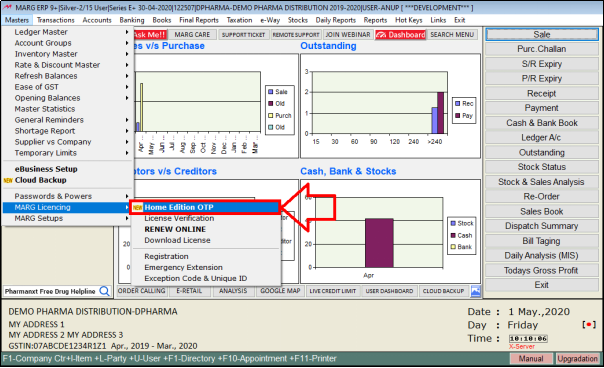
- An alert window will appear in which the software will ask that ‘Do you want to Activate Home Edition’. The user will click on ‘Yes’.
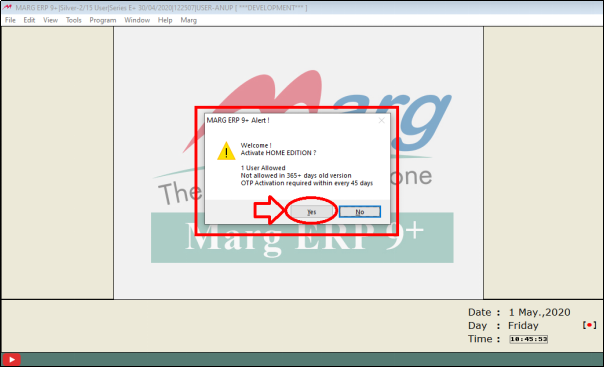
- Now in order to activate Home edition; the software will ask for an OTP.
- The user will fill that OTP which is been received on the Registered Email-ID or Mobile Number.
- Then click on ‘Ok’.
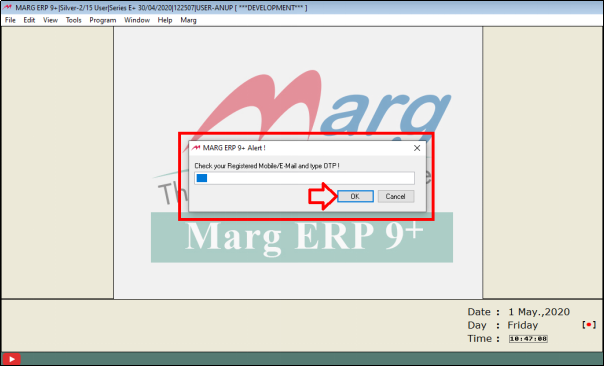
The user can view that an alert message is displayed i.e. the registered company must be on the personal computer.
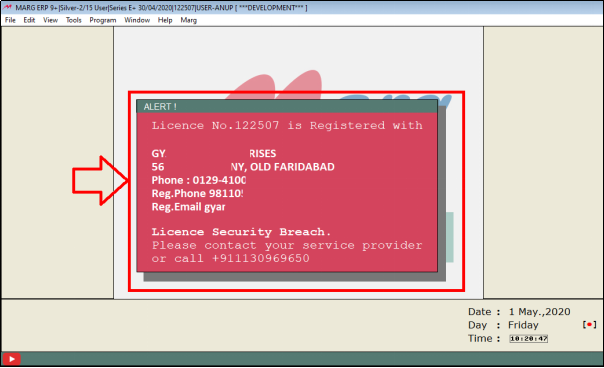
- The user can now view that the main screen of Home Edition is displayed. The user can now enjoy Home Edition on Personal Computer or Laptop.
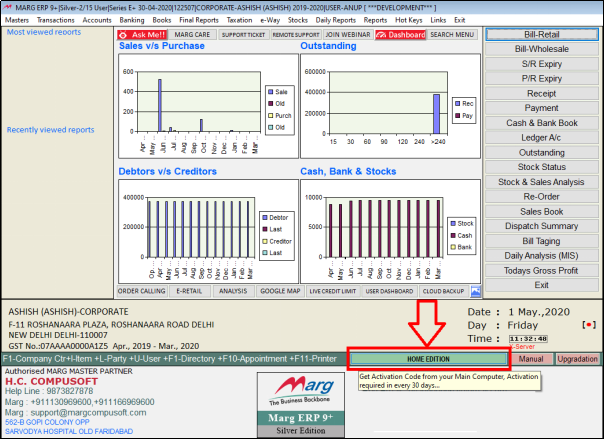
Fig. 1 View of Home Edition Version in Marg ERP Software
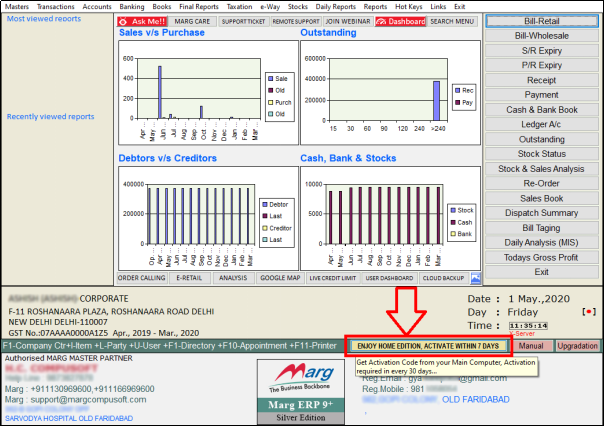
The user needs to activate Home Edition after every 45 days.
As soon as 45 days gets completed, an alert message will be shown i.e. “Home Edition Activation 1 Days Overdue”, Do you want to activate it?
So, the will click on ‘Yes’.
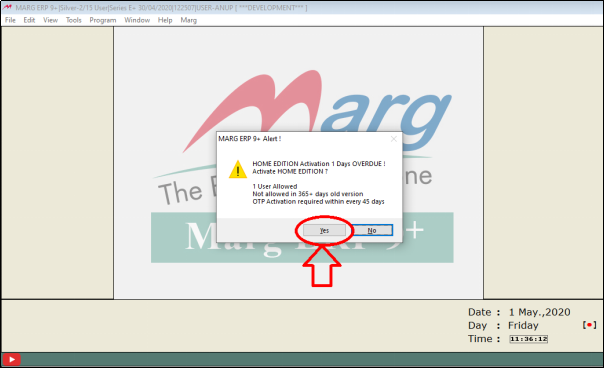
- As the user will click on ‘Yes’ then again the software will ask for an OTP in order to activate it.
- The user will take it from the office computer and mention here.

- Marg ERP has also given a special facility that if the user is using Home Edition then can also transfer the backup through Marg Server.
- Like, the user has activated Home Edition in the Office Computer and have also done the work on it. Now, the user needs to transfer that data in the Personal Laptop in order do the work from home.
So, for that the user has 2 ways i.e.:
a. Either, the user can take the backup in a pen drive or can restore the data in the Home Computer through E-mail or FTP.
b. There is an another way in which the user will upload the data on Marg server and then with the help of Restore from Marg server; restore the data in the Personal Computer. So, the data which the user has uploaded on the Marg Server that data will get downloaded in the Personal Computer.
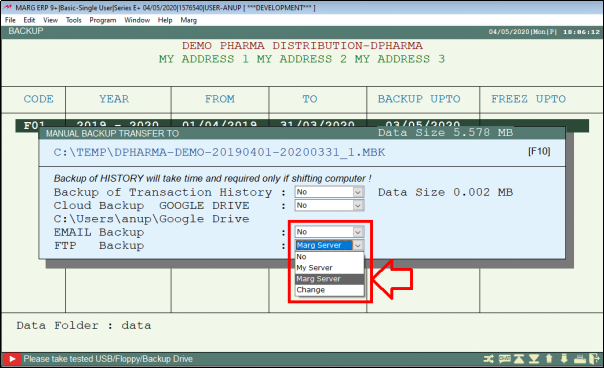
The benefit of this is that if the laptop gets damaged or the data gets corrupted then in that case the user can restore the data again from the Marg Server within 7 days because the data is kept safe on the Marg Server for the duration of 7 days.



 -
Marg ERP 9+
-
Marg ERP 9+











