Search by Category
- Marg Digital Health
- ABHA 2.0 - Ayushman Bharat
- Marg Nano
- Swiggy & Zomato
- Marg Cloud
-
Masters
- Ledger Master
- Account Groups
- Inventory Master
- Rate and Discount Master
- Refresh Balances
- Cost Centre Master
- Opening Balances
- Master Statistics
- General Reminder
- Shortage Report
- Supplier Vs Company
- Temporary Limit
- Shop QRID and eBusiness
- Cloud Backup Setup
- Password and Powers
- Marg Licensing
- Marg Setup
- Target
- Budget
- Credit Limit Management
- Change ERP Edition
- Ease Of Gst Adoption
-
Transactions
- ERP To ERP Order
- Sale
- Purchase
- Sale Return
- Purchase Return
- Brk / Exp Receive
- Scrap Receive
- Brk / Exp Issue
- Scrap Issue
- GST Inward
- GST Outward
- Replacement Issue
- Replacement Receive
- Stock Issue
- Stock Receive
- Price Diff. Sale
- Price Diff. Purchase
- BOM
- Conversion
- Quotation
- Sale Order
- Purchase Order
- Dispatch Management
- ERP Bridger
- Transaction Import
- Download From Server
- Approvals
- Pendings
- Accounts
- Online Banking
-
Books
- Cash and Bank Book
- All Ledgers
- Entry Books
- Debtors Ledgers
- Creditors Ledger
- Purchase Register
- Sale Register
- Duties & Taxes
- Analytical Summaries
- Outstandings
- Collection Reports
- Depreciation
- T-Format Printing
- Multi Printing
- Bank Reconcilation
- Cheque Management
- Claims & Incentives
- Target Analysis
- Cost Centres
- Interest and Collection
- Final Reports
-
Stocks
- Current Stock
- Stock Analysis
- Filtered Stock
- Batch Stock
- Dump Stock
- Hold/Ban Stock
- Stock Valuation
- Minimum Level Stock
- Maximum Level Stock
- Expiry Stock
- Near Expiry Stock
- Stock Life Statement
- Batch Purchase Type
- Departments Reports
- Merge Report
- Stock Ageing Analysis
- Fast and Slow Moving Items
- Crate Reports
- Size Stock
-
Daily Reports
- Daily Working
- Fast SMS/E-Mail Reports
- Stock and Sale Analysis
- Order Calling
- Business on Google Map
- Sale Report
- Purchase Report
- Inventory Reports
- ABC Analysis
- All Accounting Reports
- Purchase Planning
- Dispatch Management Reports
- SQL Query Executor
- Transaction Analysis
- Claim Statement
- Upbhogkta Report
- Mandi Report
- Audit Trail
- Re-Order Management
- Reports
-
Reports Utilities
- Delete Special Deals
- Multi Deletion
- Multi Editing
- Merge Inventory Master
- Merge Accounts Master
- Edit Stock Balance
- Edit Outstanding
- Re-Posting
- Copy
- Batch Updation
- Structure/Junk Verificarion
- Data Import/Export
- Create History
- Voucher Numbering
- Group of Accounts
- Carry Balances
- Misc. Utilities
- Advance Utilities
- Shortcut Keys
- Exit
- Generals
- Backup
- Self Format
- GST Return
- Jewellery
- eBusiness
- Control Room
- Advance Features
- Registration
- Add On Features
- Queries
- Printing
- Networking
- Operators
- Garment
- Hot Keys
-
GST
- E-Invoicing
- Internal Audit
- Search GSTIN/PARTY
- Export Invoice Print
- Tax Clubbing
- Misc. GST Reports
- GST Self-Designed Reports
- GST Return Video
- GSTR Settings
- Auditors Details
- Update GST Patch
- Misc. GST Returns
- GST Register & Return
- GST RCM Statement
- GST Advance Statement
- GST Payment Statement
- Tax Registers and Summaries
- TDS/TCS Reports
- Form Iss./Receivable
- Mandi
- My QR Code
- E-Way Bill
- Marg pay
- Saloon Setup
- Restaurant
- Pharmanxt free Drugs
- Manufacturing
- Password and Power
- Digital Entry
Home > Margerp > General Queries > How to do WhatsApp Setup in Marg Software ?
How to do WhatsApp Setup in Marg Software ?
Overview of Send Bills On WhatsApp in Marg ERP Software
Process of Sending Bills On WhatsApp in Marg ERP Software
OVERVIEW OF SEND BILLS ON WHATSAPP IN MARG ERP SOFTWARE
- Marg ERP has provided a very beneficial provision of Sending Invoices of Whole Sale & Retail billing, Outstandings, Stock & Sales Analysis, Ledger Balances, Sale/Purchase Order and various types of reports to customers/parties directly on their WhatsApp through the Software.
- Through this feature, the user can also send a reminder to customers about the Outstanding Invoices on their respective WhatsApp.
PROCESS OF SENDING BILLS ON WHATSAPP IN MARG ERP SOFTWARE
Points to Remember:
a. Firstly the user needs to update the WhatsApp patch file with the latest version. Click here to update WhatsApp Patch
b. Then the user needs to make sure that the user must have an updated version of Chrome browser and driver in order to use the feature of WhatsApp.
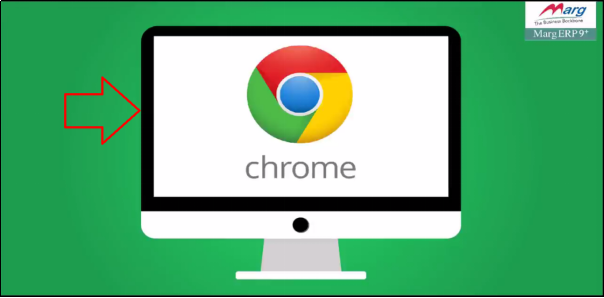
c. Chrome browser and driver should be of the same version.
d. If user is having the windows 7 then the user needs to install the '.Net framework' on the system (if by default not installed).
e. The user needs to make sure that to whom he/she is sending the bill via WhatsApp, their contact number should be saved in the Contact list & must contain at least 1 conversation between them.
f. It is mandatory to enable E-Mail Setup in the Marg Software.
g. Along with it, WhatsApp.exe is been provided to the user in the software.
h. If in case due to any reason the WhatsApp is not opening in the system then through WhatsApp.exe, the user can open the WhatsApp in the system and can send all types of reports to their customers.

Fig. A View of WhatsApp.exe
i. In Windows 10 ,the Whataspp Exe. needs to be remove from system to use Whatsapp Integration feature of Marg Software.
- In order to send all type of reports to customers on WhatsApp, go to Masters >> Marg Setups >> Control Room.
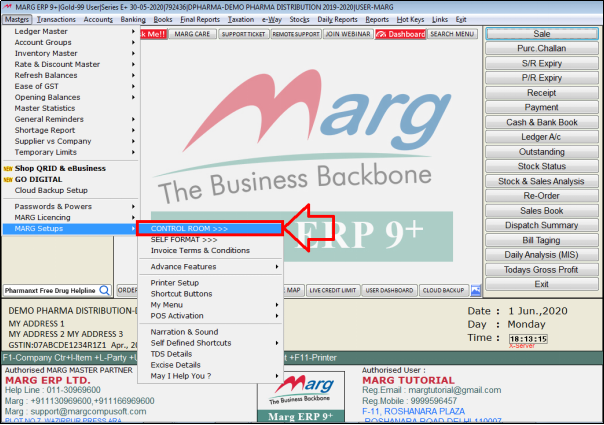
- A 'Control Room' window will appear.
- The user will click on ‘K. Email/WhatsApp Setup’.
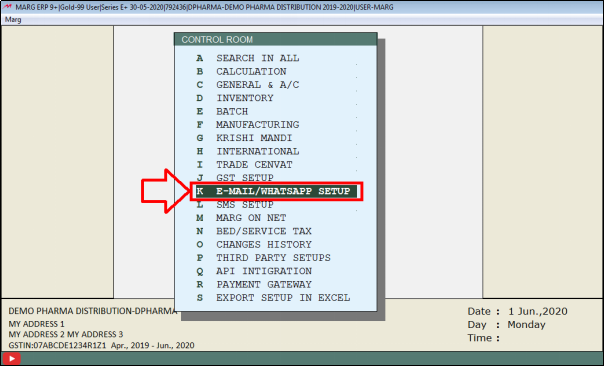
- An ‘E-mail Setup’ window will appear with different options i.e.
- a. Default in Party if Blank B for Both E-mail and WhatsApp, E for Email and W for WhatsApp: It means that to whichever party the user needs to send the outstanding bill then how it is to send i.e. whether the user will E-mail it or send on WhatsApp or send them via both E-mail and WhatsApp.
- Suppose the user will select “B” here i.e. send the bill both via E-mail and WhatsApp.
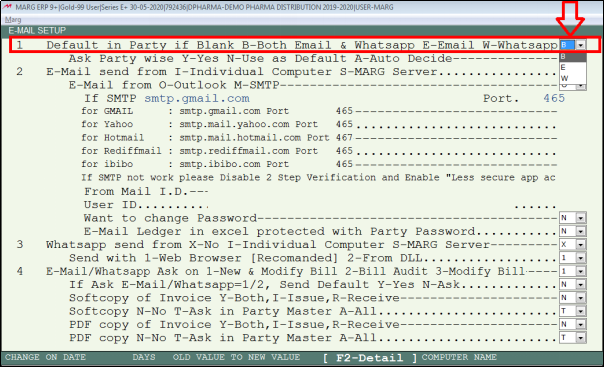
b. Ask Party Wise Y-Yes N-Use as Default and A- Auto Decide: It means that whenever the user will send the bill to a particular party then the software must ask before.
So, the user will set here as “Y”.
- “N” means that suppose if the user has set “B” i.e. both E-mail and WhatsApp in the first option then the software will by default send the E-mail and WhatsApp to the parties.
- Similarly, if the user has set “E” then the software will by default send an E-mail to the parties and if it is set “W” here then the software will by default send WhatsApp to all the parties.
- And if the user will set Auto Decide means “A” here, then the software will decide on its own that how the bill should be sent. If the software gets both WhatsApp number and E-mail id in the ledger of that particular party, then the software will send the bill on both.
- If the software gets the WhatsApp number, then it will only send the bill on WhatsApp and not on E-mail and if the software gets the E-mail id then it will only send the bill on E-mail id and not on WhatsApp.
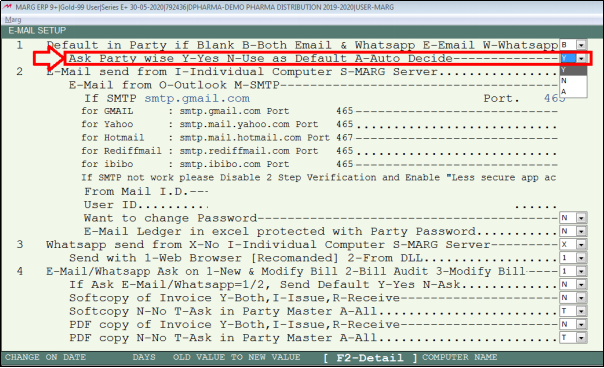
c. WhatsApp Send From X-No Individual Computer S-MARG Server: It means that if the user is sending the bill to the party on WhatsApp and select “I” here i.e. Individual Computer then the software will send the WhatsApp through the computer.
- And if the user select “S” i.e. Marg Server then WhatsApp will be sent through Marg server.
- So, suppose the user will select here “I” for Individual Computer.
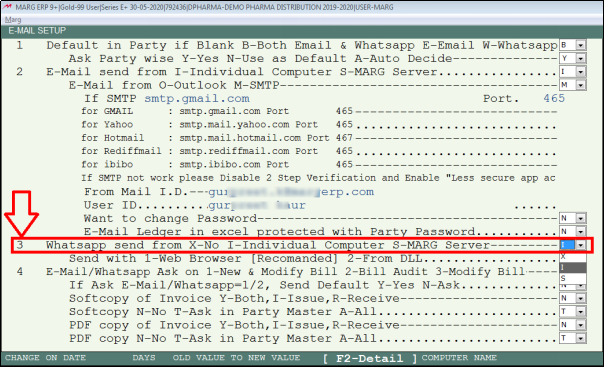
d. Send with 1-Web Browser [Recommended] 2-From DLL: It means that the user will select that whether the bill which needs to be send on WhatsApp that must be sent through WhatsApp Web Browser or through DLL.
- If the user will select 1 for Web Browser, then a WhatsApp Web Browser screen will open here where the user will scan the QR Code and will open the WhatsApp on the Web Browser.
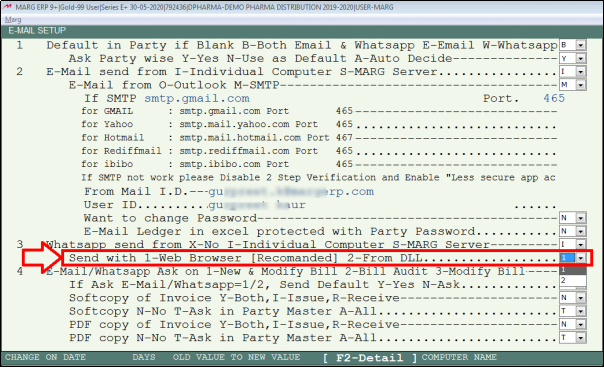
e. E-mail /WhatsApp Ask on 1-New & Modify Bill 2-Bill Audit 3-Modify Bill: It means that when the software must ask for the bill which the user needs to e-mail or send it on WhatsApp i.e. whether at the time of generating a new bill and modifying it or at the time of Bill Audit or only at the time of modifying the bill.
- So, the user will select the option as per the requirement.
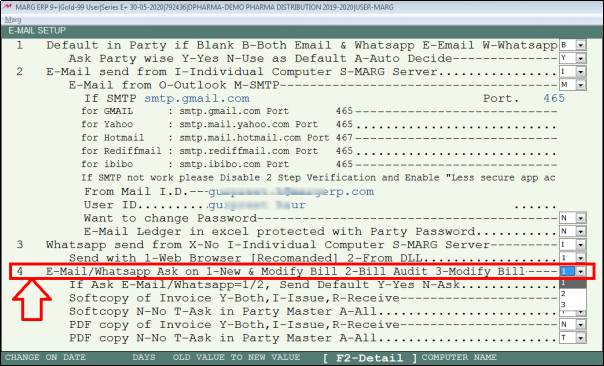
f. If Ask E-mail/WhatsApp=1/2, Send Default Y-Yes N-Ask: Suppose, if the user has set “S” for Marg server in ‘E-Mail Send From’ option. And here if the user will selects “Y” then at the time of generating the bill; the software will automatically send the bill.
And if the user has set “N” here then the software will ask before sending the bill.
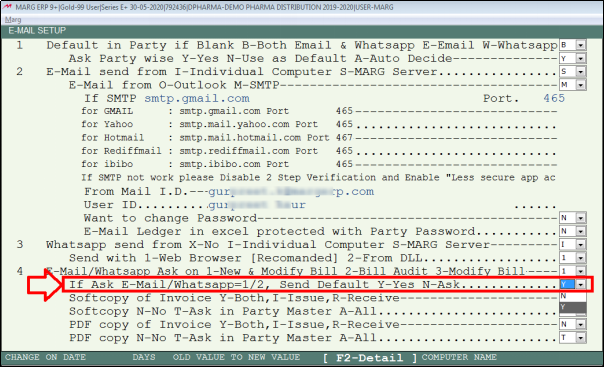
g. Softcopy of Invoice Y-Both, I-Issue, R-Receive: This means that while sending the softcopy of the invoice i.e. CSV file; whether the software must ask the user in Issue or in Receive or in both.
So, the user will select the option as per the requirement.
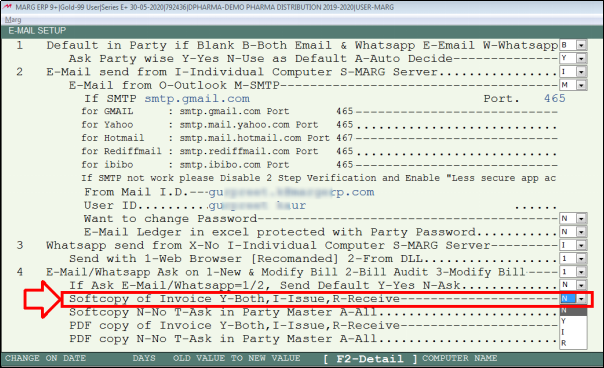
h. Softcopy N-No T-Ask in Party Master A-All: If the user wants that for sending the softcopy, the software must ask the user in Party master i.e. to which party the softcopy must be sent then set here “T”.
And if the user selects “A” here then by default it will be Yes in all Masters i.e. the software will by default send the softcopy to all the parties.
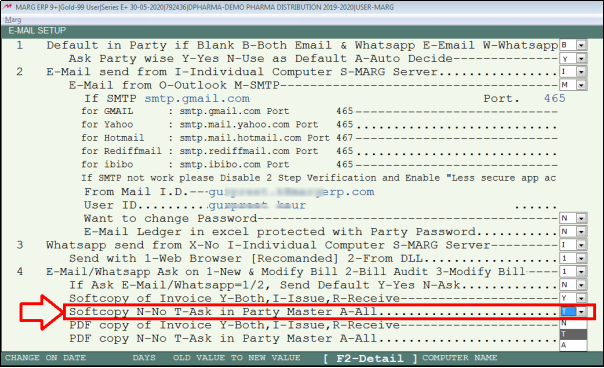
i. PDF Copy of Invoice Y-Both, I-Issue, R-Receive: Similarly, the user can set that for sending the copy of the invoice in PDF, whether the software must ask in Issue or in Receive or in Both.
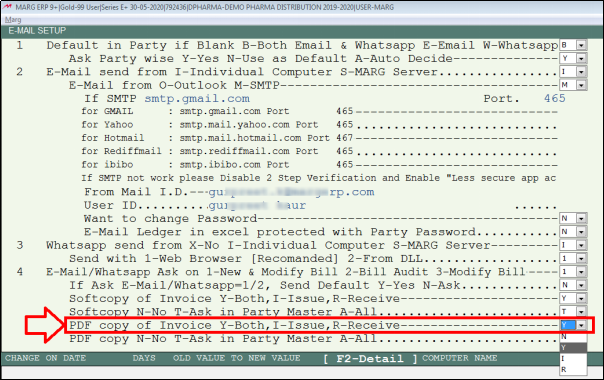
j. PDF Copy N-No T-Ask in Party Master A-All: The user can also set for PDF that for sending the Copy of PDF whether the software must ask in Party Master or in all the parties or set as default.
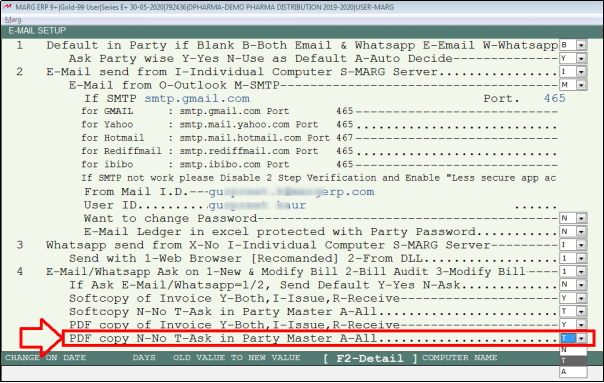
k. E-Mail/WhatsApp PDF Copy to HO/Godown: It means that if the user wants to E-mail or WhatsApp the copy of the PDF to the Head Office or Godown then set here as Yes otherwise set No.
Like if the user will set ‘Yes’ here then mention the E-mail ID of the Head Office and WhatsApp number so the software will send the PDF copy on the mentioned E-mail ID and WhatsApp number.
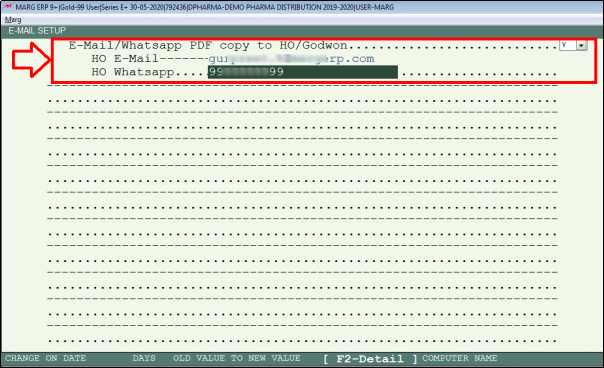
- So, in this way the will do the settings in the Control Room as per the requirement.
- Then by pressing Escape key the user will Save the changes.
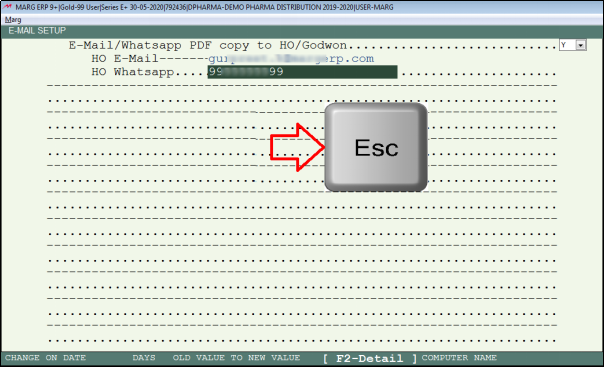
Fig. 1. View of E-Mail Setup Window in Marg ERP Software
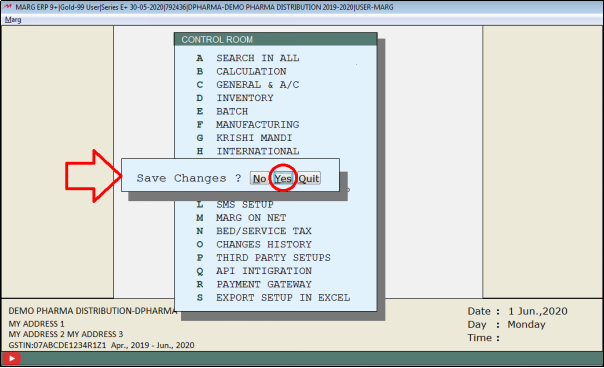
- Now, the user will go to Masters >> Ledger Master >> Modify Ledger.
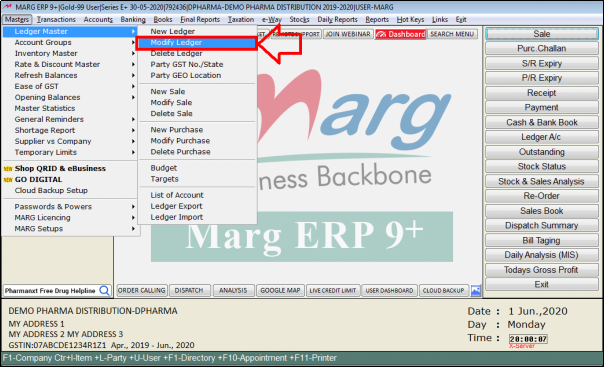
- Press 'F3' key on the party.
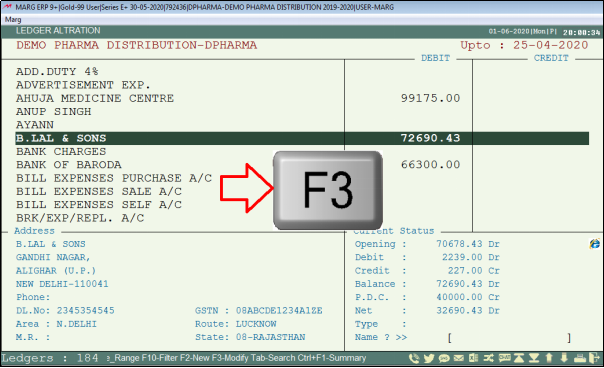
- Then Select 'SMS, Email and GEO' option.
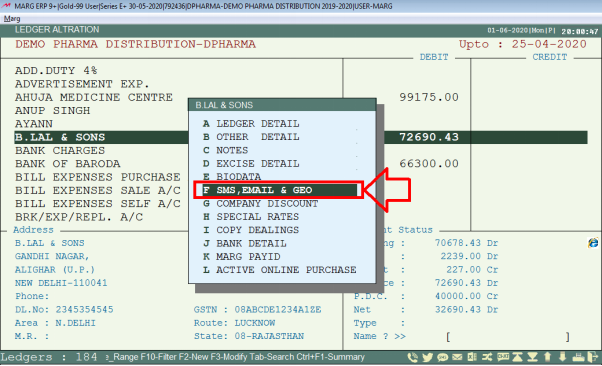
Fig. 1.18 View to Different in Party’s Window in Marg ERP Software
- An ‘E-mail & SMS: Party’s’ window will appear.
- Suppose the user has to WhatsApp the bill to this party then the user will mention the WhatsApp number of the party.
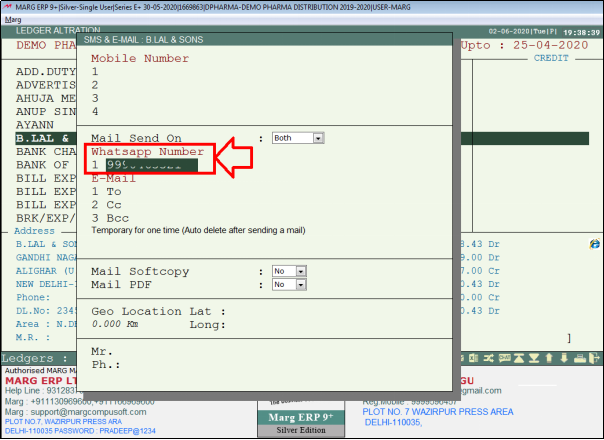
- And if the user wants to send an E-mail then mention the E-mail ID.
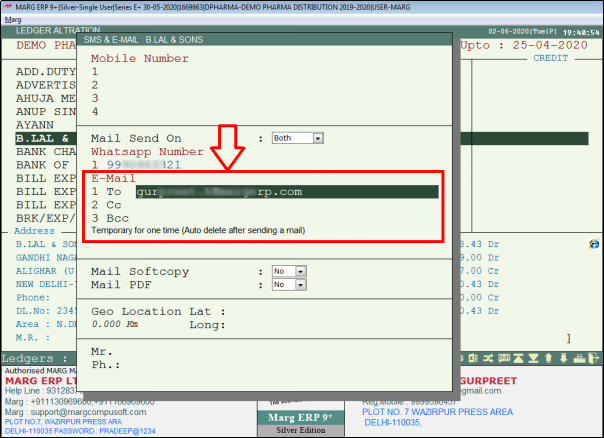
- Mail Send On: From Mail Send On option, the user will select whether the outstanding invoice which need be sent to the party must be sent through E-Mail or WhatsApp or both. The user will select the option as per the requirement.
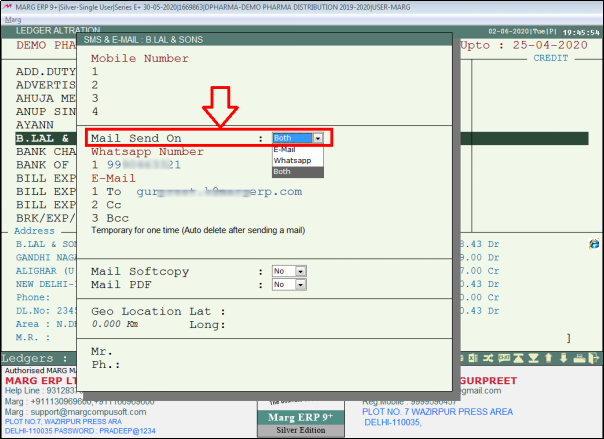
- Mail Softcopy: Then from Mail Softcopy option, if the user needs to mail the softcopy to this party then select Yes otherwise keep it as No.
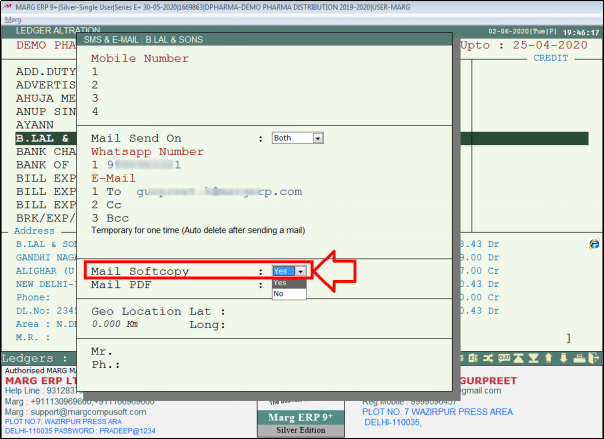
- Mail PDF: Similarly, if the user needs to mail the PDF to this party then select Yes otherwise keep it as No.
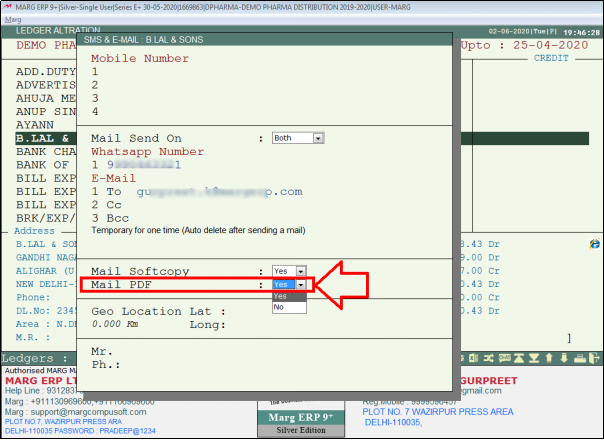
- In this way whatever option the user will select here that will be send to this particular party. So, in this way the user can set these details in the ledger of each party.
- Now, if the user needs to send the Outstanding Invoice to the party or the Softcopy or PDF then go to Sales Book.
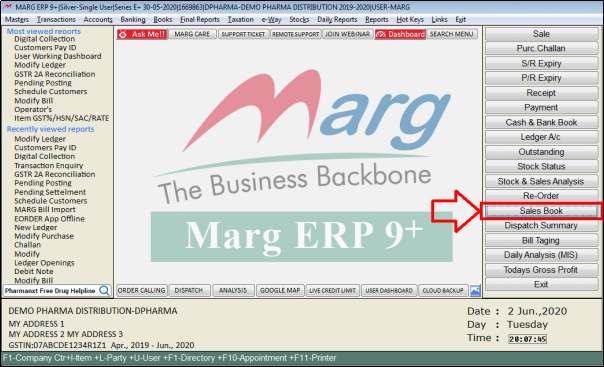
- Then Open the bill.
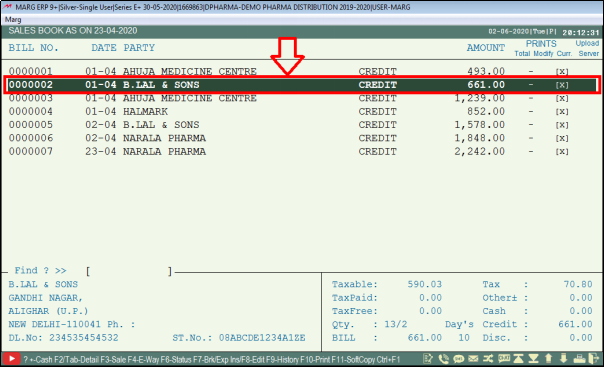
- A ‘Sales Alteration’ window will appear.
- Click on E-mail.
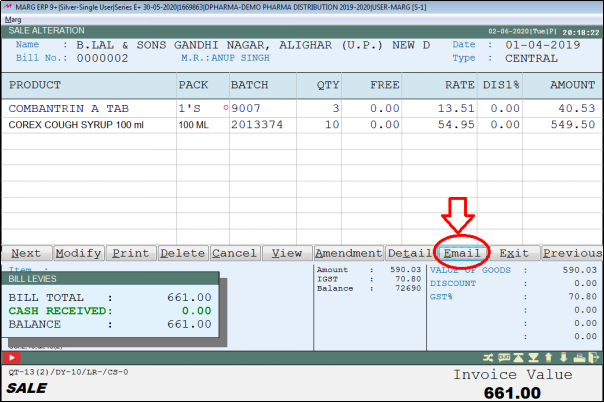
- Now the software will firstly ask that what needs to be send from these and what the user does not want to send.
- So, the user will select the option here as per the requirement.
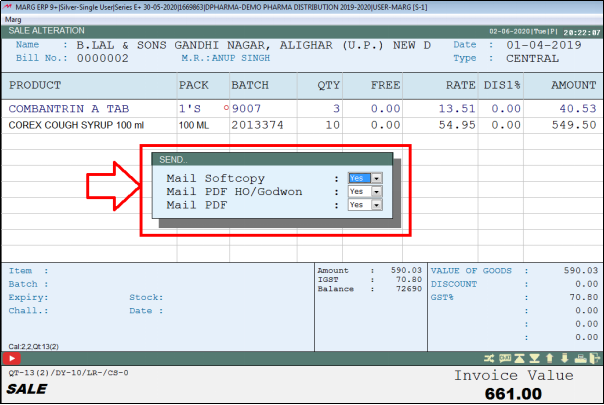
- Then a 'WhatsApp' window will appear.
- The user will open the WhatsApp on the mobile, Scan this QR Code and the Outstanding Invoice will be sent to the Party.
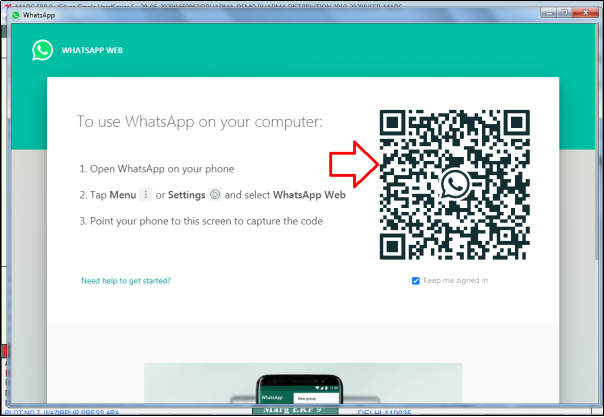
Fig. 1.1 View of WhatsApp Window in Marg ERP Software
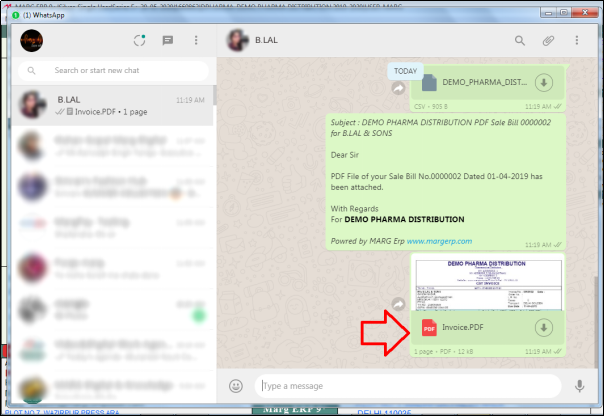
- So, in this way the user can send all types of reports to the parties on WhatsApp.
- Apart from this, if the user wants that as and when the user will click on E-mail then the software must open the window for directly sending the WhatsApp after sending the E-mail.
- So, for that the user will open Server.exe.
- Then select here that whether it must sent an E-mail or WhatsApp or both.
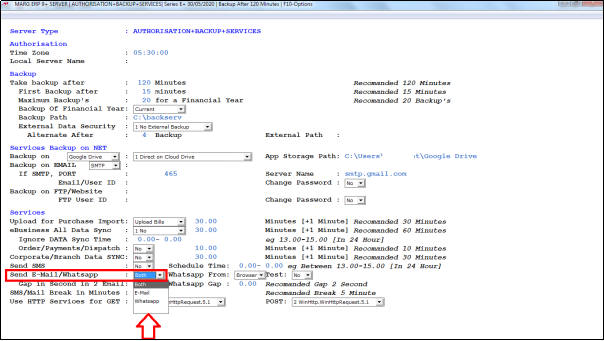
- Similarly, if the user wants to test before sending the WhatsApp then set Yes here and can test it.
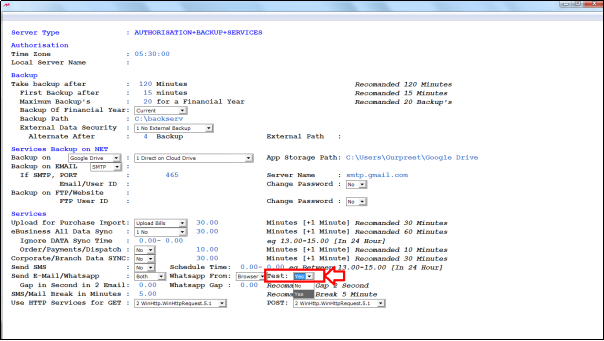
- Now when the user will go to the bill and click on email then can view that the software has sent the E-mail and has directly open the WhatsApp window.
- The user will scan this QR Code and will send the bill to the party.
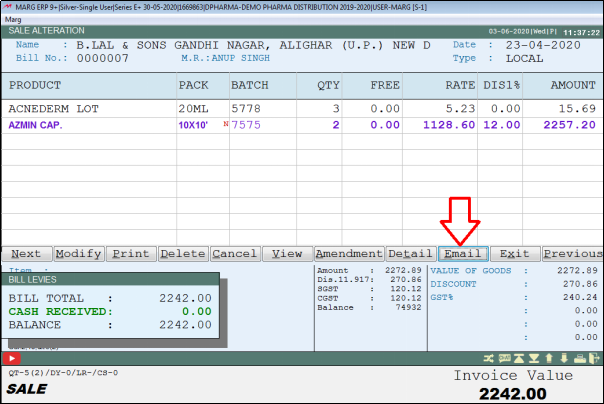
Fig. 1.3 View of Sales Alteration Window in Marg ERP Software
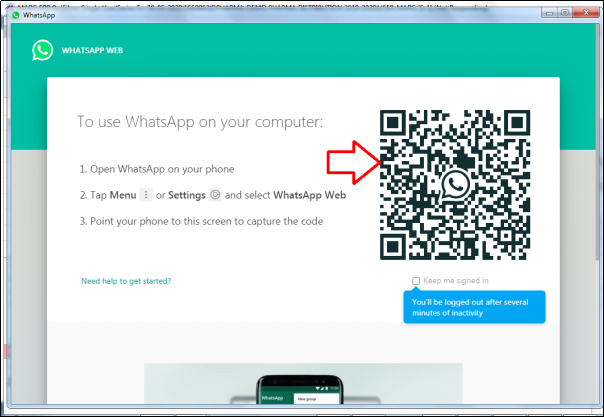
- After that if in case there is no browser in the system and the user want to WhatsApp the bills then for that also there is a process in the software (but it is recommended to send WhatsApp only from web browser).
- The user will again go to the control room and for ‘Send with 1-Web Browser [Recommended] 2-From DLL’ option, set as 2 here.
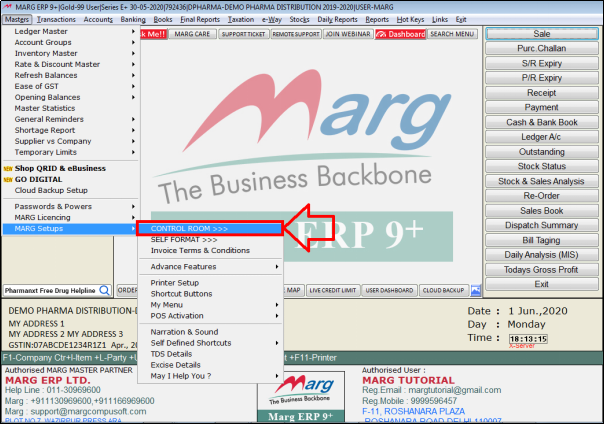
Fig. 1.4 Menu View to Control Room Option in Marg ERP Software
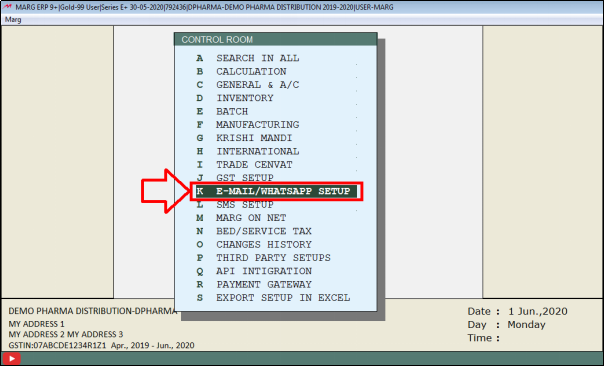
Fig. 1.5 View of Control Room Window in Marg ERP Software
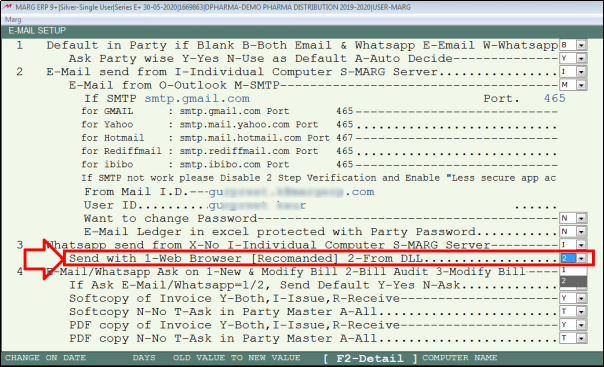
- Then by pressing Escape key, the user will save the changes.
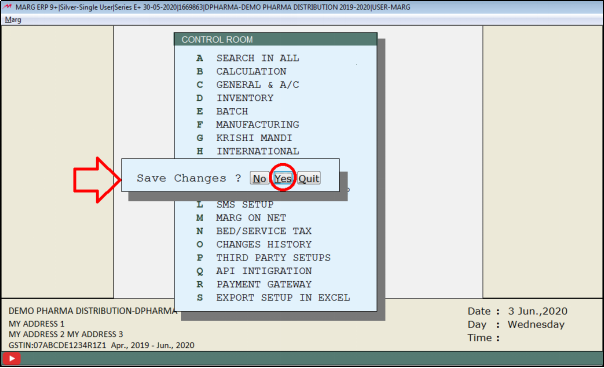
- Now, as the user will go to the bill and click on E-mail then can view that a window will get open for scanning.
- The user will open the WhatsApp on the mobile, scan this QR Code and WhatsApp the bill to the party.
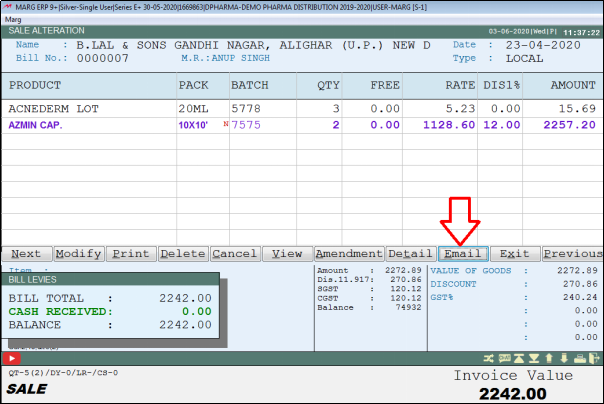
Fig. 1.6 View of Sales Alteration Window in Marg ERP Software
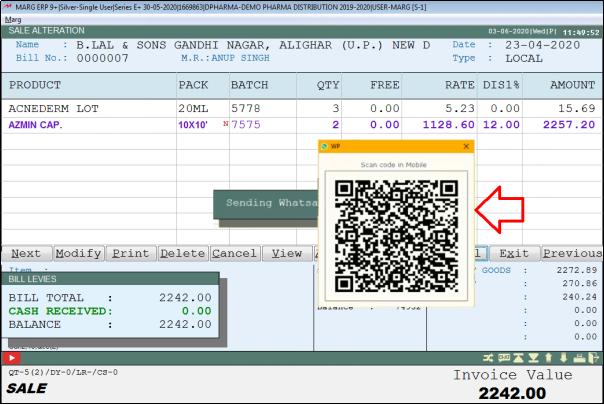
In this way if the user doesn’t have a browser then also can WhatsApp the Outstanding Invoice to their Parties/Customers.


 -
Marg ERP 9+
-
Marg ERP 9+












