Welcome to  -
Marg ERP 9+
-
Marg ERP 9+
Search by Category
- Marg Nano
- Swiggy & Zomato
- ABHA - Ayushman Bharat
- Marg Cloud
-
Masters
- Ledger Master
- Account Groups
- Inventory Master
- Rate and Discount Master
- Refresh Balances
- Cost Centre Master
- Opening Balances
- Master Statistics
- General Reminder
- Shortage Report
- Supplier Vs Company
- Temporary Limit
- Shop QRID and eBusiness
- Cloud Backup Setup
- Password and Powers
- Marg Licensing
- Marg Setup
- Target
- Budget
- Credit Limit Management
- Change ERP Edition
- Ease Of Gst Adoption
-
Transactions
- ERP To ERP Order
- Sale
- Purchase
- Sale Return
- Purchase Return
- Brk / Exp Receive
- Scrap Receive
- Brk / Exp Issue
- Scrap Issue
- GST Inward
- GST Outward
- Replacement Issue
- Replacement Receive
- Stock Issue
- Stock Receive
- Price Diff. Sale
- Price Diff. Purchase
- BOM
- Conversion
- Quotation
- Sale Order
- Purchase Order
- Dispatch Management
- ERP Bridger
- Transaction Import
- Download From Server
- Approvals
- Pendings
- Accounts
- Online Banking
-
Books
- Cash and Bank Book
- All Ledgers
- Entry Books
- Debtors Ledgers
- Creditors Ledger
- Purchase Register
- Sale Register
- Duties & Taxes
- Analytical Summaries
- Outstandings
- Collection Reports
- Depreciation
- T-Format Printing
- Multi Printing
- Bank Reconcilation
- Cheque Management
- Claims & Incentives
- Target Analysis
- Cost Centres
- Interest and Collection
- Final Reports
-
Stocks
- Current Stock
- Stock Analysis
- Filtered Stock
- Batch Stock
- Dump Stock
- Hold/Ban Stock
- Stock Valuation
- Minimum Level Stock
- Maximum Level Stock
- Expiry Stock
- Near Expiry Stock
- Stock Life Statement
- Batch Purchase Type
- Departments Reports
- Merge Report
- Stock Ageing Analysis
- Fast and Slow Moving Items
- Crate Reports
- Size Stock
-
Daily Reports
- Daily Working
- Fast SMS/E-Mail Reports
- Stock and Sale Analysis
- Order Calling
- Business on Google Map
- Sale Report
- Purchase Report
- Inventory Reports
- ABC Analysis
- All Accounting Reports
- Purchase Planning
- Dispatch Management Reports
- SQL Query Executor
- Transaction Analysis
- Claim Statement
- Upbhogkta Report
- Mandi Report
- Audit Trail
- Re-Order Management
- Reports
-
Reports Utilities
- Delete Special Deals
- Multi Deletion
- Multi Editing
- Merge Inventory Master
- Merge Accounts Master
- Edit Stock Balance
- Edit Outstanding
- Re-Posting
- Copy
- Batch Updation
- Structure/Junk Verificarion
- Data Import/Export
- Create History
- Voucher Numbering
- Group of Accounts
- Carry Balances
- Misc. Utilities
- Advance Utilities
- Shortcut Keys
- Exit
- Generals
- Backup
- Self Format
- GST Return
- Jewellery
- eBusiness
- Control Room
- Advance Features
- Registration
- Add On Features
- Queries
- Printing
- Networking
- Operators
- Garment
- Hot Keys
-
GST
- E-Invoicing
- Internal Audit
- Search GSTIN/PARTY
- Export Invoice Print
- Tax Clubbing
- Misc. GST Reports
- GST Self-Designed Reports
- GST Return Video
- GSTR Settings
- Auditors Details
- Update GST Patch
- Misc. GST Returns
- GST Register & Return
- GST RCM Statement
- GST Advance Statement
- GST Payment Statement
- Tax Registers and Summaries
- TDS/TCS Reports
- Form Iss./Receivable
- Mandi
- My QR Code
- E-Way Bill
- Marg pay
- Saloon Setup
- Restaurant
- Pharmanxt free Drugs
- Manufacturing
- Password and Power
- Digital Entry
Home > Margerp > General Queries > How to register thyrocare by integrating Marg Software with Retailio Id?
How to register thyrocare by integrating Marg Software with Retailio Id?
Overview of Thyrocare Integration in Marg ERP Software
Process to Book Diagnostic Test through Marg ERP Software
OVERVIEW OF THYROCARE INTEGRATION IN MARG ERP SOFTWARE
- Marg ERP has developed a very beneficial feature, ‘Thyrocare’, through which the chemists/retailers can easily book diagnostic tests through Marg ERP Software at the time of billing along with selling medicines to their respective customers resulting in an increase in the income.
- Apart from it, the customers can also give their samples for the prescribed test while sitting at home and there is no need to go anywhere.
PROCESS TO BOOK DIAGNOSTIC TEST THROUGH MARG ERP SOFTWARE
- Go to Masters >> Marg Setups >> Control Room.

- A ‘Control Room’ window will appear.
- Click on ‘Search in All’ option.

- A ‘Controls’ window will appear.
- In Search field, Search ‘Retail IO’ and click on ‘Accept’ button.
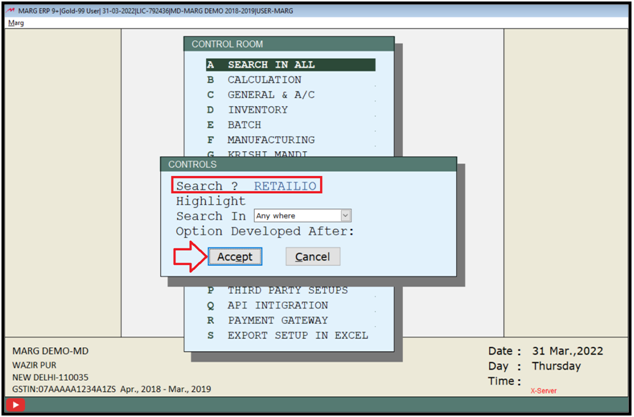
- A ‘Retail IO’ window will appear.
- In ‘From RETAILIO Server [Retailio ID/Code]’ field, mention the Retail IO ID.

Fig 1. e Retail IO ID will be available in Retail IO App or Web.
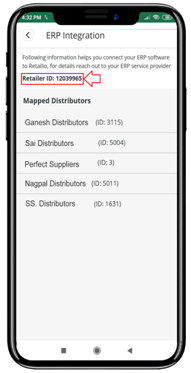
- As the user/chemist will mention the Retail IO ID, then a request to connect with ERP will be shown in the App or on the Web i.e. ‘Do you want to connect this Retailer ID with Marg ERP?’
- So click on ‘Approve’ from here.

- Now from the home screen of the software, the user/chemist will click on 'Thyrocare' option.
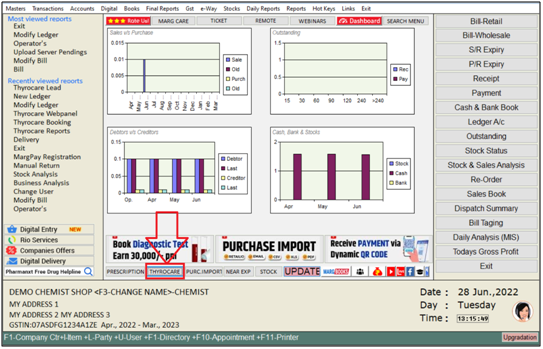
- Thereafter the user will get re-directed to the Thyrocare Web Panel where the chemist will register as a Partner i.e. mention here the Name, Phone number, Address, Pincode and Email id.
- Now click on 'Register'.
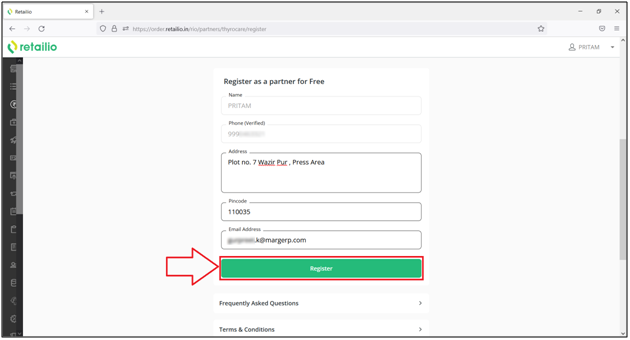
- Now the user will get successfully registered as a partner with Thyrocare.
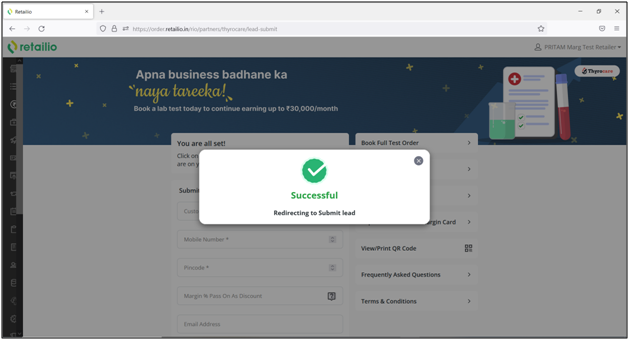
- Then the user can easily book the Diagnostic Test by mentioning the following details of the customer.
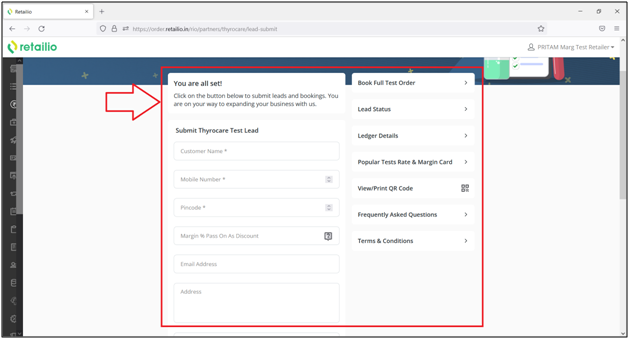
- Now in order to book test from Marg ERP Software, simply clicking on 'Thyrocare' from the Home screen window.
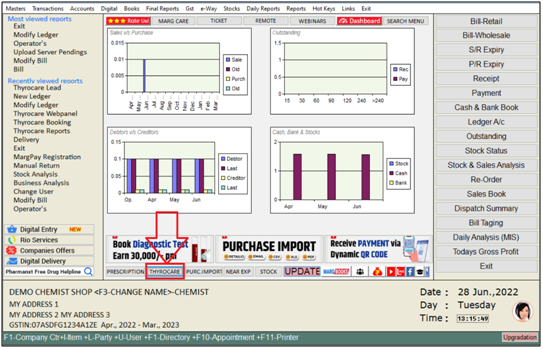
A 'Book Diagnostic Test' window will appear.
The user will mention the following details as per the requirement.
a. Name: Mention the name of the patient for which the test needs to be booked.
b. Pin Code: Mention the area Pin Code of the Patient.
c. Mobile: Mention the mobile number of the Patient.
d. Remark: The user can mention the remark for the test as per the requirement.
e. Prescription: The user can also upload the prescription prescribed by the doctor.
f. Address: Now the user will mention Address of the patient.
Then click on 'Submit'.

- The user can view that the lead has successfully been submitted to the Thyrocare team.
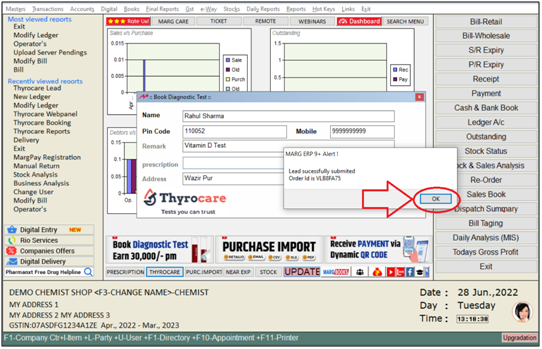
- Now click on Rio Services from the main screen of the software.

- Now the user will get some options i.e. Thyrocare Lead, Thyrocare Booking, Thyrocare Reports etc.
Note: The user can also generate the lead by clicking on 'Thyrocare Lead'.
a. Thyrocare Booking: Here the chemist/user itself can book the diagnostic test of the customer from the Marg Software.
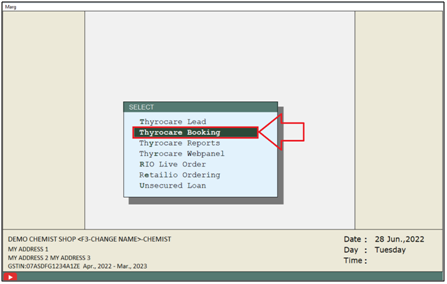
- A 'Thyrocare Order Management' window will appear.
- The user can view all the tests available on the Thyrocare platform.
- Also the user can view all the details of the particular test on the right screen of the software by selecting the particular test.
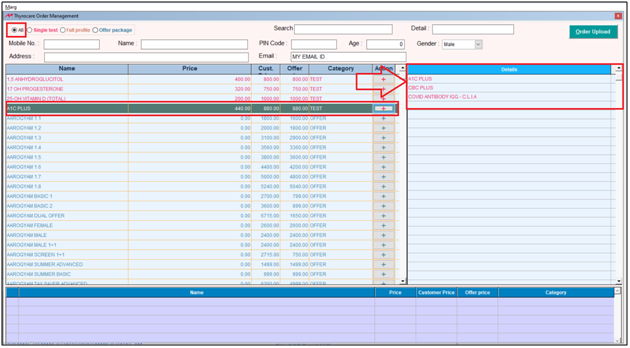
- In order to view the single test the user will select 'Single Test'.
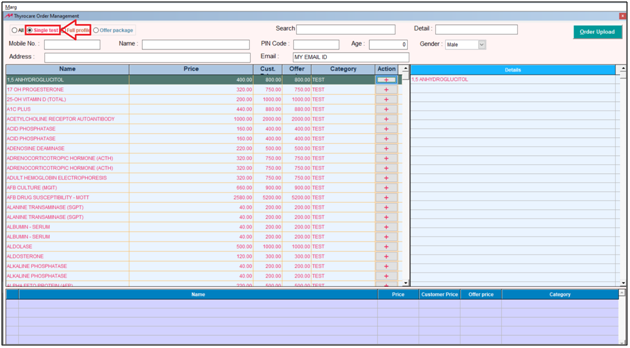
- In order to view Full Profile Tests, the user will select 'Full Profile'.

- Similarly, the user can view the packages with offers by clicking on 'Offer Package'.
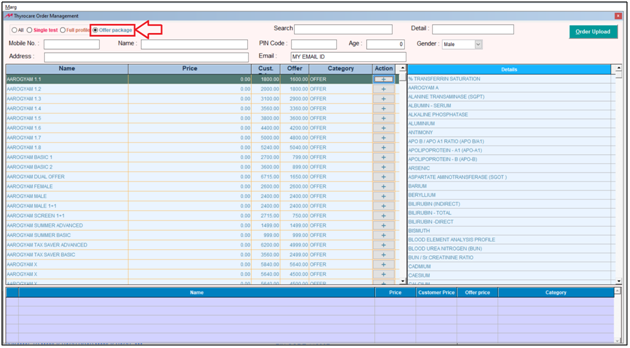
- In order to Book a Test for a Customer, the user just need to fill all the necessary details related to the customer i.e. Mobile Number, Name, Pin Code, Age etc.
- Now select the test which needs to be booked for the customer by clicking on 'Plus (+) sign'.
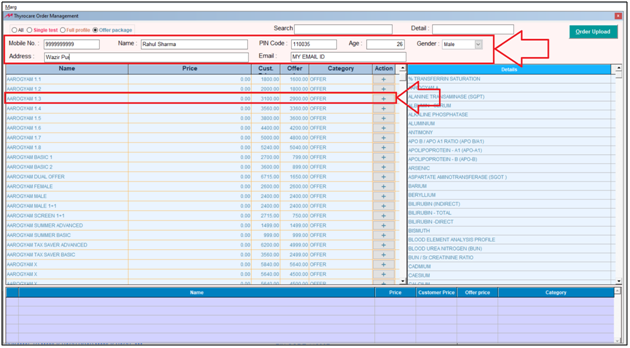
- In the bottom of the screen, the user can view all the details of the Test that is being booked for the customer.
- Then click on 'Order Upload'.

- A 'Select Available Slots' window will appear.
- The user will select the Date & Time slot as per the patient's requirement.

- After mentioning all the details the chemist/user can view that the test has been booked successfully.

So, in this way the test for the customer test will get booked.
b. Thyrocare Report: After this, if the chemist needs to view that how many tests are booked then it can be viewed from here.
For this again click on 'Rio Services'.
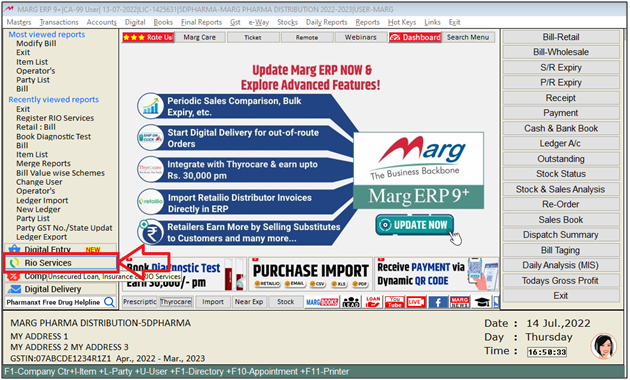
- Click on 'Thyrocare Reports'.

- An 'Order Summary' window will appear.
- The user will feed date range (from which to which the report needs to be viewed) and click on 'Show'.
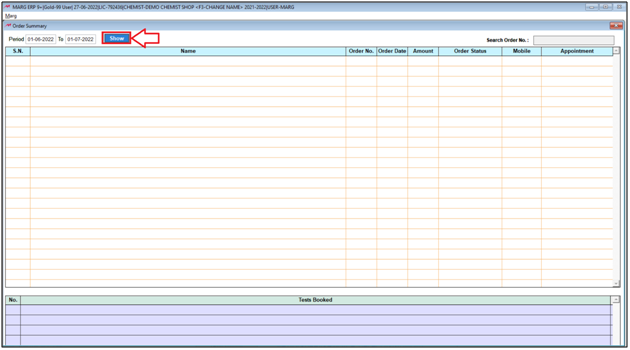
- Thereafter the user/chemist can view that how many tests have been booked during the mentioned Date Range along will all the details i.e. Order No, Order Date, Amount, Order Status etc.

c. Thyrocare WebPanel: With the help of this option, the user can easily redirect to the Webpanel of Thyrocare.
For this again click on 'Rio Services'.
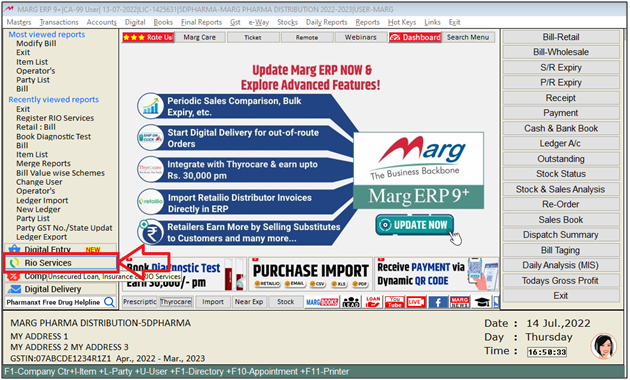
- Click on 'Thyrocare Webpanel'.
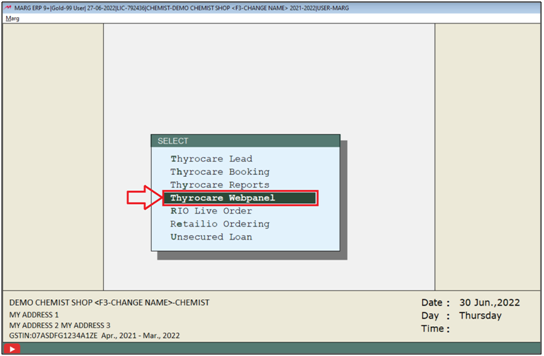
- The user will get re-directed to the Web Panel of the Thyrocare and click on 'Lead Status' to view that how many leads have been forwarded to the the Thyrocare team.
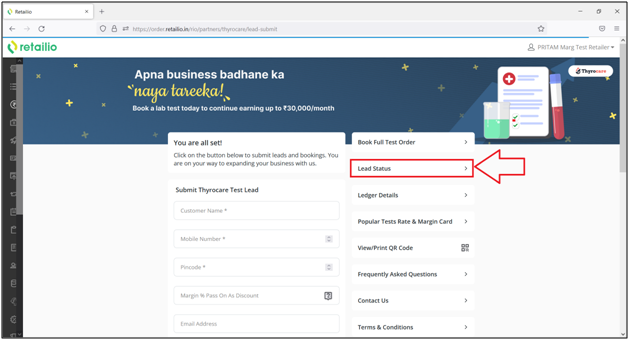
- Thereafter the user/chemist can view all the details and status of the lead that has been submitted.
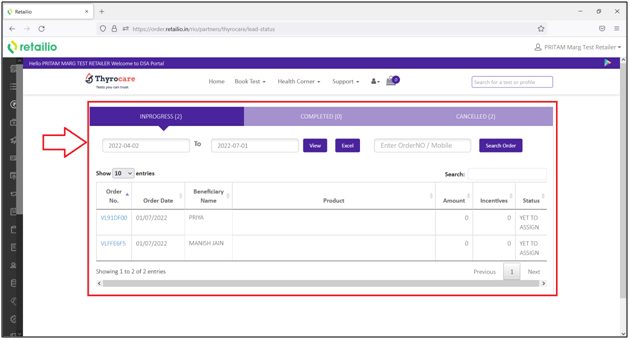
- Now if the user needs to check that in which areas or PinCode,the Testing Labs which are registered under Thyrocare is available then click on 'Pin Code Serviceability' from the 'Book Test' dropdown.
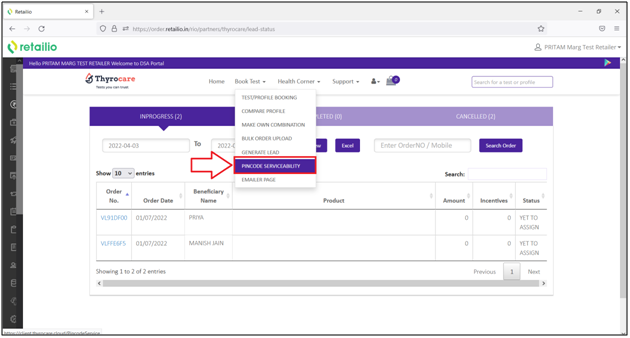
- A 'PinCode Serviceability' window will appear.
- The user will select 'State' from the dropdown.
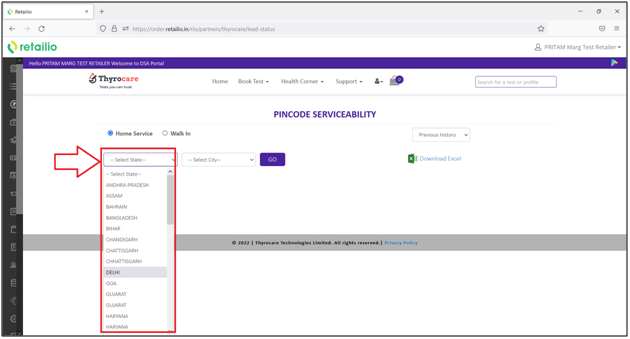
- Then select 'City' from the dropdown.

- Then click on 'Go'.

- Thereafter the user can view all the Diagnostic Centre available in the selected City along with all the other details i.e. Pin Code, Slot Available, Slot Used etc.
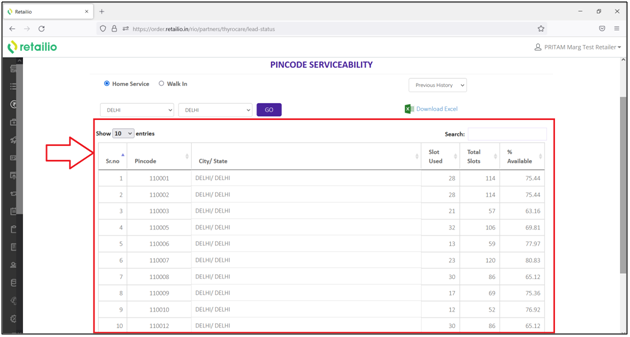
- Apart from it, the chemist can also book tests for their customers at the time of generating the bill.
- Now when the chemist generates a Sale bill.
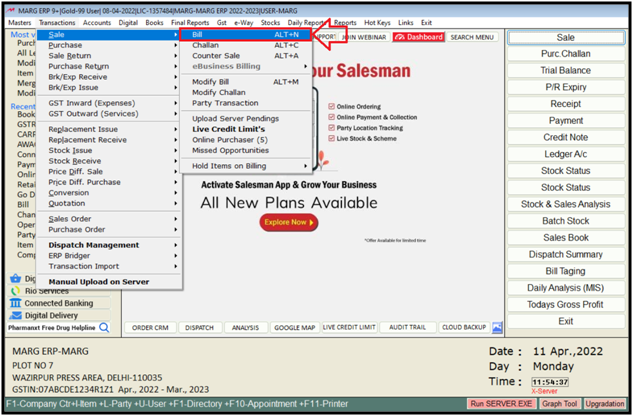
- A 'Rio' button is shown below in the sale bill and the chemist can also book the diagnostic test by clicking on this button.
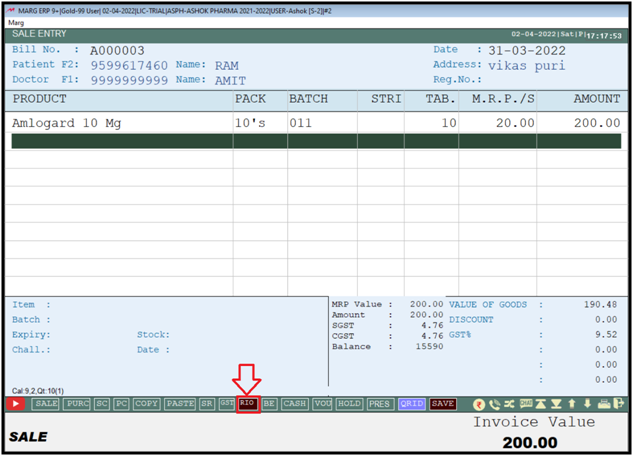
Fig 2. Process to Book Diagnostic Test at the time of billing in Marg Software
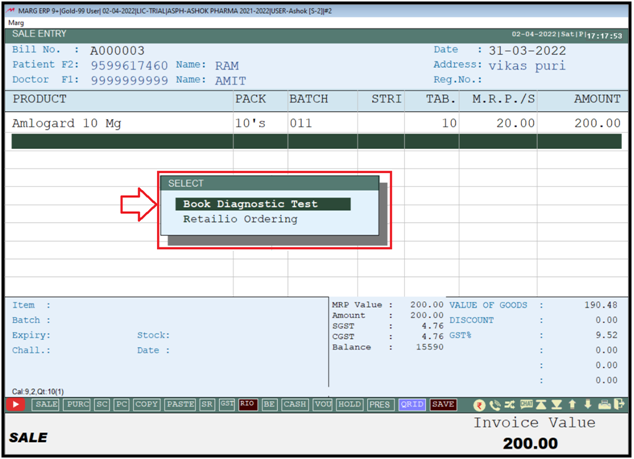
- The user can also Book Lab Test at the time of saving Bill by clicking on 'Thyrocare Booking'.

So in this way the chemist can book test for their customers at the time of generating the bill.













