Welcome to  -
Marg ERP 9+
-
Marg ERP 9+
Search by Category
- Marg Nano
- Swiggy & Zomato
- ABHA - Ayushman Bharat
- Marg Cloud
-
Masters
- Ledger Master
- Account Groups
- Inventory Master
- Rate and Discount Master
- Refresh Balances
- Cost Centre Master
- Opening Balances
- Master Statistics
- General Reminder
- Shortage Report
- Supplier Vs Company
- Temporary Limit
- Shop QRID and eBusiness
- Cloud Backup Setup
- Password and Powers
- Marg Licensing
- Marg Setup
- Target
- Budget
- Credit Limit Management
- Change ERP Edition
- Ease Of Gst Adoption
-
Transactions
- ERP To ERP Order
- Sale
- Purchase
- Sale Return
- Purchase Return
- Brk / Exp Receive
- Scrap Receive
- Brk / Exp Issue
- Scrap Issue
- GST Inward
- GST Outward
- Replacement Issue
- Replacement Receive
- Stock Issue
- Stock Receive
- Price Diff. Sale
- Price Diff. Purchase
- BOM
- Conversion
- Quotation
- Sale Order
- Purchase Order
- Dispatch Management
- ERP Bridger
- Transaction Import
- Download From Server
- Approvals
- Pendings
- Accounts
- Online Banking
-
Books
- Cash and Bank Book
- All Ledgers
- Entry Books
- Debtors Ledgers
- Creditors Ledger
- Purchase Register
- Sale Register
- Duties & Taxes
- Analytical Summaries
- Outstandings
- Collection Reports
- Depreciation
- T-Format Printing
- Multi Printing
- Bank Reconcilation
- Cheque Management
- Claims & Incentives
- Target Analysis
- Cost Centres
- Interest and Collection
- Final Reports
-
Stocks
- Current Stock
- Stock Analysis
- Filtered Stock
- Batch Stock
- Dump Stock
- Hold/Ban Stock
- Stock Valuation
- Minimum Level Stock
- Maximum Level Stock
- Expiry Stock
- Near Expiry Stock
- Stock Life Statement
- Batch Purchase Type
- Departments Reports
- Merge Report
- Stock Ageing Analysis
- Fast and Slow Moving Items
- Crate Reports
- Size Stock
-
Daily Reports
- Daily Working
- Fast SMS/E-Mail Reports
- Stock and Sale Analysis
- Order Calling
- Business on Google Map
- Sale Report
- Purchase Report
- Inventory Reports
- ABC Analysis
- All Accounting Reports
- Purchase Planning
- Dispatch Management Reports
- SQL Query Executor
- Transaction Analysis
- Claim Statement
- Upbhogkta Report
- Mandi Report
- Audit Trail
- Re-Order Management
- Reports
-
Reports Utilities
- Delete Special Deals
- Multi Deletion
- Multi Editing
- Merge Inventory Master
- Merge Accounts Master
- Edit Stock Balance
- Edit Outstanding
- Re-Posting
- Copy
- Batch Updation
- Structure/Junk Verificarion
- Data Import/Export
- Create History
- Voucher Numbering
- Group of Accounts
- Carry Balances
- Misc. Utilities
- Advance Utilities
- Shortcut Keys
- Exit
- Generals
- Backup
- Self Format
- GST Return
- Jewellery
- eBusiness
- Control Room
- Advance Features
- Registration
- Add On Features
- Queries
- Printing
- Networking
- Operators
- Garment
- Hot Keys
-
GST
- E-Invoicing
- Internal Audit
- Search GSTIN/PARTY
- Export Invoice Print
- Tax Clubbing
- Misc. GST Reports
- GST Self-Designed Reports
- GST Return Video
- GSTR Settings
- Auditors Details
- Update GST Patch
- Misc. GST Returns
- GST Register & Return
- GST RCM Statement
- GST Advance Statement
- GST Payment Statement
- Tax Registers and Summaries
- TDS/TCS Reports
- Form Iss./Receivable
- Mandi
- My QR Code
- E-Way Bill
- Marg pay
- Saloon Setup
- Restaurant
- Pharmanxt free Drugs
- Manufacturing
- Password and Power
- Digital Entry
Home > Margerp > General Queries > What is the process of Digital Order / Digital Purchase and Digital Collection in Marg ERP Software ?
What is the process of Digital Order / Digital Purchase and Digital Collection in Marg ERP Software ?
Introduction/Overview to Digital Order, Digital Purchase & Digital Collection in Marg Software
Process of Digital Order in Marg Software
Process of Digital Purchase in Marg Software
Process of Digital Collection in Marg Software
INTRODUCTION/OVERVIEW TO DIGITAL ORDER, DIGITAL PURCHASE & DIGITAL COLLECTION IN MARG SOFTWARE
- Marg ERP has introduced a very beneficial feature of ‘Digital Entry’ through which the user can view Orders, Purchase, and Collection at their fingertips without switching to any other window & can easily convert the orders into the bill in a single click.
- With the help of Digital Order, the user can view the orders received through different sources i.e. eRetail, Retail IO, eOrder App, etc.
- With the help of Digital Purchase, the retailer can view the bills generated by the supplier (received through Online Purchase Import) & these bills will automatically get uploaded into the purchase bill. in the software.
- With the help of Digital Collection, the user can view the transactions of those parties who have done the payment through MargPay & can directly post those transactions into the Receipt Voucher as per the requirement.
PROCESS OF DIGITAL ORDER IN MARG SOFTWARE
- Now from the home screen of the software, the user/chemist will click on Digital Entry.
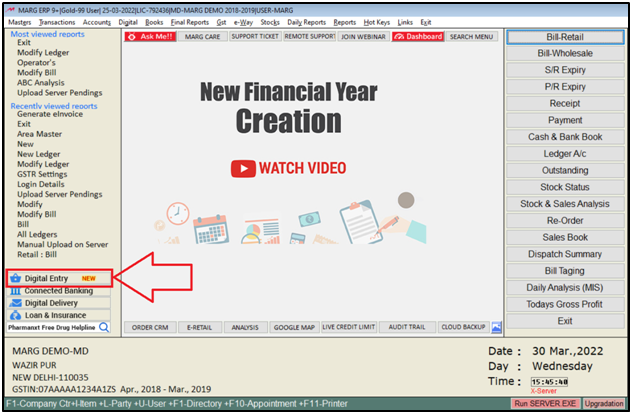
- Here the user will get 3 options i.e. Digital Order, Digital Purchase, Digital Collection.
- A. Digital Order: Here the user can view all the order received by apps i.e. e-retail, retailio etc and also can generate their bills.

- The user can also use the multiple filters to sort the orders in the required format.
1. Party: The user will select the party of which the orders needs to be viewed .
Suppose select ‘All’ to view the orders of all parties.
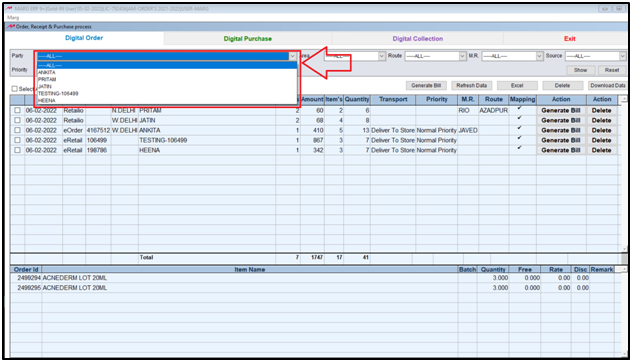
2. Area: The user will select the area of which the orders needs to be viewed .
Suppose select ‘All’ to view the orders of all areas.

3. Route: The user will select the route of which the orders needs to be viewed .
Suppose select ‘All’ to view the orders of all routes.
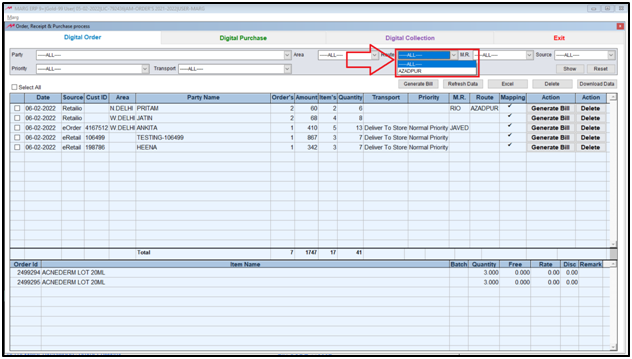
4. M.R.: The user will select the M.R. of which the orders needs to be viewed .
Suppose select ‘All’ to view the orders of all M.R.

5. Source: The user will select the source from which the orders has been received .
Suppose select ‘All’ to view the orders of all Sources.
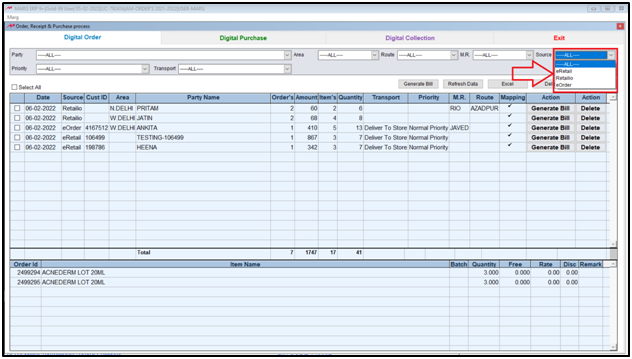
6. Priority: Here the user will select the priority of the order as per the requirement.
Suppose select ‘All’.

7. Transport: Here the user will select the Transport as per the requirement.
Suppose select ‘All’.

- Then, if the user will view any of the party indicated by 'Red Color' then it means the party has not been mapped in the software.
- So in order to map the party, the user needs to click on 'Map Party'.

- Now the user can view all the ledgers created in the software where the user will select that party with which the ledger needs to be mapped.
- Suppose select 'Heena'.
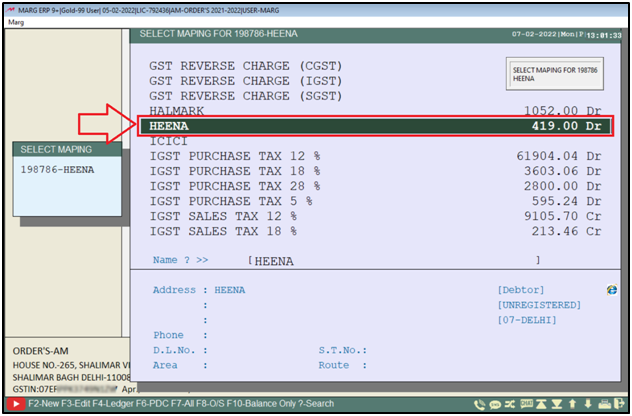
- The user will select 'Yes' to confirm the mapping process.
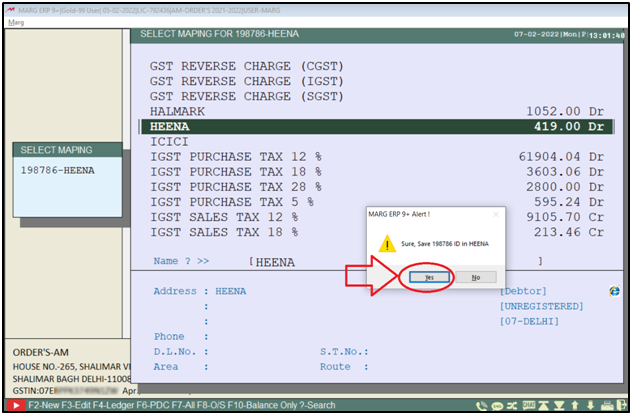
- Now the user needs to select the bills (which needs to be converted from order to bill) by placing a check mark on them.
- Click on 'Generate Bills'.
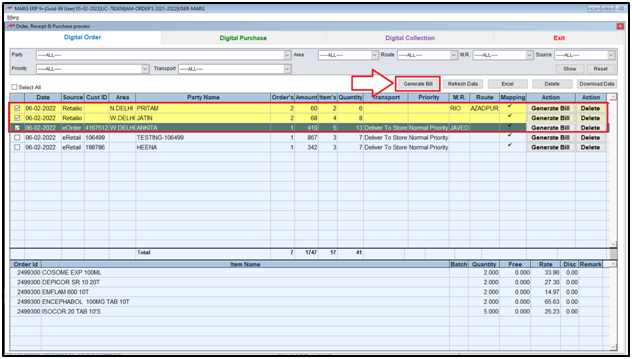
Now the user can view that the software is automatically creating the sale bill of the selected orders.
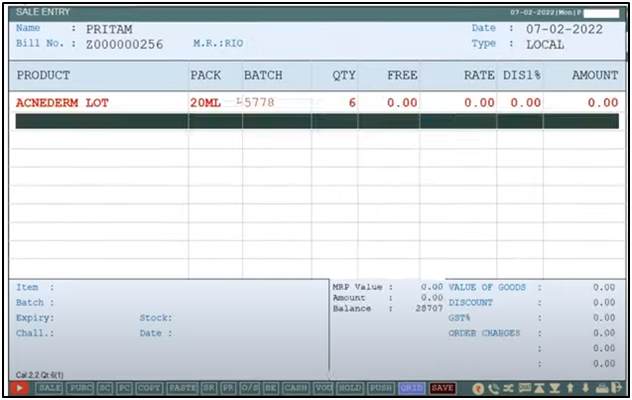
PROCESS OF DIGITAL PURCHASE IN MARG SOFTWARE
B. Digital Purchase: Here the user can view all the bills that has been uploaded by the seller on the server.
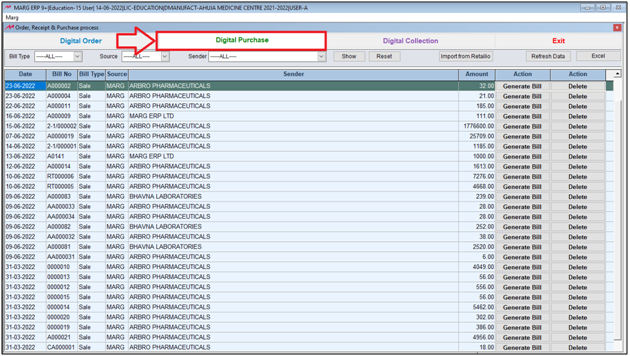
1. Bill Type: The user will select the type of transaction that needs to be displayed here i.e. Sale & Stock Issue.
Suppose select 'All' to view all the transactions uploaded on the server.

2. Source: The user will select the source from which the purchase bills has been received .
Suppose select ‘All’ to view the orders of all Sources.
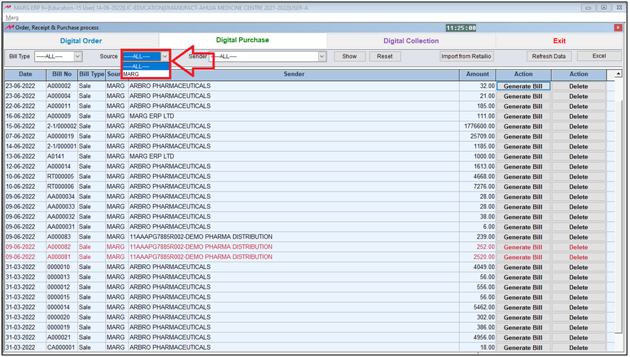
3. Sender: Now the user will select the supplier from whom the purchase has been made.
Suppose select 'All' to view the bill of all suppliers.
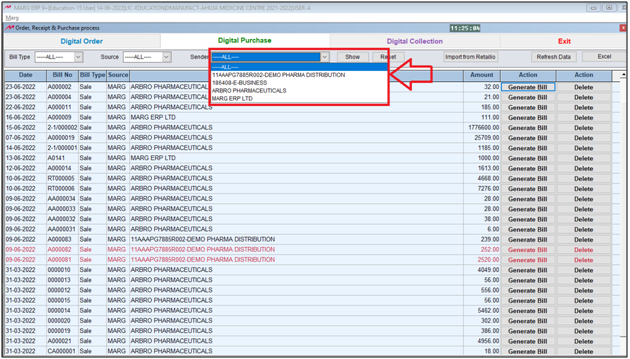
- Now the user will click on 'Show' to view the bills of selected criteria.
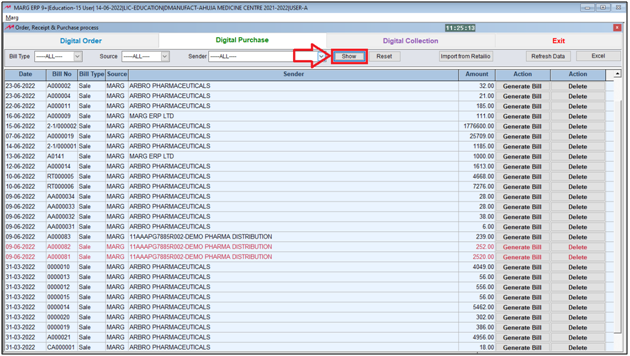
- Then, if the user will view any of the bill indicated by 'Red Color' then it means the party has not been mapped in the software.
- So in order to map the party & need to generate its bill, the user needs to click on 'Generate Bill'.

- A 'Select Mapping' window will appear.
- The user will select the party with which it needs to be mapped.
- Suppose select 'Bhawana Laboratories'.
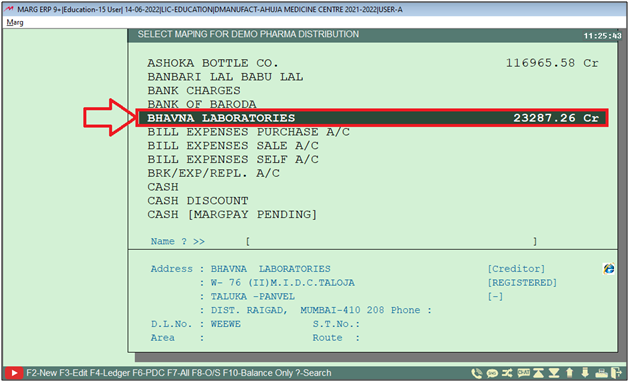
- Now the user can view that the bill has been successfully imported in the software and simply the user will press 'Ctrl+W' key to save the details.
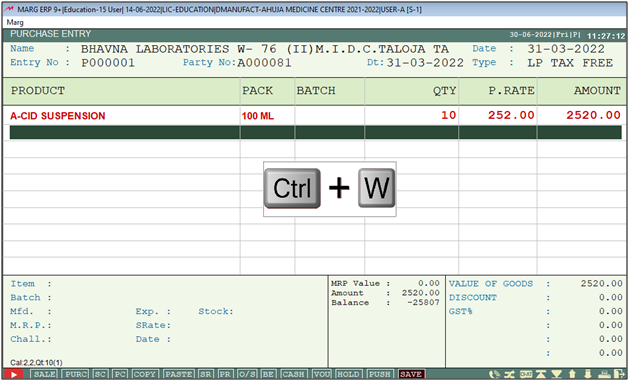
- A 'Save Changes' window will appear.
- The user will select 'Yes' to save the changes.

PROCESS OF DIGITAL COLLECTION IN MARG SOFTWARE
B. Digital Collection: Here the user can view all the bills whose payment has been received via Marg Pay and here user can also create the receipt entries of the respective transactions.
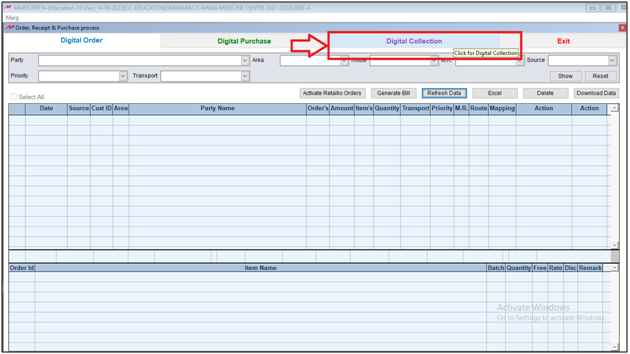
Party Name: The user will select the party (whose bills has been received via Marg Pay) needs to be viewed.
Suppose select 'All' to view the bills of all parties.
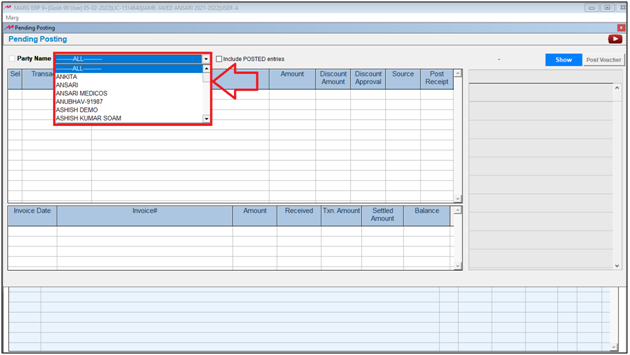
- Now the user will select the transaction whose receipt voucher needs to be posted and click on 'Post'.

After following the above steps, the receipt voucher of selected entry will get successfully posted and software will automatically adjust it against the outstanding of the party.













