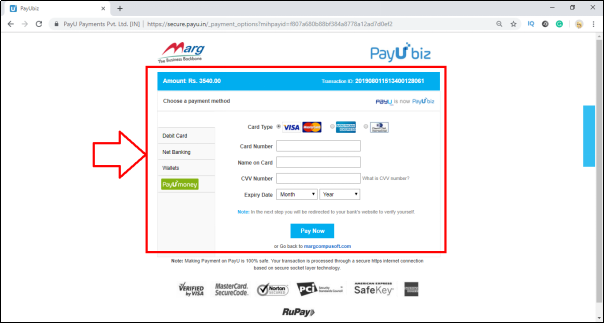Welcome to  -
Marg ERP 9+
-
Marg ERP 9+
Search by Category
- Marg Nano
- Swiggy & Zomato
- ABHA - Ayushman Bharat
- Marg Cloud
-
Masters
- Ledger Master
- Account Groups
- Inventory Master
- Rate and Discount Master
- Refresh Balances
- Cost Centre Master
- Opening Balances
- Master Statistics
- General Reminder
- Shortage Report
- Supplier Vs Company
- Temporary Limit
- Shop QRID and eBusiness
- Cloud Backup Setup
- Password and Powers
- Marg Licensing
- Marg Setup
- Target
- Budget
- Credit Limit Management
- Change ERP Edition
- Ease Of Gst Adoption
-
Transactions
- ERP To ERP Order
- Sale
- Purchase
- Sale Return
- Purchase Return
- Brk / Exp Receive
- Scrap Receive
- Brk / Exp Issue
- Scrap Issue
- GST Inward
- GST Outward
- Replacement Issue
- Replacement Receive
- Stock Issue
- Stock Receive
- Price Diff. Sale
- Price Diff. Purchase
- BOM
- Conversion
- Quotation
- Sale Order
- Purchase Order
- Dispatch Management
- ERP Bridger
- Transaction Import
- Download From Server
- Approvals
- Pendings
- Accounts
- Online Banking
-
Books
- Cash and Bank Book
- All Ledgers
- Entry Books
- Debtors Ledgers
- Creditors Ledger
- Purchase Register
- Sale Register
- Duties & Taxes
- Analytical Summaries
- Outstandings
- Collection Reports
- Depreciation
- T-Format Printing
- Multi Printing
- Bank Reconcilation
- Cheque Management
- Claims & Incentives
- Target Analysis
- Cost Centres
- Interest and Collection
- Final Reports
-
Stocks
- Current Stock
- Stock Analysis
- Filtered Stock
- Batch Stock
- Dump Stock
- Hold/Ban Stock
- Stock Valuation
- Minimum Level Stock
- Maximum Level Stock
- Expiry Stock
- Near Expiry Stock
- Stock Life Statement
- Batch Purchase Type
- Departments Reports
- Merge Report
- Stock Ageing Analysis
- Fast and Slow Moving Items
- Crate Reports
- Size Stock
-
Daily Reports
- Daily Working
- Fast SMS/E-Mail Reports
- Stock and Sale Analysis
- Order Calling
- Business on Google Map
- Sale Report
- Purchase Report
- Inventory Reports
- ABC Analysis
- All Accounting Reports
- Purchase Planning
- Dispatch Management Reports
- SQL Query Executor
- Transaction Analysis
- Claim Statement
- Upbhogkta Report
- Mandi Report
- Audit Trail
- Re-Order Management
- Reports
-
Reports Utilities
- Delete Special Deals
- Multi Deletion
- Multi Editing
- Merge Inventory Master
- Merge Accounts Master
- Edit Stock Balance
- Edit Outstanding
- Re-Posting
- Copy
- Batch Updation
- Structure/Junk Verificarion
- Data Import/Export
- Create History
- Voucher Numbering
- Group of Accounts
- Carry Balances
- Misc. Utilities
- Advance Utilities
- Shortcut Keys
- Exit
- Generals
- Backup
- Self Format
- GST Return
- Jewellery
- eBusiness
- Control Room
- Advance Features
- Registration
- Add On Features
- Queries
- Printing
- Networking
- Operators
- Garment
- Hot Keys
-
GST
- E-Invoicing
- Internal Audit
- Search GSTIN/PARTY
- Export Invoice Print
- Tax Clubbing
- Misc. GST Reports
- GST Self-Designed Reports
- GST Return Video
- GSTR Settings
- Auditors Details
- Update GST Patch
- Misc. GST Returns
- GST Register & Return
- GST RCM Statement
- GST Advance Statement
- GST Payment Statement
- Tax Registers and Summaries
- TDS/TCS Reports
- Form Iss./Receivable
- Mandi
- My QR Code
- E-Way Bill
- Marg pay
- Saloon Setup
- Restaurant
- Pharmanxt free Drugs
- Manufacturing
- Password and Power
- Digital Entry
Home > Margerp > General Queries > How to Renew Marg Licence from Marg software ?
How to Renew Marg Licence from Marg software ?
Overview & Need to Renew Marg Licence
Steps for Marg Licence Renewal from Marg ERP Software
OVERVIEW & NEED TO RENEW MARG LICENCE
- The need to renew the software licence occurs to fix the bugs and patches thereby securing the system and to receive regular updates about the features.
- The user can Renew the Marg Licence in 3 ways:
- Through Marg ERP Software
- Through Marg Website
- Through SMS
STEPS FOR MARG LICENCE RENEWAL FROM MARG ERP
- Firstly, open Marg ERP Software.
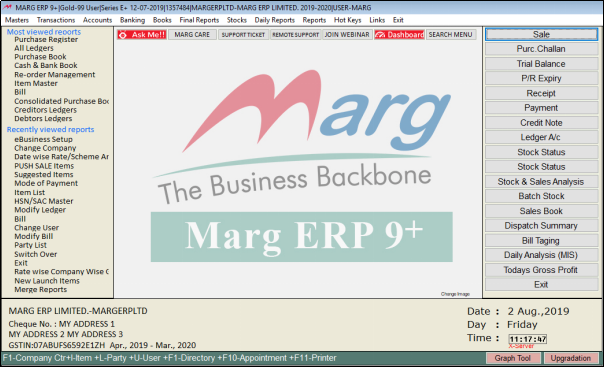
- Go to Masters > Marg Licencing > Renew online. Press Enter.
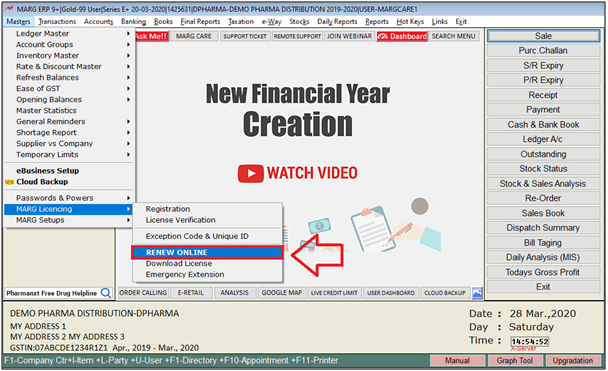
Note: If the user is unable to view Marg Licencing option from Masters Menu in Marg ERP Software
- Then, login through supervisor’s ID by pressing “CTRL + U” from Marg ERP Software.
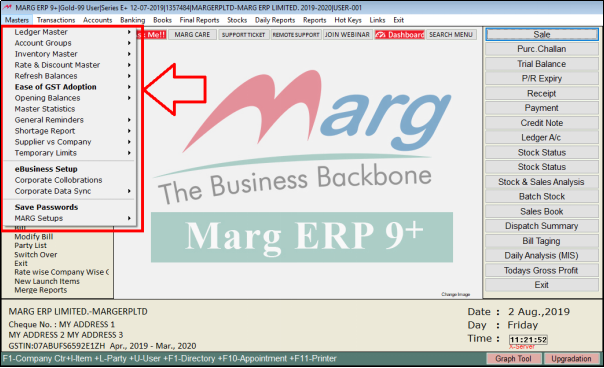
Fig. 1.1 View of Masters Menu Options in Marg ERP Software
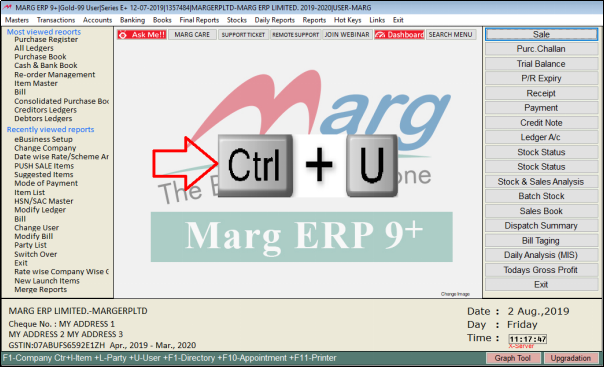
- A “Change User” window will appear in which the user will mention the User ID & Password i.e. MARG”.
- Press “Enter”.
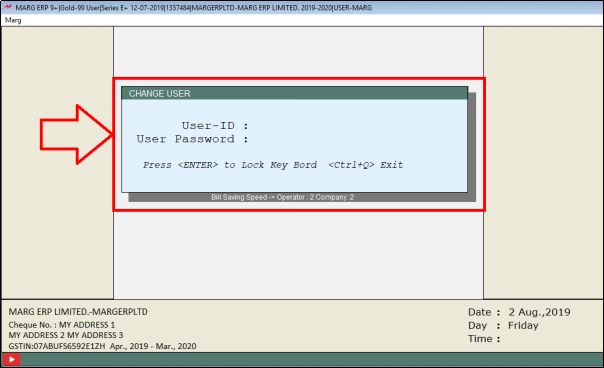
Fig. 1.2 View of Change User Window in Marg ERP Software
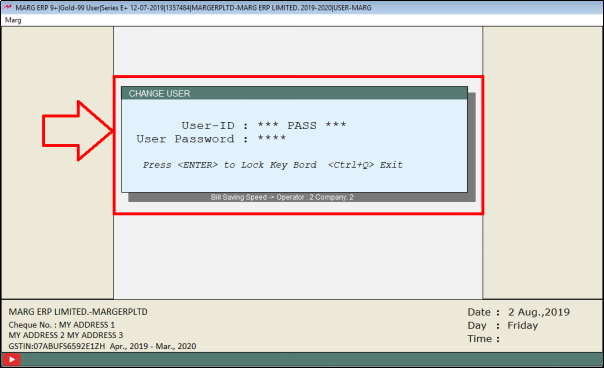
- Again, a “Change User” window will appear in which the user will keep pressing “Enter” and “Marg Licencing” option will get enabled.
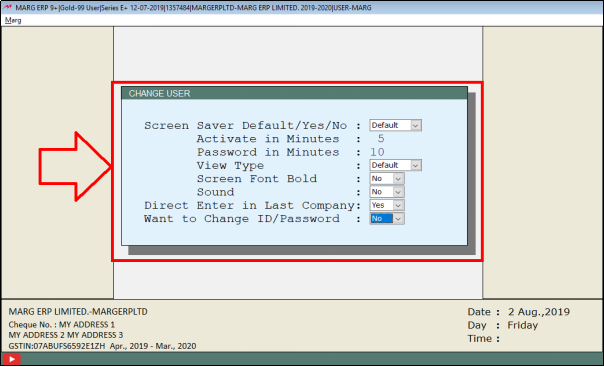
- Now, go to Masters Menu and the user can view Marg Licencing option in Marg ERP Software. The user will select “Pay AMC online” option.
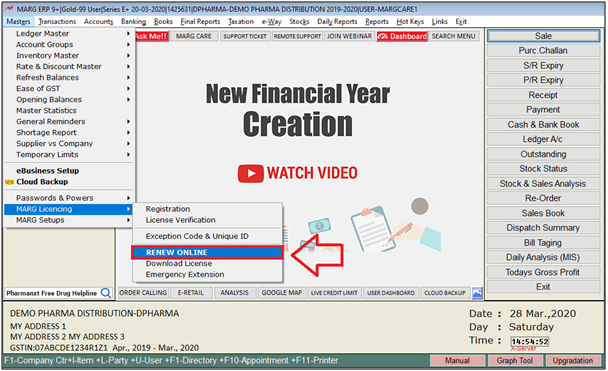
- A “Marg Payment Gateway” window will appear with different options i.e. eBusiness, Licence & Others.
- The user will select “Licence”.
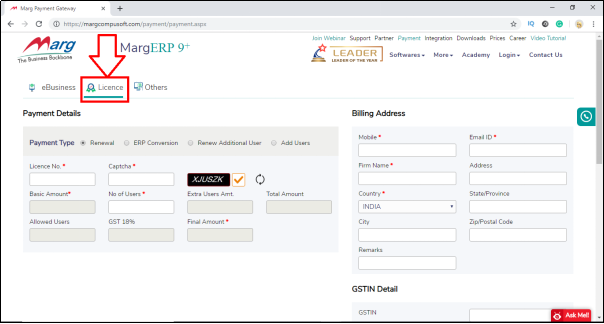
- As the user will click on Licence then 3 windows will appear i.e. Payment Details, Billing Address, GSTIN Detail along with their different fields which are required to be filled for Licence Renewal.
A. Payment Details
1. Licence No. Enter the Licence No/Customer ID of Marg Software. Suppose, enter 207953
2. Captcha: Enter the captcha as shown. Suppose, enter SYPICB
Then Click on “Tick” icon and rest of the fields i.e. Basic Amount, No. of users, Total Amount, Allowed Users, GST 18%, Extra users amount, Final Amount will be filled automatically.
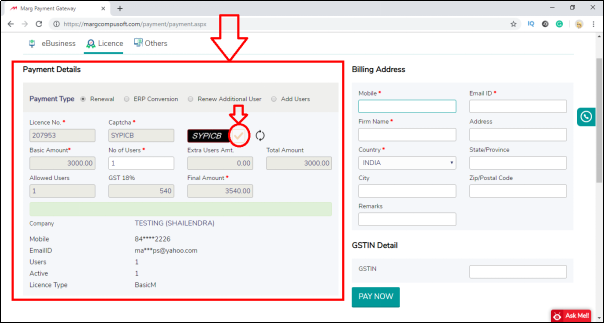
B. Billing Address
1. Mobile: Enter the Mobile no. Suppose, 8470822226
Rest of the fields i.e. Email ID, Firm Name, Address, City will be filled automatically.
2. State/Province: Enter the required state as per the requirement.
3. Zip/Postal Code: Enter the required Postal Code as per the requirement.
4. Remarks: Enter the remarks if any.
C. GSTIN Details
1. GSTIN: Enter the GSTIN as per the requirement.
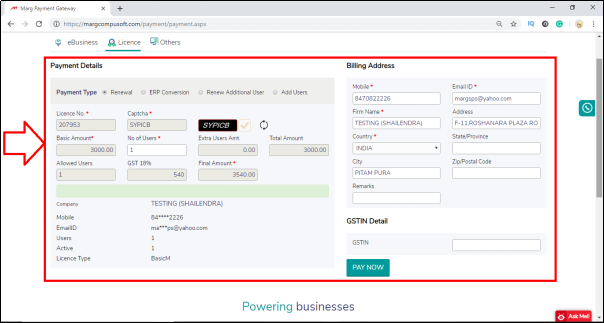
- Once the user has filled all the required details then click on “Pay Now”.
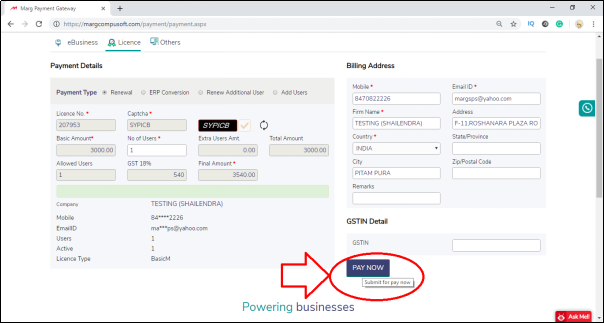
- Now, different payment methods will appear. The user will select the desired method through which the payment needs to be done.
- Then click on “Pay Now”.
- As the user will click on “Pay Now”, the payment will be done and the licence file will be received at their registered Email-ID.