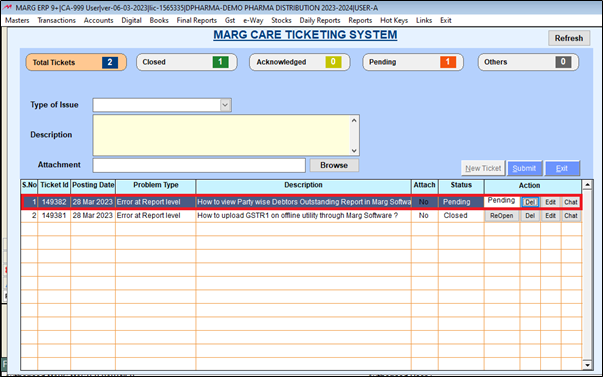Welcome to  -
Marg ERP 9+
-
Marg ERP 9+
Search by Category
- Marg Nano
- Swiggy & Zomato
- ABHA - Ayushman Bharat
- Marg Cloud
-
Masters
- Ledger Master
- Account Groups
- Inventory Master
- Rate and Discount Master
- Refresh Balances
- Cost Centre Master
- Opening Balances
- Master Statistics
- General Reminder
- Shortage Report
- Supplier Vs Company
- Temporary Limit
- Shop QRID and eBusiness
- Cloud Backup Setup
- Password and Powers
- Marg Licensing
- Marg Setup
- Target
- Budget
- Credit Limit Management
- Change ERP Edition
- Ease Of Gst Adoption
-
Transactions
- ERP To ERP Order
- Sale
- Purchase
- Sale Return
- Purchase Return
- Brk / Exp Receive
- Scrap Receive
- Brk / Exp Issue
- Scrap Issue
- GST Inward
- GST Outward
- Replacement Issue
- Replacement Receive
- Stock Issue
- Stock Receive
- Price Diff. Sale
- Price Diff. Purchase
- BOM
- Conversion
- Quotation
- Sale Order
- Purchase Order
- Dispatch Management
- ERP Bridger
- Transaction Import
- Download From Server
- Approvals
- Pendings
- Accounts
- Online Banking
-
Books
- Cash and Bank Book
- All Ledgers
- Entry Books
- Debtors Ledgers
- Creditors Ledger
- Purchase Register
- Sale Register
- Duties & Taxes
- Analytical Summaries
- Outstandings
- Collection Reports
- Depreciation
- T-Format Printing
- Multi Printing
- Bank Reconcilation
- Cheque Management
- Claims & Incentives
- Target Analysis
- Cost Centres
- Interest and Collection
- Final Reports
-
Stocks
- Current Stock
- Stock Analysis
- Filtered Stock
- Batch Stock
- Dump Stock
- Hold/Ban Stock
- Stock Valuation
- Minimum Level Stock
- Maximum Level Stock
- Expiry Stock
- Near Expiry Stock
- Stock Life Statement
- Batch Purchase Type
- Departments Reports
- Merge Report
- Stock Ageing Analysis
- Fast and Slow Moving Items
- Crate Reports
- Size Stock
-
Daily Reports
- Daily Working
- Fast SMS/E-Mail Reports
- Stock and Sale Analysis
- Order Calling
- Business on Google Map
- Sale Report
- Purchase Report
- Inventory Reports
- ABC Analysis
- All Accounting Reports
- Purchase Planning
- Dispatch Management Reports
- SQL Query Executor
- Transaction Analysis
- Claim Statement
- Upbhogkta Report
- Mandi Report
- Audit Trail
- Re-Order Management
- Reports
-
Reports Utilities
- Delete Special Deals
- Multi Deletion
- Multi Editing
- Merge Inventory Master
- Merge Accounts Master
- Edit Stock Balance
- Edit Outstanding
- Re-Posting
- Copy
- Batch Updation
- Structure/Junk Verificarion
- Data Import/Export
- Create History
- Voucher Numbering
- Group of Accounts
- Carry Balances
- Misc. Utilities
- Advance Utilities
- Shortcut Keys
- Exit
- Generals
- Backup
- Self Format
- GST Return
- Jewellery
- eBusiness
- Control Room
- Advance Features
- Registration
- Add On Features
- Queries
- Printing
- Networking
- Operators
- Garment
- Hot Keys
-
GST
- E-Invoicing
- Internal Audit
- Search GSTIN/PARTY
- Export Invoice Print
- Tax Clubbing
- Misc. GST Reports
- GST Self-Designed Reports
- GST Return Video
- GSTR Settings
- Auditors Details
- Update GST Patch
- Misc. GST Returns
- GST Register & Return
- GST RCM Statement
- GST Advance Statement
- GST Payment Statement
- Tax Registers and Summaries
- TDS/TCS Reports
- Form Iss./Receivable
- Mandi
- My QR Code
- E-Way Bill
- Marg pay
- Saloon Setup
- Restaurant
- Pharmanxt free Drugs
- Manufacturing
- Password and Power
- Digital Entry
Home > Margerp > General Queries > How to Generate Support Ticket in Marg Software ?
How to Generate Support Ticket in Marg Software ?
Overview Of Generate Support Ticket In Marg Software
Process To Generate Support Ticket of Marg ERP
OVERVIEW OF GENERATE SUPPORT TICKET IN MARG SOFTWARE
- ‘Support Ticket' is a term popularized by support software to describe an interaction between customers and support teams.
- If customers having an issue regarding software then they can generate Support Tickets. Service representatives coordinate with customers by responding to support tickets. When the issue will get resolved, the ticket will get closed as well.
- Marg ERP users have three methods to generate tickets. To understand the process, please follow the steps outlined below.
PROCESS TO GENERATE SUPPORT TICKET OF MARG ERP
**Marg ERP users have Three Methods to generate tickets** :
Step 1 : The user can generate Support Ticket through Marg ERP Website
Step 2 : The user can generate Support Ticket through 24*7 Online Help Support
Now, suppose click on the above mentioned links, users will automatically directed to the 'Raise Ticket' window.
a. Licence No. : The user must enter the software licence number.
b. Mobile No : Registered mobile number will automatically be fetched upon entering the license number.
c. Call Back No : The user will enter the call back number as per the requirement.
d. Problem Type : The user will select problem type as per the requirement.
Suppose select 'Technical'.
e. Type of Issue : The user will click on 'Type of Issue'.
- Now,Select issue type as per the requirement.
- Suppose select 'Backup & Restore'.
f. Attachment : In ‘Attachment’ field, the user will click on the ‘Choose File’ tab, to attach a document related to the issue. Hence, it is important to have the document for generating a ticket.
- In ‘Description’ field, the user will enter the description of the issue .
- Suppose mention ‘Issue while taking backup’.
Note : At the bottom, users can find relevant questions related to their issue, which they can select from to view.
- Now, click on 'Submit' button.
- The user will select mode on through which the OTP should be received.
- Suppose, select 'Mobile OTP' and click on 'Submit' button.
- The user will enter the 'OTP' received on their registered mobile number.
- Click on 'Submit' button.
- The user can view the support ticket has been successfully generated through the links mentioned above.
- The user will click on 'Track Ticket' button, in order to track ticket status.
- The user will specify whether to track the ticket using the license number, mobile number, or ticket number.
- Suppose enter 'Ticket No.' and click on 'Submit' button.
- So in this way, the user can Track Ticket Status.
Step 3 : The user can generate Support Ticket through Marg Software. To know about the process, please follow the steps outlined below.
- Firstly, the user will click on ‘Ticket’ button on the main window of the software.
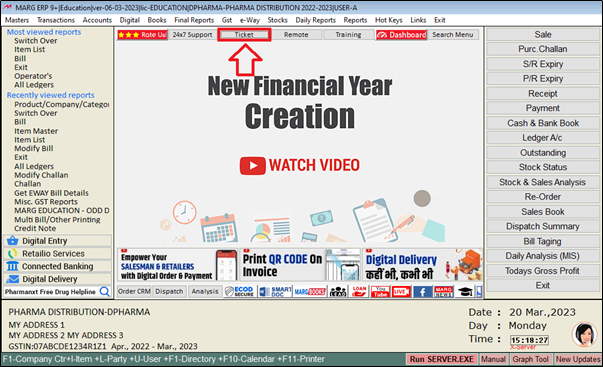
- A ‘Marg Care Ticketing System’ window will appear.
- In order to generate the ticket, the user will click on ‘New Ticket’ button.
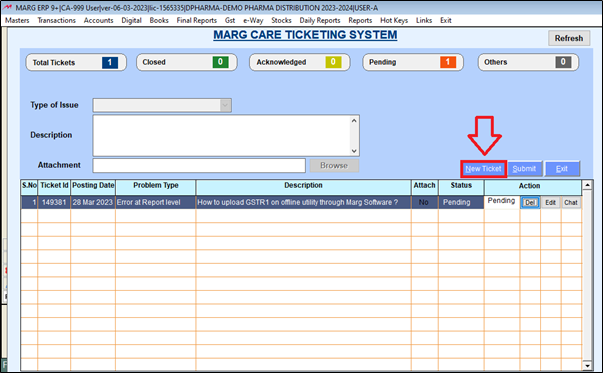
- In ‘Type of Issue’ option, the user will select the issue type as per the requirement.
- Suppose select ‘Error at Report Level’.
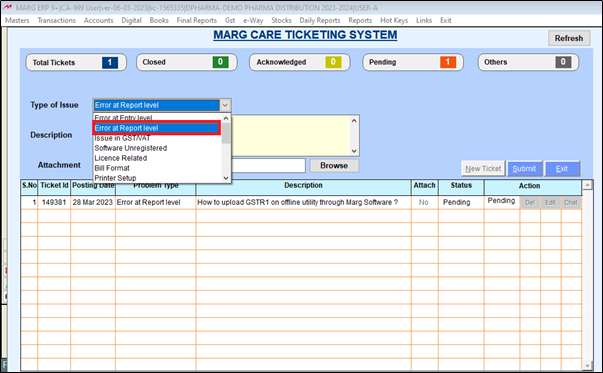
- In ‘Description’ option, the user will enter the description of the issue .
- Suppose mention ‘Party wise debtor outstanding’.
- Now in 'May be this is useful for you!' pop up, the user will select the relevant question according to the issue.
- Suppose select 'How to view Party wise Debtor Outstanding Report in Marg Software?'
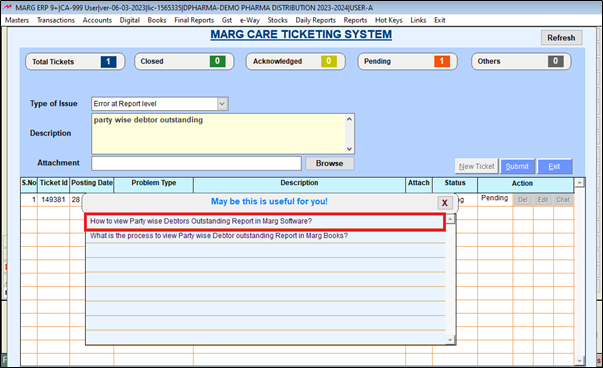
- A 'Care Portal' window will appear.
- In 'Are You Satisfied with the Answer', the user will select 'Yes' if the issue will get resolve by article otherwise click on 'No'.
- Suppose select 'No'.
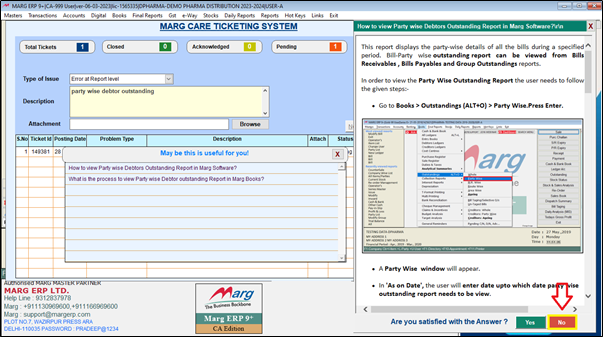
- Now the user will mention 'Query' and click on 'Cross' icon.
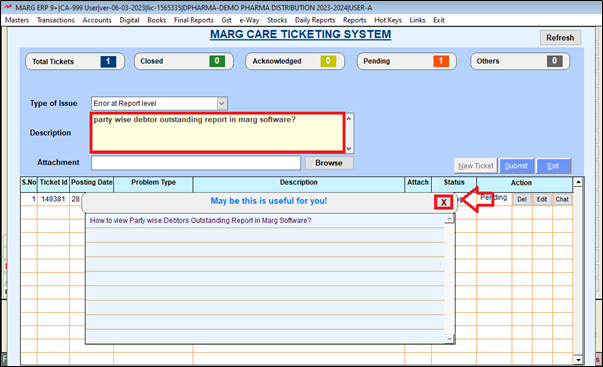
- In ‘Attachment’ field, the user will click on the ‘Browser’ tab, to attach a document related to the issue. Hence, it is important to have the document for generating a ticket.
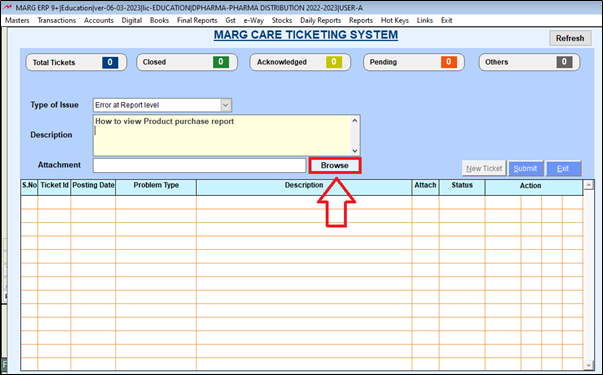
- Then click on ‘Submit’ to generate the ticket.
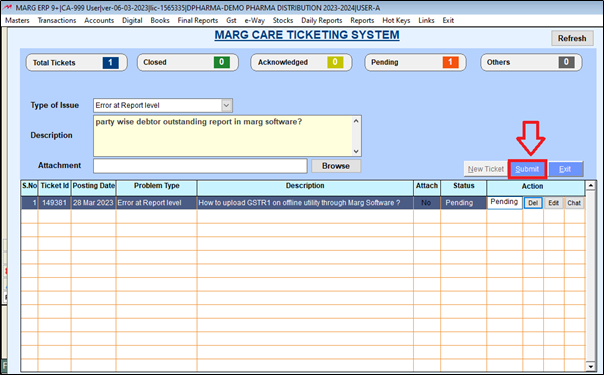
- An alert of ‘Are You Sure To Send This Query’ will appear. Click on ‘Yes’.
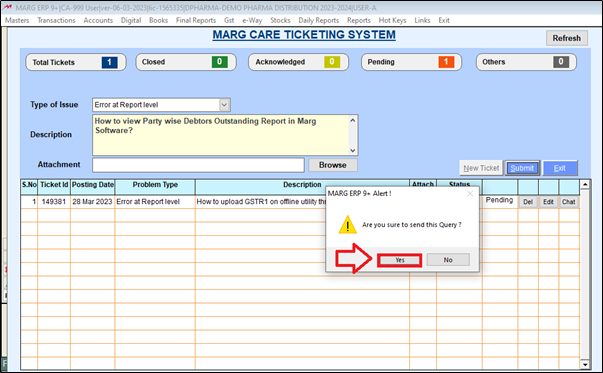
- Now the user can view ticket status with the ticket number.
- Click on ‘Exit’.
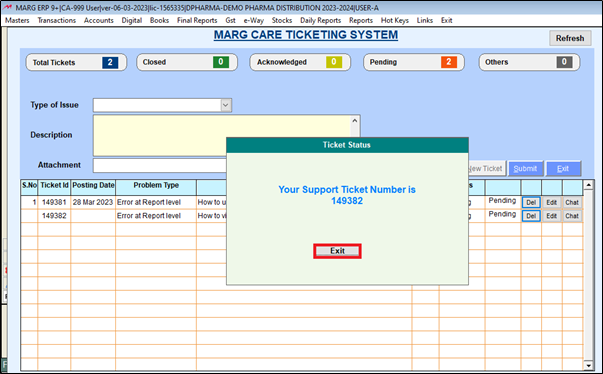
After following the above steps, the user can view that the Support Ticket will get generated in Marg Software.