Search by Category
- Marg Digital Health
- Marg Nano
- Swiggy & Zomato
- ABHA - Ayushman Bharat
- Marg Cloud
-
Masters
- Ledger Master
- Account Groups
- Inventory Master
- Rate and Discount Master
- Refresh Balances
- Cost Centre Master
- Opening Balances
- Master Statistics
- General Reminder
- Shortage Report
- Supplier Vs Company
- Temporary Limit
- Shop QRID and eBusiness
- Cloud Backup Setup
- Password and Powers
- Marg Licensing
- Marg Setup
- Target
- Budget
- Credit Limit Management
- Change ERP Edition
- Ease Of Gst Adoption
-
Transactions
- ERP To ERP Order
- Sale
- Purchase
- Sale Return
- Purchase Return
- Brk / Exp Receive
- Scrap Receive
- Brk / Exp Issue
- Scrap Issue
- GST Inward
- GST Outward
- Replacement Issue
- Replacement Receive
- Stock Issue
- Stock Receive
- Price Diff. Sale
- Price Diff. Purchase
- BOM
- Conversion
- Quotation
- Sale Order
- Purchase Order
- Dispatch Management
- ERP Bridger
- Transaction Import
- Download From Server
- Approvals
- Pendings
- Accounts
- Online Banking
-
Books
- Cash and Bank Book
- All Ledgers
- Entry Books
- Debtors Ledgers
- Creditors Ledger
- Purchase Register
- Sale Register
- Duties & Taxes
- Analytical Summaries
- Outstandings
- Collection Reports
- Depreciation
- T-Format Printing
- Multi Printing
- Bank Reconcilation
- Cheque Management
- Claims & Incentives
- Target Analysis
- Cost Centres
- Interest and Collection
- Final Reports
-
Stocks
- Current Stock
- Stock Analysis
- Filtered Stock
- Batch Stock
- Dump Stock
- Hold/Ban Stock
- Stock Valuation
- Minimum Level Stock
- Maximum Level Stock
- Expiry Stock
- Near Expiry Stock
- Stock Life Statement
- Batch Purchase Type
- Departments Reports
- Merge Report
- Stock Ageing Analysis
- Fast and Slow Moving Items
- Crate Reports
- Size Stock
-
Daily Reports
- Daily Working
- Fast SMS/E-Mail Reports
- Stock and Sale Analysis
- Order Calling
- Business on Google Map
- Sale Report
- Purchase Report
- Inventory Reports
- ABC Analysis
- All Accounting Reports
- Purchase Planning
- Dispatch Management Reports
- SQL Query Executor
- Transaction Analysis
- Claim Statement
- Upbhogkta Report
- Mandi Report
- Audit Trail
- Re-Order Management
- Reports
-
Reports Utilities
- Delete Special Deals
- Multi Deletion
- Multi Editing
- Merge Inventory Master
- Merge Accounts Master
- Edit Stock Balance
- Edit Outstanding
- Re-Posting
- Copy
- Batch Updation
- Structure/Junk Verificarion
- Data Import/Export
- Create History
- Voucher Numbering
- Group of Accounts
- Carry Balances
- Misc. Utilities
- Advance Utilities
- Shortcut Keys
- Exit
- Generals
- Backup
- Self Format
- GST Return
- Jewellery
- eBusiness
- Control Room
- Advance Features
- Registration
- Add On Features
- Queries
- Printing
- Networking
- Operators
- Garment
- Hot Keys
-
GST
- E-Invoicing
- Internal Audit
- Search GSTIN/PARTY
- Export Invoice Print
- Tax Clubbing
- Misc. GST Reports
- GST Self-Designed Reports
- GST Return Video
- GSTR Settings
- Auditors Details
- Update GST Patch
- Misc. GST Returns
- GST Register & Return
- GST RCM Statement
- GST Advance Statement
- GST Payment Statement
- Tax Registers and Summaries
- TDS/TCS Reports
- Form Iss./Receivable
- Mandi
- My QR Code
- E-Way Bill
- Marg pay
- Saloon Setup
- Restaurant
- Pharmanxt free Drugs
- Manufacturing
- Password and Power
- Digital Entry
Home > Margerp > General Queries > How to set Graph in Marg Software ?
How to set Graph in Marg Software ?
Overview/Introduction of Graph in Marg ERP Software
Process to Set Graph in Marg ERP Software
OVERVIEW/INTRODUCTION OF GRAPH IN MARG ERP SOFTWARE
-
Within the Marg ERP Software, users have the convenient ability to visually analyze and review transaction details related to both sales and purchases through graphical representations.
PROCESS TO SET GRAPH IN MARG ERP SOFTWARE
Note: This particular feature is not accessible in the Basic version.
- Firstly, the user needs to Delete the desktop image from the software.
- Next the user needs to download the Marg Graph tool to visit Marg official website www.margerp.com.
- Then click on 'Downloads' tab.

- Then click on 'Download Graphic tool'.

- Thereafter, the user will click on 'Downloads' and copy that downloaded graphic tool.

- Then, Go to Marg Folder > Right Click on Marg Icon > Open file location. Press Enter.
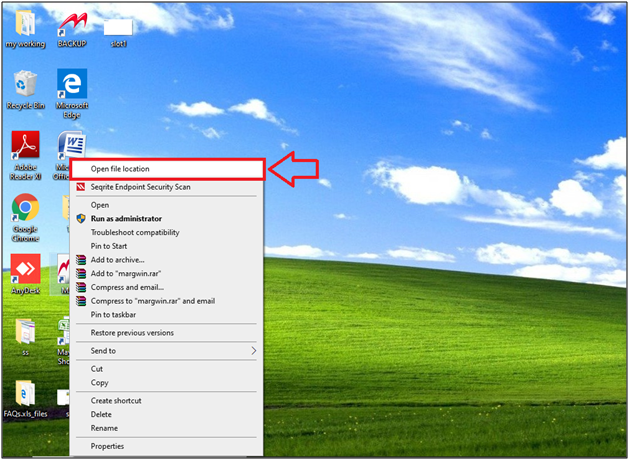
- The Marg folder will open where user needs to paste the copied graphic tool.

- Now the pasted folder can be viewed and the user needs to Extract it.
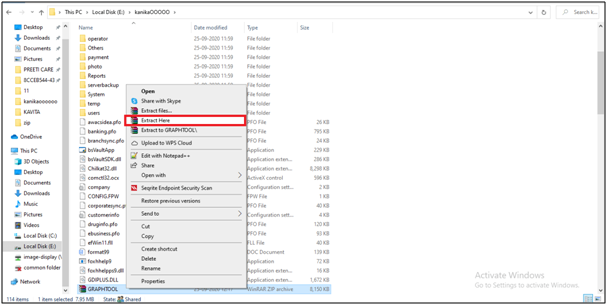
- Then double click on extracted file and then click on 'Next'.

- Select 'Reinstall office web Components'.
- Then click on 'Install'.
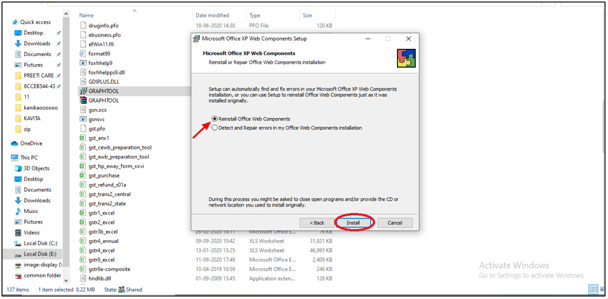
- Then click on 'Ok'.

Note: After the installation process the user needs to again install the Graphic tool in the Marg system folder.(Follow the above process).
- Now, the user will open the software.

After following the above steps, the user can view that the Graph will get displayed on the dashboard of the Marg Software.

Alternative answer:-
Go to Desktop > Right click on Marg icon > Click on Open file location > Marg folder will be open > Search---"System" > System folder will be shown > Open that folder by press enter key and paste graph tool into that folder > After paste graph tool also install into system folder > Then press backspace key and exit from the marg folder and Run marg software.


 -
Marg ERP 9+
-
Marg ERP 9+











