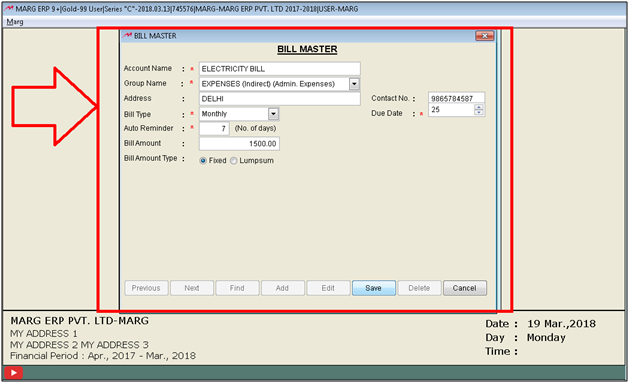Search by Category
- Marg Digital Health
- Marg Nano
- Swiggy & Zomato
- ABHA - Ayushman Bharat
- Marg Cloud
-
Masters
- Ledger Master
- Account Groups
- Inventory Master
- Rate and Discount Master
- Refresh Balances
- Cost Centre Master
- Opening Balances
- Master Statistics
- General Reminder
- Shortage Report
- Supplier Vs Company
- Temporary Limit
- Shop QRID and eBusiness
- Cloud Backup Setup
- Password and Powers
- Marg Licensing
- Marg Setup
- Target
- Budget
- Credit Limit Management
- Change ERP Edition
- Ease Of Gst Adoption
-
Transactions
- ERP To ERP Order
- Sale
- Purchase
- Sale Return
- Purchase Return
- Brk / Exp Receive
- Scrap Receive
- Brk / Exp Issue
- Scrap Issue
- GST Inward
- GST Outward
- Replacement Issue
- Replacement Receive
- Stock Issue
- Stock Receive
- Price Diff. Sale
- Price Diff. Purchase
- BOM
- Conversion
- Quotation
- Sale Order
- Purchase Order
- Dispatch Management
- ERP Bridger
- Transaction Import
- Download From Server
- Approvals
- Pendings
- Accounts
- Online Banking
-
Books
- Cash and Bank Book
- All Ledgers
- Entry Books
- Debtors Ledgers
- Creditors Ledger
- Purchase Register
- Sale Register
- Duties & Taxes
- Analytical Summaries
- Outstandings
- Collection Reports
- Depreciation
- T-Format Printing
- Multi Printing
- Bank Reconcilation
- Cheque Management
- Claims & Incentives
- Target Analysis
- Cost Centres
- Interest and Collection
- Final Reports
-
Stocks
- Current Stock
- Stock Analysis
- Filtered Stock
- Batch Stock
- Dump Stock
- Hold/Ban Stock
- Stock Valuation
- Minimum Level Stock
- Maximum Level Stock
- Expiry Stock
- Near Expiry Stock
- Stock Life Statement
- Batch Purchase Type
- Departments Reports
- Merge Report
- Stock Ageing Analysis
- Fast and Slow Moving Items
- Crate Reports
- Size Stock
-
Daily Reports
- Daily Working
- Fast SMS/E-Mail Reports
- Stock and Sale Analysis
- Order Calling
- Business on Google Map
- Sale Report
- Purchase Report
- Inventory Reports
- ABC Analysis
- All Accounting Reports
- Purchase Planning
- Dispatch Management Reports
- SQL Query Executor
- Transaction Analysis
- Claim Statement
- Upbhogkta Report
- Mandi Report
- Audit Trail
- Re-Order Management
- Reports
-
Reports Utilities
- Delete Special Deals
- Multi Deletion
- Multi Editing
- Merge Inventory Master
- Merge Accounts Master
- Edit Stock Balance
- Edit Outstanding
- Re-Posting
- Copy
- Batch Updation
- Structure/Junk Verificarion
- Data Import/Export
- Create History
- Voucher Numbering
- Group of Accounts
- Carry Balances
- Misc. Utilities
- Advance Utilities
- Shortcut Keys
- Exit
- Generals
- Backup
- Self Format
- GST Return
- Jewellery
- eBusiness
- Control Room
- Advance Features
- Registration
- Add On Features
- Queries
- Printing
- Networking
- Operators
- Garment
- Hot Keys
-
GST
- E-Invoicing
- Internal Audit
- Search GSTIN/PARTY
- Export Invoice Print
- Tax Clubbing
- Misc. GST Reports
- GST Self-Designed Reports
- GST Return Video
- GSTR Settings
- Auditors Details
- Update GST Patch
- Misc. GST Returns
- GST Register & Return
- GST RCM Statement
- GST Advance Statement
- GST Payment Statement
- Tax Registers and Summaries
- TDS/TCS Reports
- Form Iss./Receivable
- Mandi
- My QR Code
- E-Way Bill
- Marg pay
- Saloon Setup
- Restaurant
- Pharmanxt free Drugs
- Manufacturing
- Password and Power
- Digital Entry
Home > Margerp > General Reminder > How to set General Reminder in Marg Software?
How to set General Reminder in Marg Software?
Overview & Benefits Of General Reminders In Marg Erp Software
Process of Setting General Reminders in Marg Erp Software
OVERVIEW & BENEFITS OF GENERAL REMINDERS IN MARG ERP SOFTWARE
General Reminders option is used basically to set the general reminders as in our daily working there are some fixed payments which need to be paid on regular basis for e.g. keeping track on multiple payable bills like Mobile Bills, Electricity Bills, Newspaper bills, Credit card bills, Party collection/ Payment, etc.
Sometimes the user forgets to make the payment before due dates so to avoid the penalty the user can maintain the reminders so that once the General reminders is being set in Marg ERP software then the user can get an Alert/Report from software before due date or the criteria which is being defined at the time of creation of General reminder.
PROCESS OF SETTING GENERAL REMINDERS IN MARG ERP SOFTWARE
In order to use this General Reminder option,
- Go to Masters >> General Reminders.Press Enter.
The user can view four options under General Reminders:
Bill Master
Reminders
Search
Report
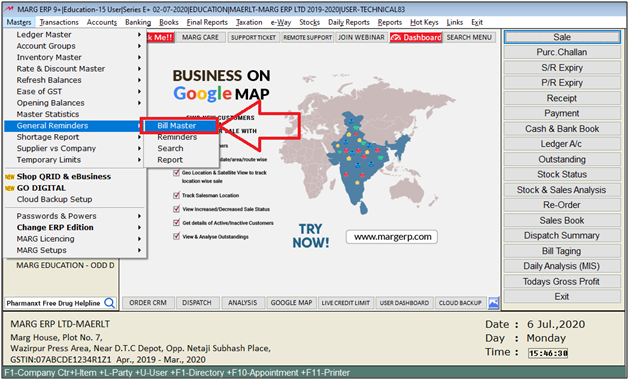
BILL MASTER
In order to add the General reminder first the user will click on Add button after that the below mention fields will be highlighted and then the user can put the data as per the requirement.
- Account Name: Define the name of account such as (NDPL, Electricity Bill, Reliance Bill, ICICI Credit Card)
- Group Name: Define the Group under which it falls.
- Address: Define the address where the bills is required to be submitted.
- Contact No: Mention the contact number of concerned person.
- Bill Type: Select the Payment period of the bill.
One Time
Weekly
Monthly
Quarterly
Half Yearly
Yearly
- Due Date: Mention the due date of Bill when the bill will be due for payment.
- Auto Reminder (No of days): Mention the days so that the software will Auto remind for payment of the particular bill.
- Bill Amount: Define the Bill amount which the user is required to pay/receive.
- Bill Amount Type (Fixed) (Lump sum): Define the Amount type i.e. Fixed or Lump sum
- Then Click on Save in order to save the changes.
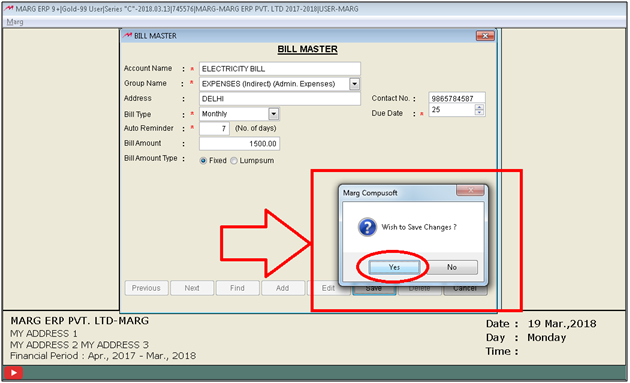
- The user can also edit or do the modifications as per the requirement in the Bill Master Window.
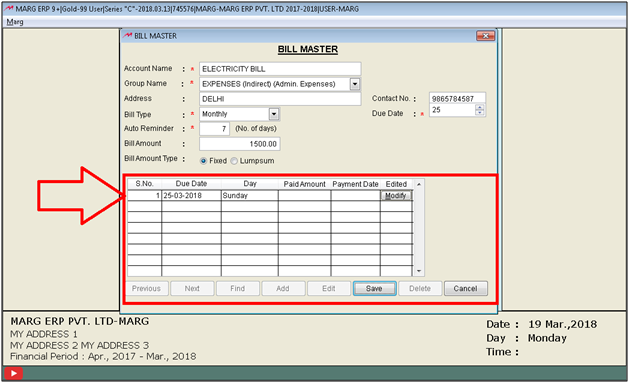
REMINDERS:
Once the user has define the bill master then if the user needs to get the consolidate report of all the reminders. Then the user can get this report from going to
- Masters >> General Reminders >> Reminders
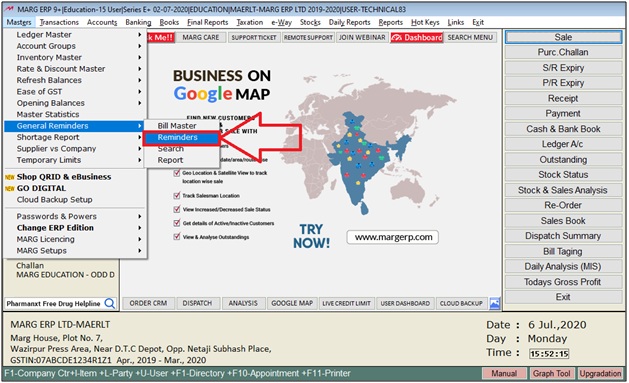
Fig. 1.5 Menu View to Reminders Option in Marg ERP Software
- A “Bill Transactions Reminder” window will appear in which the user will firstly put the date after that the user can get the report of all the due bills with their details.
- Then click on “Show”. Here, all the pending or upcoming bills will appear.
- Suppose the user has done the payment of Electricity Bill so the user will click on Edit. Define the Payment Date i.e. 19-3-18. Then select the Mode of Payment like Cash, Cheque, Draft, Net Banking i.e. like Select “Net banking”. Define the reference no. [1234567890]. Then define the amount being payed and any remark if as per the requirement.
- Then click on “Okay”. And then if the user will go on reminders.
- Define the date 25-03-16. Then here the user can view that the bill is finalized.
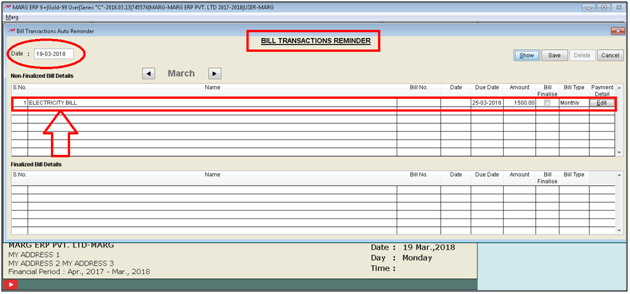
Fig. 1.6 View of Bill Transactions Reminder Window in Marg ERP Software
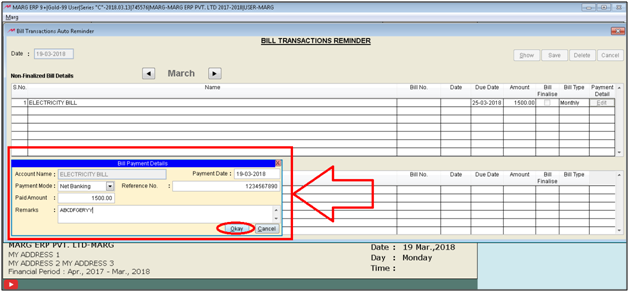
Fig. 1.7 View of Bill Transactions Reminder Window in Marg ERP Software
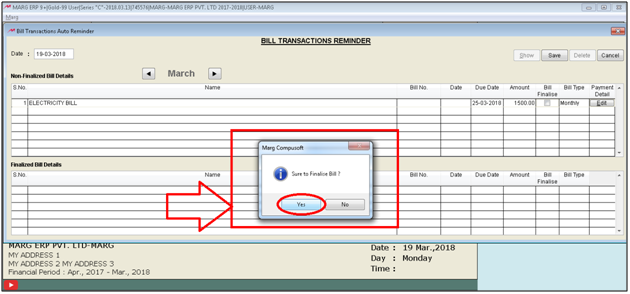
Fig. 1.8 Process to Save the Final Bill in Marg ERP Software
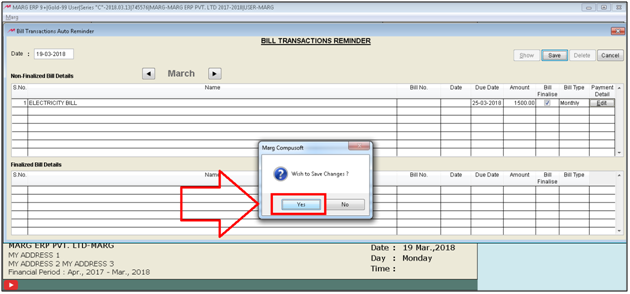
Fig. 1.9 Saving the Changes in the Final Bill in Marg ERP Software
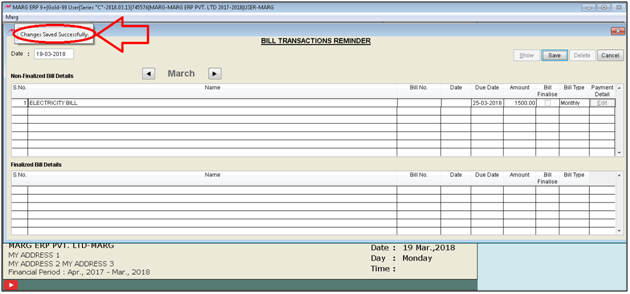
Fig. 1.10 Changes Successfully Saved in Marg ERP Software
SEARCH
Search option for general reminders is used to search a particular bill.
- For that go to Masters >> General Reminders >> Search
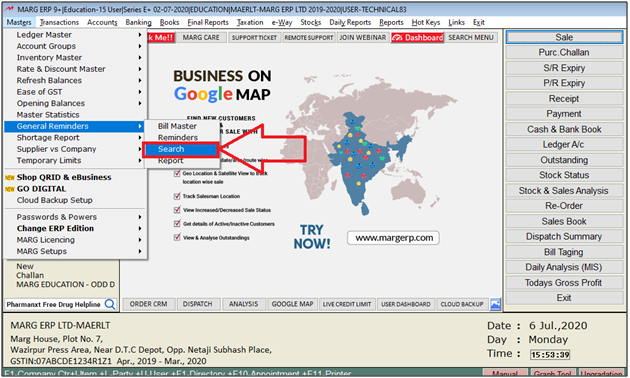
Fig. 1.11 Menu View to Search Option in Marg ERP Software
- The user can search any bill on the basis of following conditions:-
Payment Date
Amount Paid
Cheque /DD No:
Bill No:
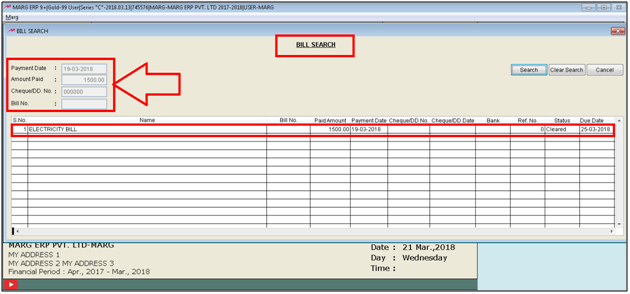
Fig. 1.12 Process to Search Bill in Marg ERP Software
REPORT
The user can also view, print or export the Consolidate Report of all the Pending Bills in excel format.
- For that go to Masters >> General Reminders >> Report. Press Enter.
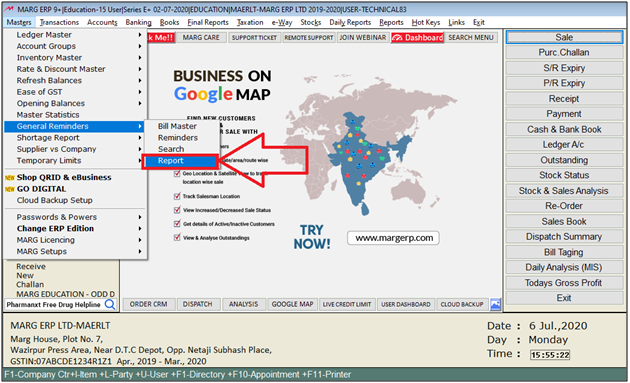
Fig. 1.13 Menu View to see Pending Bill Reports in Marg ERP Software
- If the user requires to check the consolidate or detail report of all the bills which is being updated in our General reminder then with the help of this report the user can get all the report.
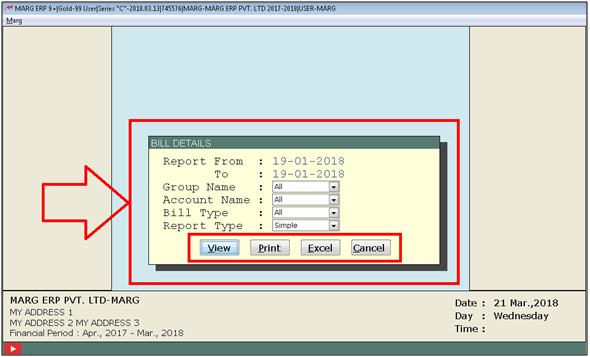
Fig. 1.14 View of Bill Details Window in Marg ERP Software


 -
Marg ERP 9+
-
Marg ERP 9+