Search by Category
- Marg Digital Health
- ABHA 2.0 - Ayushman Bharat
- Marg Nano
- Swiggy & Zomato
- Marg Cloud
-
Masters
- Ledger Master
- Account Groups
- Inventory Master
- Rate and Discount Master
- Refresh Balances
- Cost Centre Master
- Opening Balances
- Master Statistics
- General Reminder
- Shortage Report
- Supplier Vs Company
- Temporary Limit
- Shop QRID and eBusiness
- Cloud Backup Setup
- Password and Powers
- Marg Licensing
- Marg Setup
- Target
- Budget
- Credit Limit Management
- Change ERP Edition
- Ease Of Gst Adoption
-
Transactions
- ERP To ERP Order
- Sale
- Purchase
- Sale Return
- Purchase Return
- Brk / Exp Receive
- Scrap Receive
- Brk / Exp Issue
- Scrap Issue
- GST Inward
- GST Outward
- Replacement Issue
- Replacement Receive
- Stock Issue
- Stock Receive
- Price Diff. Sale
- Price Diff. Purchase
- BOM
- Conversion
- Quotation
- Sale Order
- Purchase Order
- Dispatch Management
- ERP Bridger
- Transaction Import
- Download From Server
- Approvals
- Pendings
- Accounts
- Online Banking
-
Books
- Cash and Bank Book
- All Ledgers
- Entry Books
- Debtors Ledgers
- Creditors Ledger
- Purchase Register
- Sale Register
- Duties & Taxes
- Analytical Summaries
- Outstandings
- Collection Reports
- Depreciation
- T-Format Printing
- Multi Printing
- Bank Reconcilation
- Cheque Management
- Claims & Incentives
- Target Analysis
- Cost Centres
- Interest and Collection
- Final Reports
-
Stocks
- Current Stock
- Stock Analysis
- Filtered Stock
- Batch Stock
- Dump Stock
- Hold/Ban Stock
- Stock Valuation
- Minimum Level Stock
- Maximum Level Stock
- Expiry Stock
- Near Expiry Stock
- Stock Life Statement
- Batch Purchase Type
- Departments Reports
- Merge Report
- Stock Ageing Analysis
- Fast and Slow Moving Items
- Crate Reports
- Size Stock
-
Daily Reports
- Daily Working
- Fast SMS/E-Mail Reports
- Stock and Sale Analysis
- Order Calling
- Business on Google Map
- Sale Report
- Purchase Report
- Inventory Reports
- ABC Analysis
- All Accounting Reports
- Purchase Planning
- Dispatch Management Reports
- SQL Query Executor
- Transaction Analysis
- Claim Statement
- Upbhogkta Report
- Mandi Report
- Audit Trail
- Re-Order Management
- Reports
-
Reports Utilities
- Delete Special Deals
- Multi Deletion
- Multi Editing
- Merge Inventory Master
- Merge Accounts Master
- Edit Stock Balance
- Edit Outstanding
- Re-Posting
- Copy
- Batch Updation
- Structure/Junk Verificarion
- Data Import/Export
- Create History
- Voucher Numbering
- Group of Accounts
- Carry Balances
- Misc. Utilities
- Advance Utilities
- Shortcut Keys
- Exit
- Generals
- Backup
- Self Format
- GST Return
- Jewellery
- eBusiness
- Control Room
- Advance Features
- Registration
- Add On Features
- Queries
- Printing
- Networking
- Operators
- Garment
- Hot Keys
-
GST
- E-Invoicing
- Internal Audit
- Search GSTIN/PARTY
- Export Invoice Print
- Tax Clubbing
- Misc. GST Reports
- GST Self-Designed Reports
- GST Return Video
- GSTR Settings
- Auditors Details
- Update GST Patch
- Misc. GST Returns
- GST Register & Return
- GST RCM Statement
- GST Advance Statement
- GST Payment Statement
- Tax Registers and Summaries
- TDS/TCS Reports
- Form Iss./Receivable
- Mandi
- My QR Code
- E-Way Bill
- Marg pay
- Saloon Setup
- Restaurant
- Pharmanxt free Drugs
- Manufacturing
- Password and Power
- Digital Entry
Home > Margerp > Group Summary > How to view Group Summary in Marg Software?
How to view Group Summary in Marg Software?
Group Summary Option in Marg ERP Software
OVERVIEW OF GROUP SUMMARY OPTION IN MARG ERP SOFTWARE
Group Summary option in Marg ERP Software facilitates in viewing the Account group created through Masters in detail.
The user can view the debit/credit balance of all the groups created by the organization.
Moreover, the user can also view in detail the transactions that have taken place under each of these Account Group.
PROCESS TO VIEW GROUP SUMMARY OPTION IN MARG ERP SOFTWARE
- Click on Final Reports >> Group Summary.
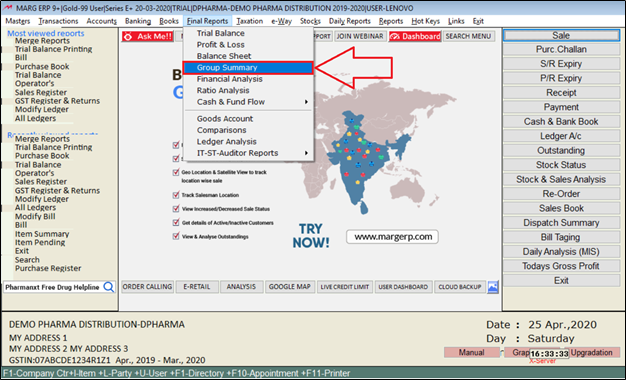
Fig. 1.1 Menu View to Group Summary Option in Marg ERP Software
- The user can view that all the account groups that have been created by the organization will appear on the screen.
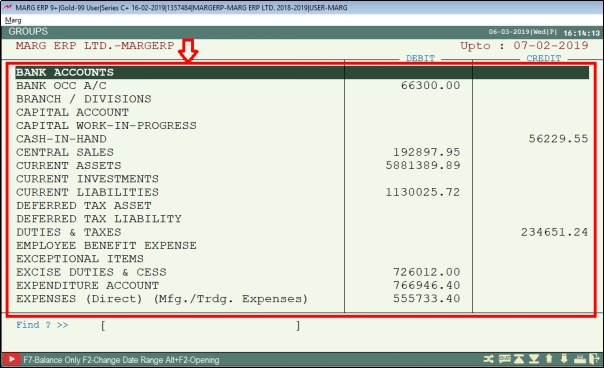
Fig. 1.2 View of Accounts Group in Marg ERP Software
- The user needs to view more/exact details of any particular group. Click on any account group to view the details regarding it.
- Suppose, click on “Sundry Debtors”.
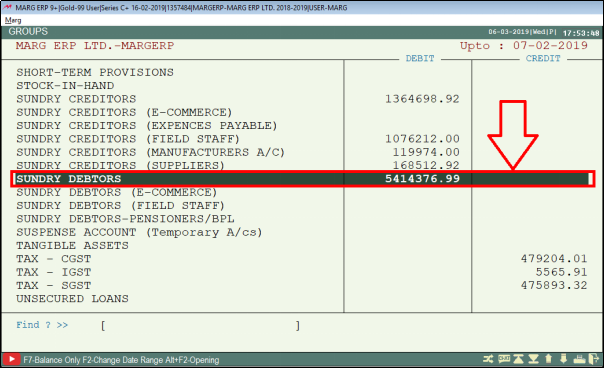
Fig. 1.3 Process to View Details of Accounts Group in Marg ERP Software
- As the user will select “Sundry Debtors” Group,
- The are some options will appear i.e. Ledger Detail and Monthly Balances.
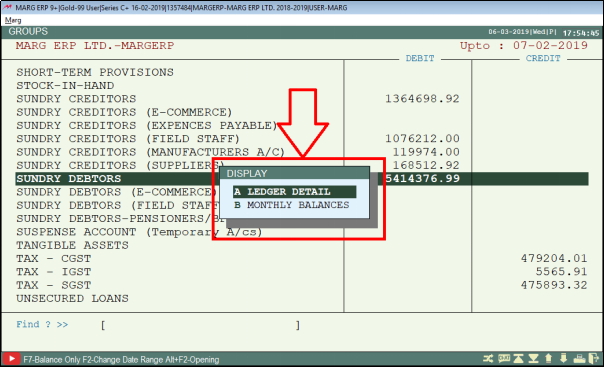
Fig. 1.4 Process to View Details of Accounts Group in Marg ERP Software
- In 'Ledger Detail': It displays all the ledgers which are under the selected Accounts Group i.e. Sundry Debtors.
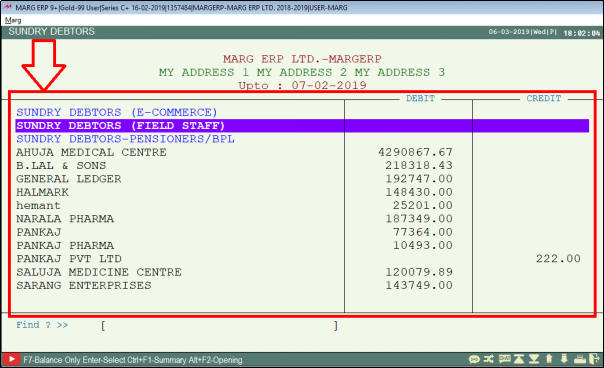
Fig. 1.5 Process to View Details of Accounts Group in Marg ERP Software
- The user will click on a particular ledger to view further details.
- Suppose, select “Ahuja Medical Centre”.
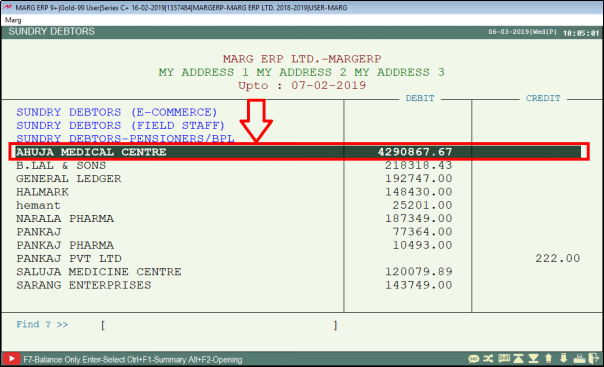
Fig. 1.6 Process to View Details of Accounts Group in Marg ERP Software
- A “Ledger Display” window will appear with the different options i.e. Ledger, Monthly, Daily, Summary.
- Now, the user will select Ledger.
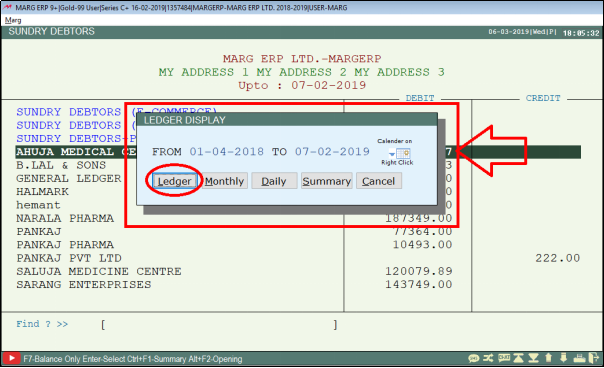
Fig. 1.7 Process to View Details of Accounts Group in Marg ERP Software
- Here, the user will view the type i.e. Sale, Purchase, Payment, etc. along with the bills and challans following it.
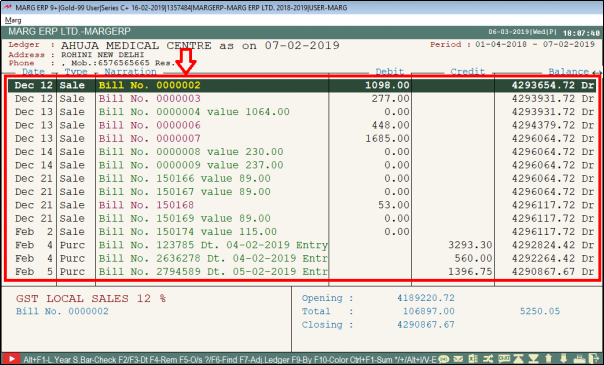
Fig. 1.8 View of Details of Accounts Group in Marg ERP Software
- The user can further click on any Bill in order to view, modify, print it, etc.
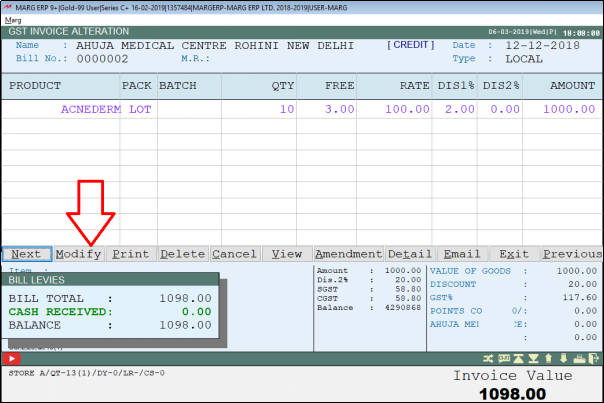
Fig. 1.9 View of Details of Accounts Group in Marg ERP Software
- In 'Monthly Balances': The user can view the monthly transactions that have taken place in each month.
- Press “Enter” in order to view the exact details of any particular Accounts Group.
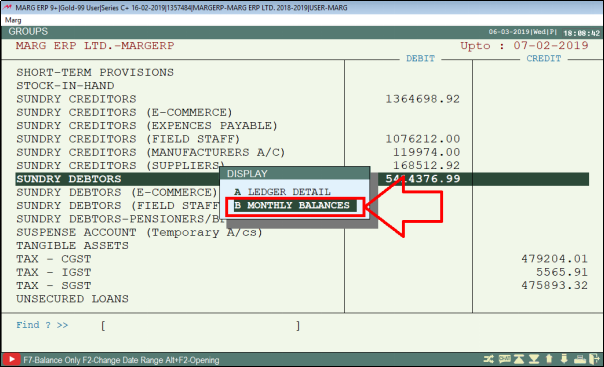
Fig. 1.10 View of Monthly Details of Accounts Group in Marg ERP Software
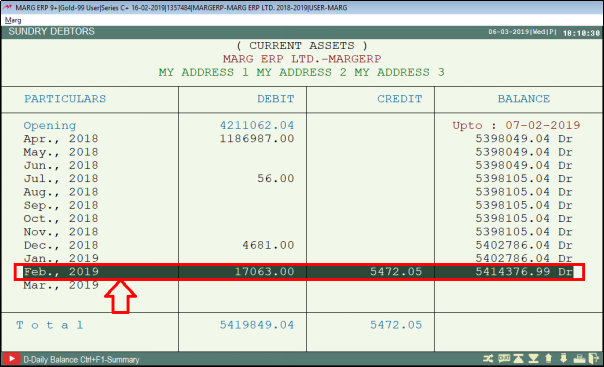
Fig. 1.11 Process to View Monthly Details of Accounts Group in Marg ERP Software
- Select the Date Range of which the transaction needs to be viewed.
- Suppose, select 1st April 2019 to 31st March 2019.
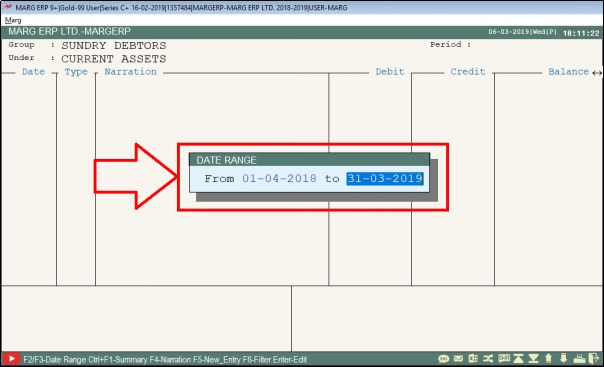
Fig. 1.12 Specifying Dates to View Monthly Transactions of Accounts Group in Marg ERP Software
- The user will click Enter on that particular transaction in order to view and edit its further details.
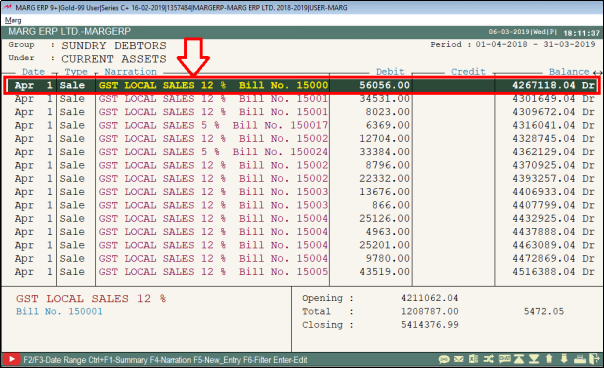
Fig. 1.13 View of Monthly Transactions of Accounts Group in Marg ERP Software
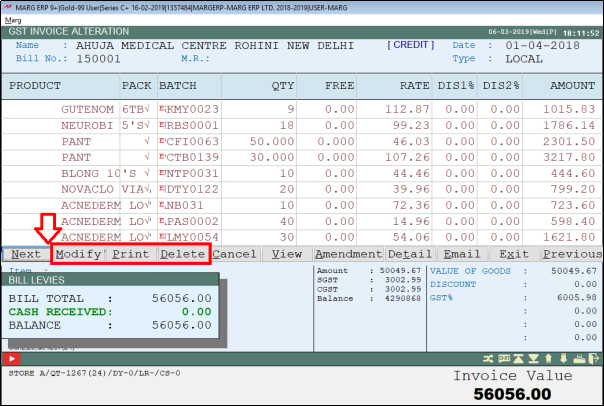
Fig. 1.14 View of Monthly Transactions of Accounts Group in Marg ERP Software
- In order to view only the Balances of “Accounts Group”, press “F7” function key.
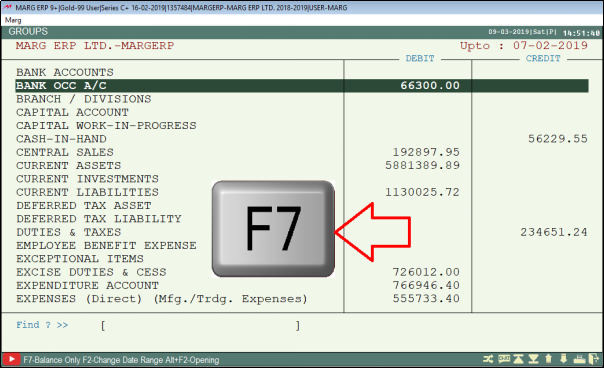
Fig. 1.15 Process to View Balances of Accounts Group in Marg ERP Software
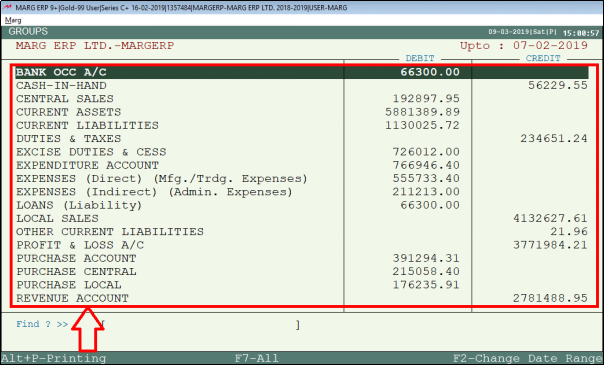
Fig. 1.16 View of Only Balances of Accounts Group in Marg ERP Software
- In order to view the opening balances of the created Accounts Group, press “ALT + F2” function key.
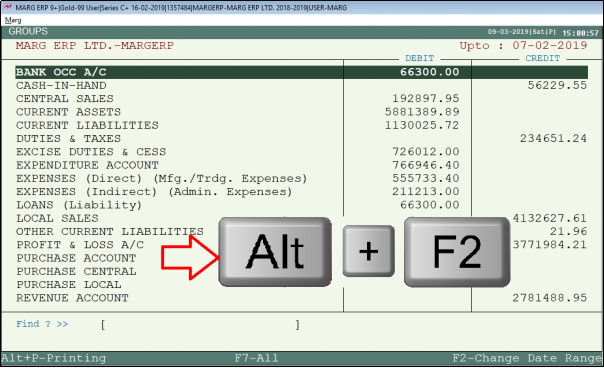
Fig. 1.17 Process to View Opening Balances of Accounts Group in Marg ERP Software
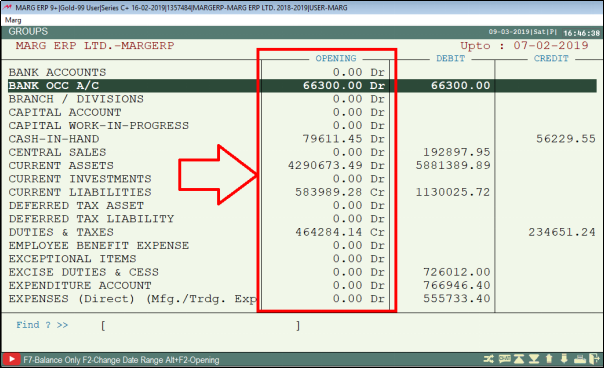
Fig. 1.18 View of Opening Balances of Accounts Group in Marg ERP Software
- Now, if the user needs to set the Date Range, press F2 function key.
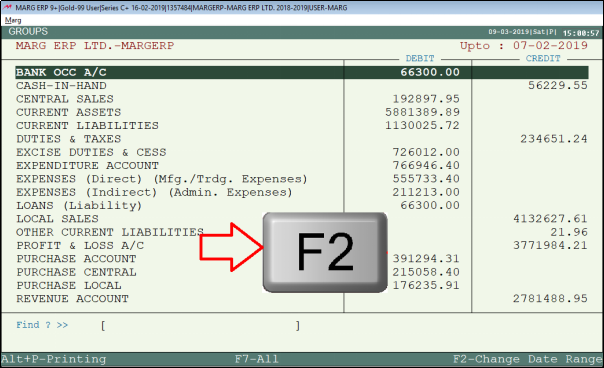
Fig. 1.19 Process to Set Date Range of Accounts Group in Marg ERP Software
- Then Select the month for e.g. “April” in order to view the Transactions of Accounts Group.
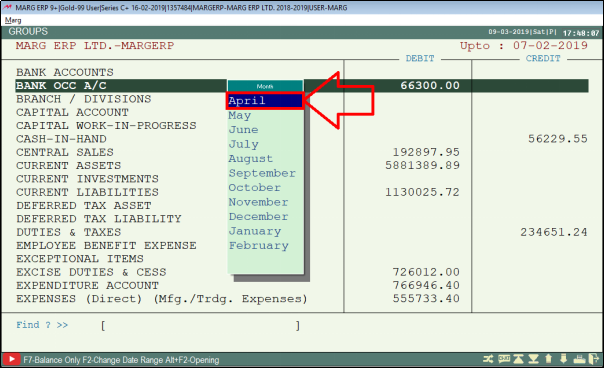
Fig. 1.20 Process to Set Date Range of Accounts Group in Marg ERP Software
- Specify the date i.e. from which date till which date the Accounts Group transaction needs to be viewed. (E.g. 1st April 2018 to 30th April 2018).
- Press the “Enter” key.
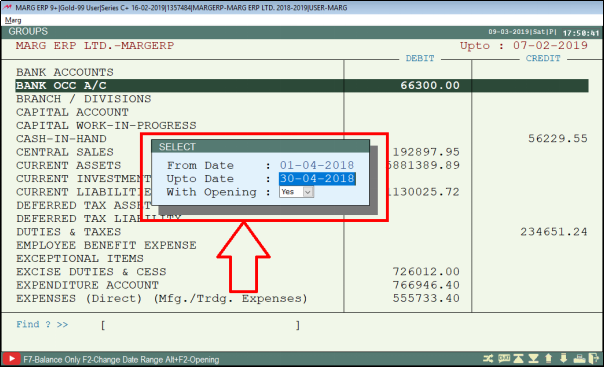
Fig. 1.21 Process to Set Date Range of Accounts Group in Marg ERP Software
- Here, the user can view the Transactions of the Account Groups as per the specified dates.
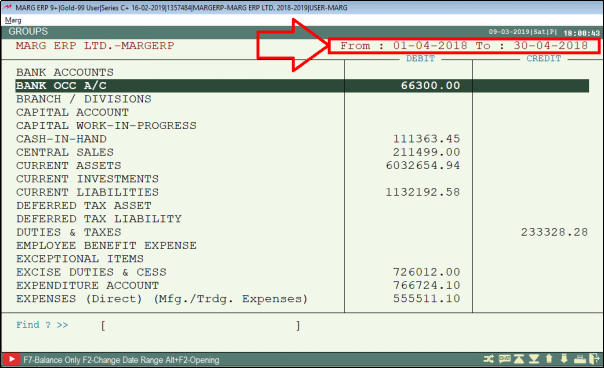
Fig. 1.22 View of Accounts Group in Marg ERP Software


 -
Marg ERP 9+
-
Marg ERP 9+











