Welcome to  -
Marg ERP 9+
-
Marg ERP 9+
Search by Category
- Marg Nano
- Swiggy & Zomato
- ABHA - Ayushman Bharat
- Marg Cloud
-
Masters
- Ledger Master
- Account Groups
- Inventory Master
- Rate and Discount Master
- Refresh Balances
- Cost Centre Master
- Opening Balances
- Master Statistics
- General Reminder
- Shortage Report
- Supplier Vs Company
- Temporary Limit
- Shop QRID and eBusiness
- Cloud Backup Setup
- Password and Powers
- Marg Licensing
- Marg Setup
- Target
- Budget
- Credit Limit Management
- Change ERP Edition
- Ease Of Gst Adoption
-
Transactions
- ERP To ERP Order
- Sale
- Purchase
- Sale Return
- Purchase Return
- Brk / Exp Receive
- Scrap Receive
- Brk / Exp Issue
- Scrap Issue
- GST Inward
- GST Outward
- Replacement Issue
- Replacement Receive
- Stock Issue
- Stock Receive
- Price Diff. Sale
- Price Diff. Purchase
- BOM
- Conversion
- Quotation
- Sale Order
- Purchase Order
- Dispatch Management
- ERP Bridger
- Transaction Import
- Download From Server
- Approvals
- Pendings
- Accounts
- Online Banking
-
Books
- Cash and Bank Book
- All Ledgers
- Entry Books
- Debtors Ledgers
- Creditors Ledger
- Purchase Register
- Sale Register
- Duties & Taxes
- Analytical Summaries
- Outstandings
- Collection Reports
- Depreciation
- T-Format Printing
- Multi Printing
- Bank Reconcilation
- Cheque Management
- Claims & Incentives
- Target Analysis
- Cost Centres
- Interest and Collection
- Final Reports
-
Stocks
- Current Stock
- Stock Analysis
- Filtered Stock
- Batch Stock
- Dump Stock
- Hold/Ban Stock
- Stock Valuation
- Minimum Level Stock
- Maximum Level Stock
- Expiry Stock
- Near Expiry Stock
- Stock Life Statement
- Batch Purchase Type
- Departments Reports
- Merge Report
- Stock Ageing Analysis
- Fast and Slow Moving Items
- Crate Reports
- Size Stock
-
Daily Reports
- Daily Working
- Fast SMS/E-Mail Reports
- Stock and Sale Analysis
- Order Calling
- Business on Google Map
- Sale Report
- Purchase Report
- Inventory Reports
- ABC Analysis
- All Accounting Reports
- Purchase Planning
- Dispatch Management Reports
- SQL Query Executor
- Transaction Analysis
- Claim Statement
- Upbhogkta Report
- Mandi Report
- Audit Trail
- Re-Order Management
- Reports
-
Reports Utilities
- Delete Special Deals
- Multi Deletion
- Multi Editing
- Merge Inventory Master
- Merge Accounts Master
- Edit Stock Balance
- Edit Outstanding
- Re-Posting
- Copy
- Batch Updation
- Structure/Junk Verificarion
- Data Import/Export
- Create History
- Voucher Numbering
- Group of Accounts
- Carry Balances
- Misc. Utilities
- Advance Utilities
- Shortcut Keys
- Exit
- Generals
- Backup
- Self Format
- GST Return
- Jewellery
- eBusiness
- Control Room
- Advance Features
- Registration
- Add On Features
- Queries
- Printing
- Networking
- Operators
- Garment
- Hot Keys
-
GST
- E-Invoicing
- Internal Audit
- Search GSTIN/PARTY
- Export Invoice Print
- Tax Clubbing
- Misc. GST Reports
- GST Self-Designed Reports
- GST Return Video
- GSTR Settings
- Auditors Details
- Update GST Patch
- Misc. GST Returns
- GST Register & Return
- GST RCM Statement
- GST Advance Statement
- GST Payment Statement
- Tax Registers and Summaries
- TDS/TCS Reports
- Form Iss./Receivable
- Mandi
- My QR Code
- E-Way Bill
- Marg pay
- Saloon Setup
- Restaurant
- Pharmanxt free Drugs
- Manufacturing
- Password and Power
- Digital Entry
Home > Margerp > Gst Outward > How to pass GST Outward Accounting entry in Marg Software ?
How to pass GST Outward Accounting entry in Marg Software ?
Marg ERP has provided a provision for GST Outward. It means the sales of goods or provision of services. In day to day business, the people provide services that does not have any impact on their inventory. For example, if the office machine or office furniture is sold or the rent payment is being taken from any tenant then all these will be categorized under GST Outward.
In order to create GST Outward entry, the user needs to follow the below mentioned steps.
- Go to Accounts > Voucher Entry > Journal > GST Outward(Services).

- A 'Voucher Entry' window will appear.
- The user will mention the 'Date'.
- Suppose enter '31/10/2022'.

- Now the user will enter voucher number as per the requirement.
- Suppose enter '25'.

- A 'Ledgers' window will appear.
- For example: Rent Bill that is being charged from Ahuja Medicine Centre for the service is Rs. 15,000.
- The user will select the 'Ahuja Medicine Centre'.
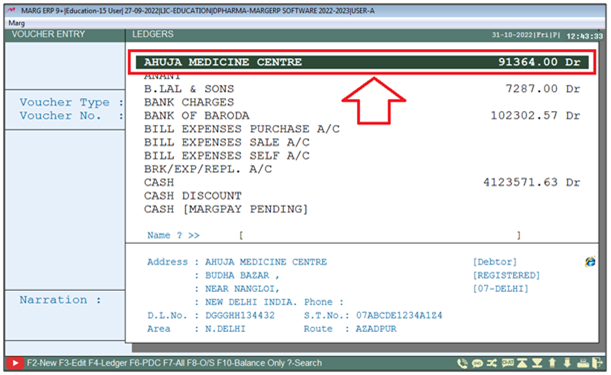
- Then a 'GST Summary' window will appear.
- The user needs to Select party type i.e. Central or Local as per the requirement.
- Suppose select 'Local'.
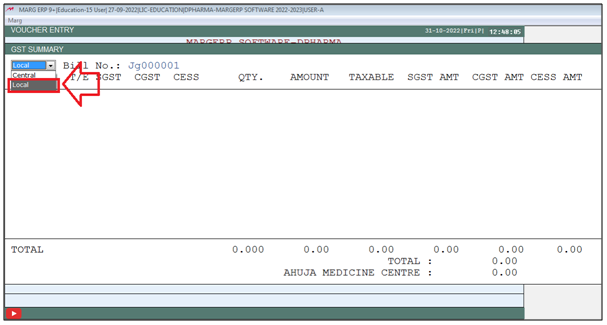
- Now the Bill number will be auto picked by the software.
- The user can change it as per the requirement then press 'Enter' key.

- After selecting the ledger, the user will now select the type of services under which the bill has to be generated.
- For the purpose of generating a GST Outward Bill for Rent, select the ledger of 'Rent'.

- A 'Select HSN/SAC' window will appear.
- The user need to select the HSN on which the GST% is charged on that particular services.
- Suppose select '98765424 @28%'.
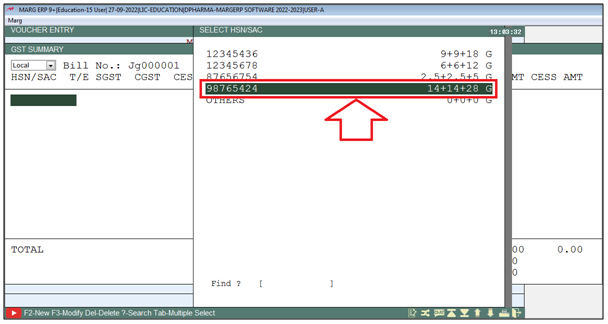
- The user will Enter the Amount as per the requirement.
- Suppose enter '15000'.
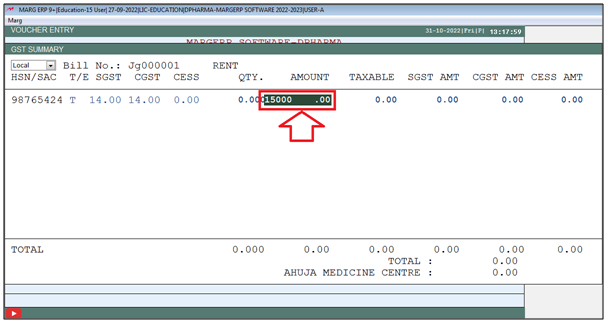
- Now the user need to press 'Tab' key.

- The user can view the total amount of the services.
- Press 'Enter' key.

- A 'Bill adjustment' window will appear.
- The user can save the entry in 'New reference/Adj Ref/Clear e.t.c' as per the requirement.
- Suppose select 'New Ref'.
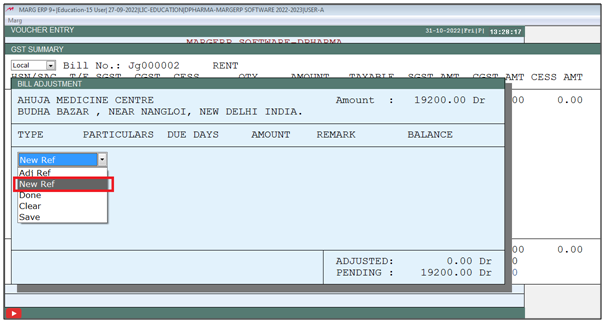
- The user will keep pressing 'Enter' key.

- The user need to click on 'Save' to save the entry.
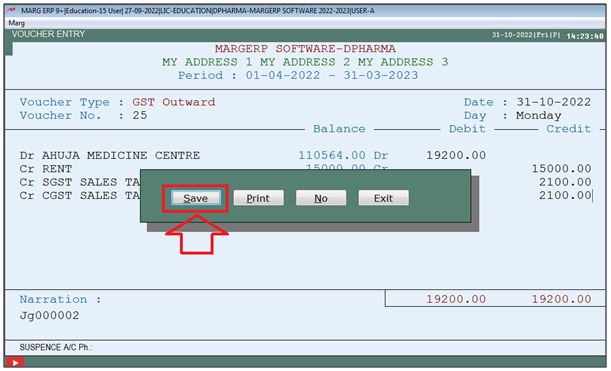
After following the above steps, the GST Outward Accounting Entry will auto save in the data.













