Search by Category
- Marg Health QR Code
- Marg Nano
- Swiggy & Zomato
- ABHA - Ayushman Bharat
- Marg Cloud
-
Masters
- Ledger Master
- Account Groups
- Inventory Master
- Rate and Discount Master
- Refresh Balances
- Cost Centre Master
- Opening Balances
- Master Statistics
- General Reminder
- Shortage Report
- Supplier Vs Company
- Temporary Limit
- Shop QRID and eBusiness
- Cloud Backup Setup
- Password and Powers
- Marg Licensing
- Marg Setup
- Target
- Budget
- Credit Limit Management
- Change ERP Edition
- Ease Of Gst Adoption
-
Transactions
- ERP To ERP Order
- Sale
- Purchase
- Sale Return
- Purchase Return
- Brk / Exp Receive
- Scrap Receive
- Brk / Exp Issue
- Scrap Issue
- GST Inward
- GST Outward
- Replacement Issue
- Replacement Receive
- Stock Issue
- Stock Receive
- Price Diff. Sale
- Price Diff. Purchase
- BOM
- Conversion
- Quotation
- Sale Order
- Purchase Order
- Dispatch Management
- ERP Bridger
- Transaction Import
- Download From Server
- Approvals
- Pendings
- Accounts
- Online Banking
-
Books
- Cash and Bank Book
- All Ledgers
- Entry Books
- Debtors Ledgers
- Creditors Ledger
- Purchase Register
- Sale Register
- Duties & Taxes
- Analytical Summaries
- Outstandings
- Collection Reports
- Depreciation
- T-Format Printing
- Multi Printing
- Bank Reconcilation
- Cheque Management
- Claims & Incentives
- Target Analysis
- Cost Centres
- Interest and Collection
- Final Reports
-
Stocks
- Current Stock
- Stock Analysis
- Filtered Stock
- Batch Stock
- Dump Stock
- Hold/Ban Stock
- Stock Valuation
- Minimum Level Stock
- Maximum Level Stock
- Expiry Stock
- Near Expiry Stock
- Stock Life Statement
- Batch Purchase Type
- Departments Reports
- Merge Report
- Stock Ageing Analysis
- Fast and Slow Moving Items
- Crate Reports
- Size Stock
-
Daily Reports
- Daily Working
- Fast SMS/E-Mail Reports
- Stock and Sale Analysis
- Order Calling
- Business on Google Map
- Sale Report
- Purchase Report
- Inventory Reports
- ABC Analysis
- All Accounting Reports
- Purchase Planning
- Dispatch Management Reports
- SQL Query Executor
- Transaction Analysis
- Claim Statement
- Upbhogkta Report
- Mandi Report
- Audit Trail
- Re-Order Management
- Reports
-
Reports Utilities
- Delete Special Deals
- Multi Deletion
- Multi Editing
- Merge Inventory Master
- Merge Accounts Master
- Edit Stock Balance
- Edit Outstanding
- Re-Posting
- Copy
- Batch Updation
- Structure/Junk Verificarion
- Data Import/Export
- Create History
- Voucher Numbering
- Group of Accounts
- Carry Balances
- Misc. Utilities
- Advance Utilities
- Shortcut Keys
- Exit
- Generals
- Backup
- Self Format
- GST Return
- Jewellery
- eBusiness
- Control Room
- Advance Features
- Registration
- Add On Features
- Queries
- Printing
- Networking
- Operators
- Garment
- Hot Keys
-
GST
- E-Invoicing
- Internal Audit
- Search GSTIN/PARTY
- Export Invoice Print
- Tax Clubbing
- Misc. GST Reports
- GST Self-Designed Reports
- GST Return Video
- GSTR Settings
- Auditors Details
- Update GST Patch
- Misc. GST Returns
- GST Register & Return
- GST RCM Statement
- GST Advance Statement
- GST Payment Statement
- Tax Registers and Summaries
- TDS/TCS Reports
- Form Iss./Receivable
- Mandi
- My QR Code
- E-Way Bill
- Marg pay
- Saloon Setup
- Restaurant
- Pharmanxt free Drugs
- Manufacturing
- Password and Power
- Digital Entry
Home > Margerp > Gst Rcm Statement > How to pass GST Inward Accounting entry in Marg Software?
How to pass GST Inward Accounting entry in Marg Software?
Overview/Introduction of GST Inward in Marg ERP Software
Process of GST Inward Accounting Entry in Marg ERP Software
OVERVIEW/INTRODUCTION OF GST INWARD IN MARG ERP SOFTWARE
-
Marg ERP has provided a provision for GST Inward and GST Outward. GST Inward means the goods & services which we purchase & on the other hand GST Outward means the goods & services which we give/sell. GST Inward works like Purchase and GST Outward works like Sale.
PROCESS OF GST INWARD ACCOUNTING ENTRY IN MARG ERP SOFTWARE
- In day to day business, the people purchases commodities that does not have any impact on their inventory. In simple terms, it means the commodities that are not resold but receive the Tax Credit on the purchase of those goods.
FOR EXAMPLE: If the user purchases a machine for the purpose doing business, or a computer or say if the user purchases some kind of services like booking a Hotel for the purpose if business event or get a telephone bill or electricity bill for the shop. These are few examples of GST Inward where the services or commodities are being purchased but those services or commodities are not being resold.
- In order to claim GST credit for these kinds of purchases that do not effect on the inventory, the particular entry needs to be done with the help of GST Inward in Marg ERP 9+ Software.
- Go to Accounts > Voucher Entry > Journal > GST Inward(Expense).

- A 'Voucher Entry' window will appear. Enter Date.
- Suppose, enter '18/02/2021'.
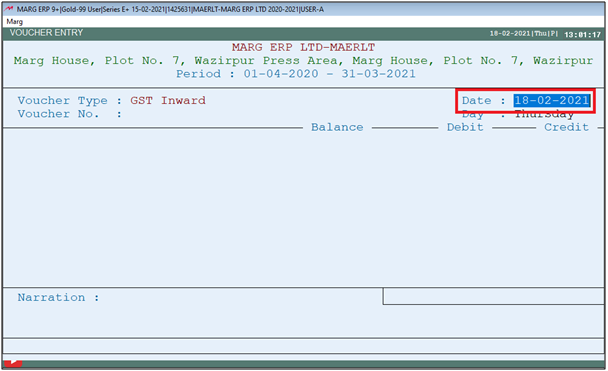
- Now the user will enter voucher number as per the requirement.
- Suppose enter '25'.

-
A 'Ledgers' window will appear. For Example, the user is booking a hotel i.e. Gyatri Hotel for the purpose of business meeting so for that Select the Ledger of 'Gyatri Hotel'.
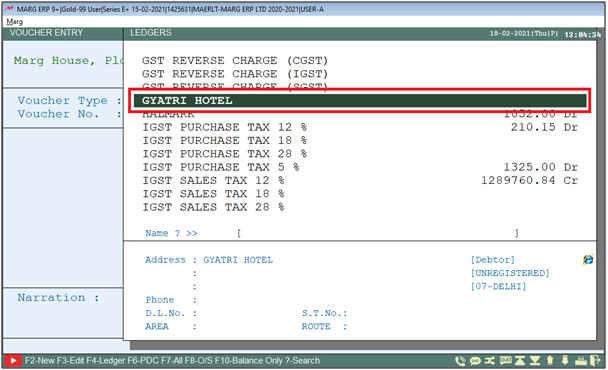
- Then a 'GST Summary' window will appear. Select party type i.e. Central or Local as per the requirement.
- Suppose, select 'Local'.
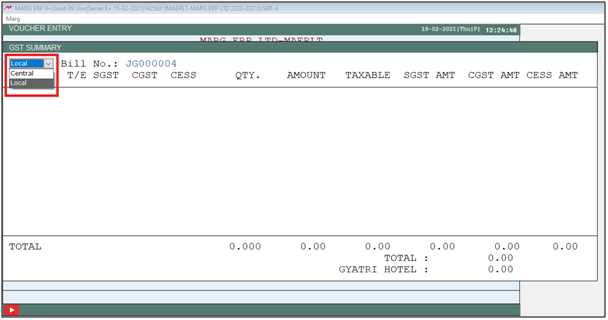
- Now the Bill number will be auto picked by the software. The user can change it as per the requirement then press 'Enter' key.
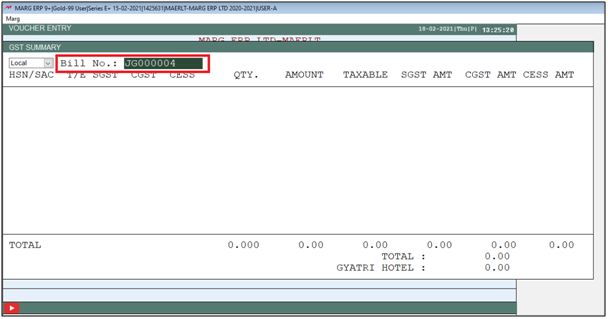
- After selecting the ledger, the user will now select the type of expense under which the bill has to be generated.
- For the purpose of generating a GST Inward Bill for office expenses, select the ledger of 'Office Expenses'.
Note: If expense ledger did nor created then click here to create Ledger.
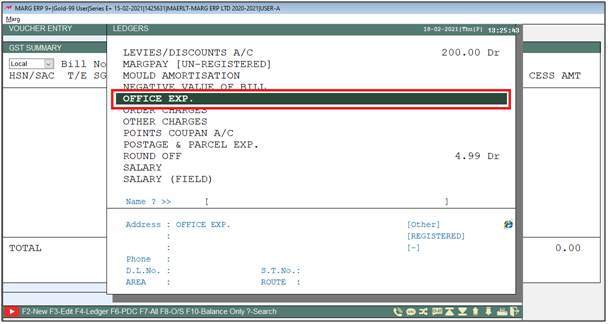
- Then select that HSN Code which the GST% is charged on that particular expense.
- Suppose, select '2465635 @28%'.
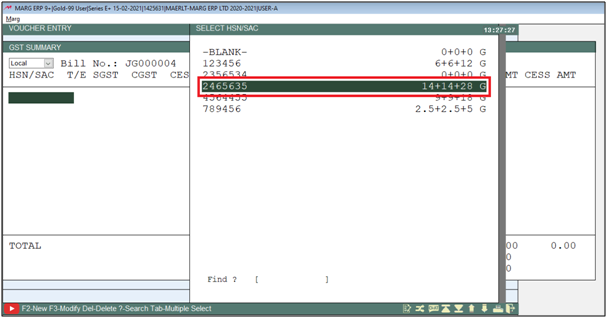
- Enter Amount.
- Suppose enter '10000'.

- Now press 'Tab' key on it.

- The user can view the total amount of the expense. Press 'Enter' key.
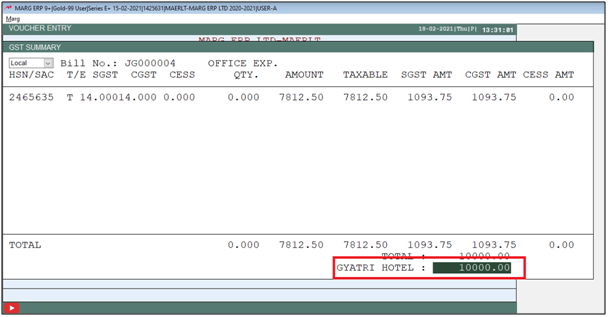
- A 'TDS Entry' window will appear. Click on 'No'.
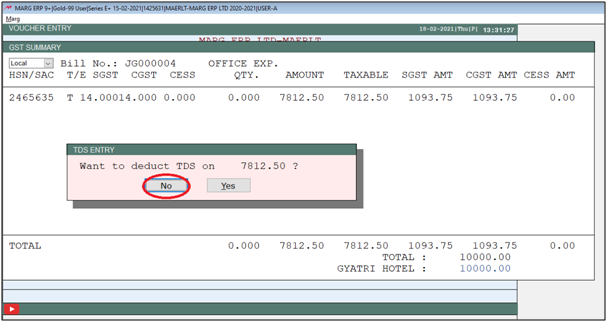
- Now select 'New Ref.' from the drop down on the Bill adjustment window.
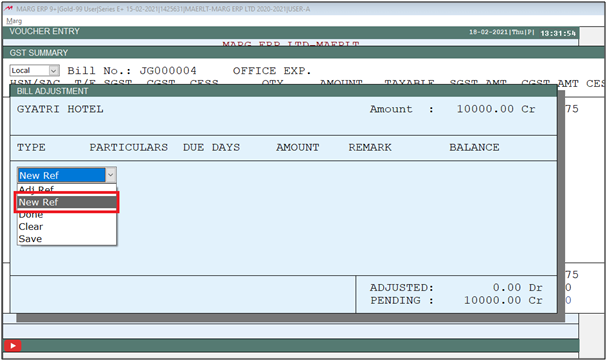
- Keep pressing 'Enter' key.
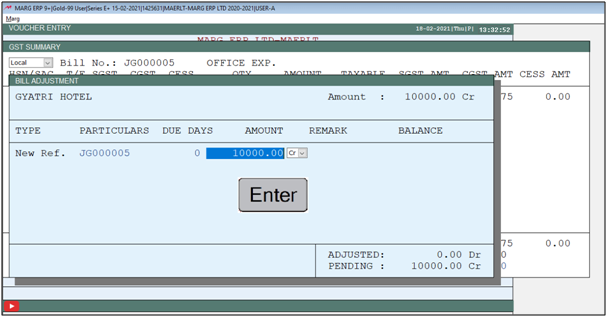
- Then click on 'Save' to save the entry.

Now, if the bill of the hotel was Rs. 10,000 so for that select Quantity as 1 and define Purchase Rate as Rs. 10,000. then the user can view that the GST Tax% calculation as Rs. 2186.
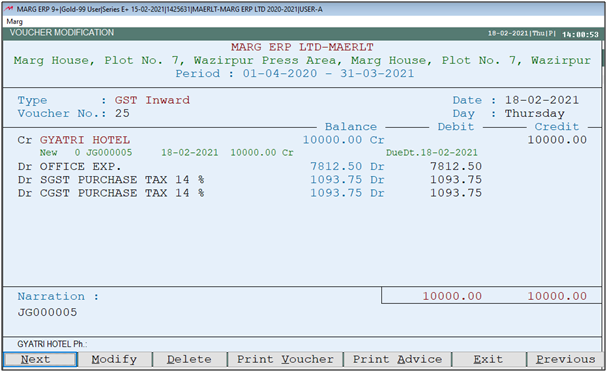


 -
Marg ERP 9+
-
Marg ERP 9+











