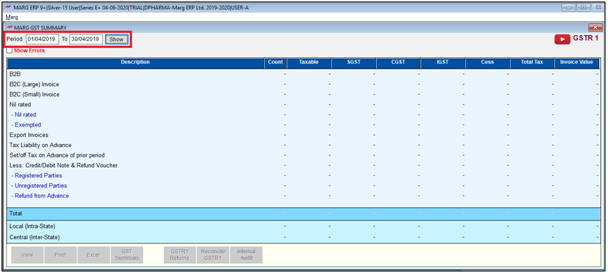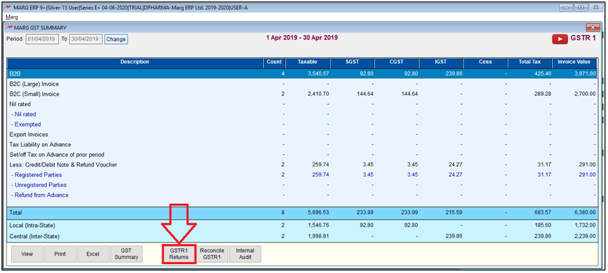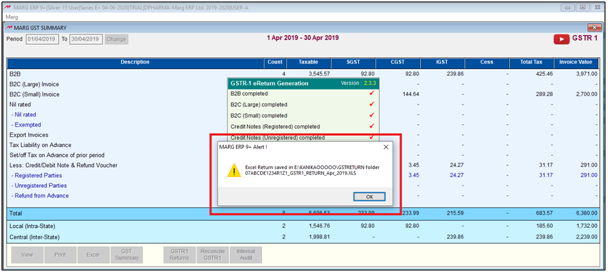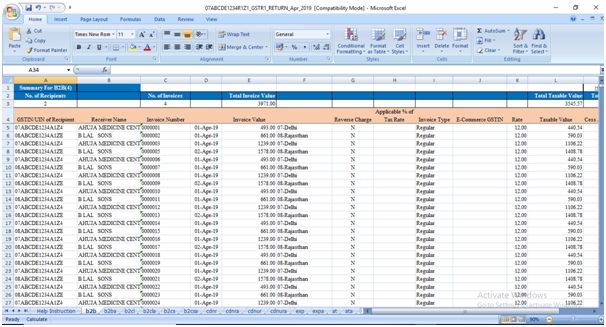Search by Category
- Marg Digital Health
- Marg Nano
- Swiggy & Zomato
- ABHA - Ayushman Bharat
- Marg Cloud
-
Masters
- Ledger Master
- Account Groups
- Inventory Master
- Rate and Discount Master
- Refresh Balances
- Cost Centre Master
- Opening Balances
- Master Statistics
- General Reminder
- Shortage Report
- Supplier Vs Company
- Temporary Limit
- Shop QRID and eBusiness
- Cloud Backup Setup
- Password and Powers
- Marg Licensing
- Marg Setup
- Target
- Budget
- Credit Limit Management
- Change ERP Edition
- Ease Of Gst Adoption
-
Transactions
- ERP To ERP Order
- Sale
- Purchase
- Sale Return
- Purchase Return
- Brk / Exp Receive
- Scrap Receive
- Brk / Exp Issue
- Scrap Issue
- GST Inward
- GST Outward
- Replacement Issue
- Replacement Receive
- Stock Issue
- Stock Receive
- Price Diff. Sale
- Price Diff. Purchase
- BOM
- Conversion
- Quotation
- Sale Order
- Purchase Order
- Dispatch Management
- ERP Bridger
- Transaction Import
- Download From Server
- Approvals
- Pendings
- Accounts
- Online Banking
-
Books
- Cash and Bank Book
- All Ledgers
- Entry Books
- Debtors Ledgers
- Creditors Ledger
- Purchase Register
- Sale Register
- Duties & Taxes
- Analytical Summaries
- Outstandings
- Collection Reports
- Depreciation
- T-Format Printing
- Multi Printing
- Bank Reconcilation
- Cheque Management
- Claims & Incentives
- Target Analysis
- Cost Centres
- Interest and Collection
- Final Reports
-
Stocks
- Current Stock
- Stock Analysis
- Filtered Stock
- Batch Stock
- Dump Stock
- Hold/Ban Stock
- Stock Valuation
- Minimum Level Stock
- Maximum Level Stock
- Expiry Stock
- Near Expiry Stock
- Stock Life Statement
- Batch Purchase Type
- Departments Reports
- Merge Report
- Stock Ageing Analysis
- Fast and Slow Moving Items
- Crate Reports
- Size Stock
-
Daily Reports
- Daily Working
- Fast SMS/E-Mail Reports
- Stock and Sale Analysis
- Order Calling
- Business on Google Map
- Sale Report
- Purchase Report
- Inventory Reports
- ABC Analysis
- All Accounting Reports
- Purchase Planning
- Dispatch Management Reports
- SQL Query Executor
- Transaction Analysis
- Claim Statement
- Upbhogkta Report
- Mandi Report
- Audit Trail
- Re-Order Management
- Reports
-
Reports Utilities
- Delete Special Deals
- Multi Deletion
- Multi Editing
- Merge Inventory Master
- Merge Accounts Master
- Edit Stock Balance
- Edit Outstanding
- Re-Posting
- Copy
- Batch Updation
- Structure/Junk Verificarion
- Data Import/Export
- Create History
- Voucher Numbering
- Group of Accounts
- Carry Balances
- Misc. Utilities
- Advance Utilities
- Shortcut Keys
- Exit
- Generals
- Backup
- Self Format
- GST Return
- Jewellery
- eBusiness
- Control Room
- Advance Features
- Registration
- Add On Features
- Queries
- Printing
- Networking
- Operators
- Garment
- Hot Keys
-
GST
- E-Invoicing
- Internal Audit
- Search GSTIN/PARTY
- Export Invoice Print
- Tax Clubbing
- Misc. GST Reports
- GST Self-Designed Reports
- GST Return Video
- GSTR Settings
- Auditors Details
- Update GST Patch
- Misc. GST Returns
- GST Register & Return
- GST RCM Statement
- GST Advance Statement
- GST Payment Statement
- Tax Registers and Summaries
- TDS/TCS Reports
- Form Iss./Receivable
- Mandi
- My QR Code
- E-Way Bill
- Marg pay
- Saloon Setup
- Restaurant
- Pharmanxt free Drugs
- Manufacturing
- Password and Power
- Digital Entry
Home > Margerp > Gstr 1 > How to Upload GSTR1 on Offline Tool through Marg Software ?
How to Upload GSTR1 on Offline Tool through Marg Software ?
Export the GSTR-1 data from Marg ERP software
Process to Download offline Utility Tool & Import the date to the GST
INTRODUCTION: FILLING GSTR-1
- A person Registered under GST is required to file returns every month. Filing of GST Returns has been simplified for all tax payers with the new GST tax regime. Basically, there are three steps to file the GST return online:
- Export the GSTR-1 data from the Marg ERP Software
- Process to Download Offline Utility Tool & Import the data to the GST Offline Tool to generate JSON file and File the Returns on the GST Portal.
**Important Points to Remember**
At the time of uploading GSTR-1 online, the following points one must remember which are mentioned as below:
- Internet Connectivity must be there.
- Ensure that Marg ERP Software is updated with latest Version which can be downloaded with the help of our Marg website.
- And also ensure that latest GST Patch is in Marg folder. The latest GST Patch can be downloaded from http://www.margcompusoft.com/softwares/gst.zip
Detailed Process to Upload GSTR-1 on GST Portal through Marg ERP Software
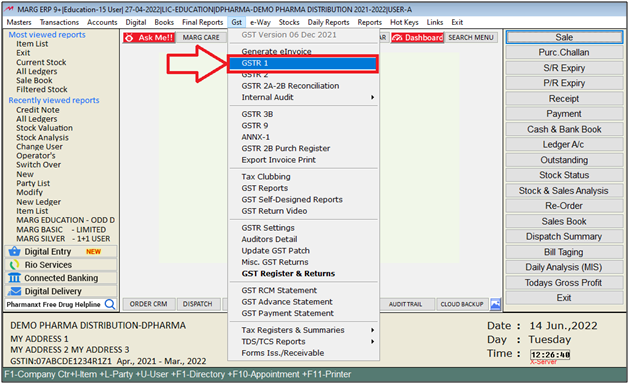
a) B2B/B2C/CDN Nill entries in Exemp : Select, if the user wants to export separate details of nil rated entries in excel.
b) Include HSN Summary : Select, if the user wants to export HSN Summary in excel.
c) Include -ve figures in HSN Sheet : Select, if the user wants to include -ve value of HSN in HSN summary details.
d) Include Document details : Select, If the user wants to Export document details in excel.
e) Exclude Misc. Expenses from bill : Select, if the user wants to exclude misc. expenses from the bill in excel.
Then click on 'Start' button.
PROCESS TO DOWNLOAD OFFLINE UTILITY TOOL & IMPORT THE DATE TO THE GST
Download Offline Tool to generate JSON fileIn order to download the offline utility tool, the user will visit the government website i.e. https://www.gst.gov.in/
- Then click on downloads > Offline Tool > Return Offline Tool.
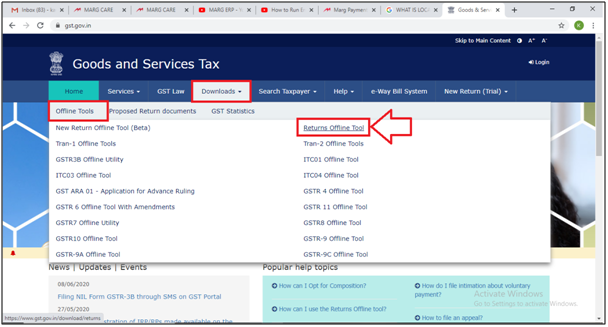
- Click on "Download".
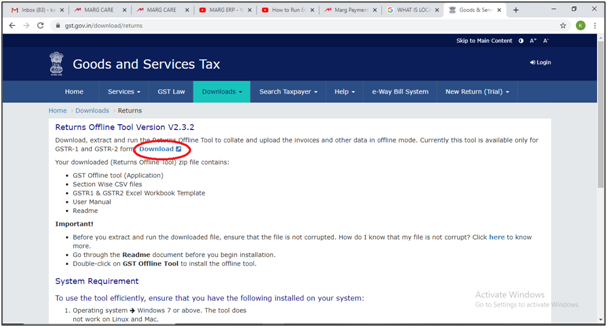
- Here, the user can view that it is asking “Are you sure you want to download this utility?” The user will click on “Proceed”.
- So, the user can see that the Offline tool is downloading.
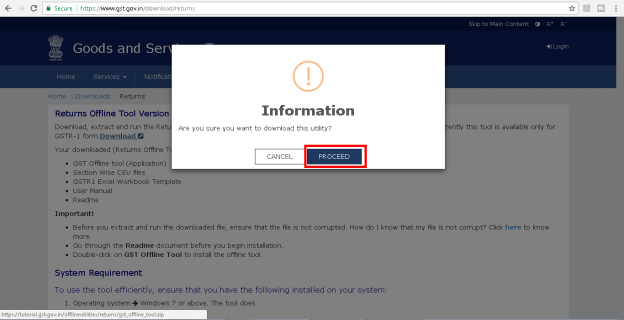
- Once the offline tool is being downloaded, go to Downloads folder >> the user can view a zip file is shown here > Right click on that and select extract here option.
- Now, the folder is been extracted i.e. GST offline tool.
- The user will open the folder by double clicking on it and now install the GST offline tool by double clicking on it and then simply click on finish once the installation has been completed. The user can view the GST offline tool icon at the desktop.
- Now Run the offline tool by simply double clicking on it and then click on 'New'Button.
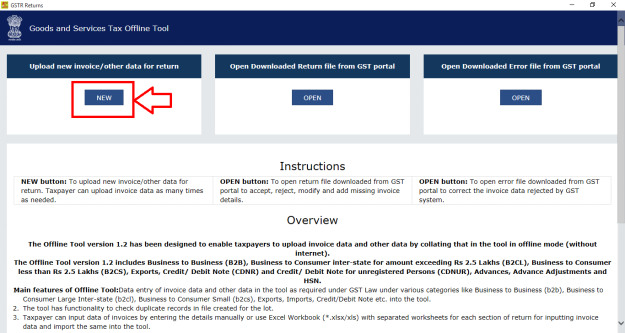
- Then, a File Returns window will appear.
a) GSTIN of Supplier: - Enter the GST No. of the supplier.
b) Financial Year: - Select the financial year i.e. for which financial year the returns needs to be filed.
C) Tax Period: - Select the Tax period i.e. for which month the returns needs to be filed.
Then click on “Proceed”.
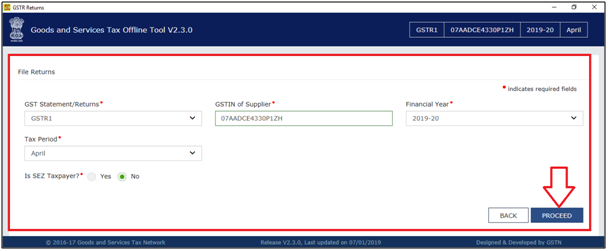
- Thereafter, a window of warning "Please confirm your details before you proceed". Click on "Yes".
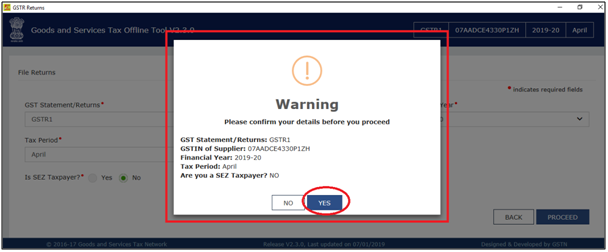
- Now, click on “Import Files”.

Then click on “Import Excel” and select the excel file that has been generated.
- Click on “Open” tab.
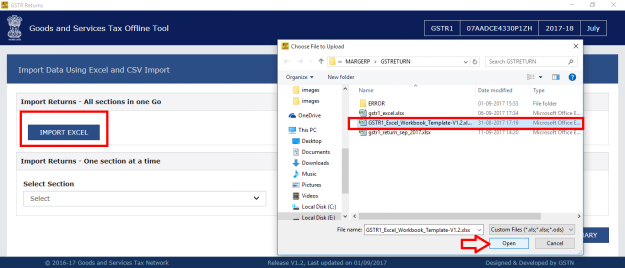
- Here, the user can view that it is asking “Are you sure you want to save the data” so enter on “Yes”.
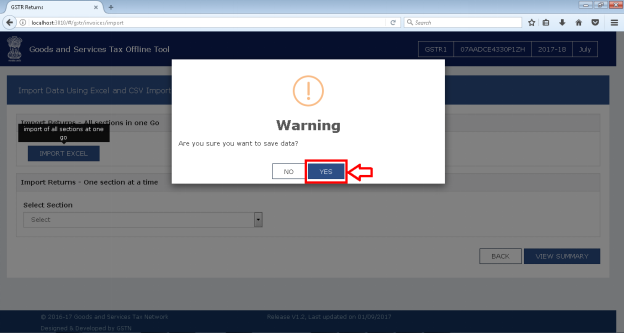
- Now, the user can view that the import is being processed.

Note: In this file if the user has found any errors then those errors will be shown here.
- Click on "Ok".

- Now, the data has been successfully imported.

- Now, afterwards click on “View Summary” and it will show all data summaries here.

- The user can view that how many no: of Invoices are there in B2B, how many no: of Invoices in B2C large i.e. the complete summary of data can be viewed here.
- Now, click on “Generate file”.
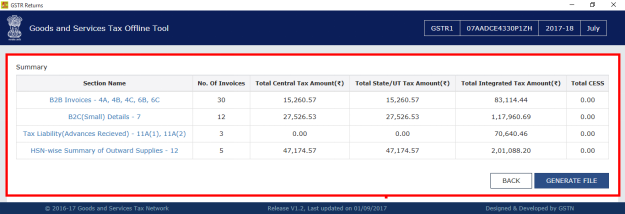
- Then, user will click on the given link to download created JSON file.
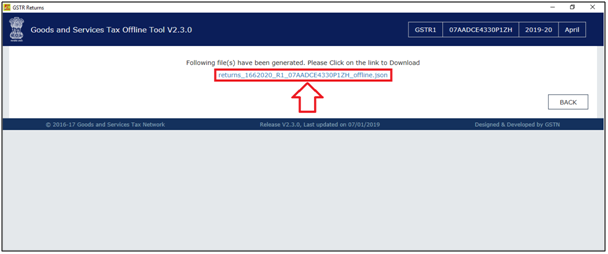
- A 'File download' window will appear. Click on "Save" to save the JSON file.
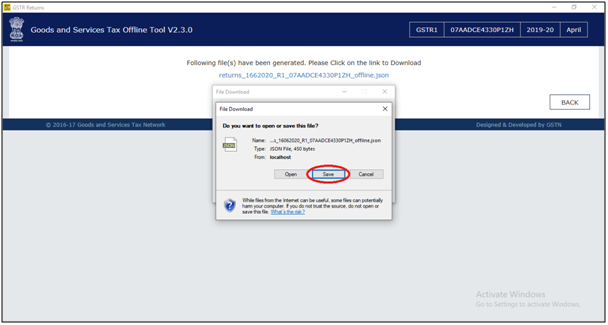
- In next, the user will select file location where the user needs to save the file.
- Then click on "Save".

- The Download has been completed. Click on "Close" tab.

FILE THE RETURNS ON THE GST PORTAL
- Once the JSON file has been created then after that login to the GST Portal. Here, enter the username, password and whatever digit is shown here enter that here and simply click on login button.

- Then Go to Services > Click on “Returns Dashboard”.

- Select the Return Filing period for now select the month July and then click on "Search".
Note:- If the user wants to ulpload Returns of multiple month then the user has to select the last month of the Return in 'Return Filling Period'.

- Now click on “Prepare Offline” under GSTR-1.

- Now click on choose file.

Then select that JSON file which was created through offline tool and then click on Open.

So, here the user can view in status software is showing processed and also which date and at which time and at with Reference id the invoices has been uploaded i.e. Now from here the invoices has been uploaded which means that the GSTR-1 has been filed.

So in this way, the user can filed Returns by using offline utility.


 -
Marg ERP 9+
-
Marg ERP 9+