Search by Category
- Marg Digital Health
- Marg Nano
- Swiggy & Zomato
- ABHA - Ayushman Bharat
- Marg Cloud
-
Masters
- Ledger Master
- Account Groups
- Inventory Master
- Rate and Discount Master
- Refresh Balances
- Cost Centre Master
- Opening Balances
- Master Statistics
- General Reminder
- Shortage Report
- Supplier Vs Company
- Temporary Limit
- Shop QRID and eBusiness
- Cloud Backup Setup
- Password and Powers
- Marg Licensing
- Marg Setup
- Target
- Budget
- Credit Limit Management
- Change ERP Edition
- Ease Of Gst Adoption
-
Transactions
- ERP To ERP Order
- Sale
- Purchase
- Sale Return
- Purchase Return
- Brk / Exp Receive
- Scrap Receive
- Brk / Exp Issue
- Scrap Issue
- GST Inward
- GST Outward
- Replacement Issue
- Replacement Receive
- Stock Issue
- Stock Receive
- Price Diff. Sale
- Price Diff. Purchase
- BOM
- Conversion
- Quotation
- Sale Order
- Purchase Order
- Dispatch Management
- ERP Bridger
- Transaction Import
- Download From Server
- Approvals
- Pendings
- Accounts
- Online Banking
-
Books
- Cash and Bank Book
- All Ledgers
- Entry Books
- Debtors Ledgers
- Creditors Ledger
- Purchase Register
- Sale Register
- Duties & Taxes
- Analytical Summaries
- Outstandings
- Collection Reports
- Depreciation
- T-Format Printing
- Multi Printing
- Bank Reconcilation
- Cheque Management
- Claims & Incentives
- Target Analysis
- Cost Centres
- Interest and Collection
- Final Reports
-
Stocks
- Current Stock
- Stock Analysis
- Filtered Stock
- Batch Stock
- Dump Stock
- Hold/Ban Stock
- Stock Valuation
- Minimum Level Stock
- Maximum Level Stock
- Expiry Stock
- Near Expiry Stock
- Stock Life Statement
- Batch Purchase Type
- Departments Reports
- Merge Report
- Stock Ageing Analysis
- Fast and Slow Moving Items
- Crate Reports
- Size Stock
-
Daily Reports
- Daily Working
- Fast SMS/E-Mail Reports
- Stock and Sale Analysis
- Order Calling
- Business on Google Map
- Sale Report
- Purchase Report
- Inventory Reports
- ABC Analysis
- All Accounting Reports
- Purchase Planning
- Dispatch Management Reports
- SQL Query Executor
- Transaction Analysis
- Claim Statement
- Upbhogkta Report
- Mandi Report
- Audit Trail
- Re-Order Management
- Reports
-
Reports Utilities
- Delete Special Deals
- Multi Deletion
- Multi Editing
- Merge Inventory Master
- Merge Accounts Master
- Edit Stock Balance
- Edit Outstanding
- Re-Posting
- Copy
- Batch Updation
- Structure/Junk Verificarion
- Data Import/Export
- Create History
- Voucher Numbering
- Group of Accounts
- Carry Balances
- Misc. Utilities
- Advance Utilities
- Shortcut Keys
- Exit
- Generals
- Backup
- Self Format
- GST Return
- Jewellery
- eBusiness
- Control Room
- Advance Features
- Registration
- Add On Features
- Queries
- Printing
- Networking
- Operators
- Garment
- Hot Keys
-
GST
- E-Invoicing
- Internal Audit
- Search GSTIN/PARTY
- Export Invoice Print
- Tax Clubbing
- Misc. GST Reports
- GST Self-Designed Reports
- GST Return Video
- GSTR Settings
- Auditors Details
- Update GST Patch
- Misc. GST Returns
- GST Register & Return
- GST RCM Statement
- GST Advance Statement
- GST Payment Statement
- Tax Registers and Summaries
- TDS/TCS Reports
- Form Iss./Receivable
- Mandi
- My QR Code
- E-Way Bill
- Marg pay
- Saloon Setup
- Restaurant
- Pharmanxt free Drugs
- Manufacturing
- Password and Power
- Digital Entry
Home > Margerp > Gstr 1 > How to generate series wise GSTR1 Report in Marg Software?
How to generate series wise GSTR1 Report in Marg Software?
In order to generate series wise GSTR1 Report in Marg Software, the user needs to follow the below steps:
- Go to GST > GSTR1.
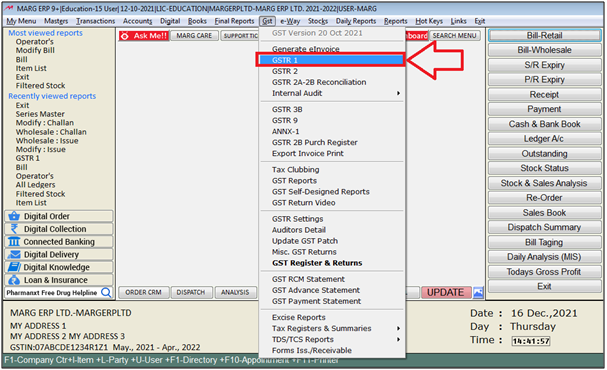
- Select the Period i.e. from which month till which month the user s to view GSTR 1.
- Then click on ‘Show’.
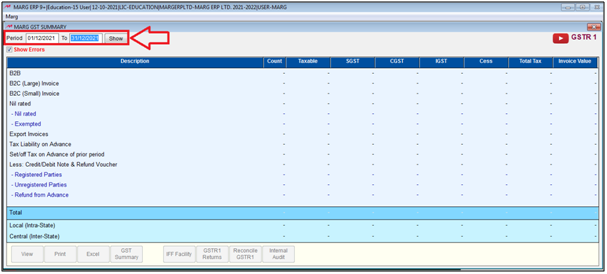
- Then Rows will be shown on the window according to GSTR-1(GST Return form).
- Now user will click on 'More Options' .
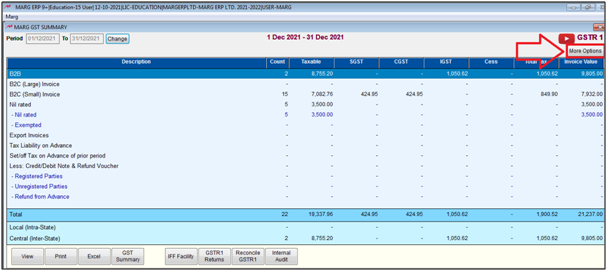
- A 'GSTR1' Series window will appear.
- The user will select series as per the requirement.
- Suppose user select 'RT01 Wholesale'.
- Then click on 'Okay'.
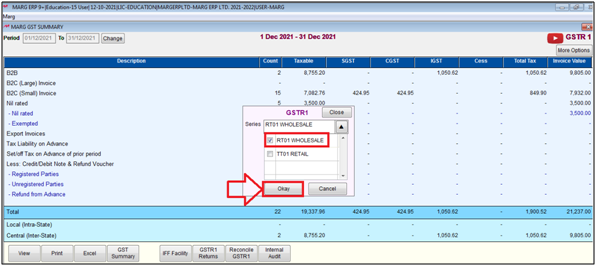
- Now only 'RT01 Wholesale' series data will be Displayed.
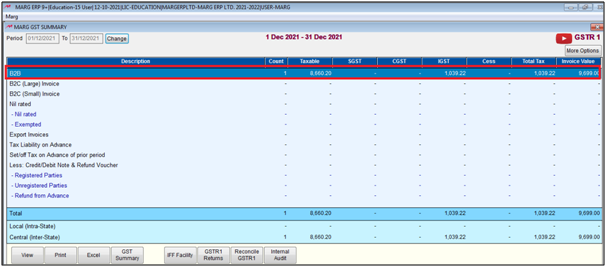
- Click on 'GSTR1 Returns'.
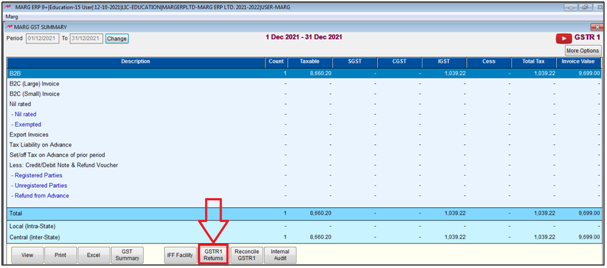
- Now, Click on 'GSTN Excel Template'.
a) B2B/B2C/CDN Nill entries in Exemp : Select, if the user needs to export separate details of nil rated entries in excel.
b) Include HSN Summary : Select, if the user needs to export HSN Summary in excel.
c) Include -ve figures in HSN Sheet : Select, if the user needs to include -ve value of HSN in HSN summary details.
d) Include Document details : Select, If the user needs to Export document details in excel.
e) Exclude Misc. Expenses from bill : Select, if the user needs to exclude misc. expenses from the bill in excel.
- Then click on 'Start' button.
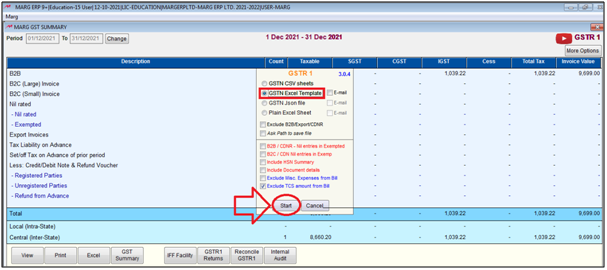
- An 'Errors Found in GST Returns' window will appear In this window if the user has found any errors in GSTR1 report then those errors will be shown here.
- Click on 'Close'.

- An alert window of 'Are you sure to prepare eReturn file ?' will appear. Click on 'Yes'.

- Now, the user can view that an excel sheet has been generated. Click on 'Ok'.
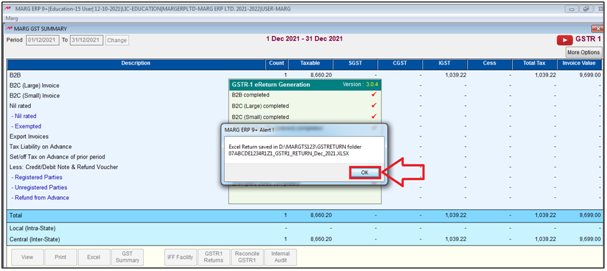
- In order to view the excel sheet, open the Marg folder > Enter on 'GSR Return' folder, so the user can view the excel file will get opened.
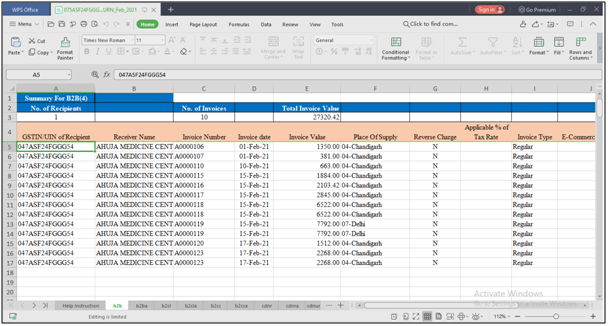


 -
Marg ERP 9+
-
Marg ERP 9+











