Search by Category
- Marg Digital Health
- ABHA 2.0 - Ayushman Bharat
- Marg Nano
- Swiggy & Zomato
- Marg Cloud
-
Masters
- Ledger Master
- Account Groups
- Inventory Master
- Rate and Discount Master
- Refresh Balances
- Cost Centre Master
- Opening Balances
- Master Statistics
- General Reminder
- Shortage Report
- Supplier Vs Company
- Temporary Limit
- Shop QRID and eBusiness
- Cloud Backup Setup
- Password and Powers
- Marg Licensing
- Marg Setup
- Target
- Budget
- Credit Limit Management
- Change ERP Edition
- Ease Of Gst Adoption
-
Transactions
- ERP To ERP Order
- Sale
- Purchase
- Sale Return
- Purchase Return
- Brk / Exp Receive
- Scrap Receive
- Brk / Exp Issue
- Scrap Issue
- GST Inward
- GST Outward
- Replacement Issue
- Replacement Receive
- Stock Issue
- Stock Receive
- Price Diff. Sale
- Price Diff. Purchase
- BOM
- Conversion
- Quotation
- Sale Order
- Purchase Order
- Dispatch Management
- ERP Bridger
- Transaction Import
- Download From Server
- Approvals
- Pendings
- Accounts
- Online Banking
-
Books
- Cash and Bank Book
- All Ledgers
- Entry Books
- Debtors Ledgers
- Creditors Ledger
- Purchase Register
- Sale Register
- Duties & Taxes
- Analytical Summaries
- Outstandings
- Collection Reports
- Depreciation
- T-Format Printing
- Multi Printing
- Bank Reconcilation
- Cheque Management
- Claims & Incentives
- Target Analysis
- Cost Centres
- Interest and Collection
- Final Reports
-
Stocks
- Current Stock
- Stock Analysis
- Filtered Stock
- Batch Stock
- Dump Stock
- Hold/Ban Stock
- Stock Valuation
- Minimum Level Stock
- Maximum Level Stock
- Expiry Stock
- Near Expiry Stock
- Stock Life Statement
- Batch Purchase Type
- Departments Reports
- Merge Report
- Stock Ageing Analysis
- Fast and Slow Moving Items
- Crate Reports
- Size Stock
-
Daily Reports
- Daily Working
- Fast SMS/E-Mail Reports
- Stock and Sale Analysis
- Order Calling
- Business on Google Map
- Sale Report
- Purchase Report
- Inventory Reports
- ABC Analysis
- All Accounting Reports
- Purchase Planning
- Dispatch Management Reports
- SQL Query Executor
- Transaction Analysis
- Claim Statement
- Upbhogkta Report
- Mandi Report
- Audit Trail
- Re-Order Management
- Reports
-
Reports Utilities
- Delete Special Deals
- Multi Deletion
- Multi Editing
- Merge Inventory Master
- Merge Accounts Master
- Edit Stock Balance
- Edit Outstanding
- Re-Posting
- Copy
- Batch Updation
- Structure/Junk Verificarion
- Data Import/Export
- Create History
- Voucher Numbering
- Group of Accounts
- Carry Balances
- Misc. Utilities
- Advance Utilities
- Shortcut Keys
- Exit
- Generals
- Backup
- Self Format
- GST Return
- Jewellery
- eBusiness
- Control Room
- Advance Features
- Registration
- Add On Features
- Queries
- Printing
- Networking
- Operators
- Garment
- Hot Keys
-
GST
- E-Invoicing
- Internal Audit
- Search GSTIN/PARTY
- Export Invoice Print
- Tax Clubbing
- Misc. GST Reports
- GST Self-Designed Reports
- GST Return Video
- GSTR Settings
- Auditors Details
- Update GST Patch
- Misc. GST Returns
- GST Register & Return
- GST RCM Statement
- GST Advance Statement
- GST Payment Statement
- Tax Registers and Summaries
- TDS/TCS Reports
- Form Iss./Receivable
- Mandi
- My QR Code
- E-Way Bill
- Marg pay
- Saloon Setup
- Restaurant
- Pharmanxt free Drugs
- Manufacturing
- Password and Power
- Digital Entry
Home > Margerp > Gstr 1 > What is the process of GSTR 1 Reconciliation Online Automatically in Marg Software ?
What is the process of GSTR 1 Reconciliation Online Automatically in Marg Software ?
Overview of GSTR-1 Reconciliation in Marg ERP Software
Process of GSTR-1 Reconciliation in Marg ERP Software
OVERVIEW OF GSTR-1 RECONCILIATION IN MARG ERP SOFTWARE
- GSTR 1 is meant for outward supplies or sales i.e. the user can view the details of all the invoices for whatever sales made by the taxpayer.
- It is basically a return in which all the sales transactions (outward supplies) of a business must be shown by the taxpayer whether it is a B2B Sales or sales done to Registered/Unregistered person or it is a Credit Note or Exempted.
- The businesses with turnover up to Rs. 1.5 crore can file GSTR 1 on monthly and quarterly returns as per the requirement. But other taxpayers with turnover above Rs. 1.5 crore have to monthly file GSTR 1.
- Marg ERP has provided a provision in the software through which the user can easily reconcile GSTR 1.
PROCESS OF GSTR-1 RECONCILIATION IN MARG ERP SOFTWARE
- Go to GST >> GST Register & Returns.
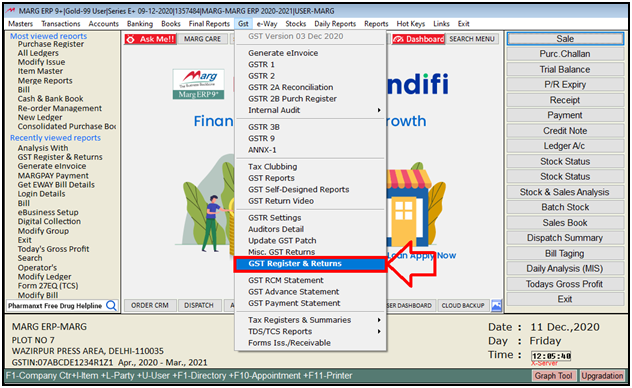
- A ‘GST Returns’ window will appear.
- Select GSTR-1.

- A ‘Marg GST Summary’ window will appear.
- Select the Period i.e. from which date till which date the user wants to reconcile GSTR 1.
- Then click on ‘Show’.
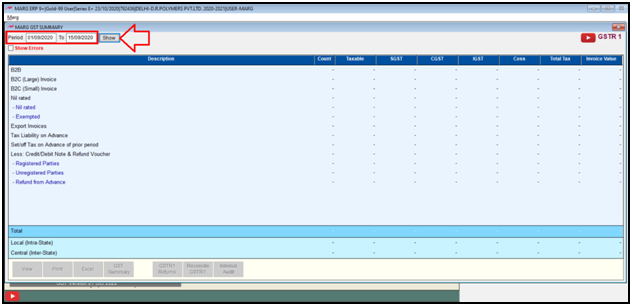
- The GSTR-1 Summary for the selected period will appear.

- Click on ‘Reconcile GSTR-1’.
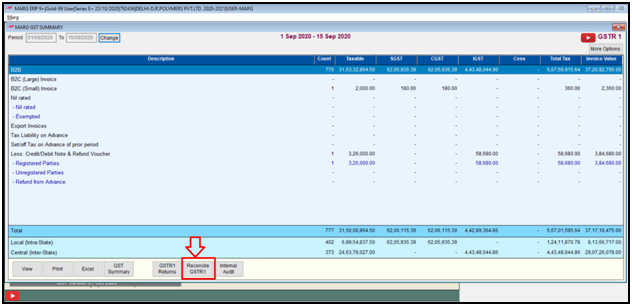
- A ‘GSTR1 Reconciliation’ window will appear.
- Click on ‘Open JSON’.

- Firstly, the user will download the GSTR-1A (known as draft) from the GST Portal and then reconcile it.
- Select the location in which JSON file is been saved and then click on ‘Select’ button.
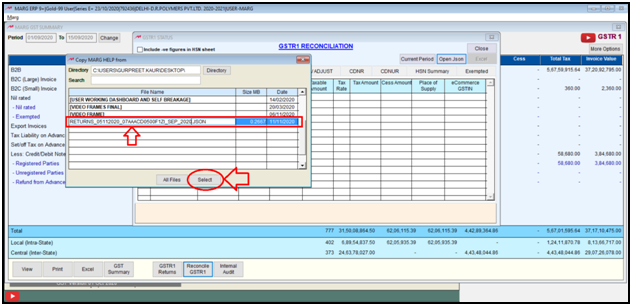
- The user can view all the data which exists in the JSON file will be shown under GSTR1 Reconciliation window.
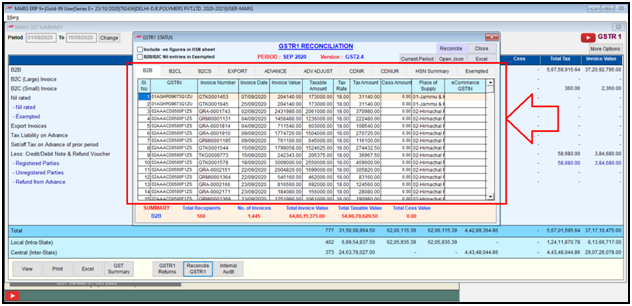
- Also, the user can view the details of all the invoices i.e. B2B, B2CL, B2CS, Export, Advance etc.

- Apart from this, the user can view that the GSTIN, Invoice Number, Invoice Date, Taxable Amount, CESS Amount, Place of Supply will be shown here.
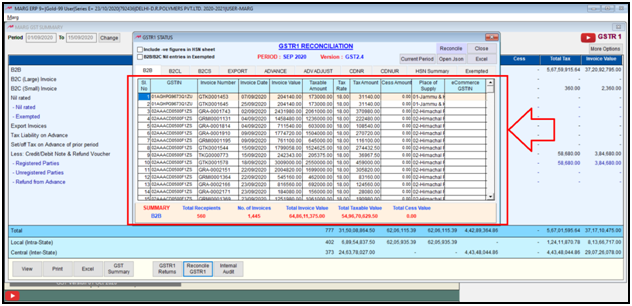
- Now in order to reconcile the invoices then the user will simply click on ‘Reconcile’ button.
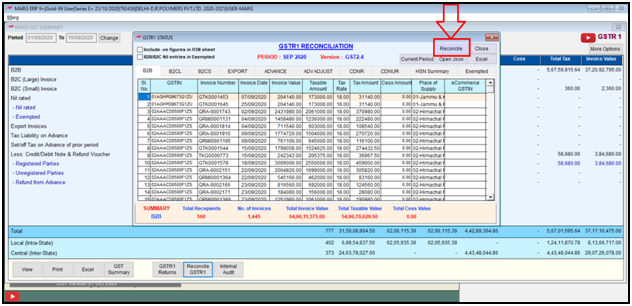
- Now the user can view that the invoices has been reconciled and is displayed here.
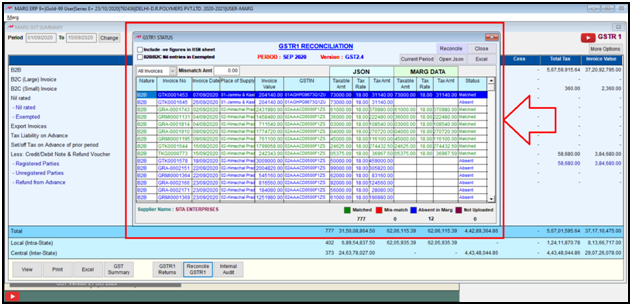
- Then the ‘Taxable amount, Tax Rate and Tax Amount’ which is been shown under ‘JSON’ Column is that amount which was uploaded on the GST Portal at the time of filling GSTR-1.
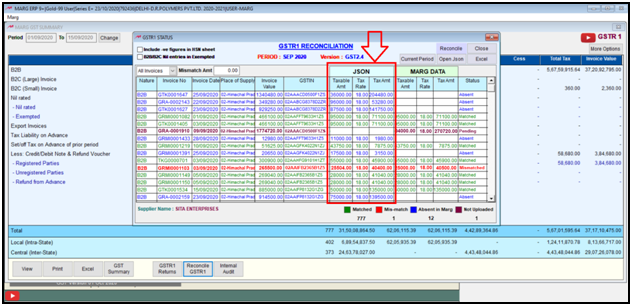
- And in ‘Taxable amount, Tax Rate and Tax Amount’ which is been shown under ‘Marg Data’ Column has the amount of those invoices which was created in the Marg Software.

- Suppose the user needs to view the Invoice for ’22/09/2020’ then the value is been shown in JSON column which means that this invoice is been uploaded on GST Portal but it’s invoice is not been created in the Marg Software due to which no value is mentioned under ‘Marg Data’ column.
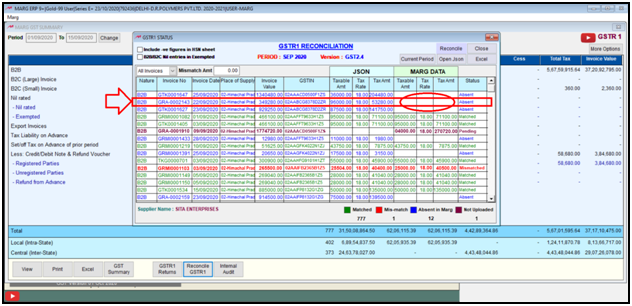
- The invoices in ‘Blue’ color with status is ‘Absent’ indicates that those invoices are not been created in Marg Software.
- The invoices in ‘Purple’ color with Status as ‘Pending’ indicates that those invoices are not been uploaded on GST Portal.
- The invoices in ‘Red’ color with Status as ‘Mismatched’ indicates that those invoices are mismatched i.e. that the invoice value on the GST Portal is different and the value in the invoice created in Marg Software is different.
- The invoices in ‘Green’ color with Status as ‘Matched’ indicates that those invoices are matched.
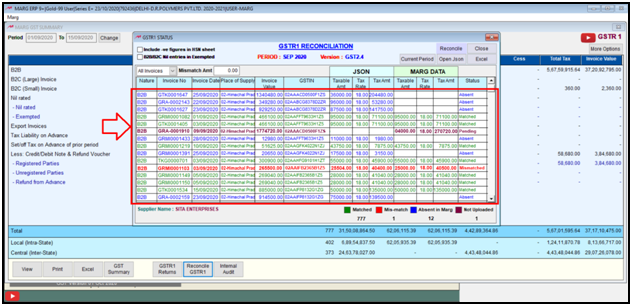
- Along with it in Invoice Type, it shows that how many invoices are matched, mismatched, Absent in Marg and Not Uploaded.

- Now in order to view a particular invoice the user can apply filter as per the requirement from here.
- Like the user needs to view only Matched invoices then click on ‘Matched’.
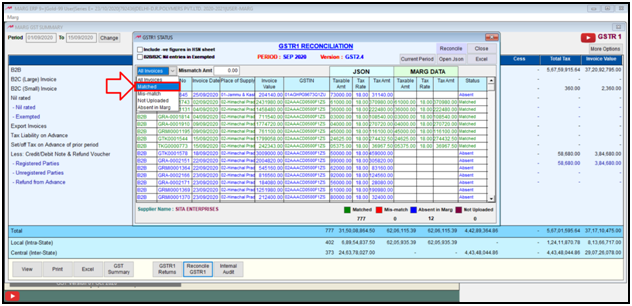
- The user can view that all the matched invoices will appear.
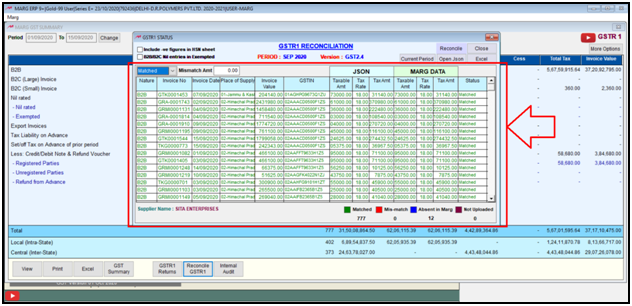
- Similarly if the user needs to view only those invoices which are not been created in Marg Software then select ‘Absent in Marg’.
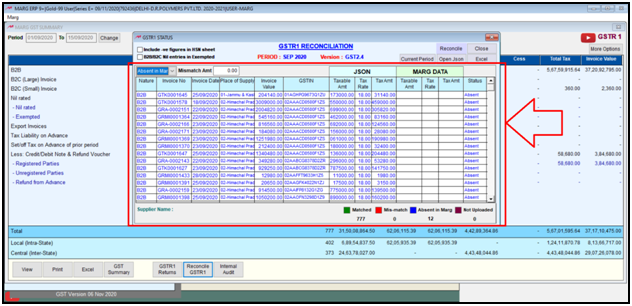


 -
Marg ERP 9+
-
Marg ERP 9+











