Search by Category
- Marg Digital Health
- Marg Nano
- Swiggy & Zomato
- ABHA - Ayushman Bharat
- Marg Cloud
-
Masters
- Ledger Master
- Account Groups
- Inventory Master
- Rate and Discount Master
- Refresh Balances
- Cost Centre Master
- Opening Balances
- Master Statistics
- General Reminder
- Shortage Report
- Supplier Vs Company
- Temporary Limit
- Shop QRID and eBusiness
- Cloud Backup Setup
- Password and Powers
- Marg Licensing
- Marg Setup
- Target
- Budget
- Credit Limit Management
- Change ERP Edition
- Ease Of Gst Adoption
-
Transactions
- ERP To ERP Order
- Sale
- Purchase
- Sale Return
- Purchase Return
- Brk / Exp Receive
- Scrap Receive
- Brk / Exp Issue
- Scrap Issue
- GST Inward
- GST Outward
- Replacement Issue
- Replacement Receive
- Stock Issue
- Stock Receive
- Price Diff. Sale
- Price Diff. Purchase
- BOM
- Conversion
- Quotation
- Sale Order
- Purchase Order
- Dispatch Management
- ERP Bridger
- Transaction Import
- Download From Server
- Approvals
- Pendings
- Accounts
- Online Banking
-
Books
- Cash and Bank Book
- All Ledgers
- Entry Books
- Debtors Ledgers
- Creditors Ledger
- Purchase Register
- Sale Register
- Duties & Taxes
- Analytical Summaries
- Outstandings
- Collection Reports
- Depreciation
- T-Format Printing
- Multi Printing
- Bank Reconcilation
- Cheque Management
- Claims & Incentives
- Target Analysis
- Cost Centres
- Interest and Collection
- Final Reports
-
Stocks
- Current Stock
- Stock Analysis
- Filtered Stock
- Batch Stock
- Dump Stock
- Hold/Ban Stock
- Stock Valuation
- Minimum Level Stock
- Maximum Level Stock
- Expiry Stock
- Near Expiry Stock
- Stock Life Statement
- Batch Purchase Type
- Departments Reports
- Merge Report
- Stock Ageing Analysis
- Fast and Slow Moving Items
- Crate Reports
- Size Stock
-
Daily Reports
- Daily Working
- Fast SMS/E-Mail Reports
- Stock and Sale Analysis
- Order Calling
- Business on Google Map
- Sale Report
- Purchase Report
- Inventory Reports
- ABC Analysis
- All Accounting Reports
- Purchase Planning
- Dispatch Management Reports
- SQL Query Executor
- Transaction Analysis
- Claim Statement
- Upbhogkta Report
- Mandi Report
- Audit Trail
- Re-Order Management
- Reports
-
Reports Utilities
- Delete Special Deals
- Multi Deletion
- Multi Editing
- Merge Inventory Master
- Merge Accounts Master
- Edit Stock Balance
- Edit Outstanding
- Re-Posting
- Copy
- Batch Updation
- Structure/Junk Verificarion
- Data Import/Export
- Create History
- Voucher Numbering
- Group of Accounts
- Carry Balances
- Misc. Utilities
- Advance Utilities
- Shortcut Keys
- Exit
- Generals
- Backup
- Self Format
- GST Return
- Jewellery
- eBusiness
- Control Room
- Advance Features
- Registration
- Add On Features
- Queries
- Printing
- Networking
- Operators
- Garment
- Hot Keys
-
GST
- E-Invoicing
- Internal Audit
- Search GSTIN/PARTY
- Export Invoice Print
- Tax Clubbing
- Misc. GST Reports
- GST Self-Designed Reports
- GST Return Video
- GSTR Settings
- Auditors Details
- Update GST Patch
- Misc. GST Returns
- GST Register & Return
- GST RCM Statement
- GST Advance Statement
- GST Payment Statement
- Tax Registers and Summaries
- TDS/TCS Reports
- Form Iss./Receivable
- Mandi
- My QR Code
- E-Way Bill
- Marg pay
- Saloon Setup
- Restaurant
- Pharmanxt free Drugs
- Manufacturing
- Password and Power
- Digital Entry
Home > Margerp > Gstr Settings > How to Merge GSTR 1 and GSTR 3B Reports of Multiple Branches in Marg Software ?
How to Merge GSTR 1 and GSTR 3B Reports of Multiple Branches in Marg Software ?
Overview to Merge Data of GSTR-1 & GSTR-3B Reports in Marg Software
Process to Merge GSTR-1 Data of Multiple Branches
Process to Merge GSTR-3B Data of Multiple Branches
OVERVIEW TO MERGE DATA OF GSTR-1 & GSTR-3B REPORTS IN MARG SOFTWARE
- Marg ERP has provided a very beneficial provision in the software through which the user can easily merge the data of GSTR-1 & GSTR-3B Reports for multiple branches located in the same state and having the same GST Number.
- Apart from this, the user can also view this data from the Head Office/Main Office and file the GST Returns accordingly.
PROCESS TO MERGE GSTR-1 DATA OF MULTIPLE BRANCHES
- Go to GST >> GSTR Settings.
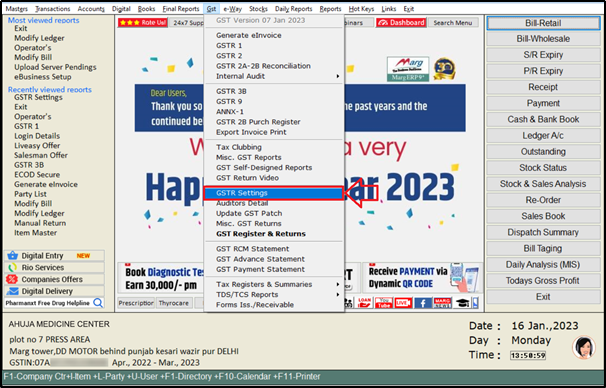
- A ‘GST Settings’ window will appear.
- Click on ‘A. Common GST Settings' option.
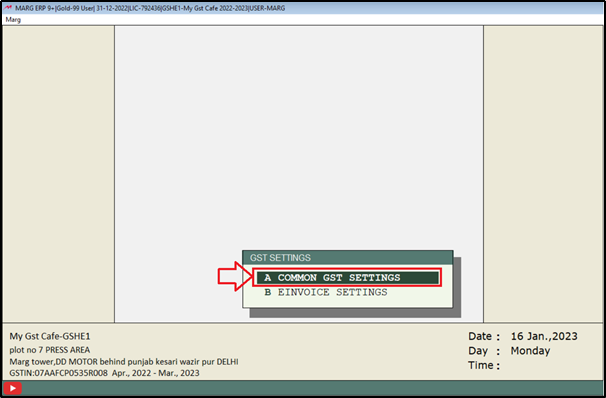
- A ‘GSTR Settings’ window will appear with different fields:
- In ‘Ask Multi-Branch in GSTR1/GSTR 3B’ field, the user will select ‘Yes’ from the dropdown.

- Then click on ‘Okay’.
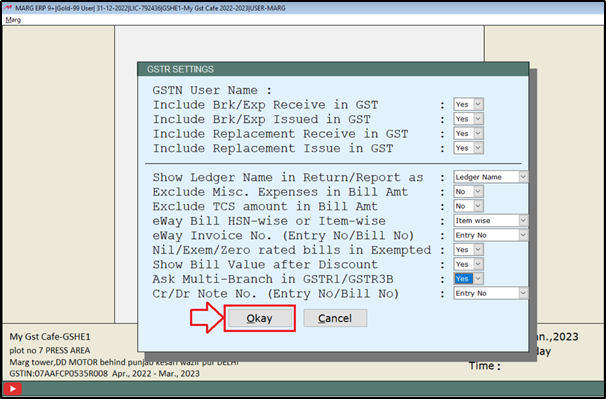
- Now go to GST >> GSTR 1.
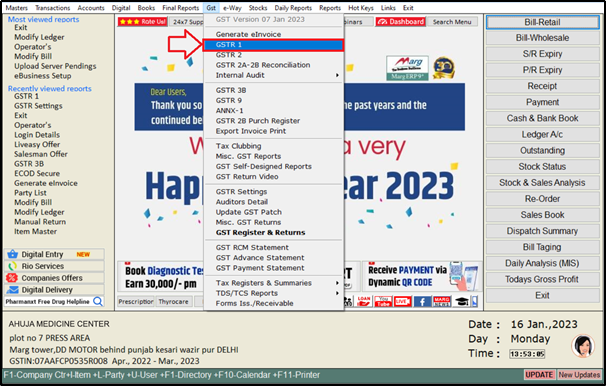
- A ‘Marg GST Summary’ window will appear.
- If the user needs to view & upload the data of the Multi-Branches, then keep the checkbox of ‘Multi-Branches’ as selected.

- Select the Period i.e. the month/period of which the user needs to upload the GTSR 1.
- Click on ‘Show’.
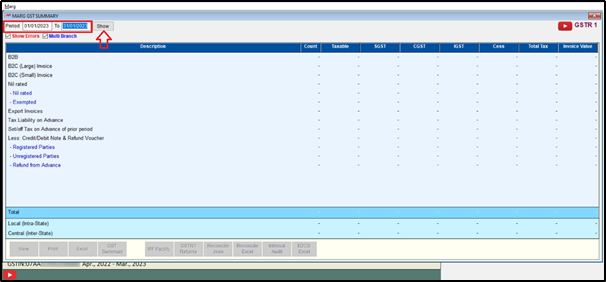
- A ‘Multi-Options’ window will appear.
- Here, the user can view the Branch and the Main Company of whose GST No. is same.
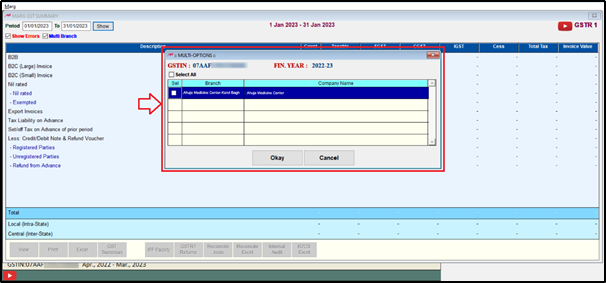
- Select it and click on ‘Okay’.
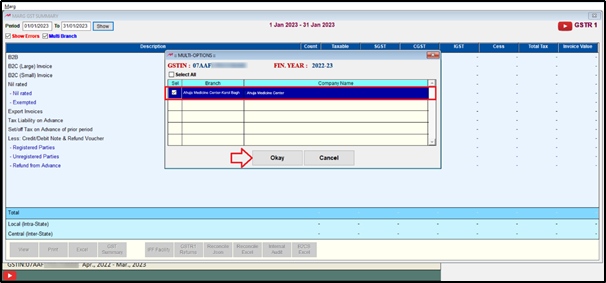
- The user can view that the merged bills will appear of the selected branches in the Head Office.

- The user can view its further details by pressing enter on any record.

- From the dropdown, the user can also search the invoices of B2B, B2C (L), B2C (S), etc.
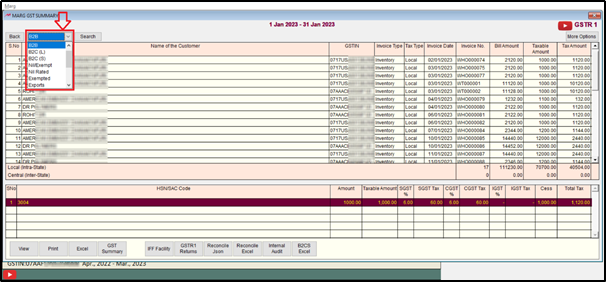
- Click on ‘More Options’.
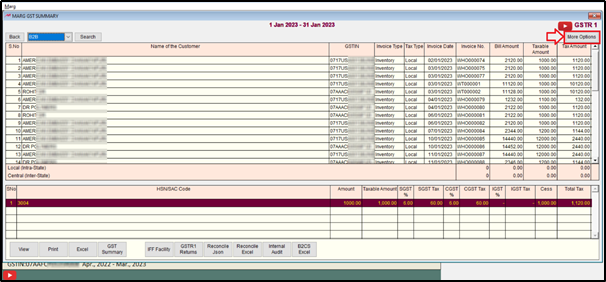
- A ‘GSTR 1’ window will appear.
- The user can view the different billing series i.e. if the billing is done in different series in the multiple branches then can select it which series of bills needs to be viewed.
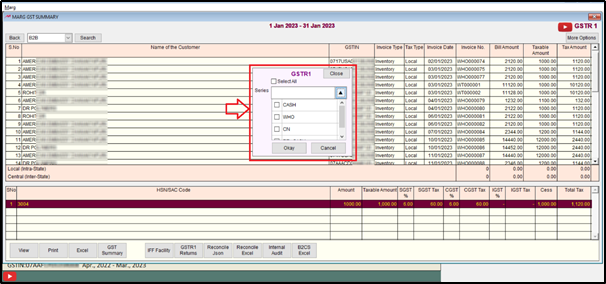
- Now click on ‘Back’ button.

- Click on ‘GSTR 1 Returns’ and return the file.
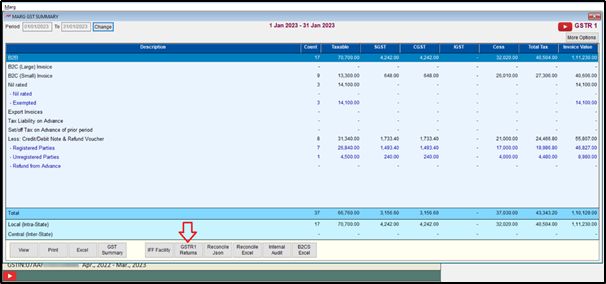
So, in this way, you can merge the Data of GSTR-1.
PROCESS TO MERGE GSTR-3B DATA OF MULTIPLE BRANCHES
- Go to GST >> GSTR 3B.

- A ‘GST Return -3B’ window will appear.
- In ‘Multi-Branch’ field, select ‘Yes’ from the dropdown.
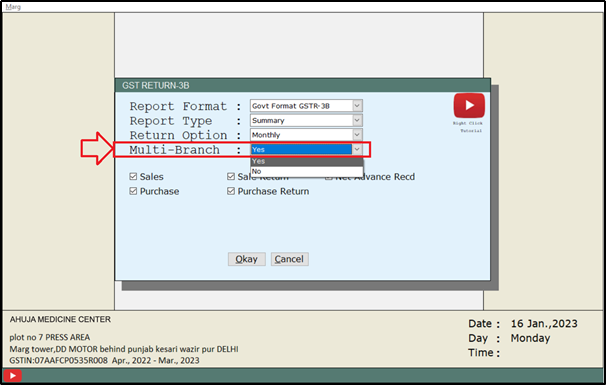
- Then click on ‘Okay’.

- Select the Period, i.e. select the month for which the GSTR-3B Data needs to be merged.
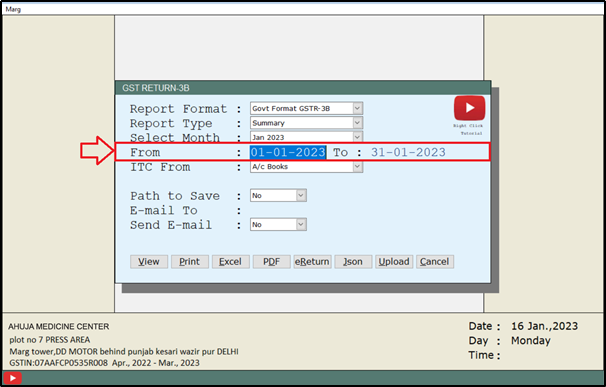
- Then click on ‘View’.

- A ‘Multi-Options’ window will appear.
- Here, the user can view the Branch and the Main Company of whose GST No. is same.
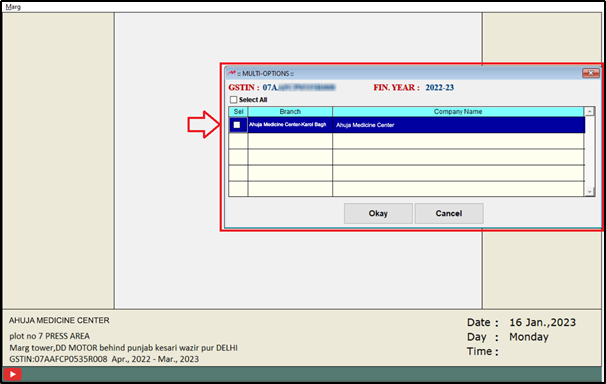
- Select it and click on ‘Okay’.
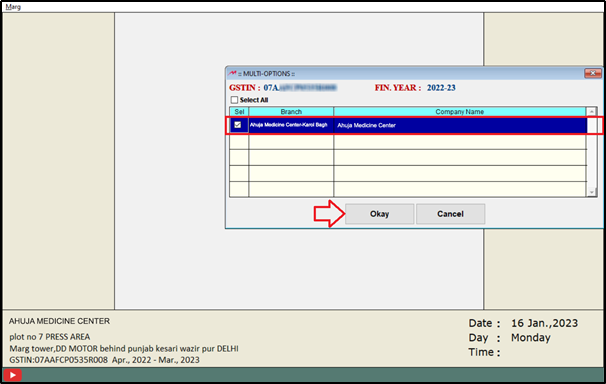
- The user can view that the details of the Outward Supplies, Inward Supplies, ITC, etc. will be merged in the GSTR-3B and will be shown here.
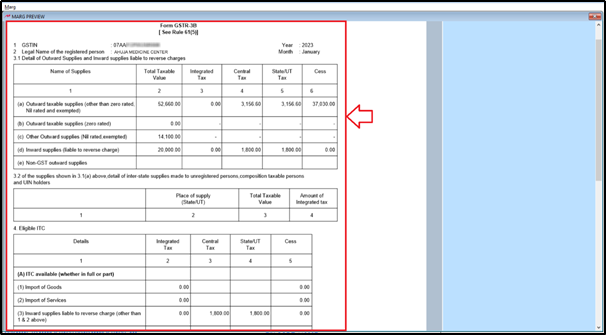
So, in this way, the user can merge the GSTR-1 & GSTR-3B data for Multiple Branches in Marg ERP Software.


 -
Marg ERP 9+
-
Marg ERP 9+











