Search by Category
- Marg Digital Health
- ABHA 2.0 - Ayushman Bharat
- Marg Nano
- Swiggy & Zomato
- Marg Cloud
-
Masters
- Ledger Master
- Account Groups
- Inventory Master
- Rate and Discount Master
- Refresh Balances
- Cost Centre Master
- Opening Balances
- Master Statistics
- General Reminder
- Shortage Report
- Supplier Vs Company
- Temporary Limit
- Shop QRID and eBusiness
- Cloud Backup Setup
- Password and Powers
- Marg Licensing
- Marg Setup
- Target
- Budget
- Credit Limit Management
- Change ERP Edition
- Ease Of Gst Adoption
-
Transactions
- ERP To ERP Order
- Sale
- Purchase
- Sale Return
- Purchase Return
- Brk / Exp Receive
- Scrap Receive
- Brk / Exp Issue
- Scrap Issue
- GST Inward
- GST Outward
- Replacement Issue
- Replacement Receive
- Stock Issue
- Stock Receive
- Price Diff. Sale
- Price Diff. Purchase
- BOM
- Conversion
- Quotation
- Sale Order
- Purchase Order
- Dispatch Management
- ERP Bridger
- Transaction Import
- Download From Server
- Approvals
- Pendings
- Accounts
- Online Banking
-
Books
- Cash and Bank Book
- All Ledgers
- Entry Books
- Debtors Ledgers
- Creditors Ledger
- Purchase Register
- Sale Register
- Duties & Taxes
- Analytical Summaries
- Outstandings
- Collection Reports
- Depreciation
- T-Format Printing
- Multi Printing
- Bank Reconcilation
- Cheque Management
- Claims & Incentives
- Target Analysis
- Cost Centres
- Interest and Collection
- Final Reports
-
Stocks
- Current Stock
- Stock Analysis
- Filtered Stock
- Batch Stock
- Dump Stock
- Hold/Ban Stock
- Stock Valuation
- Minimum Level Stock
- Maximum Level Stock
- Expiry Stock
- Near Expiry Stock
- Stock Life Statement
- Batch Purchase Type
- Departments Reports
- Merge Report
- Stock Ageing Analysis
- Fast and Slow Moving Items
- Crate Reports
- Size Stock
-
Daily Reports
- Daily Working
- Fast SMS/E-Mail Reports
- Stock and Sale Analysis
- Order Calling
- Business on Google Map
- Sale Report
- Purchase Report
- Inventory Reports
- ABC Analysis
- All Accounting Reports
- Purchase Planning
- Dispatch Management Reports
- SQL Query Executor
- Transaction Analysis
- Claim Statement
- Upbhogkta Report
- Mandi Report
- Audit Trail
- Re-Order Management
- Reports
-
Reports Utilities
- Delete Special Deals
- Multi Deletion
- Multi Editing
- Merge Inventory Master
- Merge Accounts Master
- Edit Stock Balance
- Edit Outstanding
- Re-Posting
- Copy
- Batch Updation
- Structure/Junk Verificarion
- Data Import/Export
- Create History
- Voucher Numbering
- Group of Accounts
- Carry Balances
- Misc. Utilities
- Advance Utilities
- Shortcut Keys
- Exit
- Generals
- Backup
- Self Format
- GST Return
- Jewellery
- eBusiness
- Control Room
- Advance Features
- Registration
- Add On Features
- Queries
- Printing
- Networking
- Operators
- Garment
- Hot Keys
-
GST
- E-Invoicing
- Internal Audit
- Search GSTIN/PARTY
- Export Invoice Print
- Tax Clubbing
- Misc. GST Reports
- GST Self-Designed Reports
- GST Return Video
- GSTR Settings
- Auditors Details
- Update GST Patch
- Misc. GST Returns
- GST Register & Return
- GST RCM Statement
- GST Advance Statement
- GST Payment Statement
- Tax Registers and Summaries
- TDS/TCS Reports
- Form Iss./Receivable
- Mandi
- My QR Code
- E-Way Bill
- Marg pay
- Saloon Setup
- Restaurant
- Pharmanxt free Drugs
- Manufacturing
- Password and Power
- Digital Entry
Home > Margerp > Gui Format > How to Print Rate After Less Inclusive Tax in Bill Format of Marg Software ?
How to Print Rate After Less Inclusive Tax in Bill Format of Marg Software ?
In Marg Software, the user can print the Rate of the product as per the requirement i.e. after deducting tax, after adding tax.
In order to print Rate after less Inclusive Tax, the user needs to follow the given steps:
- Firstly, Go to Masters > Marg Setups > Self Format.

- A 'Self Format' dialog box will appear. Enter the Password.

- Now a 'Formats' window will appear.
- The user will select 'Invoice Format- GUI'.

- An 'Invoice Format- GUI' window will appear.
- In ‘Format’ field, enter the name of the format in which the user needs to print the Rate (Rate- Inclusive Tax)
- Suppose Enter 'AC' .Press 'Enter' key.

- The user will now select ‘Bill Format’.
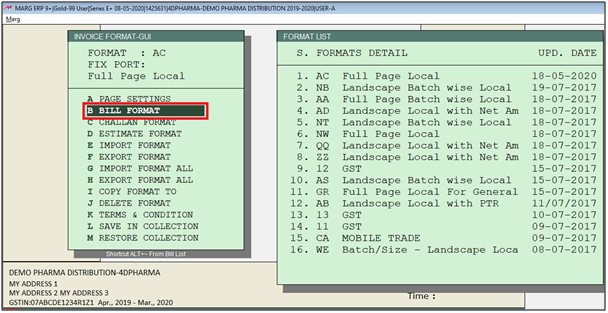
- A 'Bill Format GUI- AC' window will appear.
- In order to print the Rate on Item part, the user will select ‘Item’.
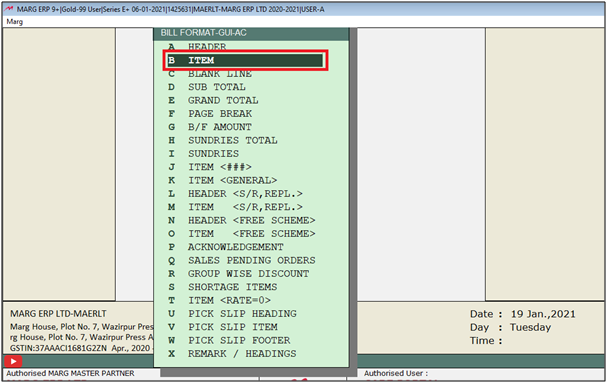
- Now use command '< ((SB_RATE)-((SB_RATE*SB_TAX)/
(100+SB_TAX))),6,2 >'.
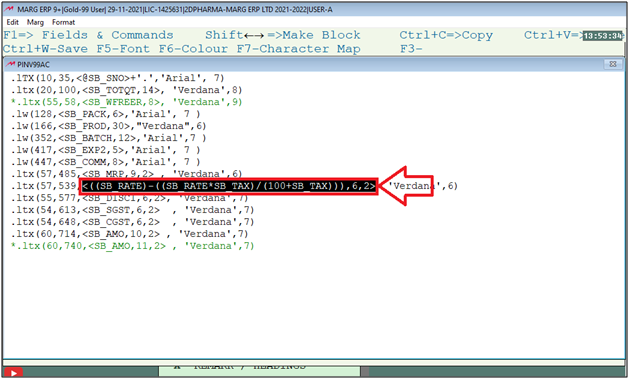
- Then press 'Ctrl +W' key and then click on 'Save' to save it.
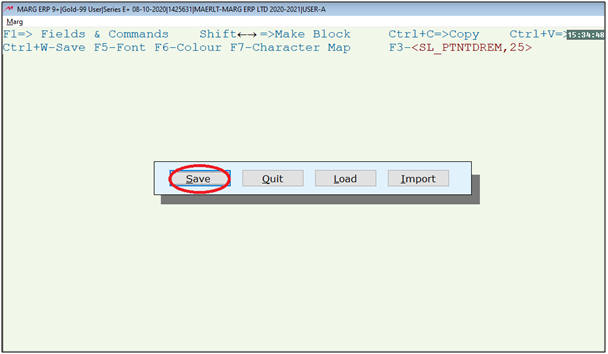
- Suppose in a Sale bill, Item Rate is '10' and Tax Rate is '12%'.
- Print Rate = 10 - ( 10*12 / (100+12))
- Print Rate = 8.93
After following the above steps, the user can Print Rate after less Inclusive Tax in Bill Format of Marg Software.
1. Firstly, Go to Masters > Marg Setup > Self format .
2. Enter the current date in reverse format.
3. Select 'Invoice Format–GUI'.
4. Now go to 'Bill format'.
5. In order to print on Item part, the user will select Item option.
6. Now the user will press 'F1' key from the keyboard.
7. Search 'Rate-Net' under Description.
8. The user will enter on 'Rate-Net(W/O Tax)'.
9. Then press 'F3' key to apply the command < SB_WETRATE,14,2 >.
10. Now, press 'Ctrl +W' key in order to save it.
11. Then click on 'Save' to save the changes.
1. Firstly, Go to Masters > Marg Setup > Self format.
2. Enter the current date in reverse format.
3. Select 'Invoice Format–GUI'.
4. Now the user will go to 'Bill Format'.
5. A 'Bill Format' window will appear, the user will select the 'Item' option.
6. Now the user will add the command '<SB_RATE-SB TAX,7,2>'.
7. Now, press 'Ctrl +W' key to save it.
8. Then click on 'Save' to save the changes.


 -
Marg ERP 9+
-
Marg ERP 9+











