Search by Category
- Marg Nano
- Swiggy & Zomato
- ABHA - Ayushman Bharat
- Marg Cloud
-
Masters
- Ledger Master
- Account Groups
- Inventory Master
- Rate and Discount Master
- Refresh Balances
- Cost Centre Master
- Opening Balances
- Master Statistics
- General Reminder
- Shortage Report
- Supplier Vs Company
- Temporary Limit
- Shop QRID and eBusiness
- Cloud Backup Setup
- Password and Powers
- Marg Licensing
- Marg Setup
- Target
- Budget
- Credit Limit Management
- Change ERP Edition
- Ease Of Gst Adoption
-
Transactions
- ERP To ERP Order
- Sale
- Purchase
- Sale Return
- Purchase Return
- Brk / Exp Receive
- Scrap Receive
- Brk / Exp Issue
- Scrap Issue
- GST Inward
- GST Outward
- Replacement Issue
- Replacement Receive
- Stock Issue
- Stock Receive
- Price Diff. Sale
- Price Diff. Purchase
- BOM
- Conversion
- Quotation
- Sale Order
- Purchase Order
- Dispatch Management
- ERP Bridger
- Transaction Import
- Download From Server
- Approvals
- Pendings
- Accounts
- Online Banking
-
Books
- Cash and Bank Book
- All Ledgers
- Entry Books
- Debtors Ledgers
- Creditors Ledger
- Purchase Register
- Sale Register
- Duties & Taxes
- Analytical Summaries
- Outstandings
- Collection Reports
- Depreciation
- T-Format Printing
- Multi Printing
- Bank Reconcilation
- Cheque Management
- Claims & Incentives
- Target Analysis
- Cost Centres
- Interest and Collection
- Final Reports
-
Stocks
- Current Stock
- Stock Analysis
- Filtered Stock
- Batch Stock
- Dump Stock
- Hold/Ban Stock
- Stock Valuation
- Minimum Level Stock
- Maximum Level Stock
- Expiry Stock
- Near Expiry Stock
- Stock Life Statement
- Batch Purchase Type
- Departments Reports
- Merge Report
- Stock Ageing Analysis
- Fast and Slow Moving Items
- Crate Reports
- Size Stock
-
Daily Reports
- Daily Working
- Fast SMS/E-Mail Reports
- Stock and Sale Analysis
- Order Calling
- Business on Google Map
- Sale Report
- Purchase Report
- Inventory Reports
- ABC Analysis
- All Accounting Reports
- Purchase Planning
- Dispatch Management Reports
- SQL Query Executor
- Transaction Analysis
- Claim Statement
- Upbhogkta Report
- Mandi Report
- Audit Trail
- Re-Order Management
- Reports
-
Reports Utilities
- Delete Special Deals
- Multi Deletion
- Multi Editing
- Merge Inventory Master
- Merge Accounts Master
- Edit Stock Balance
- Edit Outstanding
- Re-Posting
- Copy
- Batch Updation
- Structure/Junk Verificarion
- Data Import/Export
- Create History
- Voucher Numbering
- Group of Accounts
- Carry Balances
- Misc. Utilities
- Advance Utilities
- Shortcut Keys
- Exit
- Generals
- Backup
- Self Format
- GST Return
- Jewellery
- eBusiness
- Control Room
- Advance Features
- Registration
- Add On Features
- Queries
- Printing
- Networking
- Operators
- Garment
- Hot Keys
-
GST
- E-Invoicing
- Internal Audit
- Search GSTIN/PARTY
- Export Invoice Print
- Tax Clubbing
- Misc. GST Reports
- GST Self-Designed Reports
- GST Return Video
- GSTR Settings
- Auditors Details
- Update GST Patch
- Misc. GST Returns
- GST Register & Return
- GST RCM Statement
- GST Advance Statement
- GST Payment Statement
- Tax Registers and Summaries
- TDS/TCS Reports
- Form Iss./Receivable
- Mandi
- My QR Code
- E-Way Bill
- Marg pay
- Saloon Setup
- Restaurant
- Pharmanxt free Drugs
- Manufacturing
- Password and Power
- Digital Entry
Home > Margerp > Gui Format > How to print Dynamic QR Code on Bill Printing for Un-Registered Parties in Marg Software?
How to print Dynamic QR Code on Bill Printing for Un-Registered Parties in Marg Software?
Overview of Dynamic QR Code in Marg Software
Process to Add Bank Details & UPI ID in Marg Software
Process to Print Dynamic QR Code on Bill in Marg Software
OVERVIEW OF DYNAMIC QR CODE IN MARG SOFTWARE
- In the context of e-invoicing, B2C invoices are exempted from e-invoicing. However now the government had issued an update that a taxpayer having turnover of Rs 500 cr would required to generate a dynamic QR code for enabling digital payments on all B2C invoices.
- A Dynamic QR code contains Supplier GSTIN number, Supplier UPI ID, Payee's Bank A/C number & invoice date, Total invoice value and GST amount along with breakup i.e. CGST, SGST, IGST, CESS etc.
PROCESS TO ADD BANK DETAILS & UPI ID IN MARG SOFTWARE
- Go to Masters >> Marg Setups > Bank Details.
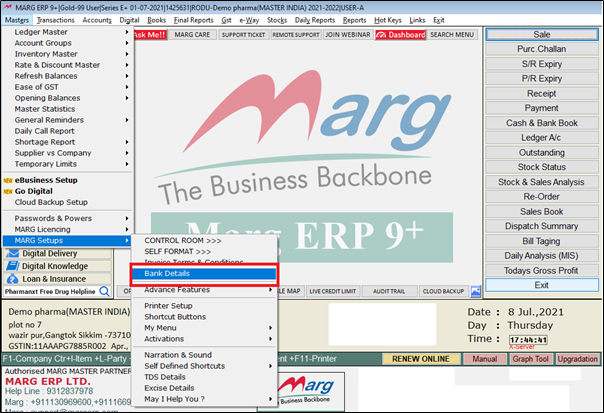
- A 'Bank & Other detail' window will appear in which the user the user will enter the bank details and UPI ID.
- Click on 'Okay' to save the details.
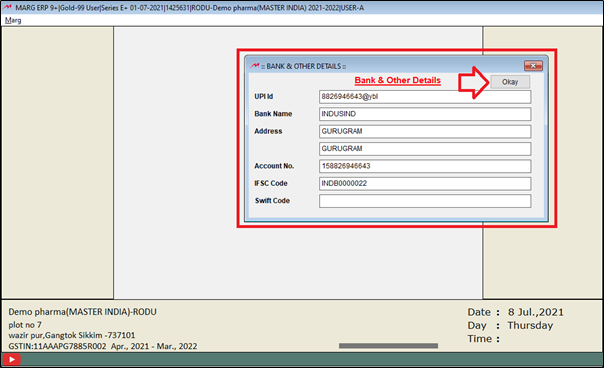
PROCESS TO PRINT DYNAMIC QR CODE ON BILL IN MARG SOFTWARE
- Firstly Go to Masters > Marg Setups > Self Format. Press Enter.

- A Self Format dialog box will appear. Enter the password.

- Now, a Formats window will appear.
- The user will select Invoice Format- GUI. Press Enter.

- An Invoice Format- GUI window will appear.
- In ‘Format’, enter the name of the format the user wants to print QR Code.
- Suppose Enter 'AC'. Press Enter.

- The user will now select ‘Bill Format’. Press Enter.
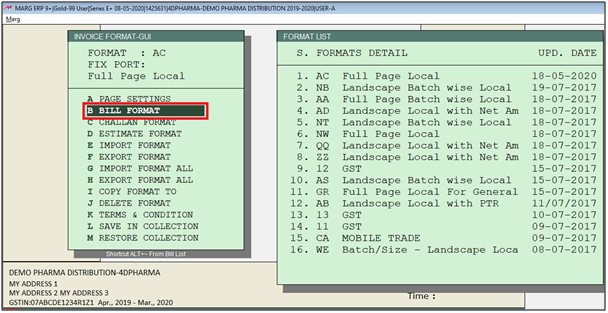
- A Bill Format GUI- AC window will appear.
- In order to print QR code on Header part, the user will select ‘Header’. Press Enter.

- Now, the user will Press 'F1' function key on Top of the header.

- A Format Variables window will appear. Search 'QR Code' under Description field.
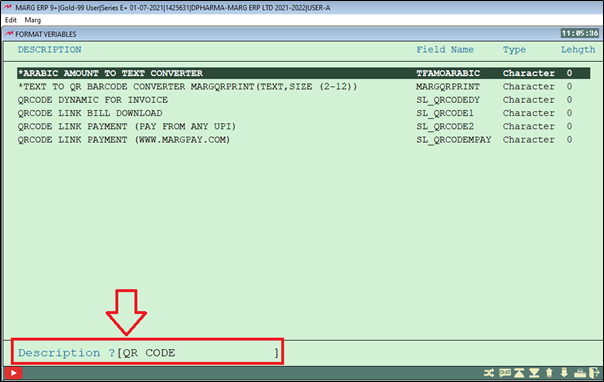
- The user will enter on this command. (as shown below)
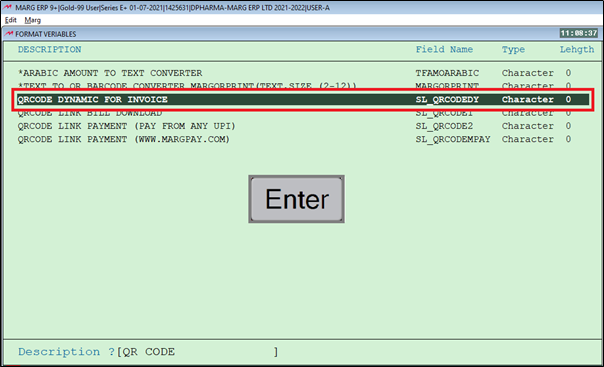
- Now, the user will press 'F3' to apply the command.

- After that, the command will get pasted.
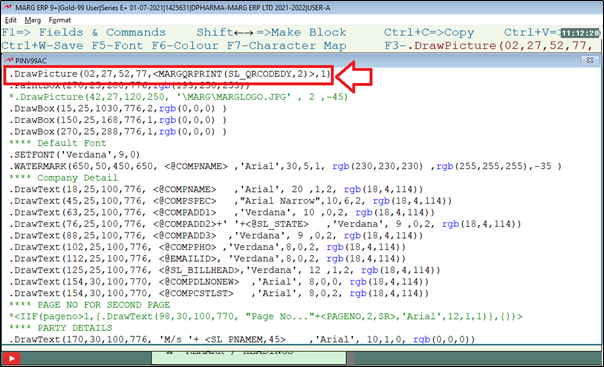
**If the user needs to change the coordinates here then it can be changed as per the requirement.
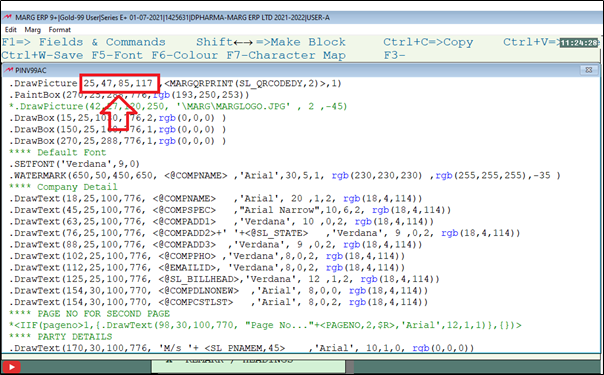
- Now, press 'Ctrl +W' in order to save it.
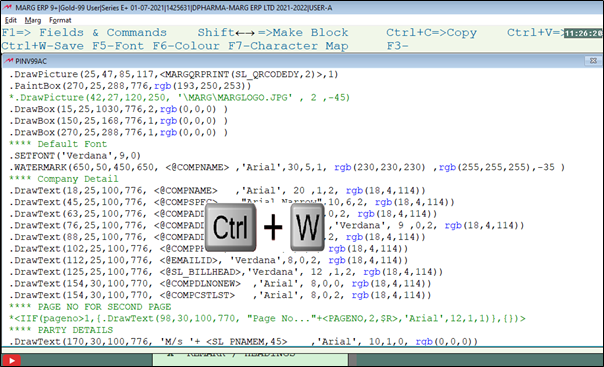
- Click on 'Save'.

After following the above steps, the Dynamic QR Code will get printed on the invoice format.

Now the user can scan the QR Code through any scanner.
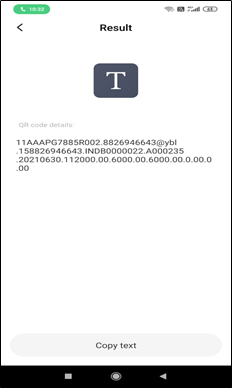


 -
Marg ERP 9+
-
Marg ERP 9+











