Search by Category
- Marg Digital Health
- Marg Nano
- Swiggy & Zomato
- ABHA - Ayushman Bharat
- Marg Cloud
-
Masters
- Ledger Master
- Account Groups
- Inventory Master
- Rate and Discount Master
- Refresh Balances
- Cost Centre Master
- Opening Balances
- Master Statistics
- General Reminder
- Shortage Report
- Supplier Vs Company
- Temporary Limit
- Shop QRID and eBusiness
- Cloud Backup Setup
- Password and Powers
- Marg Licensing
- Marg Setup
- Target
- Budget
- Credit Limit Management
- Change ERP Edition
- Ease Of Gst Adoption
-
Transactions
- ERP To ERP Order
- Sale
- Purchase
- Sale Return
- Purchase Return
- Brk / Exp Receive
- Scrap Receive
- Brk / Exp Issue
- Scrap Issue
- GST Inward
- GST Outward
- Replacement Issue
- Replacement Receive
- Stock Issue
- Stock Receive
- Price Diff. Sale
- Price Diff. Purchase
- BOM
- Conversion
- Quotation
- Sale Order
- Purchase Order
- Dispatch Management
- ERP Bridger
- Transaction Import
- Download From Server
- Approvals
- Pendings
- Accounts
- Online Banking
-
Books
- Cash and Bank Book
- All Ledgers
- Entry Books
- Debtors Ledgers
- Creditors Ledger
- Purchase Register
- Sale Register
- Duties & Taxes
- Analytical Summaries
- Outstandings
- Collection Reports
- Depreciation
- T-Format Printing
- Multi Printing
- Bank Reconcilation
- Cheque Management
- Claims & Incentives
- Target Analysis
- Cost Centres
- Interest and Collection
- Final Reports
-
Stocks
- Current Stock
- Stock Analysis
- Filtered Stock
- Batch Stock
- Dump Stock
- Hold/Ban Stock
- Stock Valuation
- Minimum Level Stock
- Maximum Level Stock
- Expiry Stock
- Near Expiry Stock
- Stock Life Statement
- Batch Purchase Type
- Departments Reports
- Merge Report
- Stock Ageing Analysis
- Fast and Slow Moving Items
- Crate Reports
- Size Stock
-
Daily Reports
- Daily Working
- Fast SMS/E-Mail Reports
- Stock and Sale Analysis
- Order Calling
- Business on Google Map
- Sale Report
- Purchase Report
- Inventory Reports
- ABC Analysis
- All Accounting Reports
- Purchase Planning
- Dispatch Management Reports
- SQL Query Executor
- Transaction Analysis
- Claim Statement
- Upbhogkta Report
- Mandi Report
- Audit Trail
- Re-Order Management
- Reports
-
Reports Utilities
- Delete Special Deals
- Multi Deletion
- Multi Editing
- Merge Inventory Master
- Merge Accounts Master
- Edit Stock Balance
- Edit Outstanding
- Re-Posting
- Copy
- Batch Updation
- Structure/Junk Verificarion
- Data Import/Export
- Create History
- Voucher Numbering
- Group of Accounts
- Carry Balances
- Misc. Utilities
- Advance Utilities
- Shortcut Keys
- Exit
- Generals
- Backup
- Self Format
- GST Return
- Jewellery
- eBusiness
- Control Room
- Advance Features
- Registration
- Add On Features
- Queries
- Printing
- Networking
- Operators
- Garment
- Hot Keys
-
GST
- E-Invoicing
- Internal Audit
- Search GSTIN/PARTY
- Export Invoice Print
- Tax Clubbing
- Misc. GST Reports
- GST Self-Designed Reports
- GST Return Video
- GSTR Settings
- Auditors Details
- Update GST Patch
- Misc. GST Returns
- GST Register & Return
- GST RCM Statement
- GST Advance Statement
- GST Payment Statement
- Tax Registers and Summaries
- TDS/TCS Reports
- Form Iss./Receivable
- Mandi
- My QR Code
- E-Way Bill
- Marg pay
- Saloon Setup
- Restaurant
- Pharmanxt free Drugs
- Manufacturing
- Password and Power
- Digital Entry
Home > Margerp > Gui Format > How to print Image as Watermark in Bill Format in Marg Software ?
How to print Image as Watermark in Bill Format in Marg Software ?
- Go to Masters > Marg Setups > Self Format.

- A 'Self Format' window will appear. The user will now enter the password.
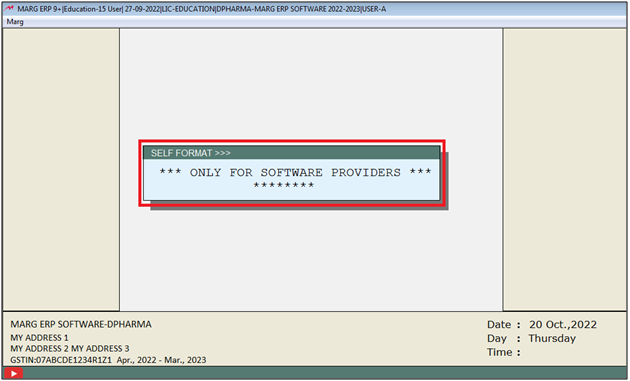
- A 'Formats' window will appear.
- The user will select 'Invoice Format- GUI'.
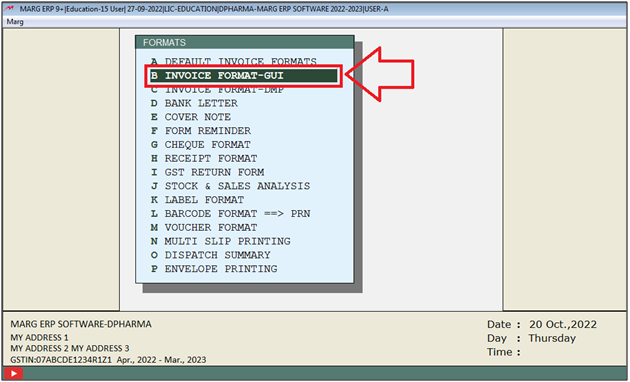
- An 'Invoice Format- GUI' window will appear.
- In ‘Format’ field, enter the name of the format.
- Suppose enter 'AC'.
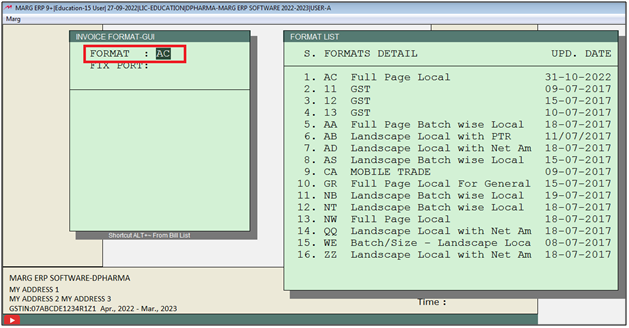
- The user will now select ‘Bill Format’.
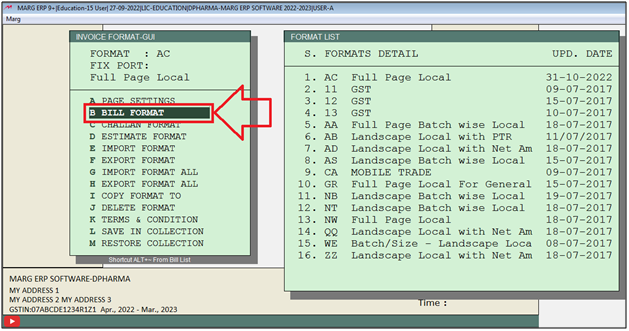
- A 'Bill Format GUI- AC' window will appear.
- The user will select ‘Header’.
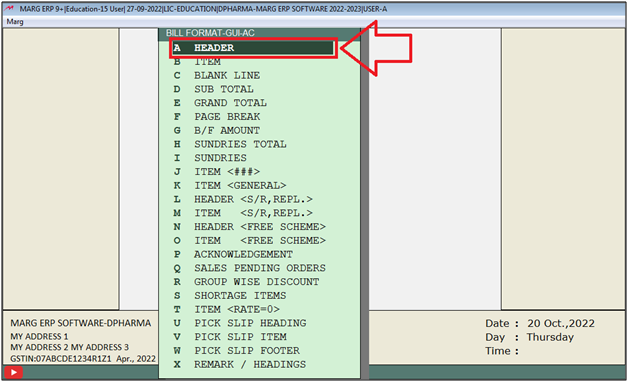
- The user will press 'F1' key to search command.
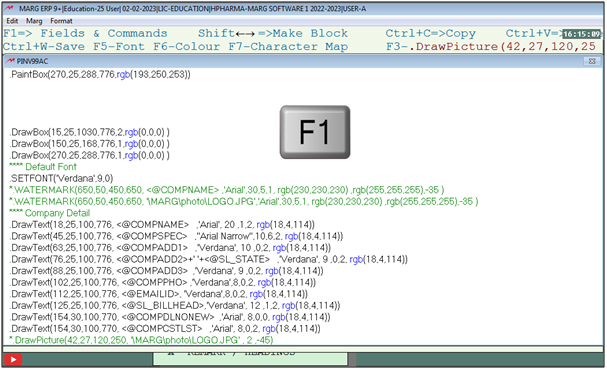
- Now search ‘Logo’ under Description.
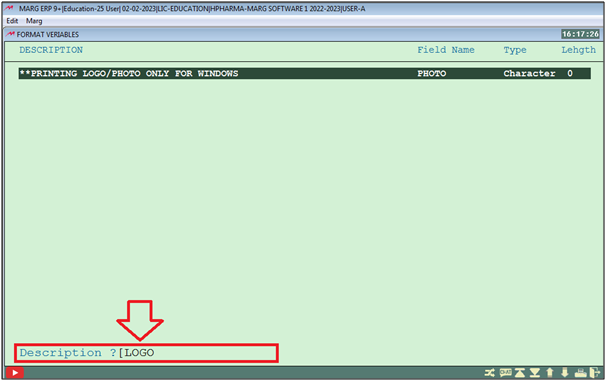
- Now the user will select the command of ‘PHOTO' and press 'Enter' key on it.

- The user will paste this command by pressing 'F3' key in Blank Space.
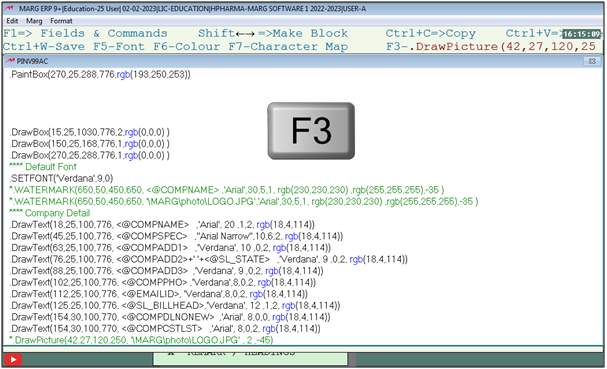
Fig. 1 View of pasting new command in Marg Software.

- Now the user will open the location where the image is saved.
- Suppose image saved in E:\Marg\Photo.
- The user will press 'Ctrl+C' key to copy the Path '\Marg\Photo'.
Note: It's Mandatory that Image Location should be in 'Photo' file of Marg Software Folder.
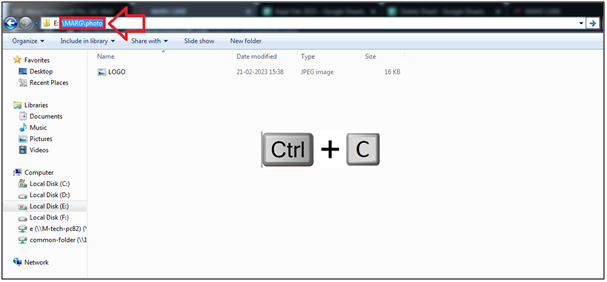
- The user will select 'MARGLOGO' and press 'Ctrl+V' key to paste the image Path.

- After the Image Path the user will mention BackSlash '\' and Image Name.
- Suppose mention '\LOGO'.
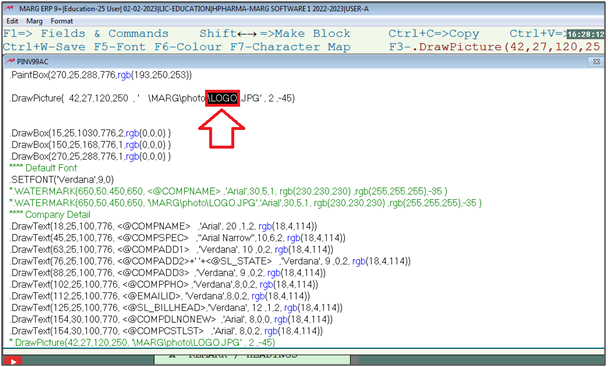
- The user will change the coordinates as per the requirement.

- Now press 'Ctrl+W' key and click on 'Save' to save the changes.

After following the above steps, the user can easily print Image as Watermark in Bill Format in Marg Software.
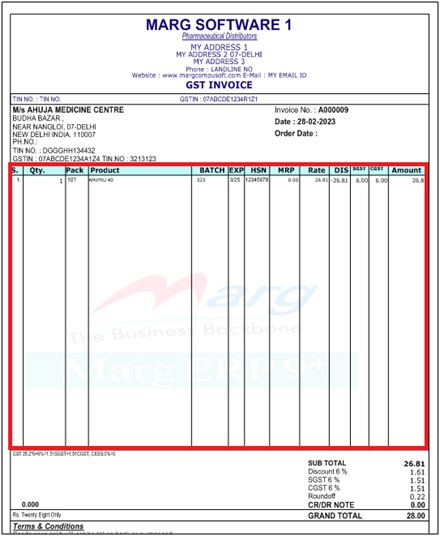
1. Go to Masters > Marg Setup > Self format.
2. The user will enter the password.
3. An 'Invoice Format- GUI' window will appear. In ‘Format’ field, enter the name of the format.
4. The user will now select ‘Bill Format’.
5. A 'Bill Format GUI- AC' window will appear. The user will select ‘Header’.
6. Now the user will use the command < .LPicture(450,50,650,650,'\MARG\PHOTO\LOGO.JPG' , 2 ,-45) > .
7. Now, press 'Ctrl+W' key in order to save it.
8. Then click on 'Save' to save the changes.


 -
Marg ERP 9+
-
Marg ERP 9+











