Search by Category
- Marg Nano
- Swiggy & Zomato
- ABHA - Ayushman Bharat
- Marg Cloud
-
Masters
- Ledger Master
- Account Groups
- Inventory Master
- Rate and Discount Master
- Refresh Balances
- Cost Centre Master
- Opening Balances
- Master Statistics
- General Reminder
- Shortage Report
- Supplier Vs Company
- Temporary Limit
- Shop QRID and eBusiness
- Cloud Backup Setup
- Password and Powers
- Marg Licensing
- Marg Setup
- Target
- Budget
- Credit Limit Management
- Change ERP Edition
- Ease Of Gst Adoption
-
Transactions
- ERP To ERP Order
- Sale
- Purchase
- Sale Return
- Purchase Return
- Brk / Exp Receive
- Scrap Receive
- Brk / Exp Issue
- Scrap Issue
- GST Inward
- GST Outward
- Replacement Issue
- Replacement Receive
- Stock Issue
- Stock Receive
- Price Diff. Sale
- Price Diff. Purchase
- BOM
- Conversion
- Quotation
- Sale Order
- Purchase Order
- Dispatch Management
- ERP Bridger
- Transaction Import
- Download From Server
- Approvals
- Pendings
- Accounts
- Online Banking
-
Books
- Cash and Bank Book
- All Ledgers
- Entry Books
- Debtors Ledgers
- Creditors Ledger
- Purchase Register
- Sale Register
- Duties & Taxes
- Analytical Summaries
- Outstandings
- Collection Reports
- Depreciation
- T-Format Printing
- Multi Printing
- Bank Reconcilation
- Cheque Management
- Claims & Incentives
- Target Analysis
- Cost Centres
- Interest and Collection
- Final Reports
-
Stocks
- Current Stock
- Stock Analysis
- Filtered Stock
- Batch Stock
- Dump Stock
- Hold/Ban Stock
- Stock Valuation
- Minimum Level Stock
- Maximum Level Stock
- Expiry Stock
- Near Expiry Stock
- Stock Life Statement
- Batch Purchase Type
- Departments Reports
- Merge Report
- Stock Ageing Analysis
- Fast and Slow Moving Items
- Crate Reports
- Size Stock
-
Daily Reports
- Daily Working
- Fast SMS/E-Mail Reports
- Stock and Sale Analysis
- Order Calling
- Business on Google Map
- Sale Report
- Purchase Report
- Inventory Reports
- ABC Analysis
- All Accounting Reports
- Purchase Planning
- Dispatch Management Reports
- SQL Query Executor
- Transaction Analysis
- Claim Statement
- Upbhogkta Report
- Mandi Report
- Audit Trail
- Re-Order Management
- Reports
-
Reports Utilities
- Delete Special Deals
- Multi Deletion
- Multi Editing
- Merge Inventory Master
- Merge Accounts Master
- Edit Stock Balance
- Edit Outstanding
- Re-Posting
- Copy
- Batch Updation
- Structure/Junk Verificarion
- Data Import/Export
- Create History
- Voucher Numbering
- Group of Accounts
- Carry Balances
- Misc. Utilities
- Advance Utilities
- Shortcut Keys
- Exit
- Generals
- Backup
- Self Format
- GST Return
- Jewellery
- eBusiness
- Control Room
- Advance Features
- Registration
- Add On Features
- Queries
- Printing
- Networking
- Operators
- Garment
- Hot Keys
-
GST
- E-Invoicing
- Internal Audit
- Search GSTIN/PARTY
- Export Invoice Print
- Tax Clubbing
- Misc. GST Reports
- GST Self-Designed Reports
- GST Return Video
- GSTR Settings
- Auditors Details
- Update GST Patch
- Misc. GST Returns
- GST Register & Return
- GST RCM Statement
- GST Advance Statement
- GST Payment Statement
- Tax Registers and Summaries
- TDS/TCS Reports
- Form Iss./Receivable
- Mandi
- My QR Code
- E-Way Bill
- Marg pay
- Saloon Setup
- Restaurant
- Pharmanxt free Drugs
- Manufacturing
- Password and Power
- Digital Entry
Home > Margerp > Gui Format > How to print party station on invoice printing ?
How to print party station on invoice printing ?
How to Print Party Station on Invoice Printing
Overview: In Marg ERP Software the user can print party station on invoice transparency customization, modification and for the user’s benefit.
Process to print party station on invoice:
To print party station. on invoice the user needs to follow the certain steps:
Go to Masters > Marg Setup > Self Format then press Enter.
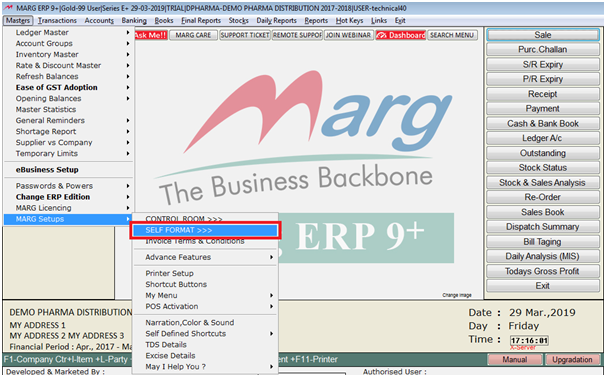
Enter the current date in reverse format.
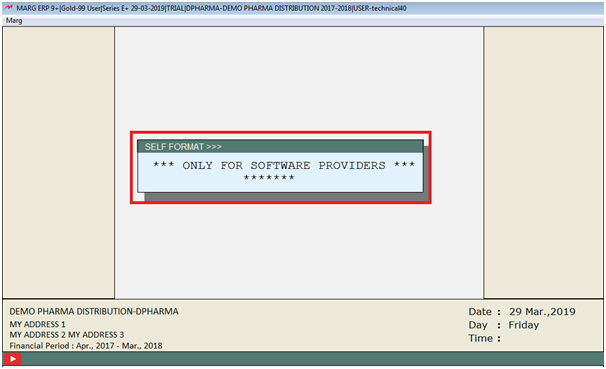
After entering the password, a Formats window will appear in which the user will select the format whether GUI or DMP.
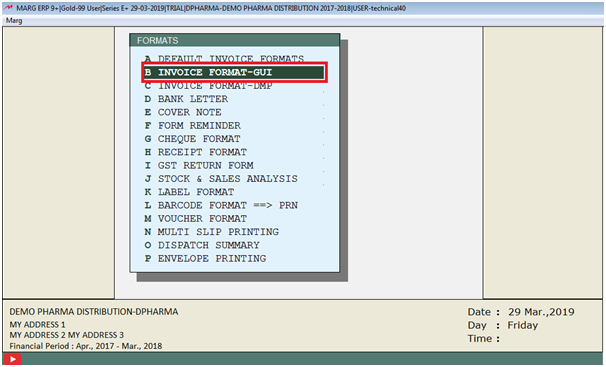
After selecting the format for example: - INVOICE FORMAT-GUI, click on the GUI format option then the user will select the invoice format of GUI.
For example: Select AC format of GUI and then click on Option B i.e. BILL FORMAT
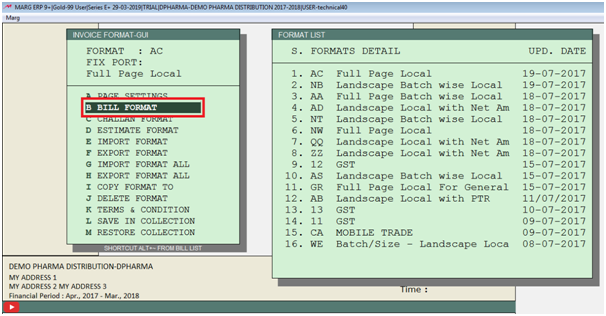
Now, user will select the Header option.
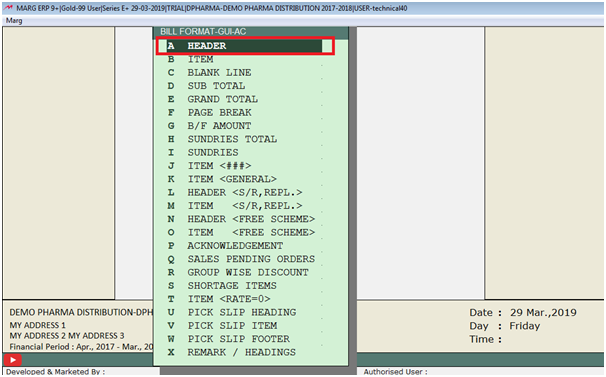
Then the user will set the command party station Command and press F1 key .
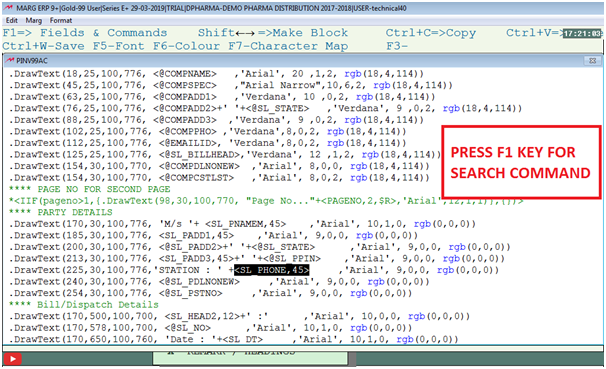
After selecting the ADDRESS Command the user will then press F1 key from the keyboard to search the Station Command.
Then searching window will appear the command will appear in which the user will press Enter Key.
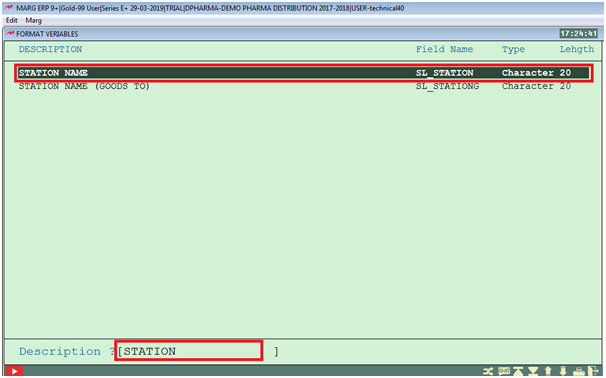
Then , press F3 key from the keyboard to paste or replace that command.
After pressing F3 key then the command will get replaced.
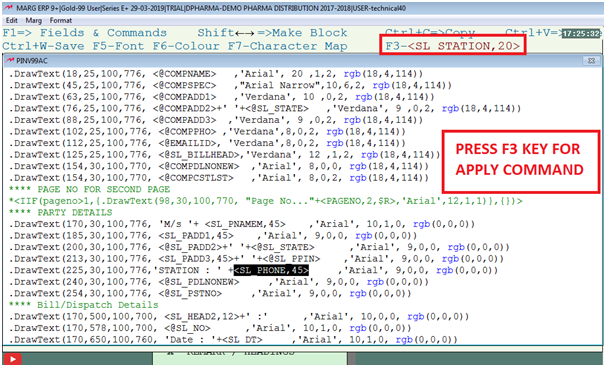
Then party station command will apply in header part.
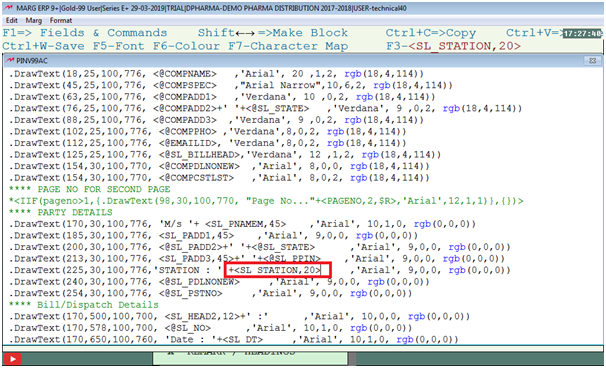
After replacing the command, the user has to press CTRL+W from the keyboard to save the command by selecting the SAVE option.

Thereafter A saving window will appear the the user will click on Save to save the command.
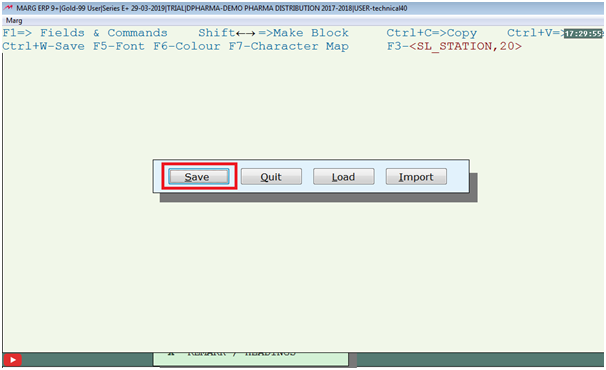
After following the above steps, the user can view the bill preview that party station. is appearing as shown below.
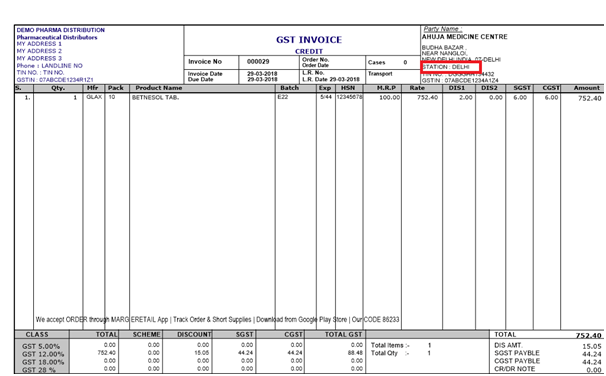
By following the above steps, the users can print party station. on invoice.
Alternative Solution:-
Follow the below steps to print party state in bill printing:-
1. Go to Master > Marg Setup > Self format > Feed password as reverse format(yy/mm/dd) > Select invoice format-98 [DMP]/99[GUI]
2.Format window will be appear > Feed format name > Bill Format > Header > Use command (ORDER.CITY,35) >Press Ctrl+W > Click on Save > Press Esc key to Exit.


 -
Marg ERP 9+
-
Marg ERP 9+











