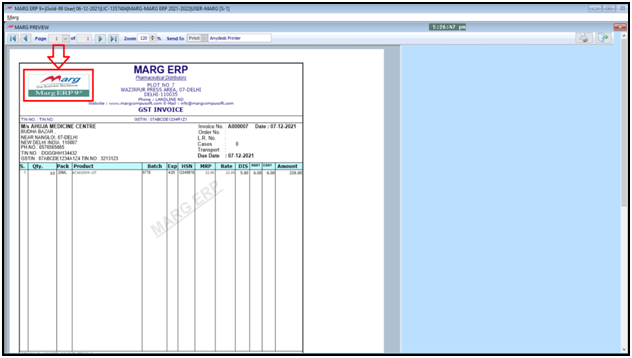Welcome to  -
Marg ERP 9+
-
Marg ERP 9+
Search by Category
- Marg Nano
- Swiggy & Zomato
- ABHA - Ayushman Bharat
- Marg Cloud
-
Masters
- Ledger Master
- Account Groups
- Inventory Master
- Rate and Discount Master
- Refresh Balances
- Cost Centre Master
- Opening Balances
- Master Statistics
- General Reminder
- Shortage Report
- Supplier Vs Company
- Temporary Limit
- Shop QRID and eBusiness
- Cloud Backup Setup
- Password and Powers
- Marg Licensing
- Marg Setup
- Target
- Budget
- Credit Limit Management
- Change ERP Edition
- Ease Of Gst Adoption
-
Transactions
- ERP To ERP Order
- Sale
- Purchase
- Sale Return
- Purchase Return
- Brk / Exp Receive
- Scrap Receive
- Brk / Exp Issue
- Scrap Issue
- GST Inward
- GST Outward
- Replacement Issue
- Replacement Receive
- Stock Issue
- Stock Receive
- Price Diff. Sale
- Price Diff. Purchase
- BOM
- Conversion
- Quotation
- Sale Order
- Purchase Order
- Dispatch Management
- ERP Bridger
- Transaction Import
- Download From Server
- Approvals
- Pendings
- Accounts
- Online Banking
-
Books
- Cash and Bank Book
- All Ledgers
- Entry Books
- Debtors Ledgers
- Creditors Ledger
- Purchase Register
- Sale Register
- Duties & Taxes
- Analytical Summaries
- Outstandings
- Collection Reports
- Depreciation
- T-Format Printing
- Multi Printing
- Bank Reconcilation
- Cheque Management
- Claims & Incentives
- Target Analysis
- Cost Centres
- Interest and Collection
- Final Reports
-
Stocks
- Current Stock
- Stock Analysis
- Filtered Stock
- Batch Stock
- Dump Stock
- Hold/Ban Stock
- Stock Valuation
- Minimum Level Stock
- Maximum Level Stock
- Expiry Stock
- Near Expiry Stock
- Stock Life Statement
- Batch Purchase Type
- Departments Reports
- Merge Report
- Stock Ageing Analysis
- Fast and Slow Moving Items
- Crate Reports
- Size Stock
-
Daily Reports
- Daily Working
- Fast SMS/E-Mail Reports
- Stock and Sale Analysis
- Order Calling
- Business on Google Map
- Sale Report
- Purchase Report
- Inventory Reports
- ABC Analysis
- All Accounting Reports
- Purchase Planning
- Dispatch Management Reports
- SQL Query Executor
- Transaction Analysis
- Claim Statement
- Upbhogkta Report
- Mandi Report
- Audit Trail
- Re-Order Management
- Reports
-
Reports Utilities
- Delete Special Deals
- Multi Deletion
- Multi Editing
- Merge Inventory Master
- Merge Accounts Master
- Edit Stock Balance
- Edit Outstanding
- Re-Posting
- Copy
- Batch Updation
- Structure/Junk Verificarion
- Data Import/Export
- Create History
- Voucher Numbering
- Group of Accounts
- Carry Balances
- Misc. Utilities
- Advance Utilities
- Shortcut Keys
- Exit
- Generals
- Backup
- Self Format
- GST Return
- Jewellery
- eBusiness
- Control Room
- Advance Features
- Registration
- Add On Features
- Queries
- Printing
- Networking
- Operators
- Garment
- Hot Keys
-
GST
- E-Invoicing
- Internal Audit
- Search GSTIN/PARTY
- Export Invoice Print
- Tax Clubbing
- Misc. GST Reports
- GST Self-Designed Reports
- GST Return Video
- GSTR Settings
- Auditors Details
- Update GST Patch
- Misc. GST Returns
- GST Register & Return
- GST RCM Statement
- GST Advance Statement
- GST Payment Statement
- Tax Registers and Summaries
- TDS/TCS Reports
- Form Iss./Receivable
- Mandi
- My QR Code
- E-Way Bill
- Marg pay
- Saloon Setup
- Restaurant
- Pharmanxt free Drugs
- Manufacturing
- Password and Power
- Digital Entry
Home > Margerp > Gui Format > How to print Company Logo on bill printing in Marg Software ?
How to print Company Logo on bill printing in Marg Software ?
Overview of Print Company Logo While Bill Printing in Marg ERP Software
Process to Print Company Logo While Bill Printing in Marg ERP Software
OVERVIEW OF PRINT COMPANY LOGO WHILE BILL PRINTING IN MARG ERP SOFTWARE
- A Company Logo is a point of recognition for the customers and it plays an important role for the branding of that company.
- A well designed company logo is an easy way to convince the potential customers, that the business is trustworthy, professional, provides good quality products and best services.
- In Marg ERP Software, the user has a provision to easily print the logo of the company at the time of printing the Bill for any party.
PROCESS TO PRINT COMPANY LOGO WHILE BILL PRINTING IN MARG ERP SOFTWARE
Firstly, the user will login with the Supervisor’s ID & secondly the logo/photo must be in JPEG format.
- Go to Masters >> Marg Setups >> Self Format.
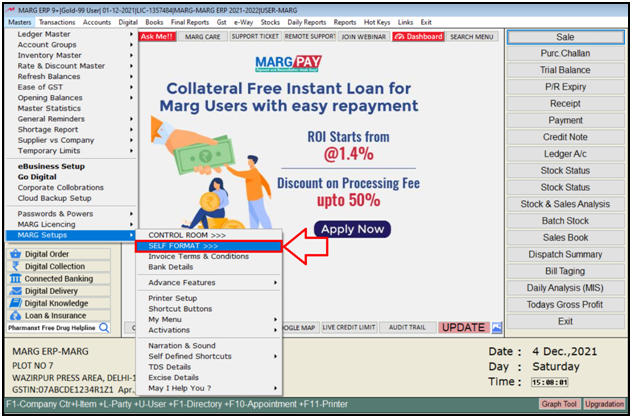
- A ‘Self Format’ window will appear.
- The user will mention the password as per the requirement.
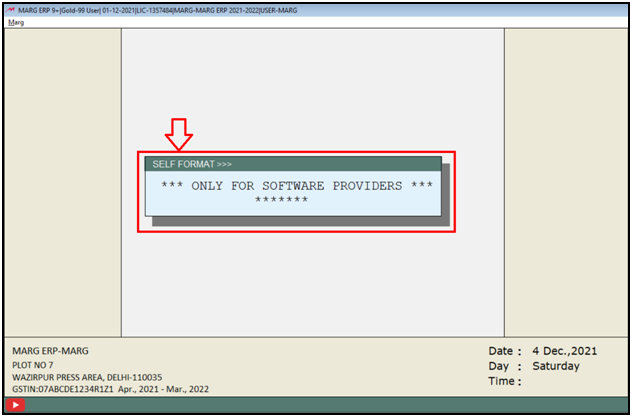
- A ‘Formats’ window will appear
- The user will select ‘Invoice Format-GUI’ option.

- An ‘Invoice Format-GUI’ window will appear.
- The user will choose the format in which the bill needs to be printed like ‘AC Full Page Local, NB Landscape Batch Wise Local’, etc. as per the requirement.
- For now the user will keep it as default and keep pressing ‘Enter’ key.

- Then the user will click on ‘Bill Format’ option.

- A ‘Bill Format-GUI-AC’ window will appear. The user will click on ‘Header’ option.
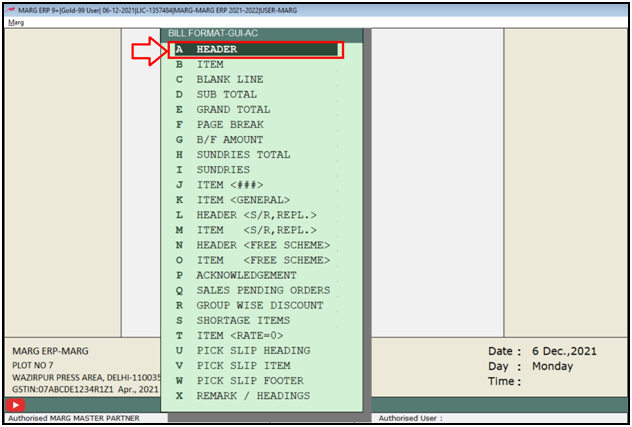
- A ‘Command’ window will appear in which default code or command will get auto-loaded.
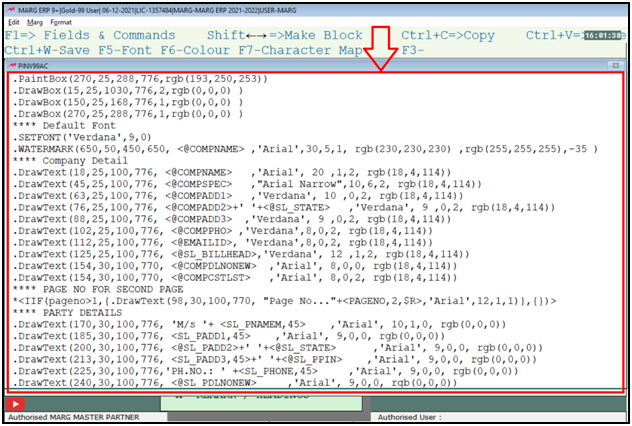
- Now the user will press ‘F1’ key.
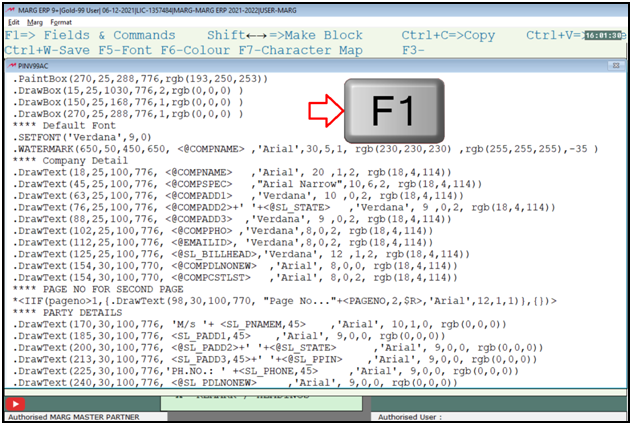
- A ‘Format Variables’ window will appear. The user will type ‘LOGO’ in the ‘Description box’.

- The user can view that the company logo command will appear.

- Now if the user will press ‘Enter’ key then it will again switch to the command window.
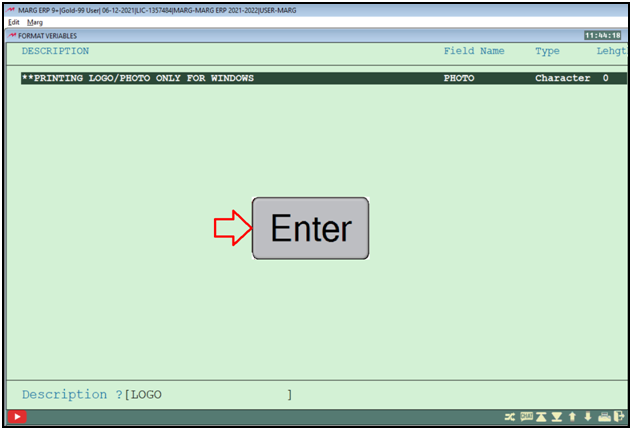
- Then the user will press ‘F3’ key and paste this command anywhere in the command window.

- The alignments will be set by default like Top, left, bottom and right which can be adjusted i.e. can increase or decrease the alignments as per the requirement.
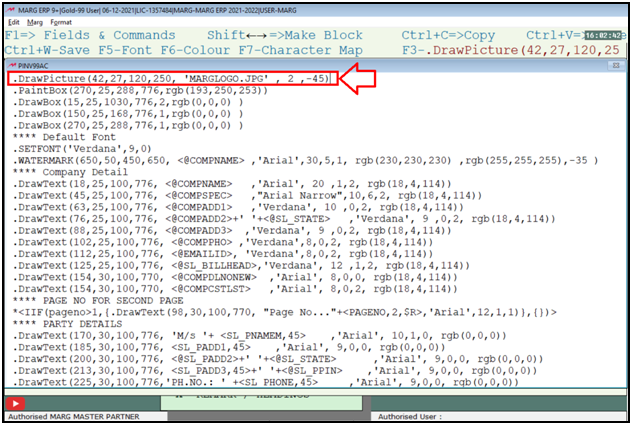
- Suppose for now keep this as default.
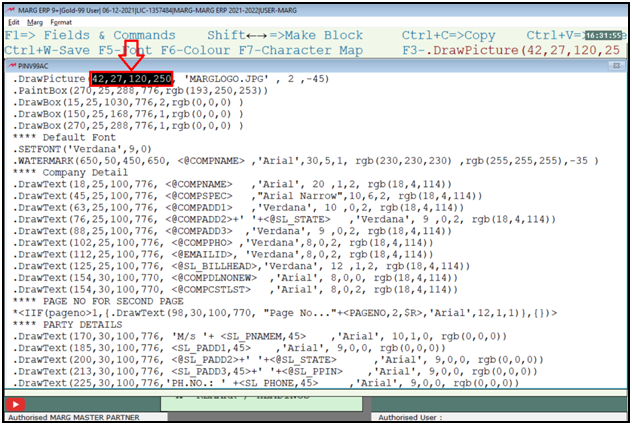
- Now go the location at which the company logo is saved.
- The user will copy it from back slash till the end.

- Then paste that path before ‘.JPG’ under ‘Format Variables’ window.
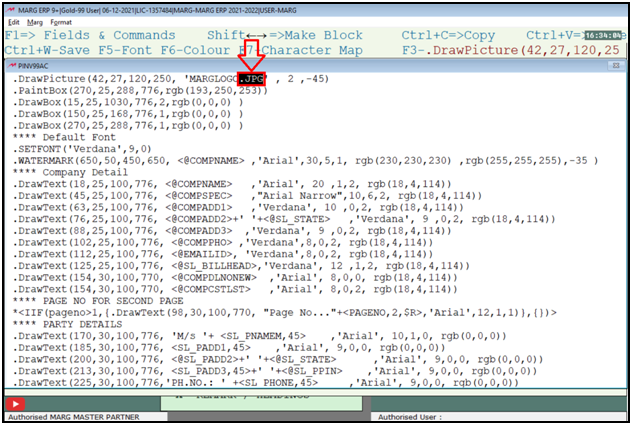
Fig 1: Print Company Logo in Marg ERP Software
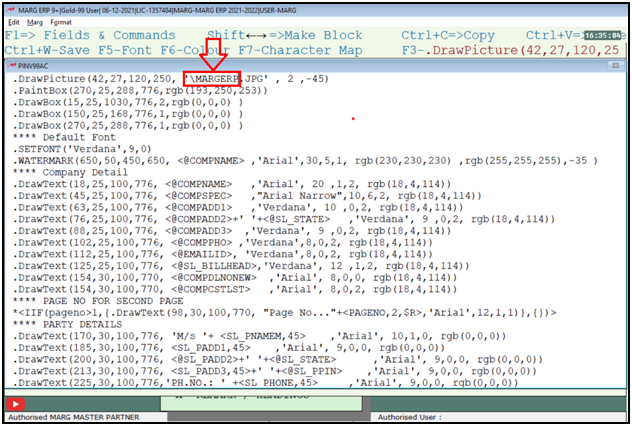
- Then the user will again put the back slash and will close the command.

- Now the user will copy the name of the logo.

- Then paste it before ‘.JPG’ under ‘Format Variables’ window.

- If the user needs to change the alignment of the logo like need to give space from left side or need to move the logo a little upper from bottom side or reduce the spacing from right side or move it a little below from the top side, etc. then can do it with the help of these given alignments i.e. top, left, bottom and right.
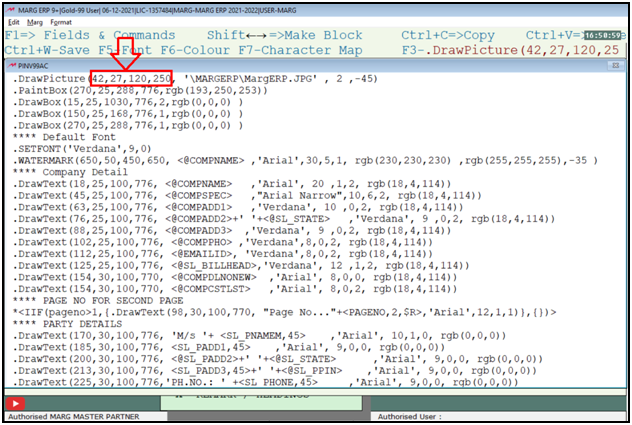
- The user will press ‘CTRL+W’ key to save the changes.
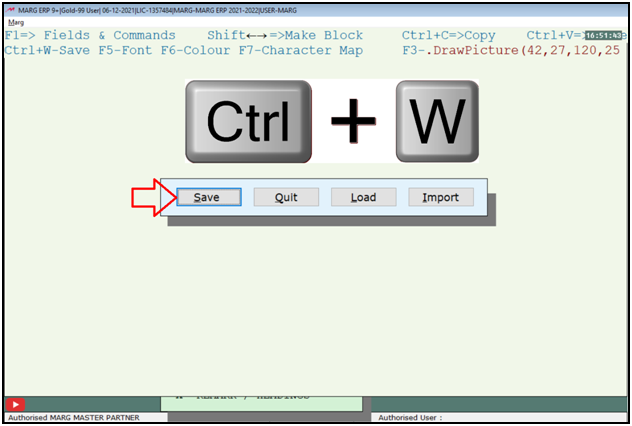
After following the above steps, the company logo is been printed on the Sale Bill.