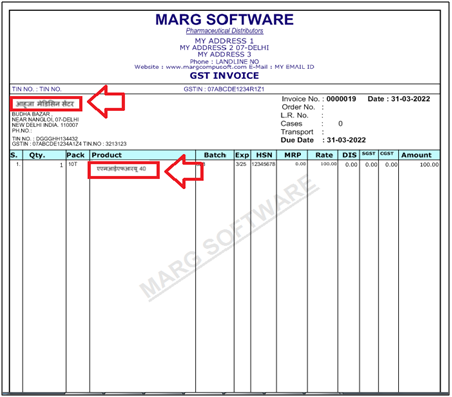Welcome to  -
Marg ERP 9+
-
Marg ERP 9+
Search by Category
- Marg Nano
- Swiggy & Zomato
- ABHA - Ayushman Bharat
- Marg Cloud
-
Masters
- Ledger Master
- Account Groups
- Inventory Master
- Rate and Discount Master
- Refresh Balances
- Cost Centre Master
- Opening Balances
- Master Statistics
- General Reminder
- Shortage Report
- Supplier Vs Company
- Temporary Limit
- Shop QRID and eBusiness
- Cloud Backup Setup
- Password and Powers
- Marg Licensing
- Marg Setup
- Target
- Budget
- Credit Limit Management
- Change ERP Edition
- Ease Of Gst Adoption
-
Transactions
- ERP To ERP Order
- Sale
- Purchase
- Sale Return
- Purchase Return
- Brk / Exp Receive
- Scrap Receive
- Brk / Exp Issue
- Scrap Issue
- GST Inward
- GST Outward
- Replacement Issue
- Replacement Receive
- Stock Issue
- Stock Receive
- Price Diff. Sale
- Price Diff. Purchase
- BOM
- Conversion
- Quotation
- Sale Order
- Purchase Order
- Dispatch Management
- ERP Bridger
- Transaction Import
- Download From Server
- Approvals
- Pendings
- Accounts
- Online Banking
-
Books
- Cash and Bank Book
- All Ledgers
- Entry Books
- Debtors Ledgers
- Creditors Ledger
- Purchase Register
- Sale Register
- Duties & Taxes
- Analytical Summaries
- Outstandings
- Collection Reports
- Depreciation
- T-Format Printing
- Multi Printing
- Bank Reconcilation
- Cheque Management
- Claims & Incentives
- Target Analysis
- Cost Centres
- Interest and Collection
- Final Reports
-
Stocks
- Current Stock
- Stock Analysis
- Filtered Stock
- Batch Stock
- Dump Stock
- Hold/Ban Stock
- Stock Valuation
- Minimum Level Stock
- Maximum Level Stock
- Expiry Stock
- Near Expiry Stock
- Stock Life Statement
- Batch Purchase Type
- Departments Reports
- Merge Report
- Stock Ageing Analysis
- Fast and Slow Moving Items
- Crate Reports
- Size Stock
-
Daily Reports
- Daily Working
- Fast SMS/E-Mail Reports
- Stock and Sale Analysis
- Order Calling
- Business on Google Map
- Sale Report
- Purchase Report
- Inventory Reports
- ABC Analysis
- All Accounting Reports
- Purchase Planning
- Dispatch Management Reports
- SQL Query Executor
- Transaction Analysis
- Claim Statement
- Upbhogkta Report
- Mandi Report
- Audit Trail
- Re-Order Management
- Reports
-
Reports Utilities
- Delete Special Deals
- Multi Deletion
- Multi Editing
- Merge Inventory Master
- Merge Accounts Master
- Edit Stock Balance
- Edit Outstanding
- Re-Posting
- Copy
- Batch Updation
- Structure/Junk Verificarion
- Data Import/Export
- Create History
- Voucher Numbering
- Group of Accounts
- Carry Balances
- Misc. Utilities
- Advance Utilities
- Shortcut Keys
- Exit
- Generals
- Backup
- Self Format
- GST Return
- Jewellery
- eBusiness
- Control Room
- Advance Features
- Registration
- Add On Features
- Queries
- Printing
- Networking
- Operators
- Garment
- Hot Keys
-
GST
- E-Invoicing
- Internal Audit
- Search GSTIN/PARTY
- Export Invoice Print
- Tax Clubbing
- Misc. GST Reports
- GST Self-Designed Reports
- GST Return Video
- GSTR Settings
- Auditors Details
- Update GST Patch
- Misc. GST Returns
- GST Register & Return
- GST RCM Statement
- GST Advance Statement
- GST Payment Statement
- Tax Registers and Summaries
- TDS/TCS Reports
- Form Iss./Receivable
- Mandi
- My QR Code
- E-Way Bill
- Marg pay
- Saloon Setup
- Restaurant
- Pharmanxt free Drugs
- Manufacturing
- Password and Power
- Digital Entry
Home > Margerp > Gui Format > How to Print Bill in Local ( Hindi ) Language in Marg Software ?
How to Print Bill in Local ( Hindi ) Language in Marg Software ?
Process To Enable Other Language In Marg Software
Process To Print Party Name In Hindi Language In Marg Software
Process To Print Item Name In Hindi Language In Marg Software
PROCESS TO ENABLE OTHER LANGUAGE IN MARG SOFTWARE
- Go to Masters > Marg Setups > Self Format.
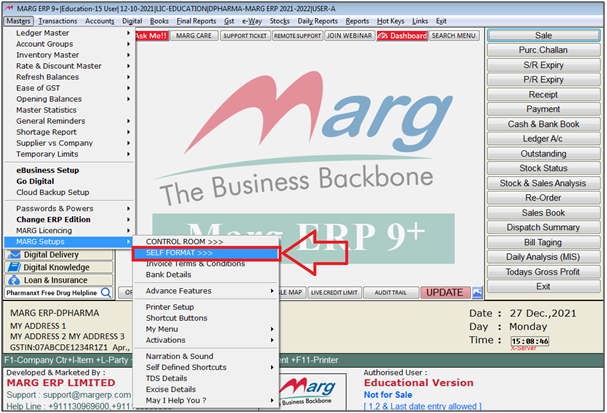
- A 'Self Format' window will appear.
- Enter the Password.
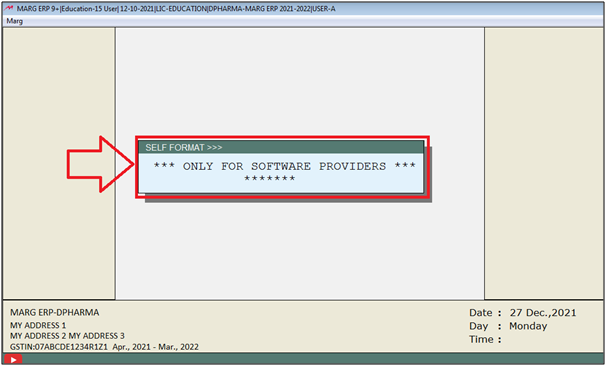
- A 'Formats' window will appear.
- The user will select 'Invoice Format- GUI'.
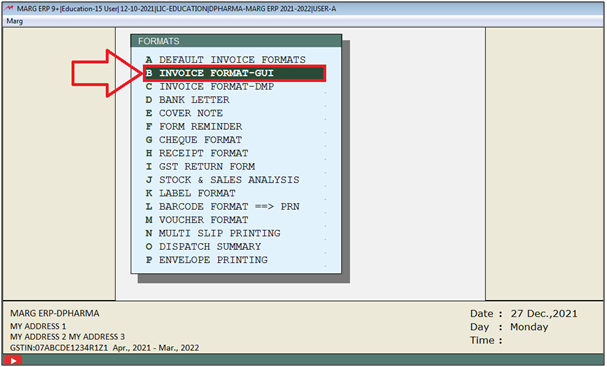
- An 'Invoice Format- GUI' window will appear.
- In ‘Format’ filed, enter the name of the format.
- Suppose select 'AC'.

- The user will now select 'Page Settings'.
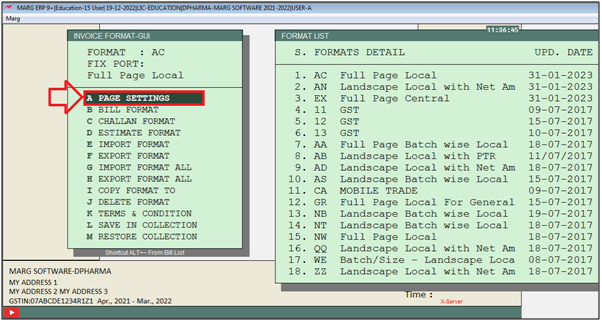
- A 'Page Setup-GUI-AC' window will appear.
- The user will click on 'Next'.

- An 'Invoice Format' window will appear where the user will search 'Language'.
- Click on 'Accept'.

- An 'Invoice Format Language' window will appear.
- In 'Other Language' option, the user will select 'Y'.
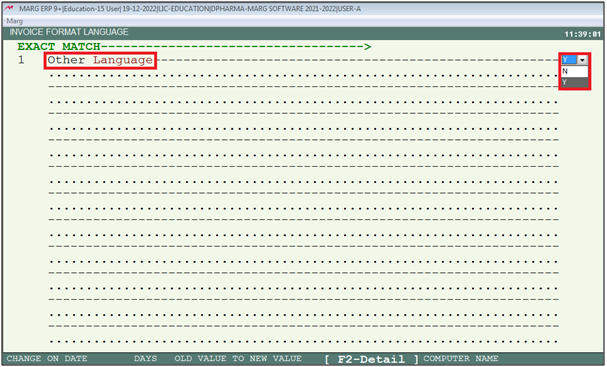
- A 'Language' window will appear.
- From Drop Down the user will select 'Hindi'.

- Press 'Page Down' key .
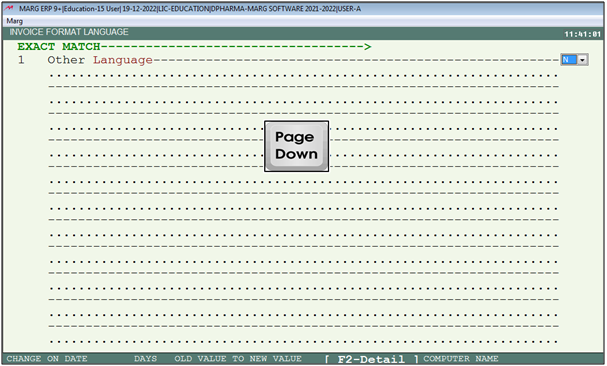
PROCESS TO PRINT PARTY NAME IN HINDI LANGUAGE IN MARG SOFTWARE
- An 'Invoice Format- GUI' window will appear.
- The user will now select ‘Bill Format’.
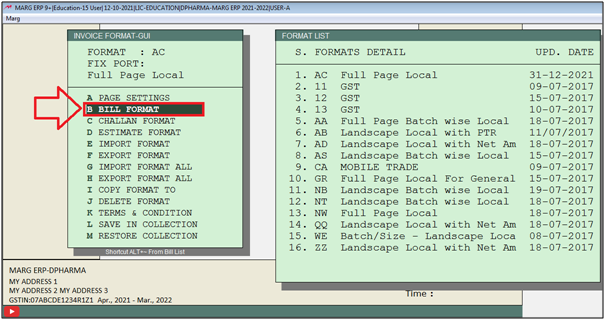
- A 'Bill Format GUI- AC' window will appear.
- The user will select ‘Header’.

- Now, press 'F1' key to search command.
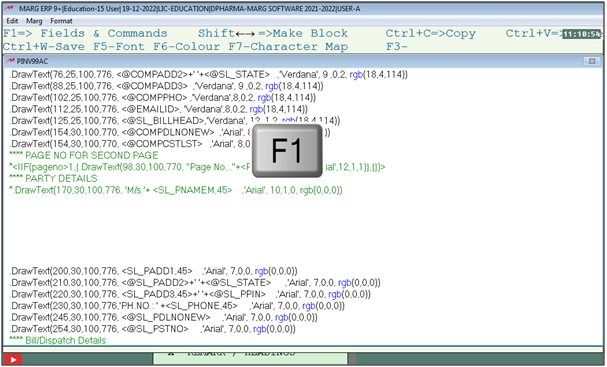
- The user will search 'Language' under Description.
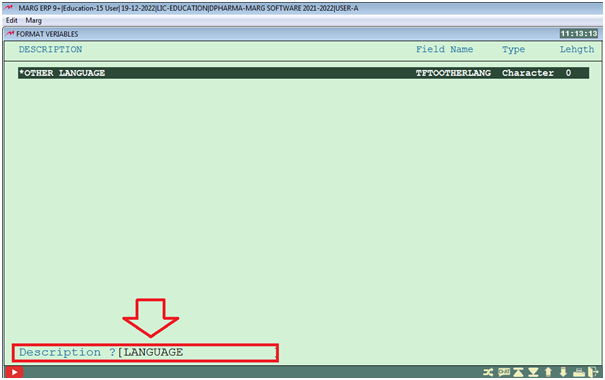
- Now, the user will select the command of 'TFTOOTHERLANG' and press 'Enter' key on it.
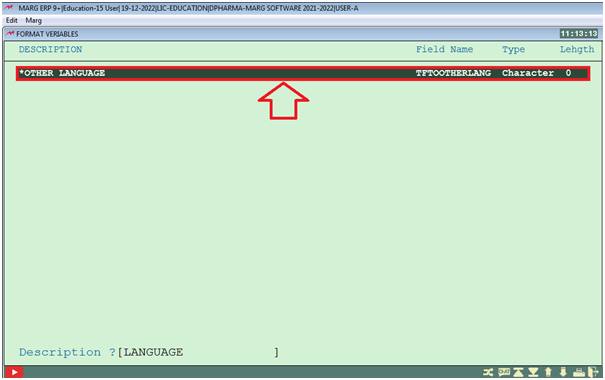
- The user will paste this command by pressing 'F3' key.
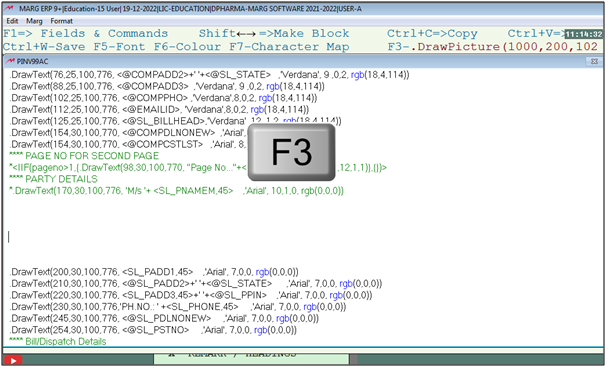
Fig. 1.1 View of pasting new command in Marg Software.
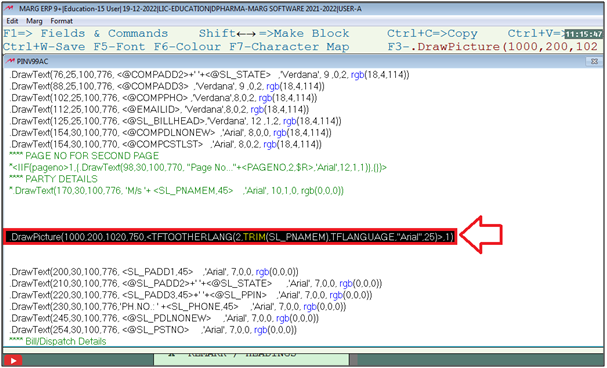
- The user will change the coordinates as per the requirement.
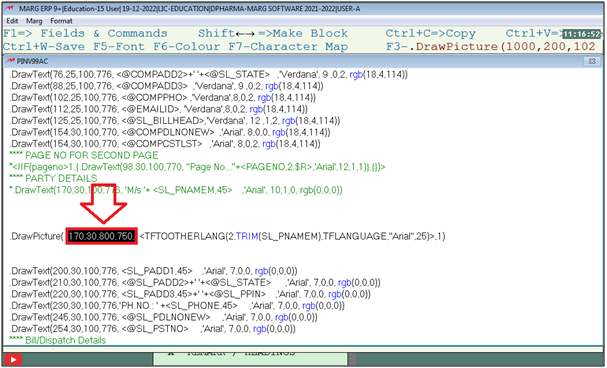
- Mention the Font size for Command.
- Suppose mention '12'.
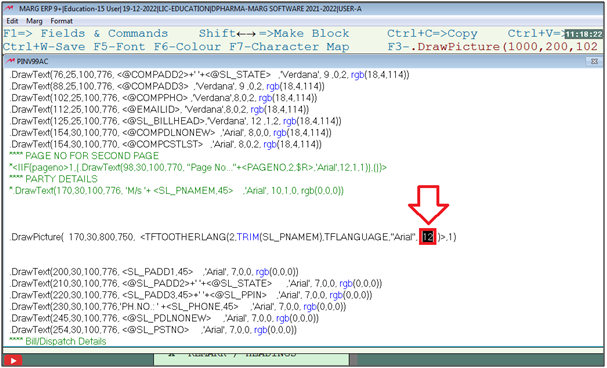
- Now, press 'Ctrl +W' key and click on 'Save' in order to save it.

PROCESS TO PRINT ITEM NAME IN HINDI LANGUAGE IN MARG SOFTWARE
- A 'Bill Format GUI- AC' window will appear.
- The user will select ‘Item’.
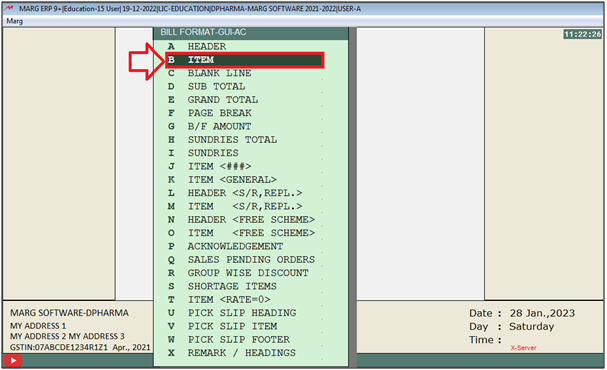
- The user will use same command to print Item in Hindi Font (as shown in below image).
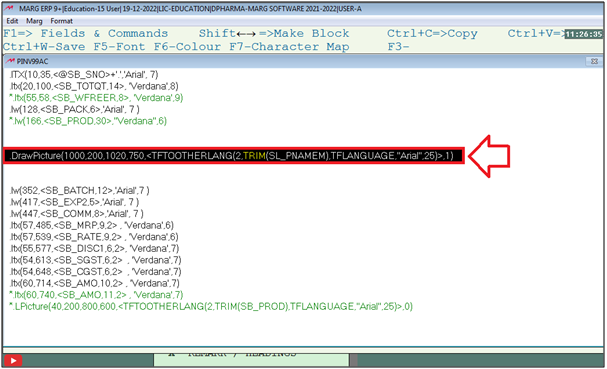
- The user will mention 'LPicture' to Print Item Name.
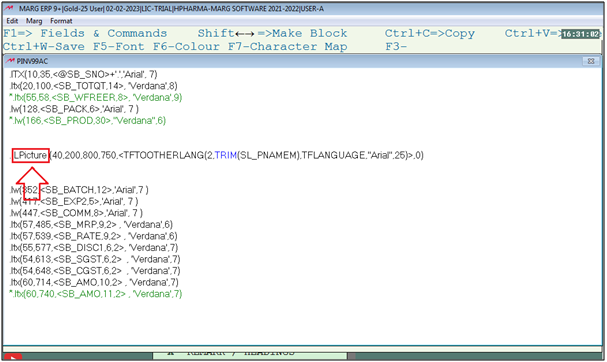
- Now the user will change the coordinates as per the requirement.
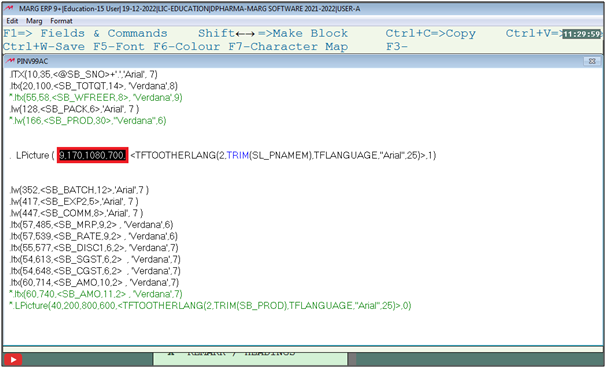
- The user will mention 'SB_PROD' command to print Item Name.

- Thereafter mention the size of the font as per the requirement.
- Suppose mention '10'.
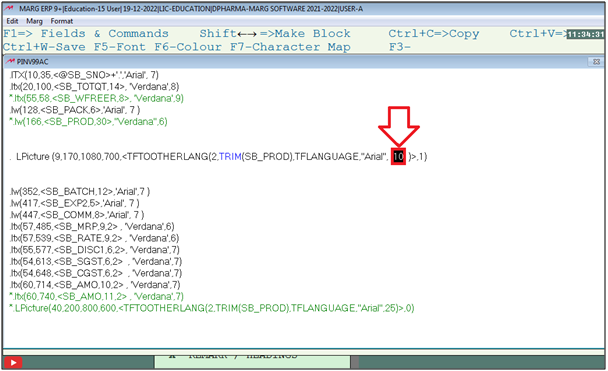
- Now, press 'Ctrl +W' key and click on 'Save' in order to save it.
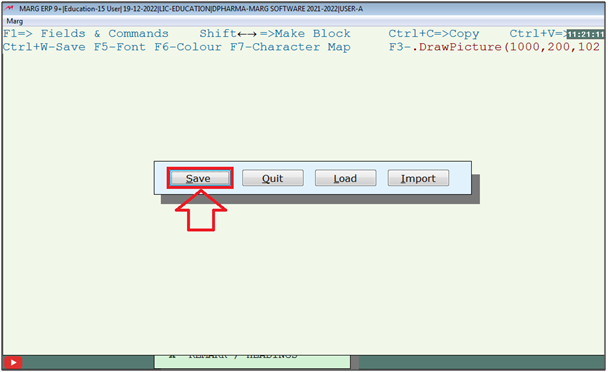
After following the above steps, the Party Name and Item Name will get print in hindi font on the Bill Format.