Search by Category
- Marg Digital Health
- Marg Nano
- Swiggy & Zomato
- ABHA - Ayushman Bharat
- Marg Cloud
-
Masters
- Ledger Master
- Account Groups
- Inventory Master
- Rate and Discount Master
- Refresh Balances
- Cost Centre Master
- Opening Balances
- Master Statistics
- General Reminder
- Shortage Report
- Supplier Vs Company
- Temporary Limit
- Shop QRID and eBusiness
- Cloud Backup Setup
- Password and Powers
- Marg Licensing
- Marg Setup
- Target
- Budget
- Credit Limit Management
- Change ERP Edition
- Ease Of Gst Adoption
-
Transactions
- ERP To ERP Order
- Sale
- Purchase
- Sale Return
- Purchase Return
- Brk / Exp Receive
- Scrap Receive
- Brk / Exp Issue
- Scrap Issue
- GST Inward
- GST Outward
- Replacement Issue
- Replacement Receive
- Stock Issue
- Stock Receive
- Price Diff. Sale
- Price Diff. Purchase
- BOM
- Conversion
- Quotation
- Sale Order
- Purchase Order
- Dispatch Management
- ERP Bridger
- Transaction Import
- Download From Server
- Approvals
- Pendings
- Accounts
- Online Banking
-
Books
- Cash and Bank Book
- All Ledgers
- Entry Books
- Debtors Ledgers
- Creditors Ledger
- Purchase Register
- Sale Register
- Duties & Taxes
- Analytical Summaries
- Outstandings
- Collection Reports
- Depreciation
- T-Format Printing
- Multi Printing
- Bank Reconcilation
- Cheque Management
- Claims & Incentives
- Target Analysis
- Cost Centres
- Interest and Collection
- Final Reports
-
Stocks
- Current Stock
- Stock Analysis
- Filtered Stock
- Batch Stock
- Dump Stock
- Hold/Ban Stock
- Stock Valuation
- Minimum Level Stock
- Maximum Level Stock
- Expiry Stock
- Near Expiry Stock
- Stock Life Statement
- Batch Purchase Type
- Departments Reports
- Merge Report
- Stock Ageing Analysis
- Fast and Slow Moving Items
- Crate Reports
- Size Stock
-
Daily Reports
- Daily Working
- Fast SMS/E-Mail Reports
- Stock and Sale Analysis
- Order Calling
- Business on Google Map
- Sale Report
- Purchase Report
- Inventory Reports
- ABC Analysis
- All Accounting Reports
- Purchase Planning
- Dispatch Management Reports
- SQL Query Executor
- Transaction Analysis
- Claim Statement
- Upbhogkta Report
- Mandi Report
- Audit Trail
- Re-Order Management
- Reports
-
Reports Utilities
- Delete Special Deals
- Multi Deletion
- Multi Editing
- Merge Inventory Master
- Merge Accounts Master
- Edit Stock Balance
- Edit Outstanding
- Re-Posting
- Copy
- Batch Updation
- Structure/Junk Verificarion
- Data Import/Export
- Create History
- Voucher Numbering
- Group of Accounts
- Carry Balances
- Misc. Utilities
- Advance Utilities
- Shortcut Keys
- Exit
- Generals
- Backup
- Self Format
- GST Return
- Jewellery
- eBusiness
- Control Room
- Advance Features
- Registration
- Add On Features
- Queries
- Printing
- Networking
- Operators
- Garment
- Hot Keys
-
GST
- E-Invoicing
- Internal Audit
- Search GSTIN/PARTY
- Export Invoice Print
- Tax Clubbing
- Misc. GST Reports
- GST Self-Designed Reports
- GST Return Video
- GSTR Settings
- Auditors Details
- Update GST Patch
- Misc. GST Returns
- GST Register & Return
- GST RCM Statement
- GST Advance Statement
- GST Payment Statement
- Tax Registers and Summaries
- TDS/TCS Reports
- Form Iss./Receivable
- Mandi
- My QR Code
- E-Way Bill
- Marg pay
- Saloon Setup
- Restaurant
- Pharmanxt free Drugs
- Manufacturing
- Password and Power
- Digital Entry
Home > Margerp > Gui Format > How to set One Line Gap between each Item in Bill Format of Marg Software?
How to set One Line Gap between each Item in Bill Format of Marg Software?
With the help of Marg Software the user can easily set One Line Gap between each Items in Bill Format of Marg Software.
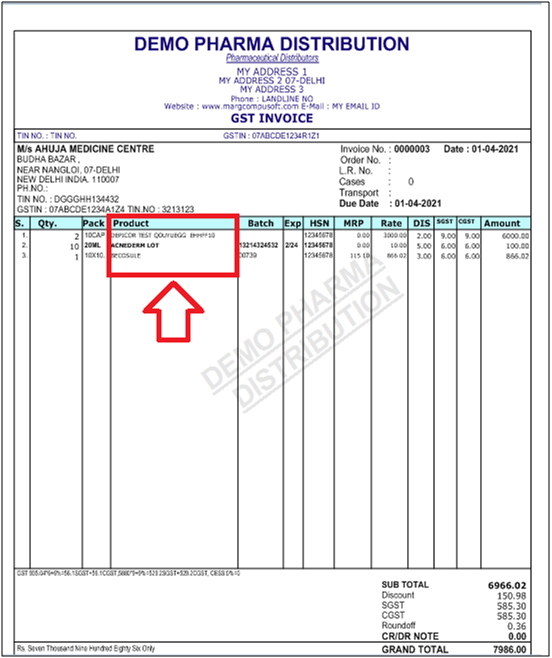
In order to Set one line Gap between each Item in Bill Format, the user must follow the below mentioned steps:
- Go to Masters > Marg Setups > Self Format.

- A 'Self Format' dialog box will appear, the user will enter 'Password'.

- A 'Formats' window will appear.
- The user will select 'Invoice Format- GUI'.

- An 'Invoice Format- GUI' window will appear.
- In ‘Format’, enter the name of the bill format.
- Suppose mention 'AC'. Press 'Enter' key.

- Now the user will select 'Page Settings'.

- A 'Page Setup' window will appear in which the user will click on 'Next'.
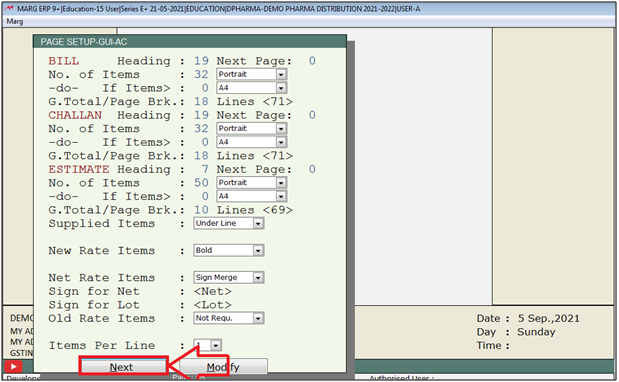
- An 'Invoice Format' window will appear.
- The user will search 'Gap' and click on 'Accept'.
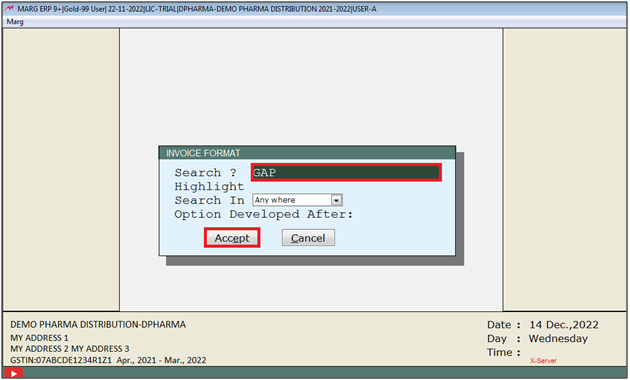
- An 'Invoice Format Gap' window will appear.
- In '1 line gap after each item if Items<No. of Items', the user will select '1Ln'.
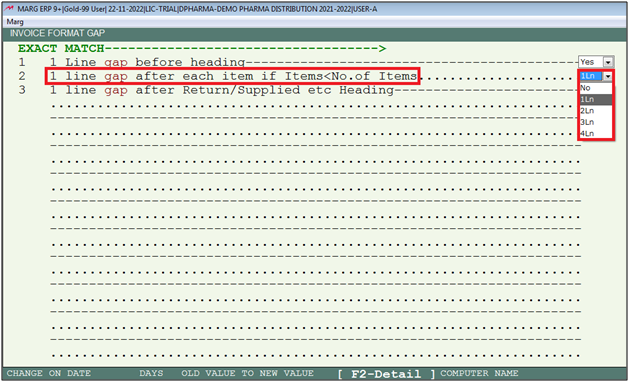
- The user will press 'ESC' key twice.
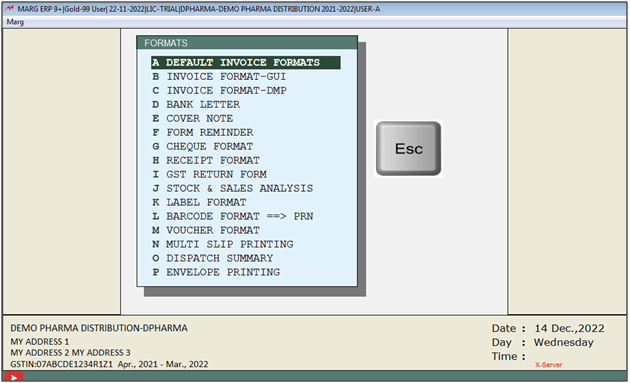
After following the above steps, the user can view the One Line Gap Between Each Item in Bill Format of Marg Software.
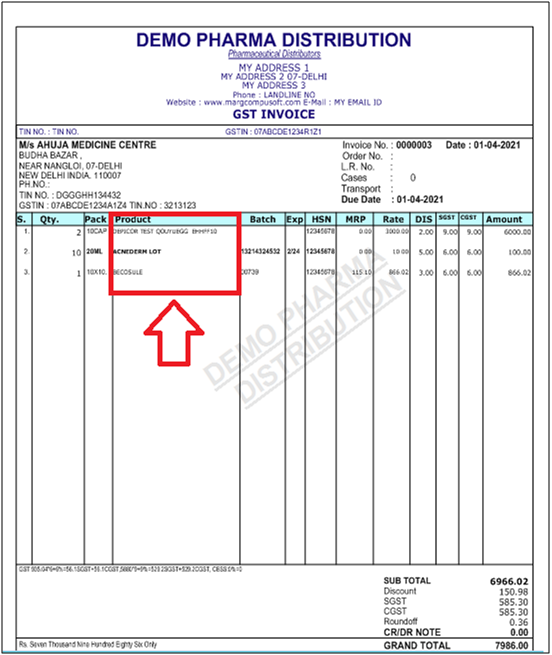
1. Go to Masters > Marg Setup > Self Format > Press 'Enter' key.
2. A 'Self Format' Dialog box will appear. Enter Password.
3. Select 'Invoice Format–GUI'.
4 . Now select 'Bill format' in which want to make changes.
5. The user will select 'Item' option.
6. Now the user will apply the command '.Lfpx(5)' where '5' is the no. of pixel gap customer need between items at the end in item part.
7. Now, press 'Ctrl +W' key in order to save it.
8. Then click on 'Save' to save the changes.
After following the above steps, the user can view the '5' pixel gap between items in bill printing.


 -
Marg ERP 9+
-
Marg ERP 9+











