Search by Category
- Marg Nano
- Swiggy & Zomato
- ABHA - Ayushman Bharat
- Marg Cloud
-
Masters
- Ledger Master
- Account Groups
- Inventory Master
- Rate and Discount Master
- Refresh Balances
- Cost Centre Master
- Opening Balances
- Master Statistics
- General Reminder
- Shortage Report
- Supplier Vs Company
- Temporary Limit
- Shop QRID and eBusiness
- Cloud Backup Setup
- Password and Powers
- Marg Licensing
- Marg Setup
- Target
- Budget
- Credit Limit Management
- Change ERP Edition
- Ease Of Gst Adoption
-
Transactions
- ERP To ERP Order
- Sale
- Purchase
- Sale Return
- Purchase Return
- Brk / Exp Receive
- Scrap Receive
- Brk / Exp Issue
- Scrap Issue
- GST Inward
- GST Outward
- Replacement Issue
- Replacement Receive
- Stock Issue
- Stock Receive
- Price Diff. Sale
- Price Diff. Purchase
- BOM
- Conversion
- Quotation
- Sale Order
- Purchase Order
- Dispatch Management
- ERP Bridger
- Transaction Import
- Download From Server
- Approvals
- Pendings
- Accounts
- Online Banking
-
Books
- Cash and Bank Book
- All Ledgers
- Entry Books
- Debtors Ledgers
- Creditors Ledger
- Purchase Register
- Sale Register
- Duties & Taxes
- Analytical Summaries
- Outstandings
- Collection Reports
- Depreciation
- T-Format Printing
- Multi Printing
- Bank Reconcilation
- Cheque Management
- Claims & Incentives
- Target Analysis
- Cost Centres
- Interest and Collection
- Final Reports
-
Stocks
- Current Stock
- Stock Analysis
- Filtered Stock
- Batch Stock
- Dump Stock
- Hold/Ban Stock
- Stock Valuation
- Minimum Level Stock
- Maximum Level Stock
- Expiry Stock
- Near Expiry Stock
- Stock Life Statement
- Batch Purchase Type
- Departments Reports
- Merge Report
- Stock Ageing Analysis
- Fast and Slow Moving Items
- Crate Reports
- Size Stock
-
Daily Reports
- Daily Working
- Fast SMS/E-Mail Reports
- Stock and Sale Analysis
- Order Calling
- Business on Google Map
- Sale Report
- Purchase Report
- Inventory Reports
- ABC Analysis
- All Accounting Reports
- Purchase Planning
- Dispatch Management Reports
- SQL Query Executor
- Transaction Analysis
- Claim Statement
- Upbhogkta Report
- Mandi Report
- Audit Trail
- Re-Order Management
- Reports
-
Reports Utilities
- Delete Special Deals
- Multi Deletion
- Multi Editing
- Merge Inventory Master
- Merge Accounts Master
- Edit Stock Balance
- Edit Outstanding
- Re-Posting
- Copy
- Batch Updation
- Structure/Junk Verificarion
- Data Import/Export
- Create History
- Voucher Numbering
- Group of Accounts
- Carry Balances
- Misc. Utilities
- Advance Utilities
- Shortcut Keys
- Exit
- Generals
- Backup
- Self Format
- GST Return
- Jewellery
- eBusiness
- Control Room
- Advance Features
- Registration
- Add On Features
- Queries
- Printing
- Networking
- Operators
- Garment
- Hot Keys
-
GST
- E-Invoicing
- Internal Audit
- Search GSTIN/PARTY
- Export Invoice Print
- Tax Clubbing
- Misc. GST Reports
- GST Self-Designed Reports
- GST Return Video
- GSTR Settings
- Auditors Details
- Update GST Patch
- Misc. GST Returns
- GST Register & Return
- GST RCM Statement
- GST Advance Statement
- GST Payment Statement
- Tax Registers and Summaries
- TDS/TCS Reports
- Form Iss./Receivable
- Mandi
- My QR Code
- E-Way Bill
- Marg pay
- Saloon Setup
- Restaurant
- Pharmanxt free Drugs
- Manufacturing
- Password and Power
- Digital Entry
Home > Margerp > Hold Ban Stock > How to View Hold and Ban stock Report ?
How to View Hold and Ban stock Report ?
Hold/Ban Stock in Marg ERP Software
Overview of Hold/Ban Stock in Marg ERP Software
Process of Hold/Ban Stock in Marg ERP Software
OVERVIEW OF HOLD/BAN STOCK IN MARG ERP SOFTWARE
Hold/Ban Stock is maintained when the user wants to sell the stock of one batch and hold/ban the billing of the other batch.
The user can hold/ban any item if it has been purchased but it is not yet in the godown or it has to be sold to other customer.
The user can also hold/ban any item if its manufacturing is stopped in the market.
With the use of the Hold/Ban Stock option in Marg ERP Software, the user can easily view the Hold/Ban stock report.
PROCESS OF HOLD/BAN STOCK IN MARG ERP SOFTWARE
Firstly, Go to Stock >> Hold/Ban Stock. Press Enter.
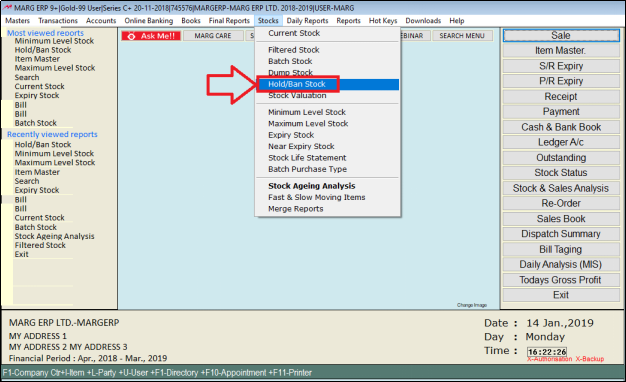
Fig 1.1 Menu view to Hold/Ban Stock in Marg ERP Software
A Hold/Ban Stock window will appear.
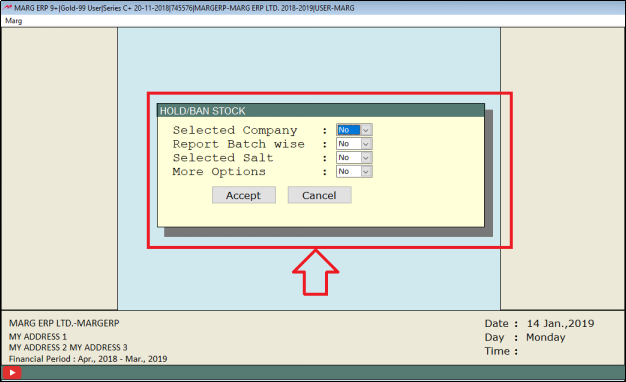
Fig 1.2 View of Hold/Ban Stock window in Marg ERP Software
Now in ‘Selected company’ the user will choose whether to evaluate the stock company wise or not as ‘Yes’ or ‘No’ respectively.
Suppose, if the user selects ‘Yes’, a Select Company window will appear.
To select company, press space bar.
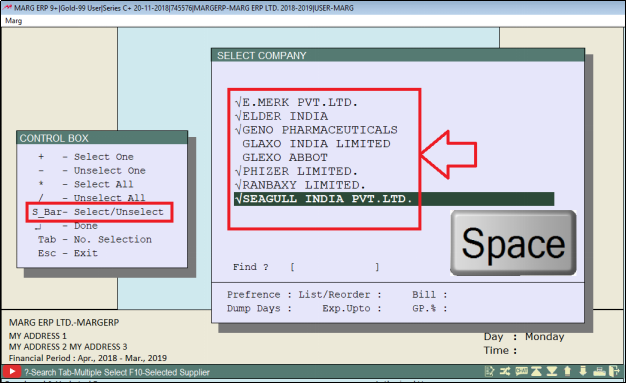
Fig 1.3 View of Select Company window in Marg ERP Software
Then press Escape key.
Now in ‘Report Batch wise’, the user will select whether to view the report Batch wise as ‘Yes’ or ‘No’ respectively.
Suppose, the user does not want to view the report batch wise then select ‘No’.

Fig 1.4 View of Hold/Ban Stock window in Marg ERP Software
The ‘Selected Salt’ field is applicable for the users dealing in medicines and drugs.
If selected ‘Yes’, a Salt window will appear. To select a salt, press space bar.
Now, suppose the user does not want report salt wise, then select ‘No’.
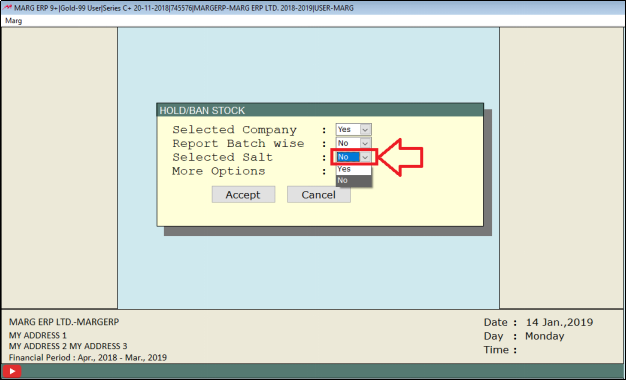
Fig 1.5 View of Hold/Ban Stock window in Marg ERP Software
Now in ‘More Options’ if the user selects ‘yes’ then a More Options for Hold/Ban Stock window will appear. The user can enter the details as per the requirement.

Fig 1.6 View of More Options for Hold/Ban Stock window in Marg ERP Software
Suppose, the user does not want to enable ‘More Options’ then select ‘No’.
Now click on ‘Accept’.
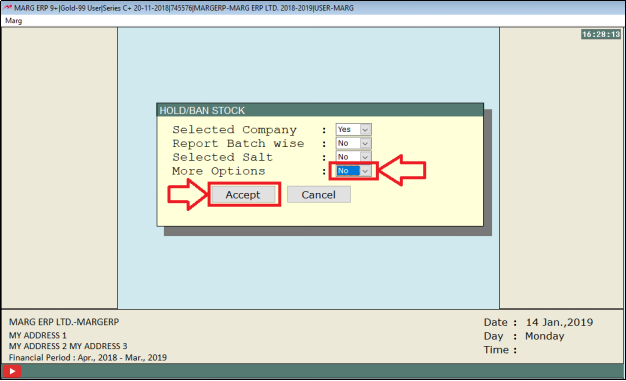
Fig 1.7 View of Hold/Ban Stock window in Marg ERP Software
A Hold/Ban window will appear where the user can view theHold/Ban stock report.
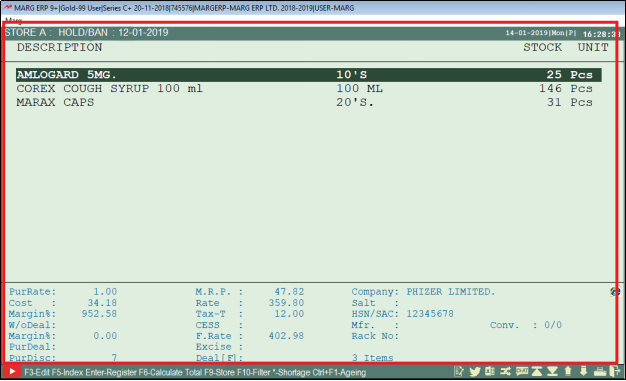
Fig 1.8 View of Hold/Ban window in Marg ERP Software


 -
Marg ERP 9+
-
Marg ERP 9+











