Search by Category
- Marg Digital Health
- ABHA 2.0 - Ayushman Bharat
- Marg Nano
- Swiggy & Zomato
- Marg Cloud
-
Masters
- Ledger Master
- Account Groups
- Inventory Master
- Rate and Discount Master
- Refresh Balances
- Cost Centre Master
- Opening Balances
- Master Statistics
- General Reminder
- Shortage Report
- Supplier Vs Company
- Temporary Limit
- Shop QRID and eBusiness
- Cloud Backup Setup
- Password and Powers
- Marg Licensing
- Marg Setup
- Target
- Budget
- Credit Limit Management
- Change ERP Edition
- Ease Of Gst Adoption
-
Transactions
- ERP To ERP Order
- Sale
- Purchase
- Sale Return
- Purchase Return
- Brk / Exp Receive
- Scrap Receive
- Brk / Exp Issue
- Scrap Issue
- GST Inward
- GST Outward
- Replacement Issue
- Replacement Receive
- Stock Issue
- Stock Receive
- Price Diff. Sale
- Price Diff. Purchase
- BOM
- Conversion
- Quotation
- Sale Order
- Purchase Order
- Dispatch Management
- ERP Bridger
- Transaction Import
- Download From Server
- Approvals
- Pendings
- Accounts
- Online Banking
-
Books
- Cash and Bank Book
- All Ledgers
- Entry Books
- Debtors Ledgers
- Creditors Ledger
- Purchase Register
- Sale Register
- Duties & Taxes
- Analytical Summaries
- Outstandings
- Collection Reports
- Depreciation
- T-Format Printing
- Multi Printing
- Bank Reconcilation
- Cheque Management
- Claims & Incentives
- Target Analysis
- Cost Centres
- Interest and Collection
- Final Reports
-
Stocks
- Current Stock
- Stock Analysis
- Filtered Stock
- Batch Stock
- Dump Stock
- Hold/Ban Stock
- Stock Valuation
- Minimum Level Stock
- Maximum Level Stock
- Expiry Stock
- Near Expiry Stock
- Stock Life Statement
- Batch Purchase Type
- Departments Reports
- Merge Report
- Stock Ageing Analysis
- Fast and Slow Moving Items
- Crate Reports
- Size Stock
-
Daily Reports
- Daily Working
- Fast SMS/E-Mail Reports
- Stock and Sale Analysis
- Order Calling
- Business on Google Map
- Sale Report
- Purchase Report
- Inventory Reports
- ABC Analysis
- All Accounting Reports
- Purchase Planning
- Dispatch Management Reports
- SQL Query Executor
- Transaction Analysis
- Claim Statement
- Upbhogkta Report
- Mandi Report
- Audit Trail
- Re-Order Management
- Reports
-
Reports Utilities
- Delete Special Deals
- Multi Deletion
- Multi Editing
- Merge Inventory Master
- Merge Accounts Master
- Edit Stock Balance
- Edit Outstanding
- Re-Posting
- Copy
- Batch Updation
- Structure/Junk Verificarion
- Data Import/Export
- Create History
- Voucher Numbering
- Group of Accounts
- Carry Balances
- Misc. Utilities
- Advance Utilities
- Shortcut Keys
- Exit
- Generals
- Backup
- Self Format
- GST Return
- Jewellery
- eBusiness
- Control Room
- Advance Features
- Registration
- Add On Features
- Queries
- Printing
- Networking
- Operators
- Garment
- Hot Keys
-
GST
- E-Invoicing
- Internal Audit
- Search GSTIN/PARTY
- Export Invoice Print
- Tax Clubbing
- Misc. GST Reports
- GST Self-Designed Reports
- GST Return Video
- GSTR Settings
- Auditors Details
- Update GST Patch
- Misc. GST Returns
- GST Register & Return
- GST RCM Statement
- GST Advance Statement
- GST Payment Statement
- Tax Registers and Summaries
- TDS/TCS Reports
- Form Iss./Receivable
- Mandi
- My QR Code
- E-Way Bill
- Marg pay
- Saloon Setup
- Restaurant
- Pharmanxt free Drugs
- Manufacturing
- Password and Power
- Digital Entry
Home > Margerp > Icici Integration > What is the Process of Bank Reconciliation through Excel in Marg Software ?
What is the Process of Bank Reconciliation through Excel in Marg Software ?
- Firstly, the user needs to export the Bank Statement in Excel or CSV format.
- Suppose user has exported the bank statement in Excel.

- Go to Digital >> Bank Reconciliation.

- A ‘Bank Reconciliation’ window will appear.
- In ‘Select Bank’, the user will select the bank from the drop down as per the requirement.
- Then click on ‘Okay’
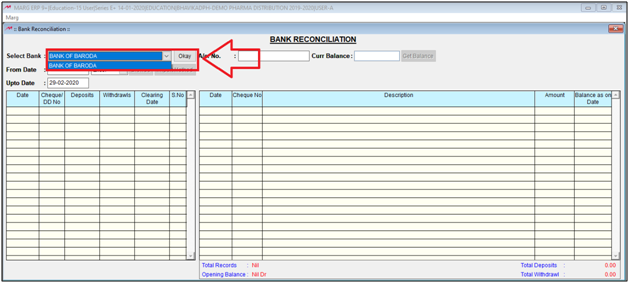
- Then the user will select the date range i.e. the date from which till which date the user needs to reconcile the statements.

- Then select ‘Excel’ from the drop down.
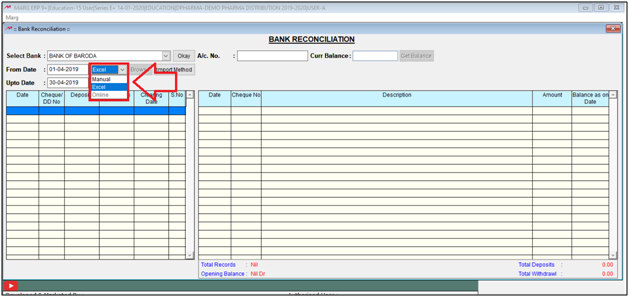
Note: In order to import the statement, the user needs to create the method for it.
- The user will select ‘Import Method’.

- Now, a Bank Statement Import utility window will appear in which the user will select the bank.
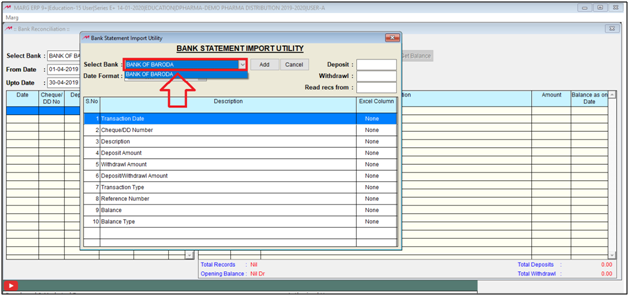
- Then click on ‘Add’ to create a new method.
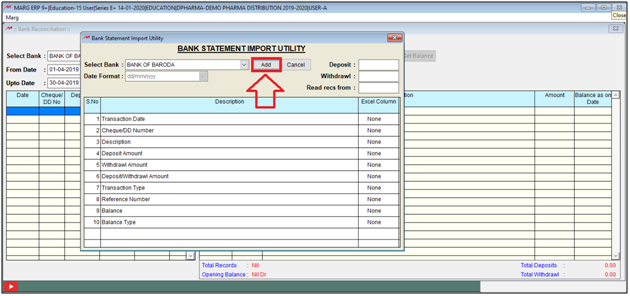
- In ‘Date Format’, the user will select that date format which is mentioned in the excel which is required to be imported for reconciliation.
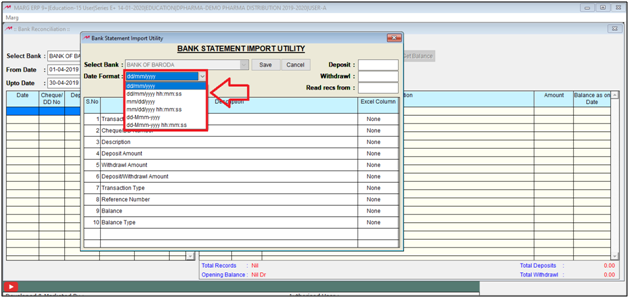
- Then the user will mention ‘CR’ in ‘Deposit field and ‘DR’ in Withdrawal field.
- In ‘Read Recs from’, the user will mention that row from which the data has been started in excel.
- Suppose, mention 19.
- The user will mention the columns which contain the required details i.e. transaction date, cheque no. etc.
- Suppose ‘Transaction date’ is in ‘Column B’ and ‘Cheque no’ is in ‘Column C’.
- Then press 'ESC' key.

- A 'Marg ERP 9+ ' Alert window will appear.
- The user will click on ‘Yes’ to exit from this window.

- Then click on ‘Browse’ to attach the bank statement of excel format.

- Now, a 'Restore Marg Backup From' window will appear.
- The user will click on ‘Directory’ and choose the location from where the file needs to be imported.
- Then user will select the file and press 'Enter'.

- Click on ‘Okay'.

- An 'Enter Start Row' window will appear in which the user will mention that row from which the data is being started in excel.
- Suppose mentions 19. Click on 'Ok'.
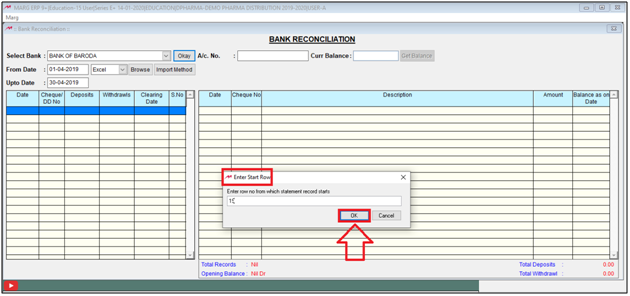
After following the above steps, an excel of bank statement will get imported and the user can easily reconcile the bank statement in the software.



 -
Marg ERP 9+
-
Marg ERP 9+











