Search by Category
- Marg Digital Health
- ABHA 2.0 - Ayushman Bharat
- Marg Nano
- Swiggy & Zomato
- Marg Cloud
-
Masters
- Ledger Master
- Account Groups
- Inventory Master
- Rate and Discount Master
- Refresh Balances
- Cost Centre Master
- Opening Balances
- Master Statistics
- General Reminder
- Shortage Report
- Supplier Vs Company
- Temporary Limit
- Shop QRID and eBusiness
- Cloud Backup Setup
- Password and Powers
- Marg Licensing
- Marg Setup
- Target
- Budget
- Credit Limit Management
- Change ERP Edition
- Ease Of Gst Adoption
-
Transactions
- ERP To ERP Order
- Sale
- Purchase
- Sale Return
- Purchase Return
- Brk / Exp Receive
- Scrap Receive
- Brk / Exp Issue
- Scrap Issue
- GST Inward
- GST Outward
- Replacement Issue
- Replacement Receive
- Stock Issue
- Stock Receive
- Price Diff. Sale
- Price Diff. Purchase
- BOM
- Conversion
- Quotation
- Sale Order
- Purchase Order
- Dispatch Management
- ERP Bridger
- Transaction Import
- Download From Server
- Approvals
- Pendings
- Accounts
- Online Banking
-
Books
- Cash and Bank Book
- All Ledgers
- Entry Books
- Debtors Ledgers
- Creditors Ledger
- Purchase Register
- Sale Register
- Duties & Taxes
- Analytical Summaries
- Outstandings
- Collection Reports
- Depreciation
- T-Format Printing
- Multi Printing
- Bank Reconcilation
- Cheque Management
- Claims & Incentives
- Target Analysis
- Cost Centres
- Interest and Collection
- Final Reports
-
Stocks
- Current Stock
- Stock Analysis
- Filtered Stock
- Batch Stock
- Dump Stock
- Hold/Ban Stock
- Stock Valuation
- Minimum Level Stock
- Maximum Level Stock
- Expiry Stock
- Near Expiry Stock
- Stock Life Statement
- Batch Purchase Type
- Departments Reports
- Merge Report
- Stock Ageing Analysis
- Fast and Slow Moving Items
- Crate Reports
- Size Stock
-
Daily Reports
- Daily Working
- Fast SMS/E-Mail Reports
- Stock and Sale Analysis
- Order Calling
- Business on Google Map
- Sale Report
- Purchase Report
- Inventory Reports
- ABC Analysis
- All Accounting Reports
- Purchase Planning
- Dispatch Management Reports
- SQL Query Executor
- Transaction Analysis
- Claim Statement
- Upbhogkta Report
- Mandi Report
- Audit Trail
- Re-Order Management
- Reports
-
Reports Utilities
- Delete Special Deals
- Multi Deletion
- Multi Editing
- Merge Inventory Master
- Merge Accounts Master
- Edit Stock Balance
- Edit Outstanding
- Re-Posting
- Copy
- Batch Updation
- Structure/Junk Verificarion
- Data Import/Export
- Create History
- Voucher Numbering
- Group of Accounts
- Carry Balances
- Misc. Utilities
- Advance Utilities
- Shortcut Keys
- Exit
- Generals
- Backup
- Self Format
- GST Return
- Jewellery
- eBusiness
- Control Room
- Advance Features
- Registration
- Add On Features
- Queries
- Printing
- Networking
- Operators
- Garment
- Hot Keys
-
GST
- E-Invoicing
- Internal Audit
- Search GSTIN/PARTY
- Export Invoice Print
- Tax Clubbing
- Misc. GST Reports
- GST Self-Designed Reports
- GST Return Video
- GSTR Settings
- Auditors Details
- Update GST Patch
- Misc. GST Returns
- GST Register & Return
- GST RCM Statement
- GST Advance Statement
- GST Payment Statement
- Tax Registers and Summaries
- TDS/TCS Reports
- Form Iss./Receivable
- Mandi
- My QR Code
- E-Way Bill
- Marg pay
- Saloon Setup
- Restaurant
- Pharmanxt free Drugs
- Manufacturing
- Password and Power
- Digital Entry
Home > Margerp > Icici Integration > What is the process of Online Bank Reconciliation in Marg Software ?
What is the process of Online Bank Reconciliation in Marg Software ?
PROCESS OF ONLINE BANK RECONCILIATION

Fig. 1.40 Menu View to Bank Reconciliation in Marg ERP Software

Fig. 1.41 View of Bank Reconciliation Window in Marg ERP Software
A Bank Reconciliation window will appear where the software will ask:
- Select Bank Name: Here, the user will select the Bank Name.
- Upto Date: Mention till which date the user requires to reconcile.
- Bank Account No: It displays the Account No. of the Bank.
Click on “Okay” and a window will appear where the user can view on left side there isICICI’s Marg ledger and on the right side thereis Bank Statement.
The user can view that both are shown in red colour i.e. this is non-reconciled as there is no clearing date in it.

Fig. 1.42 View of Bank Reconciliation Process in Marg ERP Software
Example: The user has deposited Rs. 5000 on 2nd April 2017 but the date is not shown that when the bank has cleared that payment. Similarly, the user has deposited cheque of Rs. 10000 on 7th April 2017 but it is showing as “Pending” in the status.
If the user will click on “Reconcile” then on the basis of “Voucher Narration” and “Description in Statement”; the user will be able to view that the cheque number is here in which the narration contains 0 digit and in description, there is no 0 digit.
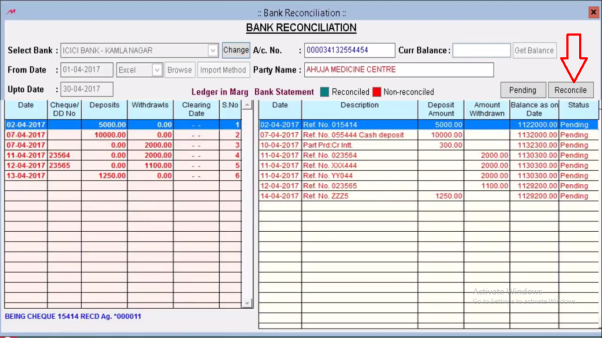
Fig. 1.43 View of Bank Reconciliation Process in Marg ERP Software
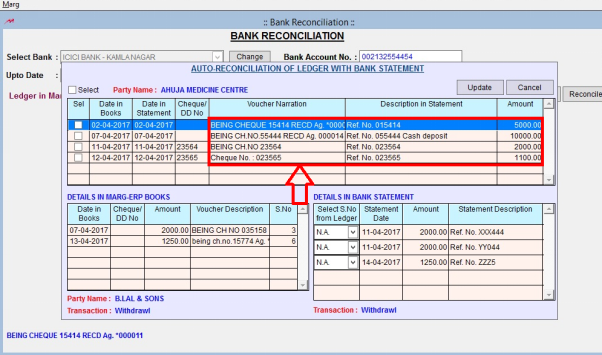
Fig. 1.44 View of Bank Reconciliation Process in Marg ERP Software
So, on the basis of this the software is matching the amount of both and also telling that the entries are reconciling with each other.
The entries which are not reconciling are shown below which are in Marg’s Ledger and in Bank Statement.
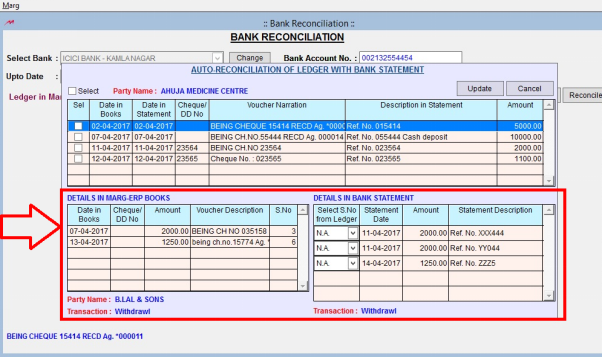
Fig. 1.45 View of Bank Reconciliation Process in Marg ERP Software
There are few entries and the user want that the software should show its intelligence by Auto-Reconciling these entries.

Fig. 1.46 View of Bank Reconciliation Process in Marg ERP Software
As these 4 entries are already reconciling with each other as the user can view that both in “Date in books” and in “Statement” its date is 2nd April. (There cannot be a date before that as if the user has given any cheque then either it will get clear today or later).
The entries which are not reconciled yet are shown in “Marg ERP books” and in “Details in Bank Statement”; there are those entries which are in statement but are not reconciled.
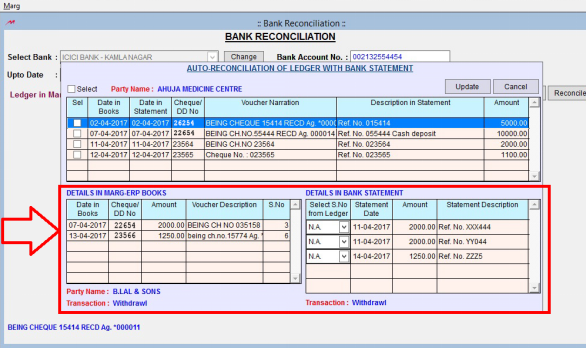
Fig. 1.47 View of Bank Reconciliation Process in Marg ERP Software
Suppose in Marg ERP books, serial number 3 is shown on 7th April and in Bank Details Statement, there are 2 entries of Rs. 2000. As the user is already aware that the serial number 3 belongs to the reference of the statement. So, the user will select 3 from “Details in Bank Statement”.
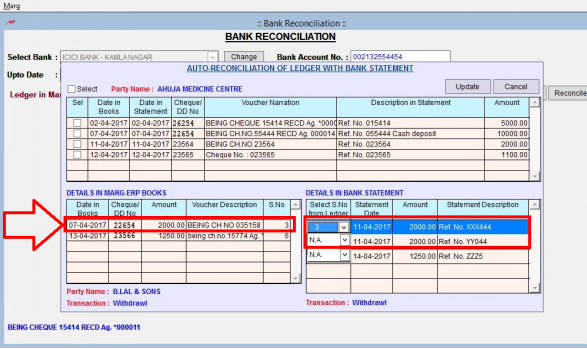
Fig. 1.48 View of Bank Reconciliation Process in Marg ERP Software
Similarly, the user knows that serial number 6 belongs to entry dated 13th April thenselect 6 from “Details in Bank Statement”.
Then click on “Update”.

Fig. 1.49 View of Bank Reconciliation Process in Marg ERP Software
A window of “Are you sure to save the changes in Books” will be displayed. Click “Yes” to save it.

Fig. 1.50 View of Bank Reconciliation Process in Marg ERP Software
Then the software will show an alert message with the number of entries that are being updated. Click “Ok”.
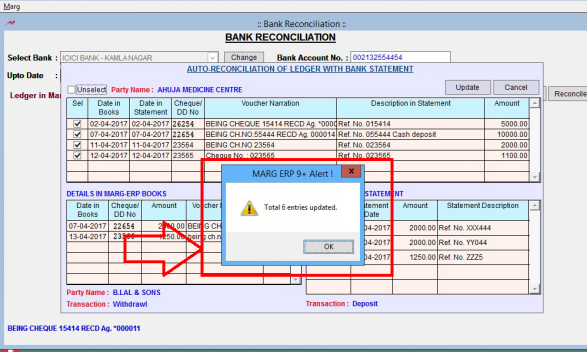
Fig. 1.51 View of Bank Reconciliation Process in Marg ERP Software
As the user will click on Ok then user can view that the entries in Green colour are those entries which are updated and reconciled. Andthose entries which are still not updated and reconciled are shown in Red colour.
In order to update and reconcile the entries which are in red colour, click on “Pending”.
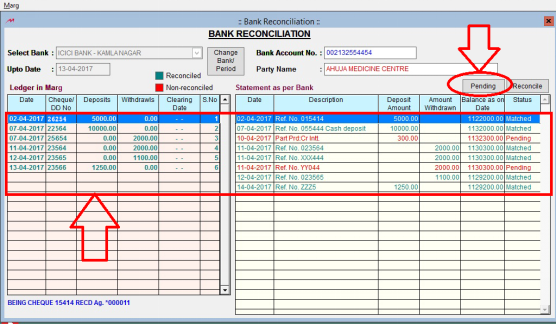
Fig. 1.52 View of Bank Reconciliation Process in Marg ERP Software
Then the software will show the pending entries and is also asking that against which ledger these pending entries are required to be put.
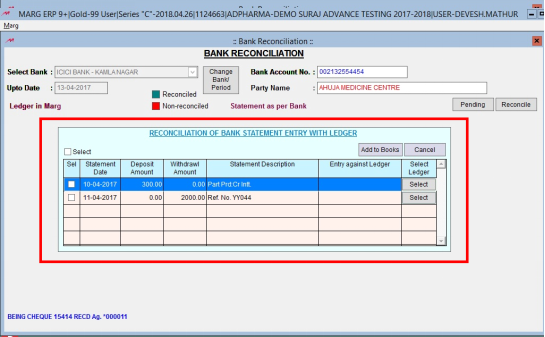
Fig. 1.53 View of Bank Reconciliation Process in Marg ERP Software
Suppose there is an entry of interest, so the user is required to do its entry in Marg first. In order to do its entry, the user will Select the ledger from here>>Select Bank & Ledger. So, the user can view that the bank charges will get displayed in “Entry against ledger”.
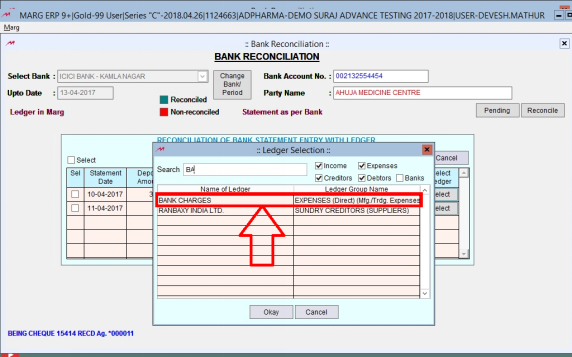
Fig. 1.54 View of Bank Reconciliation Process in Marg ERP Software
Then click on “Add to books” and the entry will be saved in Marg Books.
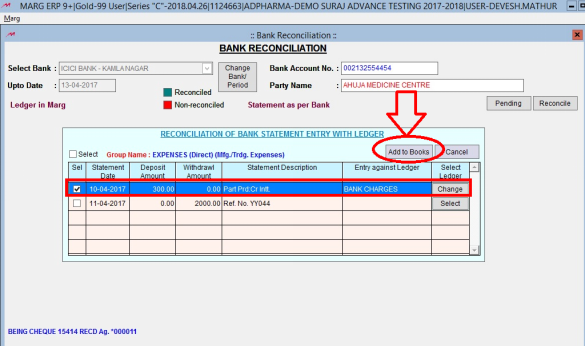
Fig. 1.55 View of Bank Reconciliation Process in Marg ERP Software
Click on “Yes” to save the changes.
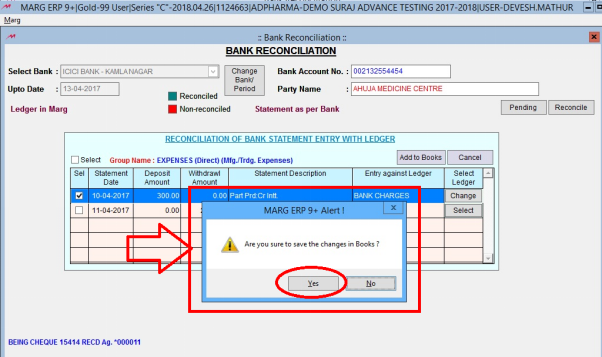
Fig. 1.56 View of Bank Reconciliation Process in Marg ERP Software


 -
Marg ERP 9+
-
Marg ERP 9+











