Welcome to  -
Marg ERP 9+
-
Marg ERP 9+
Search by Category
- Marg Nano
- Swiggy & Zomato
- ABHA - Ayushman Bharat
- Marg Cloud
-
Masters
- Ledger Master
- Account Groups
- Inventory Master
- Rate and Discount Master
- Refresh Balances
- Cost Centre Master
- Opening Balances
- Master Statistics
- General Reminder
- Shortage Report
- Supplier Vs Company
- Temporary Limit
- Shop QRID and eBusiness
- Cloud Backup Setup
- Password and Powers
- Marg Licensing
- Marg Setup
- Target
- Budget
- Credit Limit Management
- Change ERP Edition
- Ease Of Gst Adoption
-
Transactions
- ERP To ERP Order
- Sale
- Purchase
- Sale Return
- Purchase Return
- Brk / Exp Receive
- Scrap Receive
- Brk / Exp Issue
- Scrap Issue
- GST Inward
- GST Outward
- Replacement Issue
- Replacement Receive
- Stock Issue
- Stock Receive
- Price Diff. Sale
- Price Diff. Purchase
- BOM
- Conversion
- Quotation
- Sale Order
- Purchase Order
- Dispatch Management
- ERP Bridger
- Transaction Import
- Download From Server
- Approvals
- Pendings
- Accounts
- Online Banking
-
Books
- Cash and Bank Book
- All Ledgers
- Entry Books
- Debtors Ledgers
- Creditors Ledger
- Purchase Register
- Sale Register
- Duties & Taxes
- Analytical Summaries
- Outstandings
- Collection Reports
- Depreciation
- T-Format Printing
- Multi Printing
- Bank Reconcilation
- Cheque Management
- Claims & Incentives
- Target Analysis
- Cost Centres
- Interest and Collection
- Final Reports
-
Stocks
- Current Stock
- Stock Analysis
- Filtered Stock
- Batch Stock
- Dump Stock
- Hold/Ban Stock
- Stock Valuation
- Minimum Level Stock
- Maximum Level Stock
- Expiry Stock
- Near Expiry Stock
- Stock Life Statement
- Batch Purchase Type
- Departments Reports
- Merge Report
- Stock Ageing Analysis
- Fast and Slow Moving Items
- Crate Reports
- Size Stock
-
Daily Reports
- Daily Working
- Fast SMS/E-Mail Reports
- Stock and Sale Analysis
- Order Calling
- Business on Google Map
- Sale Report
- Purchase Report
- Inventory Reports
- ABC Analysis
- All Accounting Reports
- Purchase Planning
- Dispatch Management Reports
- SQL Query Executor
- Transaction Analysis
- Claim Statement
- Upbhogkta Report
- Mandi Report
- Audit Trail
- Re-Order Management
- Reports
-
Reports Utilities
- Delete Special Deals
- Multi Deletion
- Multi Editing
- Merge Inventory Master
- Merge Accounts Master
- Edit Stock Balance
- Edit Outstanding
- Re-Posting
- Copy
- Batch Updation
- Structure/Junk Verificarion
- Data Import/Export
- Create History
- Voucher Numbering
- Group of Accounts
- Carry Balances
- Misc. Utilities
- Advance Utilities
- Shortcut Keys
- Exit
- Generals
- Backup
- Self Format
- GST Return
- Jewellery
- eBusiness
- Control Room
- Advance Features
- Registration
- Add On Features
- Queries
- Printing
- Networking
- Operators
- Garment
- Hot Keys
-
GST
- E-Invoicing
- Internal Audit
- Search GSTIN/PARTY
- Export Invoice Print
- Tax Clubbing
- Misc. GST Reports
- GST Self-Designed Reports
- GST Return Video
- GSTR Settings
- Auditors Details
- Update GST Patch
- Misc. GST Returns
- GST Register & Return
- GST RCM Statement
- GST Advance Statement
- GST Payment Statement
- Tax Registers and Summaries
- TDS/TCS Reports
- Form Iss./Receivable
- Mandi
- My QR Code
- E-Way Bill
- Marg pay
- Saloon Setup
- Restaurant
- Pharmanxt free Drugs
- Manufacturing
- Password and Power
- Digital Entry
Home > Margerp > Interest And Collection > How to view Party wise Collection Report in Marg Software ?
How to view Party wise Collection Report in Marg Software ?
- Go to Books > Collection Reports > Party Collection.
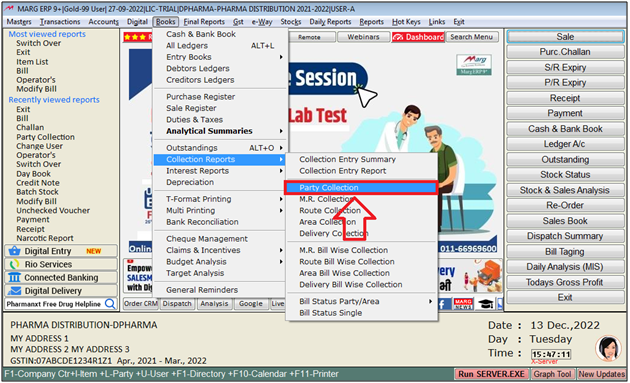
A 'Party Collection' window will appear.
a. Operator Name: The user can select Operator as per the requirement to view report operator wise.
b. Other Cash: The user will select 'Yes' to view report with other cash details.
c. Statement From-To: The user will mention from which date till which date statement needs to be view.
d. Report Type: The user will select on which bases report needs to be view i.e, Summary Party,Summary Day,Register & etc.
e. Index On: The user will select on bases for indexing report i.e,Date,Recpt,Party.
f. Single Party: The user will select 'Yes' to view report of single party.
g. Day Total: The user will select 'Yes' to view report on the bases of day total.
h. Less Expenses: The user will mention the amount of expense that needs to be less from total amount.
i. Commission %: The user will mention Commission percentage to view report with commission.
j. Bank/Cash/Both: The user will select option to view report with bank/cash/other details.
k. Less Payment: The user will select 'Yes' to view report after less the Payment amount.
l. Adjustment: The user will select 'Yes' to view report with adjustment details.
m. Company: The user will select 'Selected' option to view report of particular company.
n. Remark: The user can mention the remark as per the requirement.
o. Line After Entry: The user will select 'Yes' to display line after entry in report.
p. Receipt Wise: The user will select 'Yes' to view report with receipt.
q. From-To: The user will mention from which receipt no. till which no. report needs to view.
r. Receipt: The user will select 'Character/Numeric' as per the requirement.
Click on 'View/Print' as per the requirement.
Suppose click on 'View'.
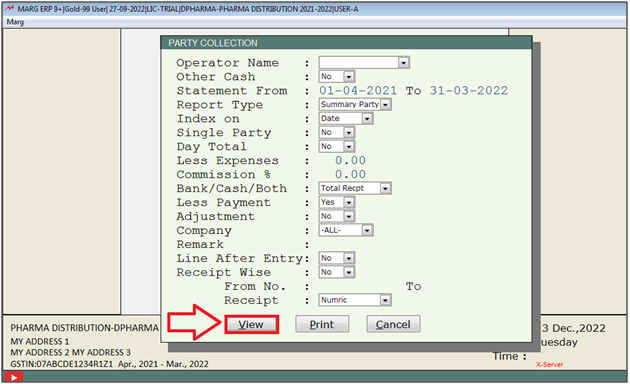
- A 'Select Group' window will appear.
- The user will select Group as per the requirement & press 'Enter' key.
Note: The user will Press 'Spacebar' or Plus '+' key to select a particular Group or Press Asterisk '*' to select All Group.
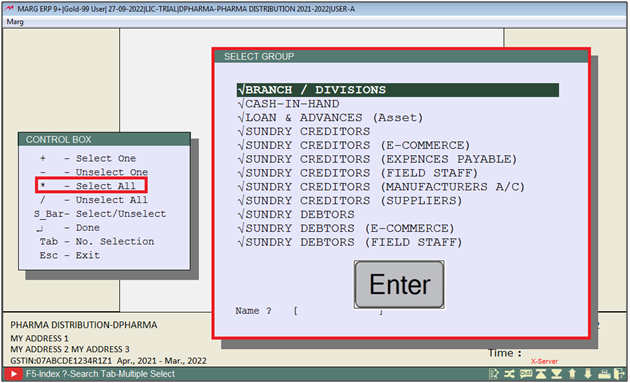
After following the above steps, the user can view the Party wise Collection Report in Marg Software.
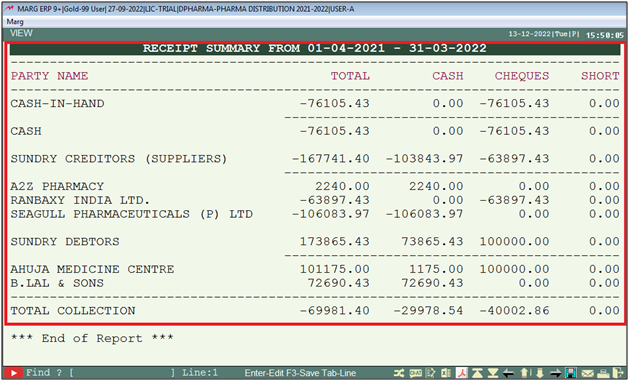
1. Go to Reports > Sale Analysis > Sale/Amendment/collection > Collection.
2. A 'Select Company' window will appear > The user will select the companies as per the requirement.
Note: Single company can be selected by space bar or plus (+) key & all can be selected by asterisk (*) key
3. A 'Sales Summary' window will appear > Feed Date Range and select other Filters as per the requirement > Click on 'Accept'.
After following the above steps, the user can view party Wise Collection report.













