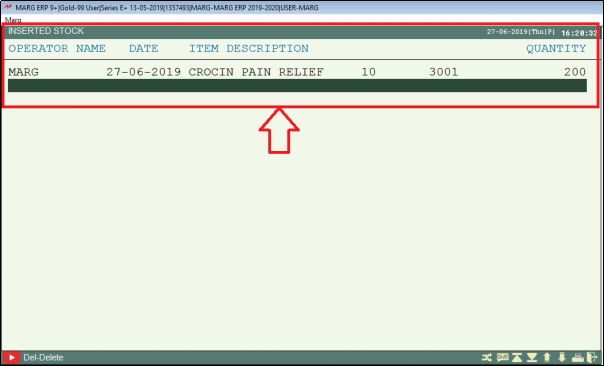Welcome to  -
Marg ERP 9+
-
Marg ERP 9+
Search by Category
- Marg Nano
- Swiggy & Zomato
- ABHA - Ayushman Bharat
- Marg Cloud
-
Masters
- Ledger Master
- Account Groups
- Inventory Master
- Rate and Discount Master
- Refresh Balances
- Cost Centre Master
- Opening Balances
- Master Statistics
- General Reminder
- Shortage Report
- Supplier Vs Company
- Temporary Limit
- Shop QRID and eBusiness
- Cloud Backup Setup
- Password and Powers
- Marg Licensing
- Marg Setup
- Target
- Budget
- Credit Limit Management
- Change ERP Edition
- Ease Of Gst Adoption
-
Transactions
- ERP To ERP Order
- Sale
- Purchase
- Sale Return
- Purchase Return
- Brk / Exp Receive
- Scrap Receive
- Brk / Exp Issue
- Scrap Issue
- GST Inward
- GST Outward
- Replacement Issue
- Replacement Receive
- Stock Issue
- Stock Receive
- Price Diff. Sale
- Price Diff. Purchase
- BOM
- Conversion
- Quotation
- Sale Order
- Purchase Order
- Dispatch Management
- ERP Bridger
- Transaction Import
- Download From Server
- Approvals
- Pendings
- Accounts
- Online Banking
-
Books
- Cash and Bank Book
- All Ledgers
- Entry Books
- Debtors Ledgers
- Creditors Ledger
- Purchase Register
- Sale Register
- Duties & Taxes
- Analytical Summaries
- Outstandings
- Collection Reports
- Depreciation
- T-Format Printing
- Multi Printing
- Bank Reconcilation
- Cheque Management
- Claims & Incentives
- Target Analysis
- Cost Centres
- Interest and Collection
- Final Reports
-
Stocks
- Current Stock
- Stock Analysis
- Filtered Stock
- Batch Stock
- Dump Stock
- Hold/Ban Stock
- Stock Valuation
- Minimum Level Stock
- Maximum Level Stock
- Expiry Stock
- Near Expiry Stock
- Stock Life Statement
- Batch Purchase Type
- Departments Reports
- Merge Report
- Stock Ageing Analysis
- Fast and Slow Moving Items
- Crate Reports
- Size Stock
-
Daily Reports
- Daily Working
- Fast SMS/E-Mail Reports
- Stock and Sale Analysis
- Order Calling
- Business on Google Map
- Sale Report
- Purchase Report
- Inventory Reports
- ABC Analysis
- All Accounting Reports
- Purchase Planning
- Dispatch Management Reports
- SQL Query Executor
- Transaction Analysis
- Claim Statement
- Upbhogkta Report
- Mandi Report
- Audit Trail
- Re-Order Management
- Reports
-
Reports Utilities
- Delete Special Deals
- Multi Deletion
- Multi Editing
- Merge Inventory Master
- Merge Accounts Master
- Edit Stock Balance
- Edit Outstanding
- Re-Posting
- Copy
- Batch Updation
- Structure/Junk Verificarion
- Data Import/Export
- Create History
- Voucher Numbering
- Group of Accounts
- Carry Balances
- Misc. Utilities
- Advance Utilities
- Shortcut Keys
- Exit
- Generals
- Backup
- Self Format
- GST Return
- Jewellery
- eBusiness
- Control Room
- Advance Features
- Registration
- Add On Features
- Queries
- Printing
- Networking
- Operators
- Garment
- Hot Keys
-
GST
- E-Invoicing
- Internal Audit
- Search GSTIN/PARTY
- Export Invoice Print
- Tax Clubbing
- Misc. GST Reports
- GST Self-Designed Reports
- GST Return Video
- GSTR Settings
- Auditors Details
- Update GST Patch
- Misc. GST Returns
- GST Register & Return
- GST RCM Statement
- GST Advance Statement
- GST Payment Statement
- Tax Registers and Summaries
- TDS/TCS Reports
- Form Iss./Receivable
- Mandi
- My QR Code
- E-Way Bill
- Marg pay
- Saloon Setup
- Restaurant
- Pharmanxt free Drugs
- Manufacturing
- Password and Power
- Digital Entry
Home > Margerp > Inventory Master > How to edit Stock at the time of Billing in Marg Software?
How to edit Stock at the time of Billing in Marg Software?
Overview of Inserted Stock in Marg ERP Software
Process of Inserted Stock in Marg ERP Software
Process to View Report of Inserted Stock in Marg Software
OVERVIEW OF INSERTED STOCK IN MARG ERP SOFTWARE
- Inserted stock is a report which provides the information of the stock which is added in the software by pressing the insert key.
- In Marg ERP Software, with the option of Inserted Stock the user can view the report of the increased stock.
PROCESS OF INSERTED STOCK IN MARG ERP SOFTWARE
- Firstly, Go to Masters >> Marg Setups >> Control Room. Press Enter.
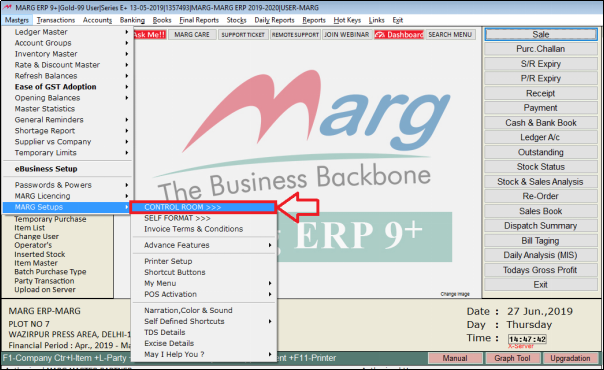
- A 'Control Room' window will appear.
- The user will select ‘Search in all’. Press Enter.
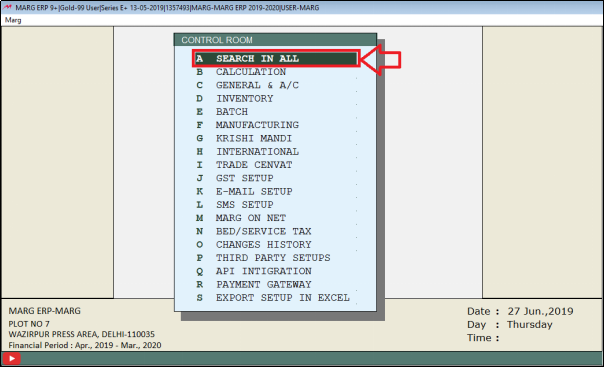
- A 'Controls' window will appear.
- The user will search 'Negative' and then click on ‘Accept’.

- A 'Negative' window will appear.
- In ‘Stock Negative allowed Yes/No/Store/Item wise-I/I’ the user will select 'Y'.
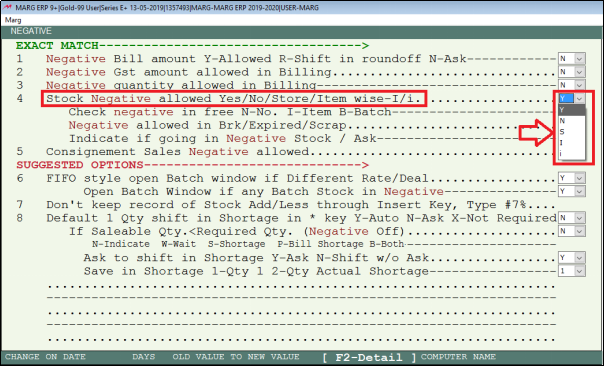
- The user will now press 'Esc' key twice.

- A 'Save Changes' window will appear.
- Click on ‘Yes’ to save.
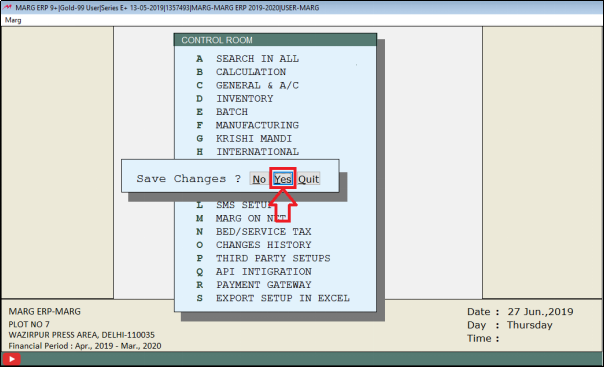
- Now go to Transactions >> Sale >> Bill. Press Enter.
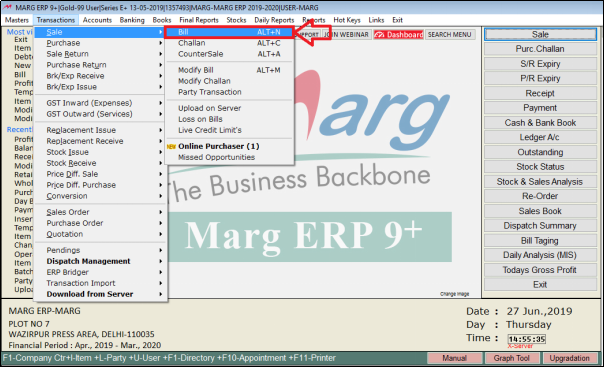
- A 'Sale Entry' window will appear.
- The user will enter the date and then press Enter.
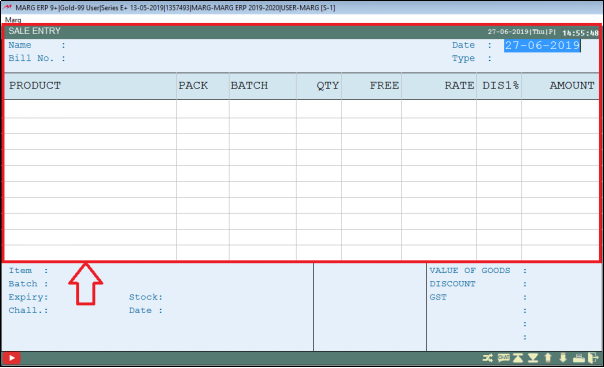
- A 'Ledgers' window will appear. The user will select the ledger.
- Suppose select ‘Abhay Singh’. Press Enter.
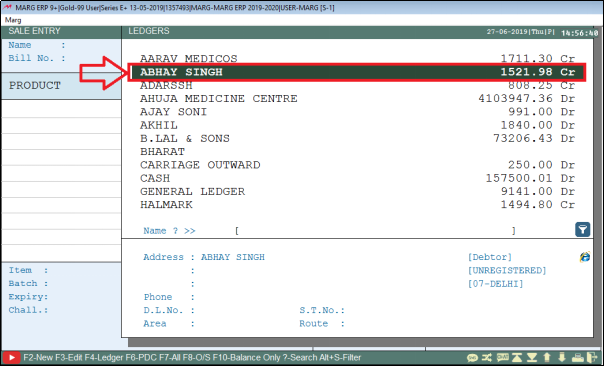
- The user will now keep pressing 'Enter'.
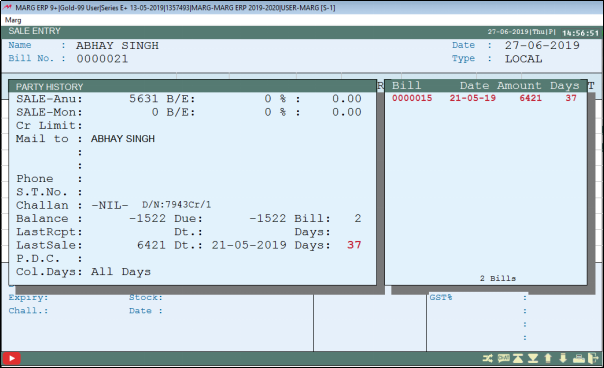
- An 'Items' window will appear. Select the item to insert its stock.
- Suppose select ‘Crocin Pain Relief’. Press 'Insert' Key.
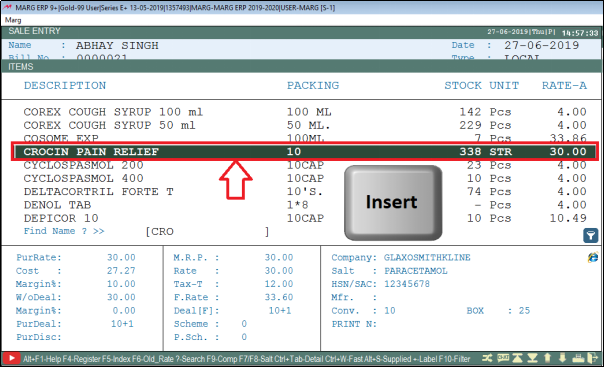
- Suppose select batch number ‘3001’ and then press 'Enter'.
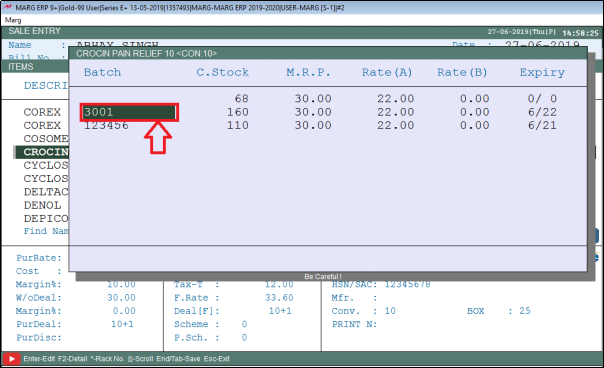
- The user can view that the stock of this batch is ‘160’.
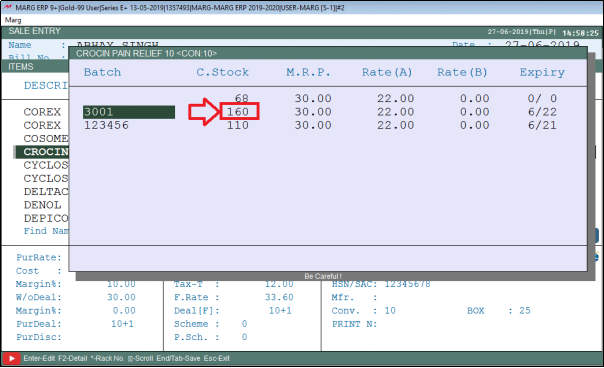
- To insert 200 quantities, the user will enter “360” (old stock + inserted stock i.e. 160+200=360)
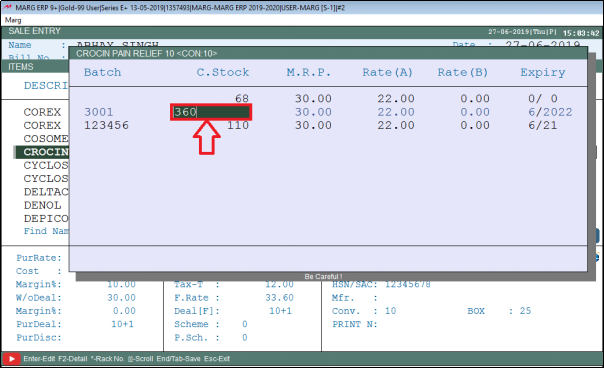
- The user will now keep pressing 'Enter'.
- A 'Rates' window will appear.
- The user can change the MRP, Rate A, B, C, D etc. or can skip this window by pressing Escape key.
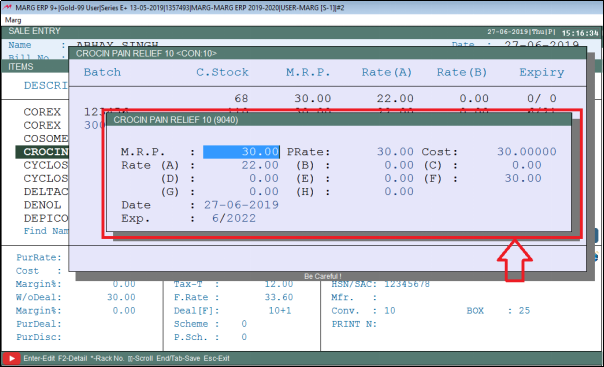
- The user will now press 'End' key.
- A 'Save Changes' window will appear. The user will click on ‘Yes’.
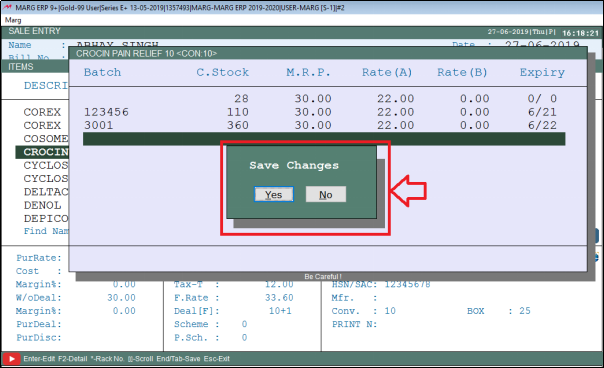
Press 'Esc' key to switch to home window.
PROCESS TO VIEW REPORT OF INSERTED STOCK IN MARG SOFTWARE
- Go to Transactions >> Purchase >> Inserted Stock. Press Enter.
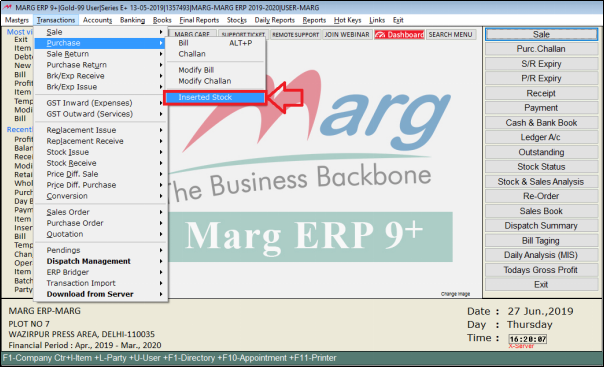
- An Inserted Stock window will appear where the user can view the inserted stock.