Search by Category
- Marg Digital Health
- Marg Nano
- Swiggy & Zomato
- ABHA - Ayushman Bharat
- Marg Cloud
-
Masters
- Ledger Master
- Account Groups
- Inventory Master
- Rate and Discount Master
- Refresh Balances
- Cost Centre Master
- Opening Balances
- Master Statistics
- General Reminder
- Shortage Report
- Supplier Vs Company
- Temporary Limit
- Shop QRID and eBusiness
- Cloud Backup Setup
- Password and Powers
- Marg Licensing
- Marg Setup
- Target
- Budget
- Credit Limit Management
- Change ERP Edition
- Ease Of Gst Adoption
-
Transactions
- ERP To ERP Order
- Sale
- Purchase
- Sale Return
- Purchase Return
- Brk / Exp Receive
- Scrap Receive
- Brk / Exp Issue
- Scrap Issue
- GST Inward
- GST Outward
- Replacement Issue
- Replacement Receive
- Stock Issue
- Stock Receive
- Price Diff. Sale
- Price Diff. Purchase
- BOM
- Conversion
- Quotation
- Sale Order
- Purchase Order
- Dispatch Management
- ERP Bridger
- Transaction Import
- Download From Server
- Approvals
- Pendings
- Accounts
- Online Banking
-
Books
- Cash and Bank Book
- All Ledgers
- Entry Books
- Debtors Ledgers
- Creditors Ledger
- Purchase Register
- Sale Register
- Duties & Taxes
- Analytical Summaries
- Outstandings
- Collection Reports
- Depreciation
- T-Format Printing
- Multi Printing
- Bank Reconcilation
- Cheque Management
- Claims & Incentives
- Target Analysis
- Cost Centres
- Interest and Collection
- Final Reports
-
Stocks
- Current Stock
- Stock Analysis
- Filtered Stock
- Batch Stock
- Dump Stock
- Hold/Ban Stock
- Stock Valuation
- Minimum Level Stock
- Maximum Level Stock
- Expiry Stock
- Near Expiry Stock
- Stock Life Statement
- Batch Purchase Type
- Departments Reports
- Merge Report
- Stock Ageing Analysis
- Fast and Slow Moving Items
- Crate Reports
- Size Stock
-
Daily Reports
- Daily Working
- Fast SMS/E-Mail Reports
- Stock and Sale Analysis
- Order Calling
- Business on Google Map
- Sale Report
- Purchase Report
- Inventory Reports
- ABC Analysis
- All Accounting Reports
- Purchase Planning
- Dispatch Management Reports
- SQL Query Executor
- Transaction Analysis
- Claim Statement
- Upbhogkta Report
- Mandi Report
- Audit Trail
- Re-Order Management
- Reports
-
Reports Utilities
- Delete Special Deals
- Multi Deletion
- Multi Editing
- Merge Inventory Master
- Merge Accounts Master
- Edit Stock Balance
- Edit Outstanding
- Re-Posting
- Copy
- Batch Updation
- Structure/Junk Verificarion
- Data Import/Export
- Create History
- Voucher Numbering
- Group of Accounts
- Carry Balances
- Misc. Utilities
- Advance Utilities
- Shortcut Keys
- Exit
- Generals
- Backup
- Self Format
- GST Return
- Jewellery
- eBusiness
- Control Room
- Advance Features
- Registration
- Add On Features
- Queries
- Printing
- Networking
- Operators
- Garment
- Hot Keys
-
GST
- E-Invoicing
- Internal Audit
- Search GSTIN/PARTY
- Export Invoice Print
- Tax Clubbing
- Misc. GST Reports
- GST Self-Designed Reports
- GST Return Video
- GSTR Settings
- Auditors Details
- Update GST Patch
- Misc. GST Returns
- GST Register & Return
- GST RCM Statement
- GST Advance Statement
- GST Payment Statement
- Tax Registers and Summaries
- TDS/TCS Reports
- Form Iss./Receivable
- Mandi
- My QR Code
- E-Way Bill
- Marg pay
- Saloon Setup
- Restaurant
- Pharmanxt free Drugs
- Manufacturing
- Password and Power
- Digital Entry
Home > Margerp > Inventory Reports > How to view Fast and Slow Moving Item Report in Marg Software ?
How to view Fast and Slow Moving Item Report in Marg Software ?
Overview Of Fast And Slow Moving Item In Marg Software
Process To View Fast And Slow Moving Item Report In Marg Software
OVERVIEW OF FAST AND SLOW MOVING ITEM IN MARG SOFTWARE
- This Report facilitate the user to know about the Movement of the Stock. The user can view the Report of the Total Fast Moving Items and Non -Moving Items which helps in removing the Stock of the Non Selling Item in the Software.
- The user can view this report on the basis of per entry created in the software.
PROCESS TO VIEW FAST AND SLOW MOVING ITEM REPORT IN MARG SOFTWARE
- Go to Daily Reports > Inventory Report > Fast & Slow Moving Items.
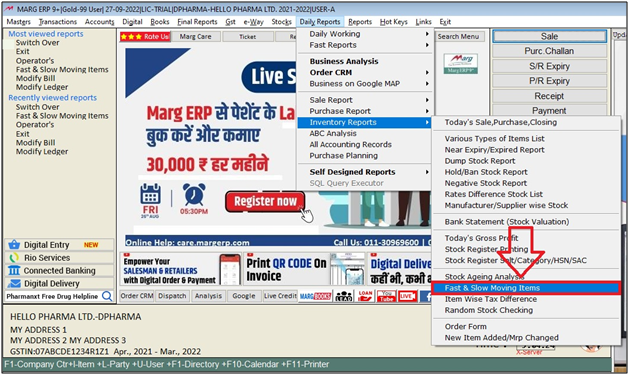
- A 'Fast & Slow Moving Items' window will be appear.
- The user will select 'Change Values' as per the requirements.
A 'Fast & Slow Moving Items' window will appear.
a. Check Upto: The user will mention the date upto which reports needs to view.
b. For Days: The user will mention the number of days for which user needs to view item movement.
c. Index On: Select the option as per the requirement.
1. No.: Select the option if do not need to index on particular criteria.
2. Rack: Select the option if needs to index report on Rack No. bases.
3. Company: Select the option if needs to index report on Item's Company bases.
d. Print Qty/Entry: Select the option weather to print Qty or Number of Items's Entry if print this report.
e. Fast Moving: The user will mention the fields for Fast Moving criteria as per the requirement.
1. Entries: Mention Number of entries of item to show in Fast Moving.
2. Print: Select the option if needs to print the item display in Fast Moving.
f. Medium: The user will mention the fields for Medium Moving criteria as per the requirement.
1. Entries: Mention Number of entries of item to show in Medium Moving.
2. Print: Select the option if needs to print the item display in Medium Moving.
g. Slow: The user will mention the fields for Slow Moving criteria as per the requirement.
1. Entries: Mention Number of entries of item to show in Slow Moving.
2. Print: Select the option if needs to print the item display in Slow Moving.
h. Non Moving: The user will mention the fields for Non Moving criteria as per the requirement.
1. Entries: Software will auto take '0' for non moving item.
2. Print: Select the option if needs to print the item display in Non Moving.
i. Filter For: The user can filter the report on the bases of Rate range as per the requirement.
j. Rack No.: The user will mention the Rack No. if needs to view for particular Rack No. Item report.
Now the user will click on 'View/Print/Excel' as per the requirement.
Suppose select 'Excel'.
- A 'Select Company' Window will appear.
- The user will select the company as per the requirements. Press 'Enter' key.
Note: The user will Press 'Spacebar' or Plus '+' key to select a particular company or Press Asterisk '*' to select All Companies.
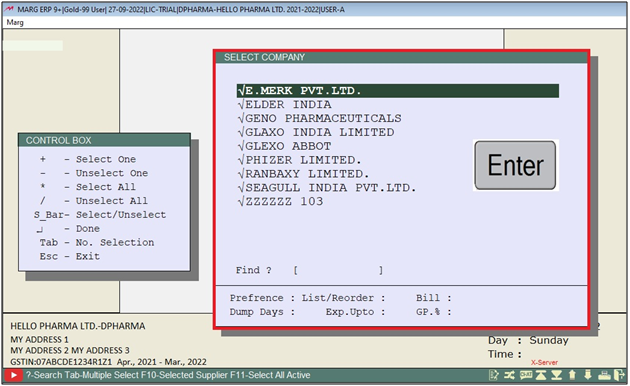
After following the above steps, the user can view Fast and Slow Moving Item report will get generate in Marg Software.


 -
Marg ERP 9+
-
Marg ERP 9+











