Search by Category
- Marg Digital Health
- ABHA 2.0 - Ayushman Bharat
- Marg Nano
- Swiggy & Zomato
- Marg Cloud
-
Masters
- Ledger Master
- Account Groups
- Inventory Master
- Rate and Discount Master
- Refresh Balances
- Cost Centre Master
- Opening Balances
- Master Statistics
- General Reminder
- Shortage Report
- Supplier Vs Company
- Temporary Limit
- Shop QRID and eBusiness
- Cloud Backup Setup
- Password and Powers
- Marg Licensing
- Marg Setup
- Target
- Budget
- Credit Limit Management
- Change ERP Edition
- Ease Of Gst Adoption
-
Transactions
- ERP To ERP Order
- Sale
- Purchase
- Sale Return
- Purchase Return
- Brk / Exp Receive
- Scrap Receive
- Brk / Exp Issue
- Scrap Issue
- GST Inward
- GST Outward
- Replacement Issue
- Replacement Receive
- Stock Issue
- Stock Receive
- Price Diff. Sale
- Price Diff. Purchase
- BOM
- Conversion
- Quotation
- Sale Order
- Purchase Order
- Dispatch Management
- ERP Bridger
- Transaction Import
- Download From Server
- Approvals
- Pendings
- Accounts
- Online Banking
-
Books
- Cash and Bank Book
- All Ledgers
- Entry Books
- Debtors Ledgers
- Creditors Ledger
- Purchase Register
- Sale Register
- Duties & Taxes
- Analytical Summaries
- Outstandings
- Collection Reports
- Depreciation
- T-Format Printing
- Multi Printing
- Bank Reconcilation
- Cheque Management
- Claims & Incentives
- Target Analysis
- Cost Centres
- Interest and Collection
- Final Reports
-
Stocks
- Current Stock
- Stock Analysis
- Filtered Stock
- Batch Stock
- Dump Stock
- Hold/Ban Stock
- Stock Valuation
- Minimum Level Stock
- Maximum Level Stock
- Expiry Stock
- Near Expiry Stock
- Stock Life Statement
- Batch Purchase Type
- Departments Reports
- Merge Report
- Stock Ageing Analysis
- Fast and Slow Moving Items
- Crate Reports
- Size Stock
-
Daily Reports
- Daily Working
- Fast SMS/E-Mail Reports
- Stock and Sale Analysis
- Order Calling
- Business on Google Map
- Sale Report
- Purchase Report
- Inventory Reports
- ABC Analysis
- All Accounting Reports
- Purchase Planning
- Dispatch Management Reports
- SQL Query Executor
- Transaction Analysis
- Claim Statement
- Upbhogkta Report
- Mandi Report
- Audit Trail
- Re-Order Management
- Reports
-
Reports Utilities
- Delete Special Deals
- Multi Deletion
- Multi Editing
- Merge Inventory Master
- Merge Accounts Master
- Edit Stock Balance
- Edit Outstanding
- Re-Posting
- Copy
- Batch Updation
- Structure/Junk Verificarion
- Data Import/Export
- Create History
- Voucher Numbering
- Group of Accounts
- Carry Balances
- Misc. Utilities
- Advance Utilities
- Shortcut Keys
- Exit
- Generals
- Backup
- Self Format
- GST Return
- Jewellery
- eBusiness
- Control Room
- Advance Features
- Registration
- Add On Features
- Queries
- Printing
- Networking
- Operators
- Garment
- Hot Keys
-
GST
- E-Invoicing
- Internal Audit
- Search GSTIN/PARTY
- Export Invoice Print
- Tax Clubbing
- Misc. GST Reports
- GST Self-Designed Reports
- GST Return Video
- GSTR Settings
- Auditors Details
- Update GST Patch
- Misc. GST Returns
- GST Register & Return
- GST RCM Statement
- GST Advance Statement
- GST Payment Statement
- Tax Registers and Summaries
- TDS/TCS Reports
- Form Iss./Receivable
- Mandi
- My QR Code
- E-Way Bill
- Marg pay
- Saloon Setup
- Restaurant
- Pharmanxt free Drugs
- Manufacturing
- Password and Power
- Digital Entry
Home > Margerp > Inventory > How to Index Item while saving and Print Sale Bill in Marg Software ?
How to Index Item while saving and Print Sale Bill in Marg Software ?
In Marg Software, the user can Index Item while Saving or Print Bill as per the requirement easily.
In order to Index Item while Saving or Print Bill, the user needs to follow the below steps:
- Go to Masters > Marg Setups > Control Room.

- A 'Control Room' window will appear.
- The user will select ‘Search in all’.

- A 'Controls' window will appear in which the user will Search 'Index'.
- Now click on ‘Accept’.
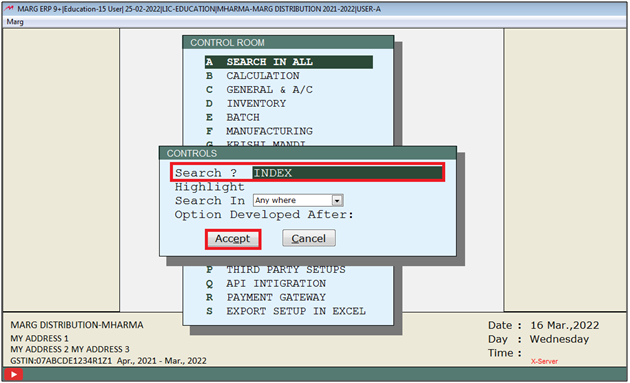
An 'Index' window will appear.
In 'Index Issue Bills' option, the user will select the option as per the requirement.
a. N-Entry: Select the option if needs to index item on Entry Base.
b. C-Code: Select the option if needs to index item on Code Base.
c. G-Barcode: Select the option if needs to index item Barcode wise.
d. Y-Store Room: Select the option if needs to index item on Store Room wise.
e. F-Floor+Store Room: Select the option if needs to index item on Floor and Store Room wise.
f. I-Item: Select the option if needs to index item Alphabetically.
g. P-Company: Select the option if needs to index item Company wise.
h. T-Tax: Select the option if needs to index item Tax wise.
i. D-Discount: Select the option if needs to index item Discount wise.
j. U-Unit: Select the option if needs to index item Unit wise.
k. H-Challan: Select the option if needs to index item as in the Challan.
l. S-Salt: Select the option if needs to index item Salt wise.
m. A-Category: Select the option if needs to index item Category wise.
n. R-Rack: Select the option if needs to index item Rack wise.
o. M-Remark: Select the option if needs to index item Remark wise.
p. E-Mfr: Select the option if needs to index item Manufacturing wise.
q. O-Store: Select the option if needs to index item Store wise.
r. m-Small Remark: Select the option if needs to index item small remark wise.
s. 1-Sch. h1/Narco: Select the option if needs to index item Schedule H1/Narcotic wise.
t. B-Set of Bundle/Item: Select the option if needs to index item Set of Bundle/Item wise.
Suppose select 'I'.
In 'Index Effect on Y-Saving & Print N-Only Printing' option, the user will select 'Y'.

- The user will now press 'ESC' key twice.

- Now click on ‘Yes’ to save the changes.

After following the above steps, the user can view will Item will get Index while Saving or Print Bill in Marg Software.
Fig.1 View of Sale bill after saving.
Fig.2 View of Sale bill Print preview.
1. Go to Masters > Marg Setups > Self Format.
2. A 'Self Format' dialog box will appear. Enter the Password.
3. A 'Formats' window will appear. The user will select Invoice Format- GUI.
4. An 'Invoice Format- GUI' window will appear. In ‘Format’, enter the name of the bill format.
5. Click on 'Page Setting'. A 'Page Setup' window will appear in which the user will click on 'Next'.
6. An 'Invoice Format window will appear. The user will search 'Index' and click on 'Accept'.
7. An 'Index' window will appear.
8. In 'Index 0-Default or Select your choice', the user will select '0' and press 'ESC' key.


 -
Marg ERP 9+
-
Marg ERP 9+











