Welcome to  -
Marg ERP 9+
-
Marg ERP 9+
Search by Category
- Marg Nano
- Swiggy & Zomato
- ABHA - Ayushman Bharat
- Marg Cloud
-
Masters
- Ledger Master
- Account Groups
- Inventory Master
- Rate and Discount Master
- Refresh Balances
- Cost Centre Master
- Opening Balances
- Master Statistics
- General Reminder
- Shortage Report
- Supplier Vs Company
- Temporary Limit
- Shop QRID and eBusiness
- Cloud Backup Setup
- Password and Powers
- Marg Licensing
- Marg Setup
- Target
- Budget
- Credit Limit Management
- Change ERP Edition
- Ease Of Gst Adoption
-
Transactions
- ERP To ERP Order
- Sale
- Purchase
- Sale Return
- Purchase Return
- Brk / Exp Receive
- Scrap Receive
- Brk / Exp Issue
- Scrap Issue
- GST Inward
- GST Outward
- Replacement Issue
- Replacement Receive
- Stock Issue
- Stock Receive
- Price Diff. Sale
- Price Diff. Purchase
- BOM
- Conversion
- Quotation
- Sale Order
- Purchase Order
- Dispatch Management
- ERP Bridger
- Transaction Import
- Download From Server
- Approvals
- Pendings
- Accounts
- Online Banking
-
Books
- Cash and Bank Book
- All Ledgers
- Entry Books
- Debtors Ledgers
- Creditors Ledger
- Purchase Register
- Sale Register
- Duties & Taxes
- Analytical Summaries
- Outstandings
- Collection Reports
- Depreciation
- T-Format Printing
- Multi Printing
- Bank Reconcilation
- Cheque Management
- Claims & Incentives
- Target Analysis
- Cost Centres
- Interest and Collection
- Final Reports
-
Stocks
- Current Stock
- Stock Analysis
- Filtered Stock
- Batch Stock
- Dump Stock
- Hold/Ban Stock
- Stock Valuation
- Minimum Level Stock
- Maximum Level Stock
- Expiry Stock
- Near Expiry Stock
- Stock Life Statement
- Batch Purchase Type
- Departments Reports
- Merge Report
- Stock Ageing Analysis
- Fast and Slow Moving Items
- Crate Reports
- Size Stock
-
Daily Reports
- Daily Working
- Fast SMS/E-Mail Reports
- Stock and Sale Analysis
- Order Calling
- Business on Google Map
- Sale Report
- Purchase Report
- Inventory Reports
- ABC Analysis
- All Accounting Reports
- Purchase Planning
- Dispatch Management Reports
- SQL Query Executor
- Transaction Analysis
- Claim Statement
- Upbhogkta Report
- Mandi Report
- Audit Trail
- Re-Order Management
- Reports
-
Reports Utilities
- Delete Special Deals
- Multi Deletion
- Multi Editing
- Merge Inventory Master
- Merge Accounts Master
- Edit Stock Balance
- Edit Outstanding
- Re-Posting
- Copy
- Batch Updation
- Structure/Junk Verificarion
- Data Import/Export
- Create History
- Voucher Numbering
- Group of Accounts
- Carry Balances
- Misc. Utilities
- Advance Utilities
- Shortcut Keys
- Exit
- Generals
- Backup
- Self Format
- GST Return
- Jewellery
- eBusiness
- Control Room
- Advance Features
- Registration
- Add On Features
- Queries
- Printing
- Networking
- Operators
- Garment
- Hot Keys
-
GST
- E-Invoicing
- Internal Audit
- Search GSTIN/PARTY
- Export Invoice Print
- Tax Clubbing
- Misc. GST Reports
- GST Self-Designed Reports
- GST Return Video
- GSTR Settings
- Auditors Details
- Update GST Patch
- Misc. GST Returns
- GST Register & Return
- GST RCM Statement
- GST Advance Statement
- GST Payment Statement
- Tax Registers and Summaries
- TDS/TCS Reports
- Form Iss./Receivable
- Mandi
- My QR Code
- E-Way Bill
- Marg pay
- Saloon Setup
- Restaurant
- Pharmanxt free Drugs
- Manufacturing
- Password and Power
- Digital Entry
Home > Margerp > Inventory > How to do M.R. wise billing in Marg Software?
How to do M.R. wise billing in Marg Software?
Overview/Introduction to M.R. wise Billing in Marg ERP Software
Process of M.R. wise Billing in Marg ERP Software
OVERVIEW/INTRODUCTION TO MR WISE BILLING IN MARG ERP SOFTWARE
- With the help of Marg ERP software you can do salesman (M.R) wise billing. Which facilities you to create your ledger list according to the salesman.
- Suppose, you have 10 debtors out of which; 5 debtors are frequent in the list of billing and now you need to tag the bills of those 5 debtors to your salesman for the collection.
- And, the problem arises when you always need to tag those debtors to a particular salesman but software asks you to select those 5 ledgers out of 10 simultaneously.
- Therefore, this option will overcome your problem by asking salesman before asking the party. So that the software will only show you those debtors list at the time of billing who is being frequently tagged under that salesman.
PROCESS OF M.R. WISE BILLING IN MARG ERP SOFTWARE
- Firstly, Go to Masters >> Marg Setups >> Control Room. Press Enter.

- A Control Room window will appear.
- The user will select ‘Search in all’. Press Enter.

- A Controls window will appear in which the user will Search “Bill on Ledger”.
- Now click on ‘Accept’.
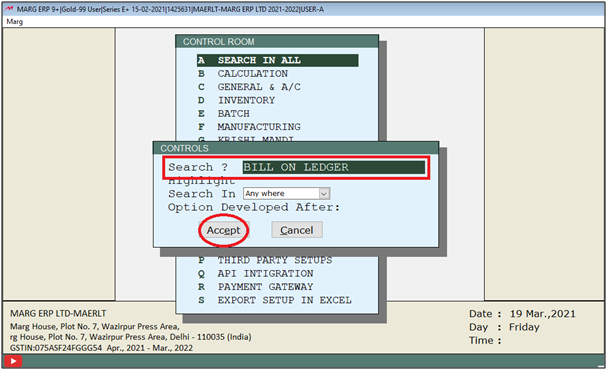
- A Bill on Ledger window will appear.
- In 'Code/Name/DLNo/Area/Station/MR/moBile/Code+DLNo+Station-Y' option, the user will select 'M'.
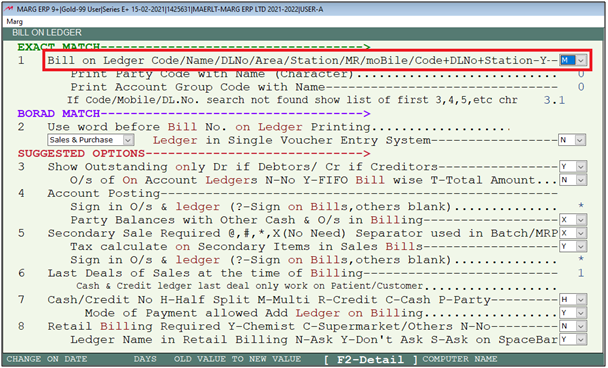
- The user will now press Esc key twice.

- Now click on ‘Yes’ to save the changes.

- Then a updation required alert window will appear then click on 'Yes' to run the File maintenance.
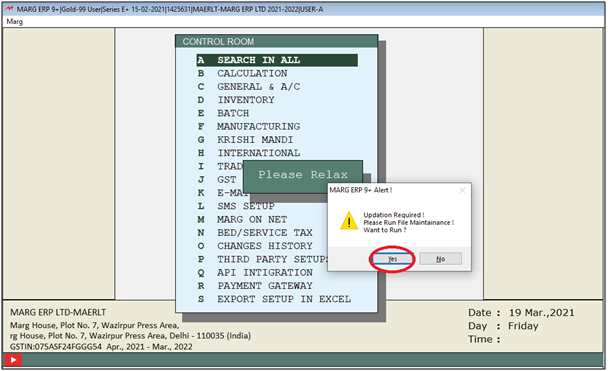
- Then go to Transactions > Sale > Bill.
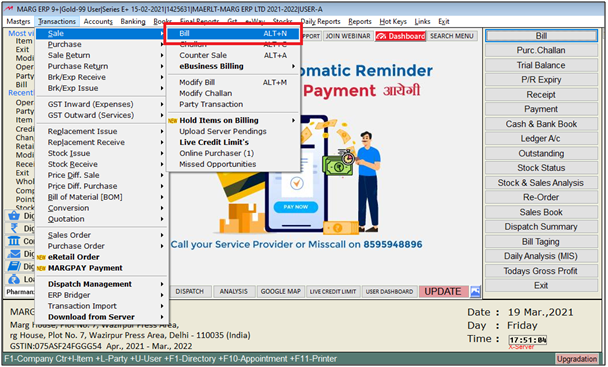
- Now press 'F2' on the M.R. option.
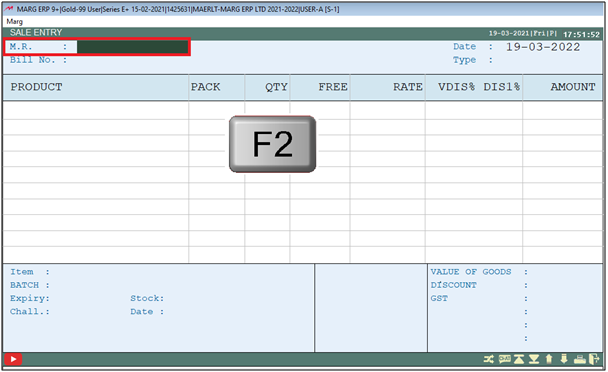
- Then a List of M.R. will appear in which the user will select the M.R. as per the requirement.
- Suppose, select 'Rahul Singh'.
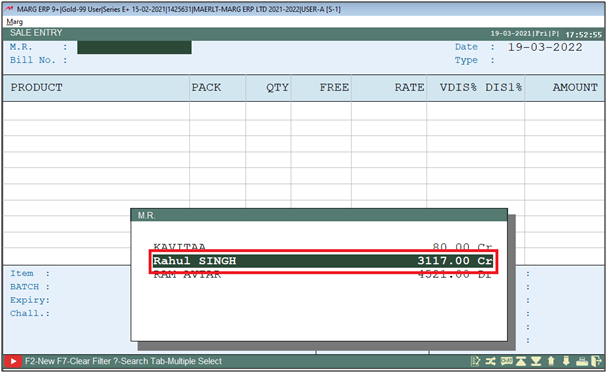
- Thereafter the select M.R.'s party list will get filtered.
- Select party as per the requirement then press Enter on it.
- Suppose, select 'Ahuja Medicine Centre'.
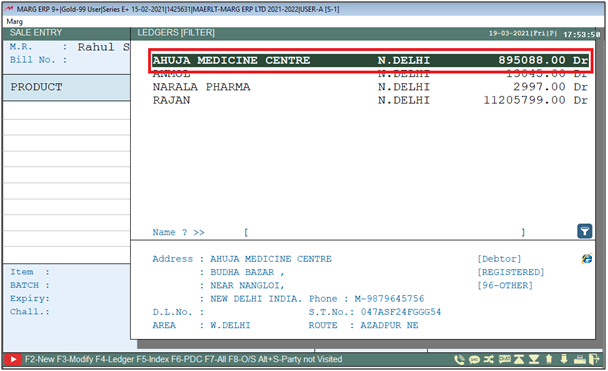
- Now, press Enter to select the items.

- An 'Items' window will appear in which the user will Select the Item as per the requirement and press Enter on it.
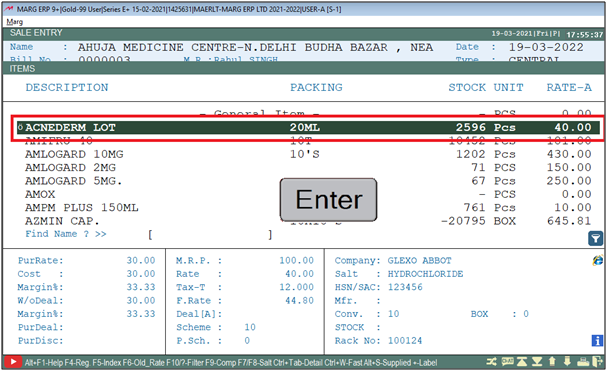
- A 'Batch Selection' window will appear.
- Then Press Enter on the selected batch.
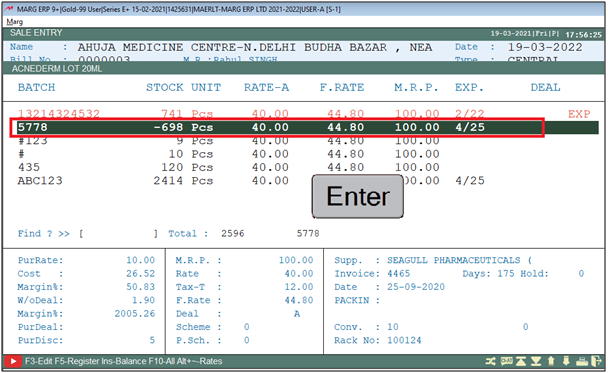
- Similarly, the user can select more items as per the requirement the press Ctrl+W to save the bill.
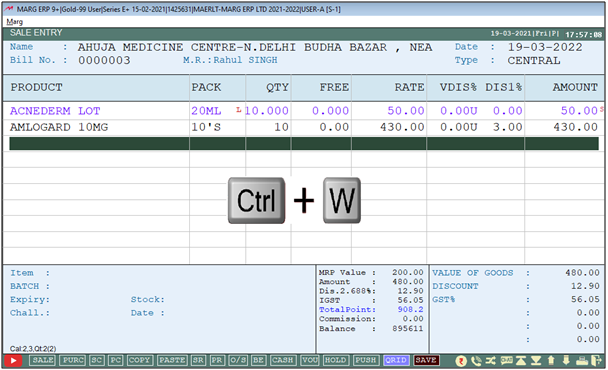
- Then click on ‘Yes’ to save the changes.
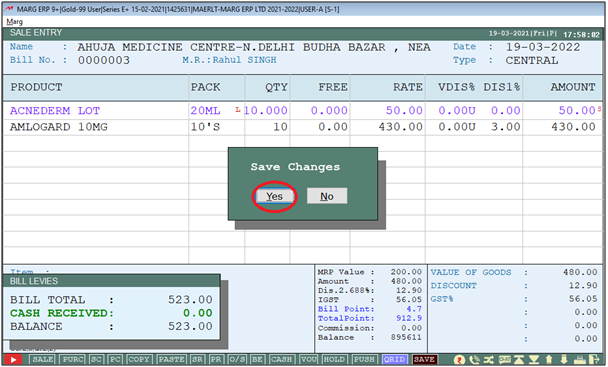
After following the above steps, the user do M.R. wise billing in Marg Software.











