Search by Category
- Marg Health QR Code
- Marg Nano
- Swiggy & Zomato
- ABHA - Ayushman Bharat
- Marg Cloud
-
Masters
- Ledger Master
- Account Groups
- Inventory Master
- Rate and Discount Master
- Refresh Balances
- Cost Centre Master
- Opening Balances
- Master Statistics
- General Reminder
- Shortage Report
- Supplier Vs Company
- Temporary Limit
- Shop QRID and eBusiness
- Cloud Backup Setup
- Password and Powers
- Marg Licensing
- Marg Setup
- Target
- Budget
- Credit Limit Management
- Change ERP Edition
- Ease Of Gst Adoption
-
Transactions
- ERP To ERP Order
- Sale
- Purchase
- Sale Return
- Purchase Return
- Brk / Exp Receive
- Scrap Receive
- Brk / Exp Issue
- Scrap Issue
- GST Inward
- GST Outward
- Replacement Issue
- Replacement Receive
- Stock Issue
- Stock Receive
- Price Diff. Sale
- Price Diff. Purchase
- BOM
- Conversion
- Quotation
- Sale Order
- Purchase Order
- Dispatch Management
- ERP Bridger
- Transaction Import
- Download From Server
- Approvals
- Pendings
- Accounts
- Online Banking
-
Books
- Cash and Bank Book
- All Ledgers
- Entry Books
- Debtors Ledgers
- Creditors Ledger
- Purchase Register
- Sale Register
- Duties & Taxes
- Analytical Summaries
- Outstandings
- Collection Reports
- Depreciation
- T-Format Printing
- Multi Printing
- Bank Reconcilation
- Cheque Management
- Claims & Incentives
- Target Analysis
- Cost Centres
- Interest and Collection
- Final Reports
-
Stocks
- Current Stock
- Stock Analysis
- Filtered Stock
- Batch Stock
- Dump Stock
- Hold/Ban Stock
- Stock Valuation
- Minimum Level Stock
- Maximum Level Stock
- Expiry Stock
- Near Expiry Stock
- Stock Life Statement
- Batch Purchase Type
- Departments Reports
- Merge Report
- Stock Ageing Analysis
- Fast and Slow Moving Items
- Crate Reports
- Size Stock
-
Daily Reports
- Daily Working
- Fast SMS/E-Mail Reports
- Stock and Sale Analysis
- Order Calling
- Business on Google Map
- Sale Report
- Purchase Report
- Inventory Reports
- ABC Analysis
- All Accounting Reports
- Purchase Planning
- Dispatch Management Reports
- SQL Query Executor
- Transaction Analysis
- Claim Statement
- Upbhogkta Report
- Mandi Report
- Audit Trail
- Re-Order Management
- Reports
-
Reports Utilities
- Delete Special Deals
- Multi Deletion
- Multi Editing
- Merge Inventory Master
- Merge Accounts Master
- Edit Stock Balance
- Edit Outstanding
- Re-Posting
- Copy
- Batch Updation
- Structure/Junk Verificarion
- Data Import/Export
- Create History
- Voucher Numbering
- Group of Accounts
- Carry Balances
- Misc. Utilities
- Advance Utilities
- Shortcut Keys
- Exit
- Generals
- Backup
- Self Format
- GST Return
- Jewellery
- eBusiness
- Control Room
- Advance Features
- Registration
- Add On Features
- Queries
- Printing
- Networking
- Operators
- Garment
- Hot Keys
-
GST
- E-Invoicing
- Internal Audit
- Search GSTIN/PARTY
- Export Invoice Print
- Tax Clubbing
- Misc. GST Reports
- GST Self-Designed Reports
- GST Return Video
- GSTR Settings
- Auditors Details
- Update GST Patch
- Misc. GST Returns
- GST Register & Return
- GST RCM Statement
- GST Advance Statement
- GST Payment Statement
- Tax Registers and Summaries
- TDS/TCS Reports
- Form Iss./Receivable
- Mandi
- My QR Code
- E-Way Bill
- Marg pay
- Saloon Setup
- Restaurant
- Pharmanxt free Drugs
- Manufacturing
- Password and Power
- Digital Entry
Home > Margerp > Inventory > How to load Item Qty with Barcode while billing in Marg Software?
How to load Item Qty with Barcode while billing in Marg Software?
Overview of Load Item Qty with Barcode in Marg Software
Load Item Qty with Barcode Separator in Marg Software
Load Item Qty with Barcode Character in Marg Software
Load Item Qty with Barcode Character and Digit in Marg Software
OVERVIEW OF LOAD ITEM QTY WITH BARCODE IN MARG SOFTWARE
In Marg Software, the user can easily maintain the Barcode of the Item. The user can also Load the Quantity of the Item at the time of searching Item with Barcode.
LOAD ITEM QTY WITH BARCODE SEPARATOR IN MARG SOFTWARE
In order to load Item Qty with Barcode after Separator, the user needs to follow the below steps:
- Go to Masters > Marg Setups > Control Room.

- A 'Control Room' window will appear.
- The user will select ‘Search in all’.

- A 'Controls' window will appear in which the user will Search 'Barcode Separator'.
- Now click on ‘Accept’.
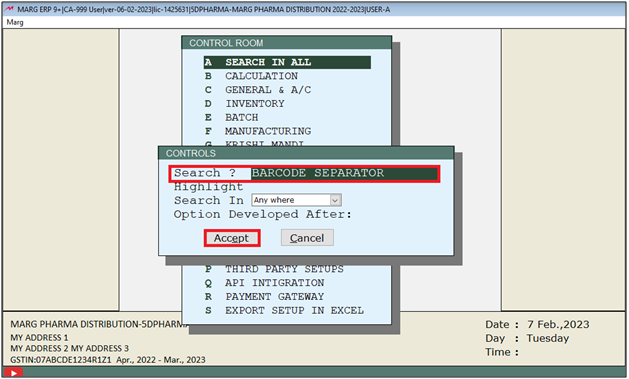
- A 'Barcode Separator' window will appear.
- In 'Barcode contain Quantity after Separator eg "/" Barcode/Qty/Batch' option, the user will select mention the Separator as per the requirement.
- Suppose mention '/'.
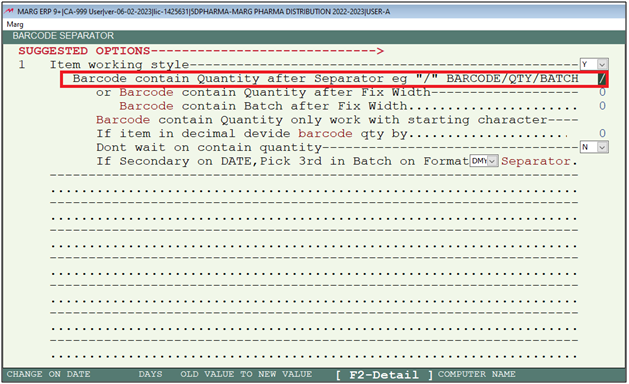
- The user will now press 'ESC' key twice.

- Now click on ‘Yes’ to save the changes.

After following the above steps, the user can load Item Qty with Barcode after Separator while billing.
Suppose Item 'Acnederm Lot' contain Barcode '1234' and user needs to Load '10' Qty in Bill.
So, the user will type in Item Part 'Barcode/Item Qty'=(1234/10). Press 'Enter' key.
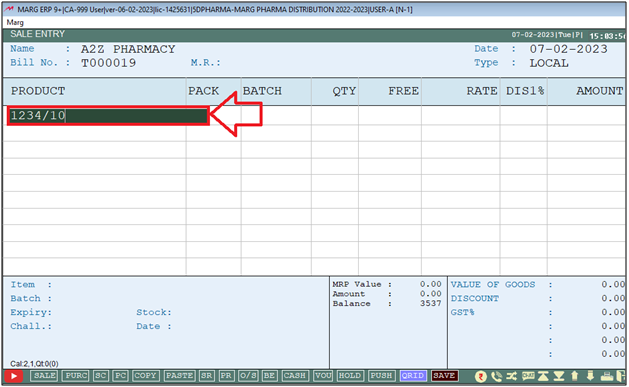
Now the user can view Software will auto pick the Qty.
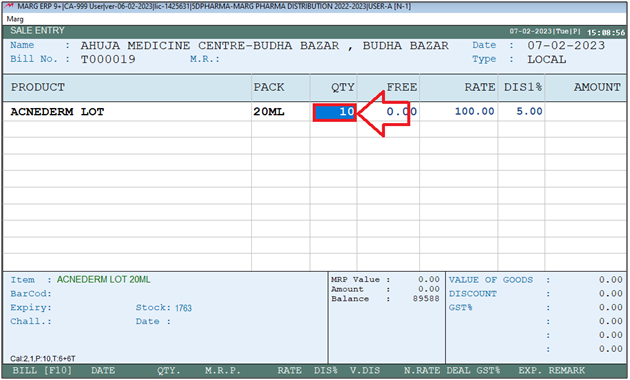
LOAD ITEM QTY WITH BARCODE CHARACTER IN MARG SOFTWARE
- In 'or Barcode contain Quantity after Fix Width' option, the user will mention the barcode character after which Qty will be load.
- Suppose mention '6'.
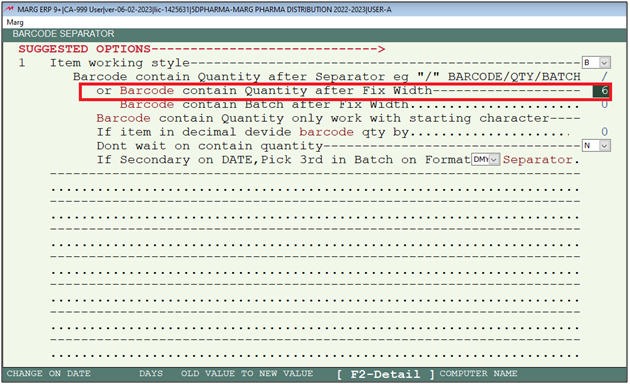
After following the above steps, the user can load Item Qty with Barcode with Barcode Character while billing.
Suppose Item 'Acnederm Lot' contain Barcode '123456' which is of 6 Character and user needs to Load '10' Qty in Bill.
So, the user will type in Item Part 'Barcode/Item Qty' = (12345610). Press 'Enter' key.
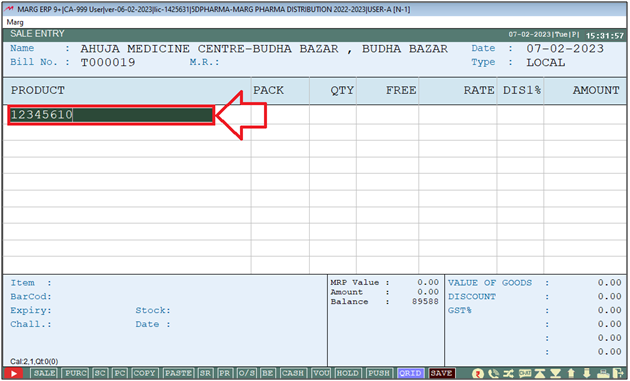
- Now the user can view Software will auto pick the Qty.
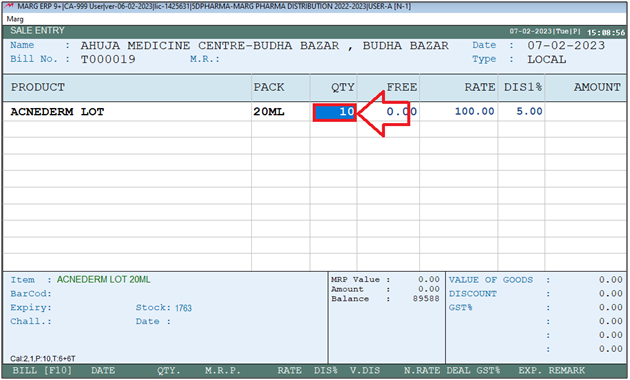
LOAD ITEM QTY WITH BARCODE CHARACTER AND DIGIT IN MARG SOFTWARE
- In 'Barcode contain Quantity only work with starting character', the user will mention the Starting character of barcode for loading Item qty with Barcode Digit.
- Suppose mention '12'.
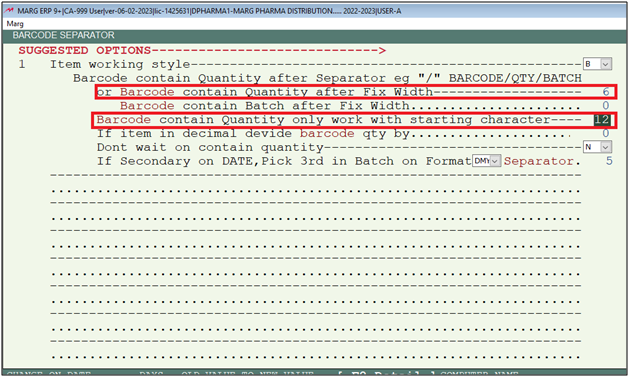
After following the above steps, the software will only load the Quantity of Item with Barcode whose Barcode start with '12'.
Suppose Item 'Acnederm Lot' contain Barcode '123456' which is of 6 Digit with first two character start from '12' and user needs to Load '10' Qty in Bill.
So, the user will type in Item Part 'Barcode Item Qty'=(12345610). Press 'Enter' key.
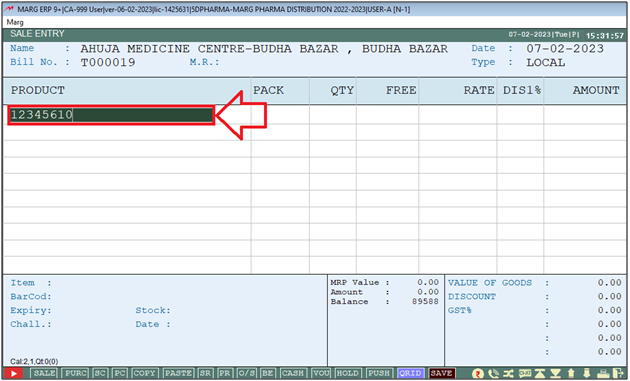
Now the user can view Software will auto pick the Qty.
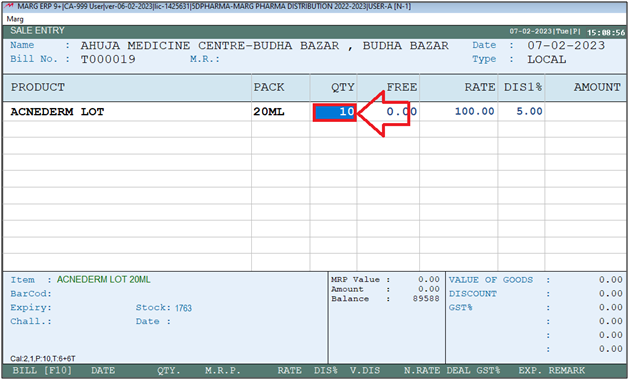


 -
Marg ERP 9+
-
Marg ERP 9+











