Search by Category
- Marg Health QR Code
- Marg Nano
- Swiggy & Zomato
- ABHA - Ayushman Bharat
- Marg Cloud
-
Masters
- Ledger Master
- Account Groups
- Inventory Master
- Rate and Discount Master
- Refresh Balances
- Cost Centre Master
- Opening Balances
- Master Statistics
- General Reminder
- Shortage Report
- Supplier Vs Company
- Temporary Limit
- Shop QRID and eBusiness
- Cloud Backup Setup
- Password and Powers
- Marg Licensing
- Marg Setup
- Target
- Budget
- Credit Limit Management
- Change ERP Edition
- Ease Of Gst Adoption
-
Transactions
- ERP To ERP Order
- Sale
- Purchase
- Sale Return
- Purchase Return
- Brk / Exp Receive
- Scrap Receive
- Brk / Exp Issue
- Scrap Issue
- GST Inward
- GST Outward
- Replacement Issue
- Replacement Receive
- Stock Issue
- Stock Receive
- Price Diff. Sale
- Price Diff. Purchase
- BOM
- Conversion
- Quotation
- Sale Order
- Purchase Order
- Dispatch Management
- ERP Bridger
- Transaction Import
- Download From Server
- Approvals
- Pendings
- Accounts
- Online Banking
-
Books
- Cash and Bank Book
- All Ledgers
- Entry Books
- Debtors Ledgers
- Creditors Ledger
- Purchase Register
- Sale Register
- Duties & Taxes
- Analytical Summaries
- Outstandings
- Collection Reports
- Depreciation
- T-Format Printing
- Multi Printing
- Bank Reconcilation
- Cheque Management
- Claims & Incentives
- Target Analysis
- Cost Centres
- Interest and Collection
- Final Reports
-
Stocks
- Current Stock
- Stock Analysis
- Filtered Stock
- Batch Stock
- Dump Stock
- Hold/Ban Stock
- Stock Valuation
- Minimum Level Stock
- Maximum Level Stock
- Expiry Stock
- Near Expiry Stock
- Stock Life Statement
- Batch Purchase Type
- Departments Reports
- Merge Report
- Stock Ageing Analysis
- Fast and Slow Moving Items
- Crate Reports
- Size Stock
-
Daily Reports
- Daily Working
- Fast SMS/E-Mail Reports
- Stock and Sale Analysis
- Order Calling
- Business on Google Map
- Sale Report
- Purchase Report
- Inventory Reports
- ABC Analysis
- All Accounting Reports
- Purchase Planning
- Dispatch Management Reports
- SQL Query Executor
- Transaction Analysis
- Claim Statement
- Upbhogkta Report
- Mandi Report
- Audit Trail
- Re-Order Management
- Reports
-
Reports Utilities
- Delete Special Deals
- Multi Deletion
- Multi Editing
- Merge Inventory Master
- Merge Accounts Master
- Edit Stock Balance
- Edit Outstanding
- Re-Posting
- Copy
- Batch Updation
- Structure/Junk Verificarion
- Data Import/Export
- Create History
- Voucher Numbering
- Group of Accounts
- Carry Balances
- Misc. Utilities
- Advance Utilities
- Shortcut Keys
- Exit
- Generals
- Backup
- Self Format
- GST Return
- Jewellery
- eBusiness
- Control Room
- Advance Features
- Registration
- Add On Features
- Queries
- Printing
- Networking
- Operators
- Garment
- Hot Keys
-
GST
- E-Invoicing
- Internal Audit
- Search GSTIN/PARTY
- Export Invoice Print
- Tax Clubbing
- Misc. GST Reports
- GST Self-Designed Reports
- GST Return Video
- GSTR Settings
- Auditors Details
- Update GST Patch
- Misc. GST Returns
- GST Register & Return
- GST RCM Statement
- GST Advance Statement
- GST Payment Statement
- Tax Registers and Summaries
- TDS/TCS Reports
- Form Iss./Receivable
- Mandi
- My QR Code
- E-Way Bill
- Marg pay
- Saloon Setup
- Restaurant
- Pharmanxt free Drugs
- Manufacturing
- Password and Power
- Digital Entry
Home > Margerp > Inventory > If the time of creating Sale Bill software does not pick M.R Commission then how to resolve it in Marg Software ?
If the time of creating Sale Bill software does not pick M.R Commission then how to resolve it in Marg Software ?
- Firstly, Go to Masters >> Marg Setups >> Control Room.

- A 'Control Room' window will appear.
- The user will select ‘Search in all’.

- A 'Controls' window will appear in which the user will Search 'Salesman Wise Ledger'.
- Now click on ‘Accept’.

- A 'Salesman wise Ledger' window will appear.
- In 'Salesman wise Ledger & Outstanding. Type #7%' option, the user will type '#7%'.
- In 'Post Commission of Salesman separate 1-No 2-Yes 3-Ask' option, the user will select '2'.
- The user will press 'ESC' key .
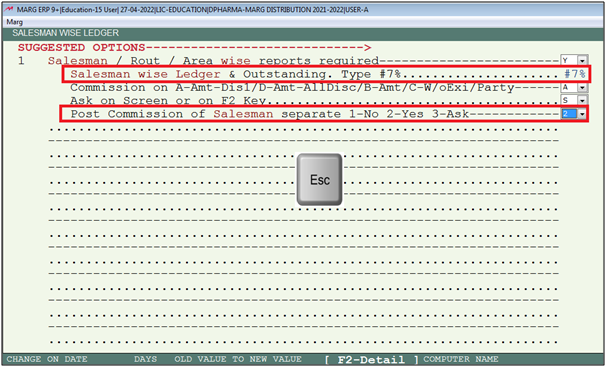
- Again 'Control Room' window will appear, select 'Search In All'.

- In 'Controls' window the user need to search 'Double Discount' and click on 'Accept'.

- A 'Double Discount' window will appear.
- In 'Item wise Double Discount Y-Both/P-Purc/S-Sale/B-Brk/Exp', the user will select 'S'. Press 'PageDown' key.
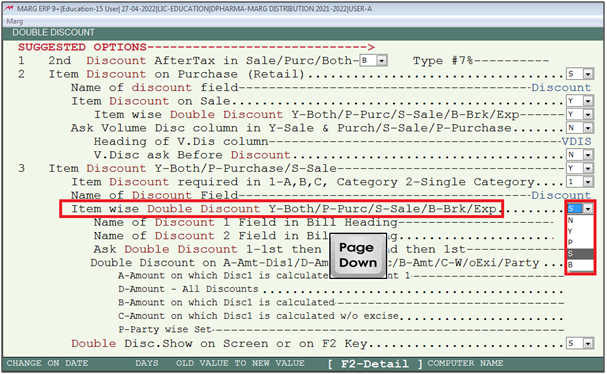
- In '2nd discount Not Less in Bill <#7%>', the user will mention '#7%'.
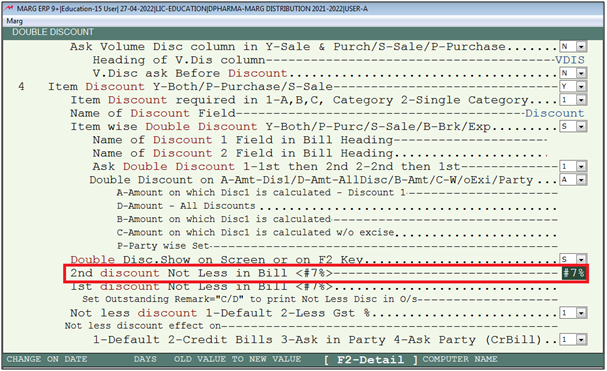
- The user will now press 'ESC' key twice.

- Now click on ‘Yes’ to save the changes.

- Now go to Masters > Ledger Master > Modify Ledger.
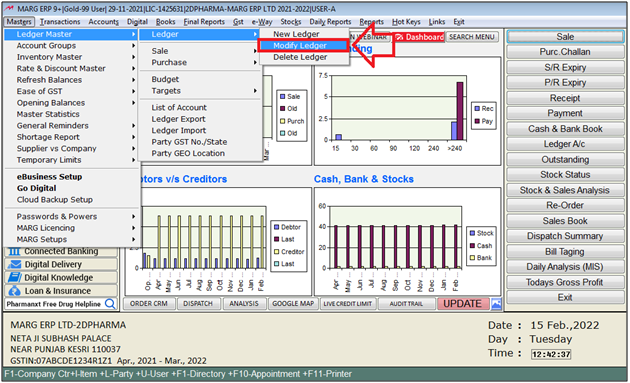
- The user will press 'Enter' on Salesman Ledger .
- Suppose select 'Rahul Sharma'.

- The user will select 'Ledger Detail'.

- The user will click on 'Modify'.
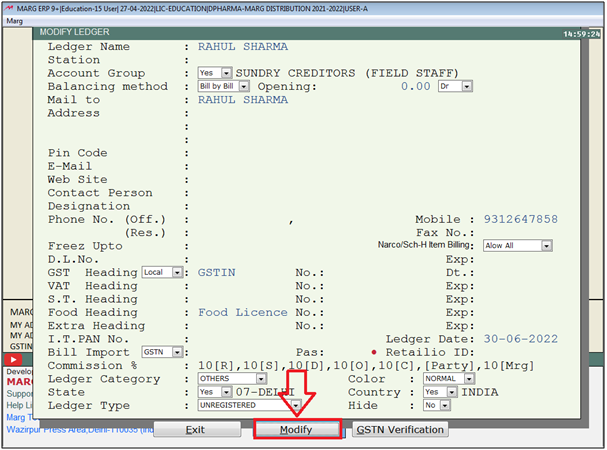
- The user will press 'Ctrl+W' key.
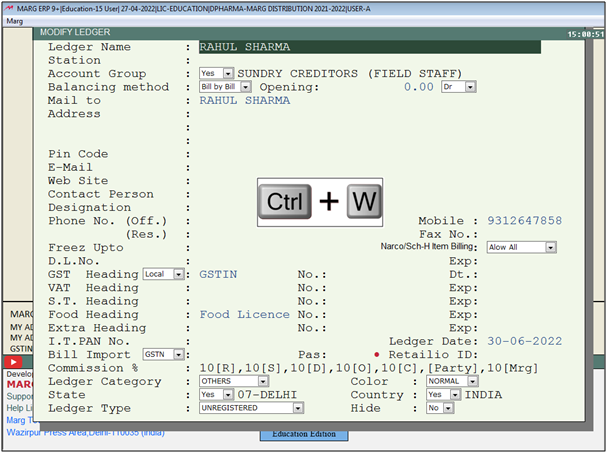
- A 'Commission!' window will appear.
- In 'Update account for N-Party, Y-Field Force', the user will select 'No'.
- The user will select 'Commission On' as per the requirement.Press 'Enter'.
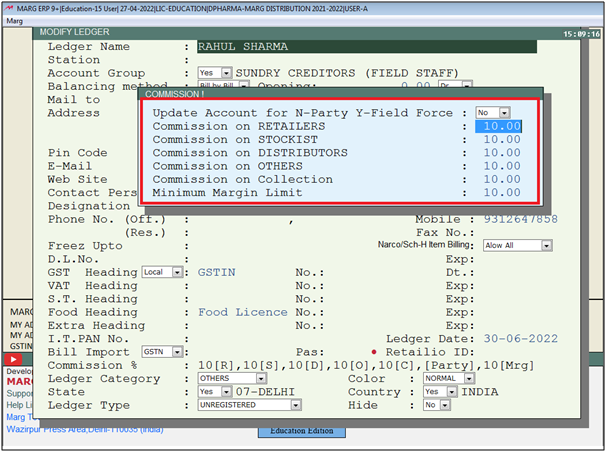
After following the above steps, the software will pick M.R. Commission and post it in M.R Ledger.

Fig.1 View of Salesman 'Rahul Sharma' Bill with commission Rs. 9.50

1. Go to Master > Marg Setup > Control Room.
2. A 'Control Room' window will appear > The user will select ‘Search in All’. Press 'Enter' key.
3. Then user will search 'Double Discount' > Now click on ‘Accept’.
4. A 'Double Discount' window will appear. In 'Item discount Y-Both/P-Purchase/S-Sale' set 'N'.
5. The user will now press 'ESC' key twice > Then click on ‘Yes’ to Save changes.


 -
Marg ERP 9+
-
Marg ERP 9+











